Most of us keep all our precious data and memories in our Mac. Thus having it’s back up is a must. So when you lose something important and irreplaceable, you can restore it directly from the back up. If you don’t know much about backups, don’t worry, we have got your back. Here is how to back up your Mac:
What you will see?
Why do you need to back up?
There can be times when your hard drives and solid-state drives (SSD) fail, thus making a copy of your files will not ensure that you won’t lose them. If you want to protect all your data you need to make a local back up as well as an off-site or online backup.
What’s a local back up and how do you do it?
For making a local back up you need to copy all your data on Mac to another drive in your home or office. Both copies are in the same place, thus to restore the data you can easily get it. There are different ways to do a local backup. You can easily back up your Mac with Apple’s Time Machine.
What’s Time Machine and how do I use it?
For taking local back ups on your Mac you can easily use Time Machine. It’s built-in macOS software for backups. Thus, you don’t need to buy any other software, you just need an external drive to get started. Time Machine is even supported by popular mass-storage (NAS) devices, so it can scale as much as you need. Once you set Time Machine for backing up your Mac it will automatically back up your Mac on regular basis. You just need an external hard drive to store the backups in.
What about ‘cloning’ for local back up?
By cloning your data, you make a small copy of your drive, thus if anything happens to your Mac, you can actually boot from the clone. Also, you can later fix your main drive or restore the data. With SuperDuper, you can rotate between two different backup drives. Thus, minimizing the chance of losing anything when the drives fail. Moreover, Carbon Copy Cloner is also a good option, it will get the same job done.
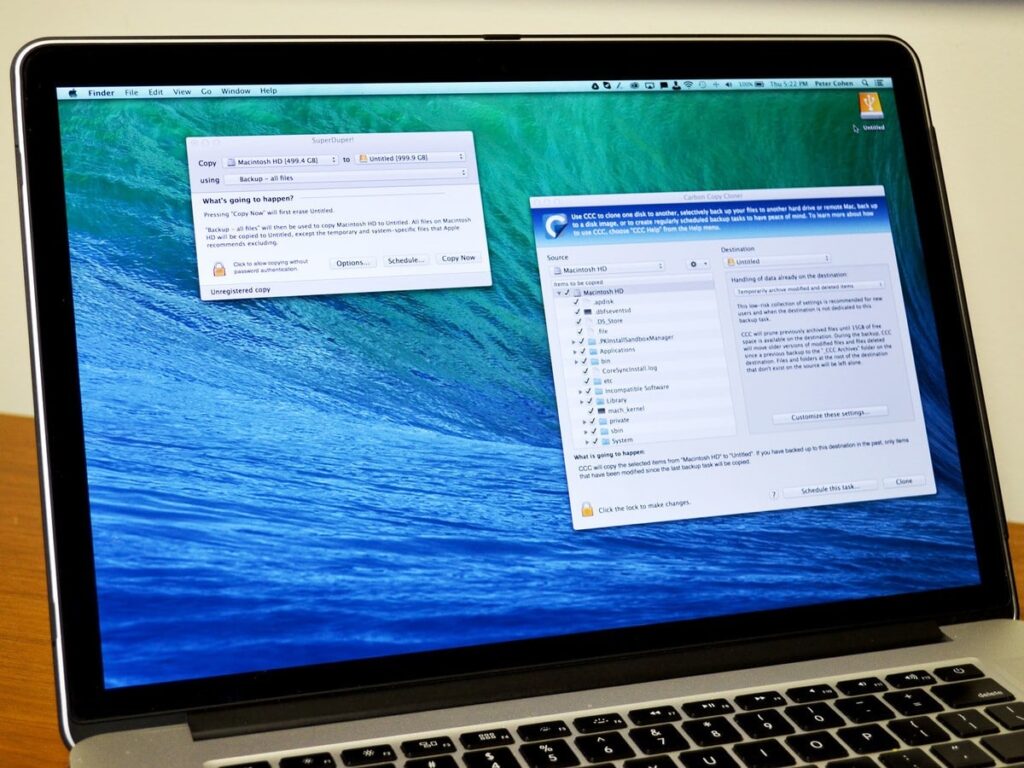
Off-site backup- Back up your Mac
If you have all your backups at the same place it might become a threat of losing all of them at once. So, to reduce that risk, you take one or more of your backup drives and store them at a different physical location. You can keep it at a place which is safe from any disaster. It can be at your parent’s or sibling’s place across town, your office, even a storage unit or safety deposit box at the bank a few blocks away. Or else, if you’re rotating between two or more local drives, you can swap the local and off-site drives once a week or once a month, according to your needs. Take the drive with your latest local back up to the off-site location and bring back the older one to update. Then swap again the next time. This way you won’t lose your data and keep it secure.
What about online or cloud backup?
Although off-site backups are a good option, you can also use the cloud services from Apple for backup. Similar to Time Machine, online backup is quite good to back up your Mac. You can subscribe to it, download a utility, start it up, and then it will automatically copy your data to giant server farms and update it as and when needed, in the background. You can also send or receive hard drives for larger data, to get you started or in the event, you need to recover. BackBlaze and Carbonite are solid services that have been around for years.
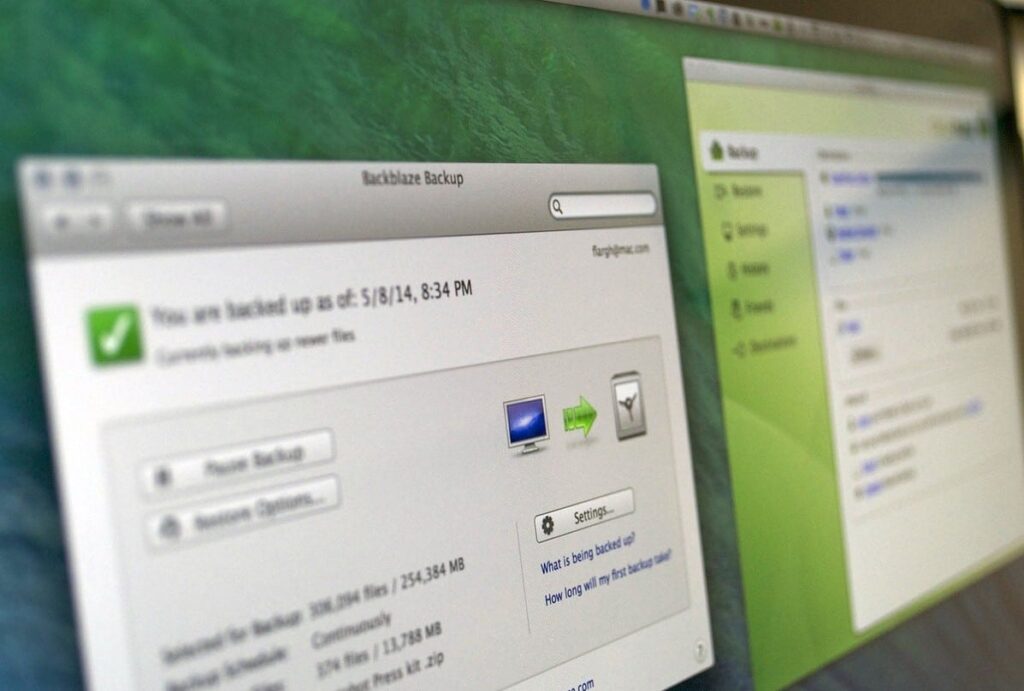
iCloud, Dropbox, and Google Drive — Back up your Mac
iCloud, Dropbox, Google Drive, and the other storage providers are like copying a few important files over. If you want to back up and restore a few files here and there, you can use this service. But if you lose your Mac, unless you’ve stored a complete drive backup, you won’t be able to simply restore your data altogether. These have free and cheap plans and can be used in addition to an online backup service to quickly and easily sync and recover files. iCloud automatically syncs and backups basic Mac files and lets us access them on iOS. Dropbox can be used to store all the Mac document folders. Google Drive can be a great option for companies to back up documents.
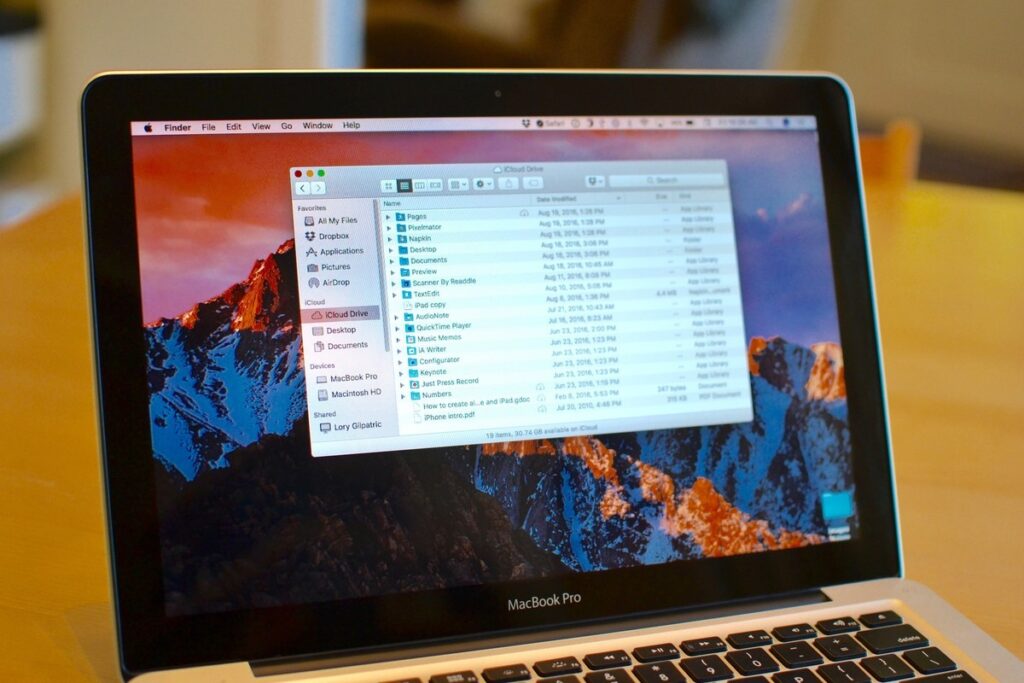
Conclusion- Back up your Mac
To save your data from any mishaps you should always keep a back up. If you regularly back up all your data you can easily restore it when the time comes. There might come a time when you lose your data and it would create a pause in your work. ABut if you already have a backup strategy, you will be saved. You can have multiple external drives having back ups and can have off-site back ups too. For a few files, you can also use iCloud or Google Drive and back up your Mac. Or simply use Time Machine on your Mac to sync your data in the background.
















