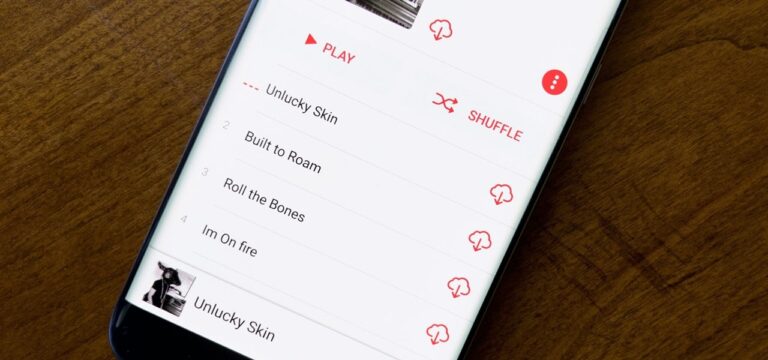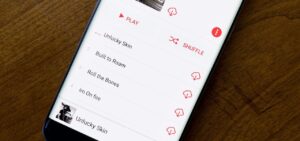Apple’s one-stop solution for your music requirements, iCloud Music Library keeps all your saved or downloaded songs from Apple Music. With Apple Music or iTunes Match subscription, you can take advantage of it. But if you don’t know how to enable or disable iCloud Music Library on your Mac, iPhone, or iPad, here is everything you need to know.
What you will see?
Different errors:
With the launch in 2015, iCloud Music Library now has many different features and a whole new world of music. It syncs more reliably now and keeps everything in order. But when you use iCloud Music Library, you may come across some issues or errors that need your personal attention.
The different type of errors include:
- Missing or mismatched album artwork
- Live tracks matched to their studio versions
- Wrong metadata
- Albums refusing to sync
Moreover, it’s not necessary that you come across these errors, but its better to be safe than sorry. You should make a backup of your music library. Thus if you come across any error you can always restore your music.
Cons of disabling iCloud Music Library
When you disable iCloud Music Library, you’ll no longer have access to:
- A cloud-based copy of your Mac’s iTunes library
- Your Mac’s Matched or Uploaded tracks to stream on your other devices (if using Apple Music or iTunes Match)
- Any saved songs from the Apple Music catalogue
However, you’ll still have access to purchased iTunes content. This is always available for streaming across your devices whether you have iCloud enabled or not. If you don’t want to use the iCloud Music Library but still want to enjoy your Apple Music, here’s how to use Apple’s subscription service without it. You can also use it with a secondary iTunes library. This way you can keep your primary music collection separate, but still, sync some of your tunes to your other devices.
Turn off iCloud Music Library
To enable or disable iCloud Music Library, follow these steps:
Turning off on your iPhone/iPad, or iPod Touch
- Open the Settings app from your iOS device.
- Hit Music.
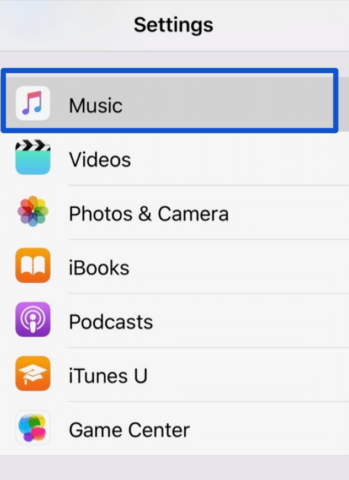
- Toggle the switch “Sync Library,” to off. The geen button will now turn grey.
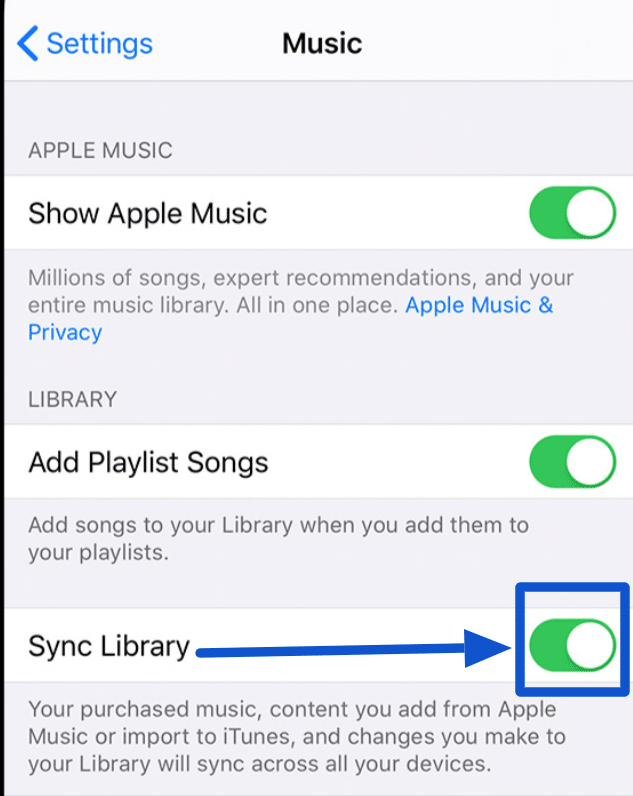
Turning it off on your Mac
- Go to iTunes or Apple Music on your Mac.
- Click iTunes in the Menu bar.
- Select Preference from the drop-down menu on the screen.
- Click the checkbox next to Sync Library to uncheck it.
- Hit Ok.
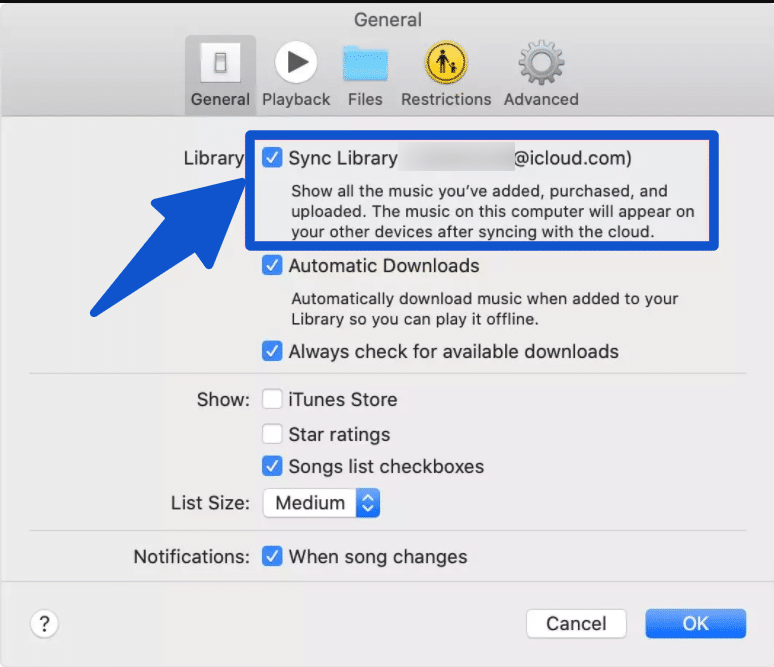
Conclusion- Enable or disable iCloud Music Library
To share your Mac’s tracks with all your other devices and download songs from the Apple Music catalogue, you need to enable iCloud Music Library. iCloud Music Library is a go-to app for all your backups and syncs for your songs. Although you can come around with some errors while using your iTunes music, with the backups, you can restore your songs anytime. Although if you disable your iCloud Music Library you won’t be able to access the cloud-based copy of your Mac’s iTunes library, the Matched or Uploaded tracks and any saved songs from the Apple Music catalogue.