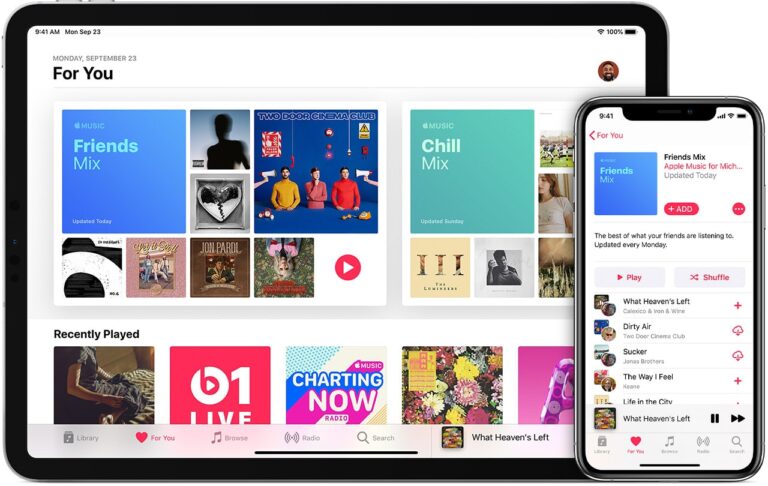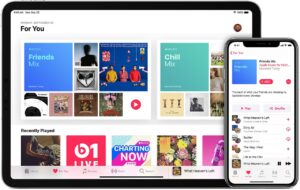For the best experience of Apple Music on multiple devices, turn on iCloud Music Library for all supported devices you want to use Apple Music. Although, that simply doesn’t mean you need to use iCloud Music Library with all of your devices. If you want to use Apple Music without iCloud Music Library, you can follow the below guide.
What you will see?
Why use Apple Music without iCloud Music Library?
iCloud Music Library has a 100,000 song limit which might get in your way. So for more songs, you won’t be able to store them in the cloud. Moreover, some people have organized and meticulously tagged metadata that they don’t want Apple’s iTunes Match to mess up. Or you may have some different reason to use Apple Music without iCloud Music Library. Thus, if you never turn on the iCloud Music Library, you can still use Apple Music, just with some limitations.
What happens when you don’t use iTunes Music Library?
Here is what happens to your Apple Music and your personal collection when you disable iTunes Music Library on *all your devices:
- You won’t be able to stream music from your Mac’s music library to your iPhone, iPad, or other Macs when outside your home wi-fi network.
- You won’t be able to download Apple Music content and sync it between devices. Moreover, you won’t be able to access Apple Music offline either.
- Also, you will have to manually sync your local music library from your Mac to another device, by connecting your device to your Mac and transferring it.
Use iCloud Music Library on some devices
You can easily turn iCloud Music Library on and off, although, it would affect the time taken to sync. Moreover, you can decide whether you only want to share your music in iCloud on just your iPod but never your iPhone, or something similar. If your iCloud Music Library is disabled on one or more devices, except on your Mac, it won’t affect what happens to devices that have it enabled. Your Apple Music activities also won’t have any effect on the devices that don’t have iCloud Music Library enabled. If you have your iCloud Music Library turned off any songs, albums, or playlists saved from Apple Music won’t be synced with devices, even if you’ve downloaded them onto your Mac.
How to disable iCloud Music Library?
On iPhone, iPad, and iPod Touch
- Open the Settings app on your iOS device.
- Tap on Music from the tab.
- Tap to turn off iCloud Music Library.
If you have been using Apple Music on your device, you’ll receive a warning that any Apple Music tracks you’ve downloaded will be disabled.
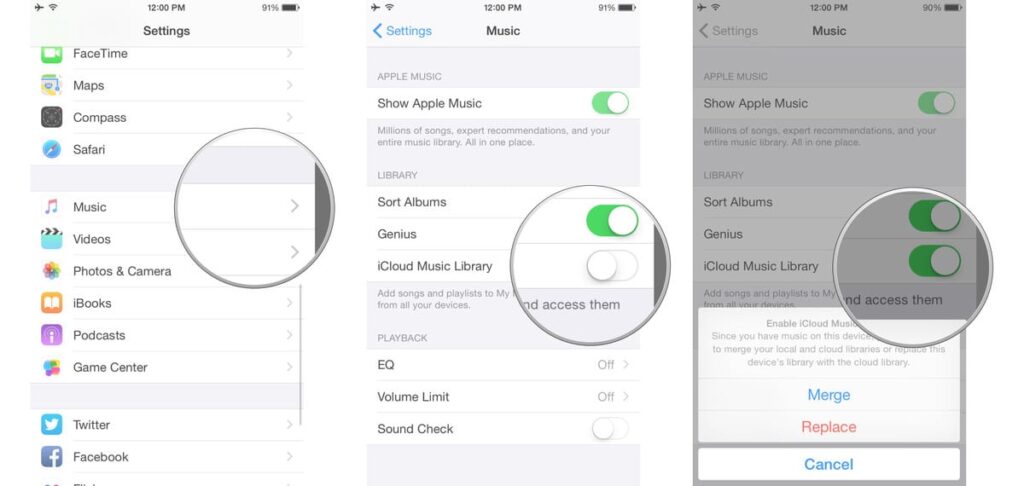
On Mac
- Open iTunes.
- With iTunes selected, click on iTunes in the app menu in the upper-left corner of the screen.
- Click on Preferences from the drop-down menu.
- Select the General tab.
- Tick the box for iCloud Music Library in the tab.
To disable iCloud Music Library on your Mac, when it is enabled on any device, you’ll have to first disable it on those connected devices or the option to make changes will be greyed out on your Mac.
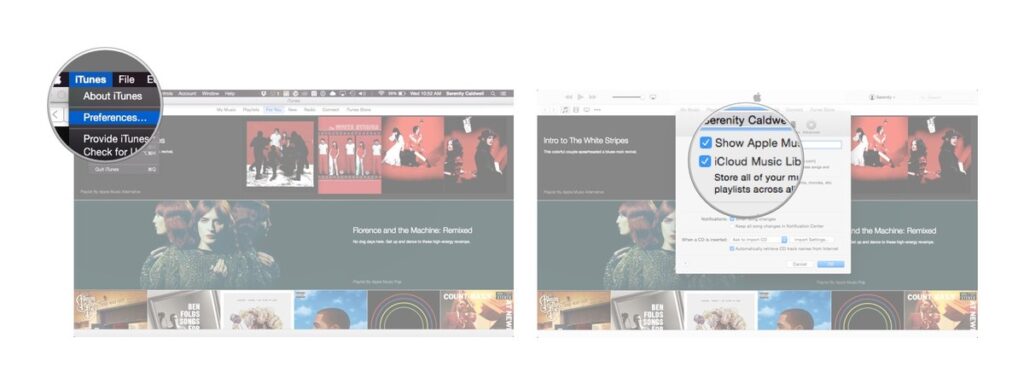
Conclusion
With iCloud Music Library, you can access your Apple Music on multiple devices and get the best experience. But there can be some reason when you don’t want iCloud Music Library to be turned on. Although you can turn it on or off at any time, it will affect the time taken to sync the data. Moreover, when you disable the iTunes Music Library on all your devices, you can’t stream music from your Mac’s music library to other devices when outside your home wi-fi network.