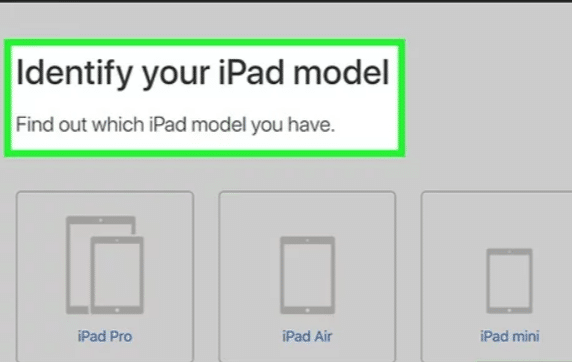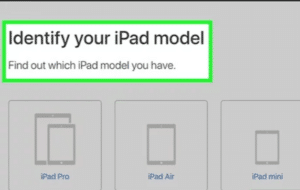As we know Apple offers different series and sizes of iPad, iPad Mini, iPad Air, and iPad Pro and they have a different generation for each of them. So to find out which iPad model do you have on your hand is very important so that you can buy accessories and applications as per the model. Here’s how you can tell which iPad model do you have with your iPad model number.
Finding out the iPad Model is important so that you can check whether your iPad can be updated with the new coming versions or it could support the upcoming ios software, etc. And always if ever you want to sell your iPad you for sure have to tell the customer which model do you own.
How can you find your iPad Model Number?
By looking at the back of your iPad
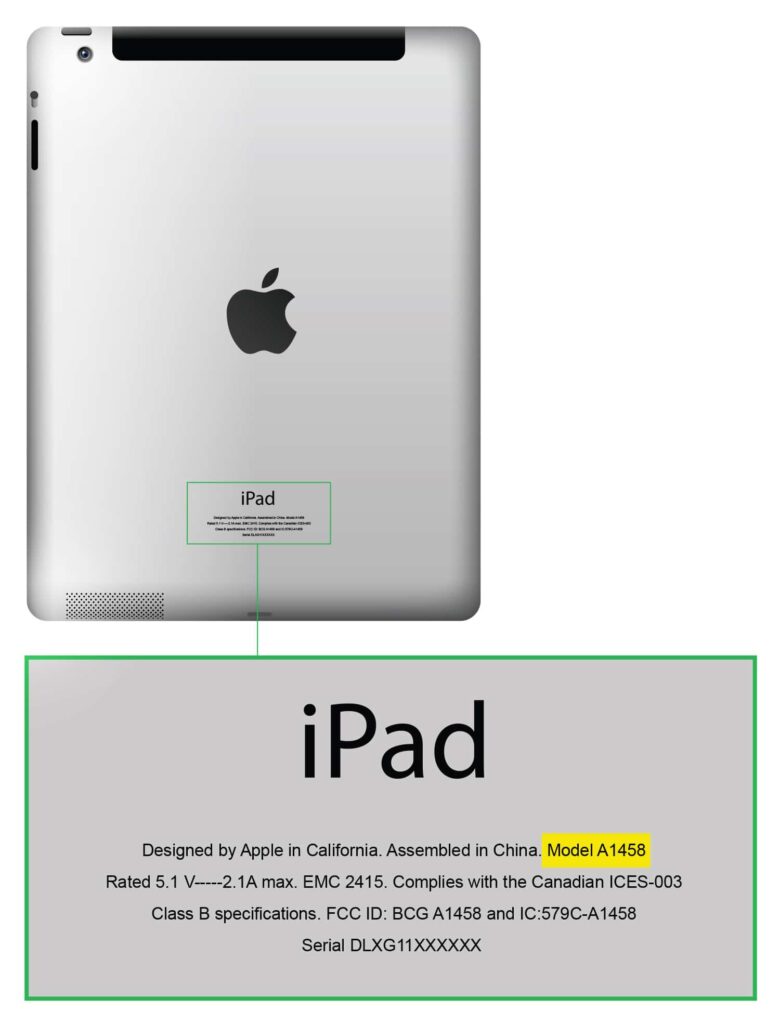
For all iPad models, except the iPad Mini and iPad Air, just look at the back of your iPad. You will see the Model number and Capacity printed at the bottom.
Now, proceed to the table given below. You will see a small text printed under the word iPad which will show you the model number which begins with an A.
If you have an iPad Mini or iPad Air, the way to find your Model number and Capacity is a little different. There you need to find through SETTINGS.
By Settings:
- Tap on the SETTING app on your iPad.
- Scroll down until you found the General option, select it.
- A menu will pop out, tap on About.
- Look for the Model entry on the opened page.
- See for a Model number beginning with M.
- Tap on that model entry.
- It will then turn into a model number beginning with A.
- This model number will help you see which iPad do you own.
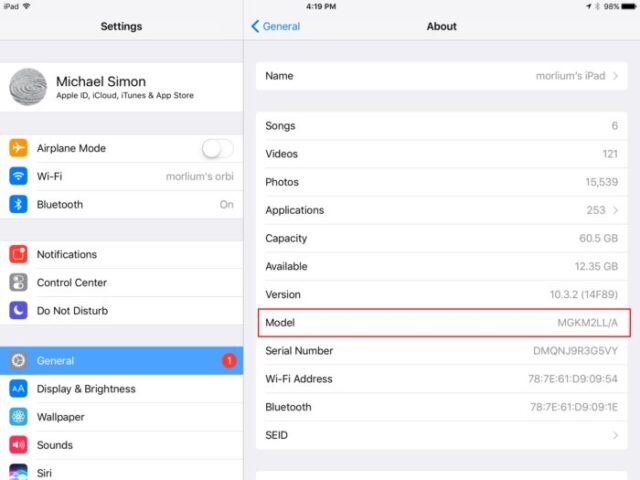
Check Out Some Physical Clues to find your iPad Model Number.
By Home Button::
The most obvious clue is Home button that is on the screen – or rather, the lack of one. iPad Pro models offers an almost all-screen design without home button which are from 2018. So, if your iPad Pro has the home button than your model is from 2017 or earlier or a non-pro model.
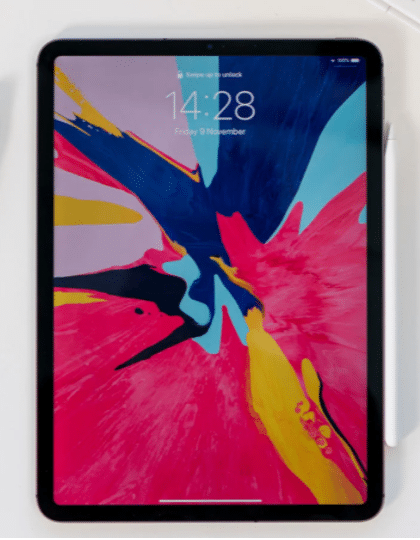
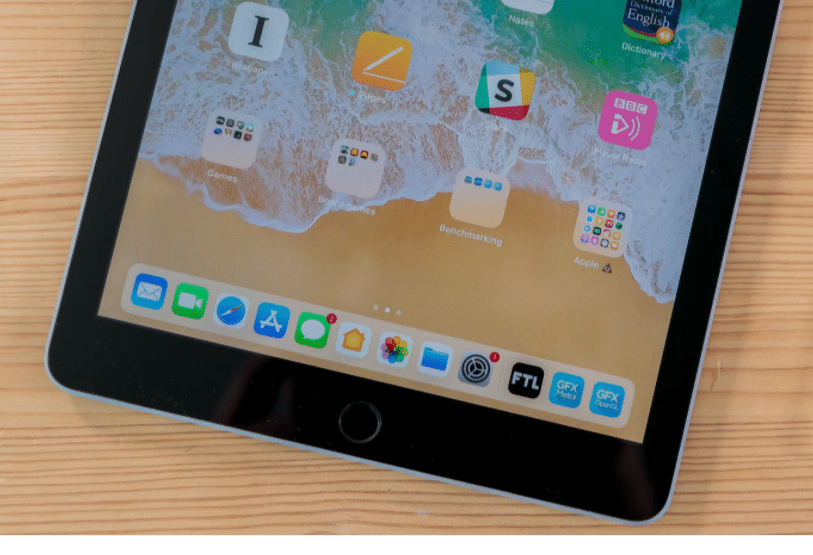
By USB-C, Lightning, or 30-pin dock
Other simple way rather than Home Buttton is seeing whether they have a USB-C, Lightning or old 30-pin dock connector at the bottom – particularly the iPad 3 and iPad 4, which are otherwise pretty much identical.
If we talk about iPad Pros 2018 than they are the only iPad to have a USB-C port. Here is how a USB-C port looks like.

Here is a look of how a Lightining port looks like. It was launched back on September 2012.

A very easy noticble is a old 30-pin dock as we see it is a bit wider. So, if your iPad has an older 30-pin connector it’s a bit of a golden oldie.

By Speaker Setup
If your iPad has speaker grills at the opposite end to the Home button then it’s definitely a Pro. Generally, iPad models are limited to twin-speaker audio, with these two speakers arranged either side of the Lightning or on older models 30-pin dock at the bottom.

Convert the Model Number to a Name
Once you find the model number you will read it and know that example. A123 is in your hand, but what will you tell if somebody asks you about the iPad Name. Unfortunately, Apple doesn’t actually provide a nice human-readable name anywhere on the iPad itself. If you want to figure out through the iPad Model Number which iPad do you have then below is the user table that will provide iPad Name with the iPad model number.
Not only you can check the Name of your iPad by going through this list but also there is a helpful trick that can be used if you want to find out your iPad Name. You can always use your web browser search feature i.e. Ctrl+F if you’re using a PC, or Command+F if you’re using a Mac.
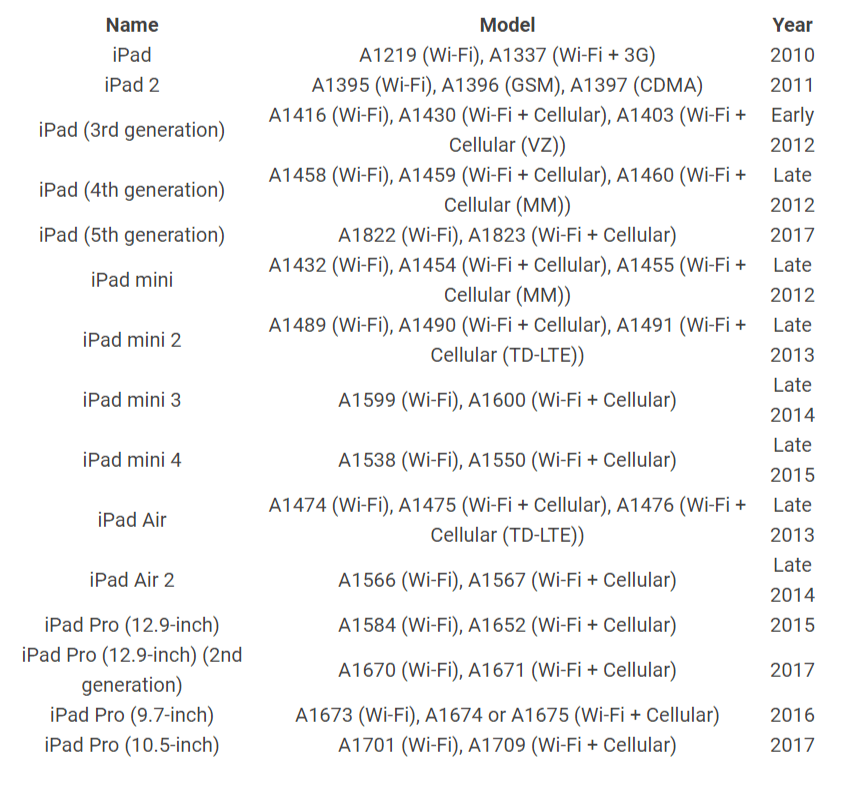
iPad’s every release have at least two model numbers. The Wi-Fi one is the base model that can be used on just wifi on not on cellular data. The other is the more expensive one which includes Cellular Connectivity. Also, there are several different cellular models with different cellular radios. The model number tells you exactly which version you have.
There are different ways iPads can be called example iPad(3rd Generation), iPad(4th Generation) can also be called iPad 3, iPad 4 respectively. The original iPad is sometimes also called by iPad 1. It depends on people what name they called their iPad.
How to Check Storage on your iPad
What do you accept your iPad to give you, of course, the best storage capacity so that you can save your memories as well as your work? Finding a model number or your model number will not provide you with your storage capacity. To check your storage capacity follow these simple steps and there you go view your storage capacity.
- Tap on Setting App.
- Select the option, General.
- A menu will pop out scroll down and tap on About.
- Look for the number to the right of “Capacity.â€
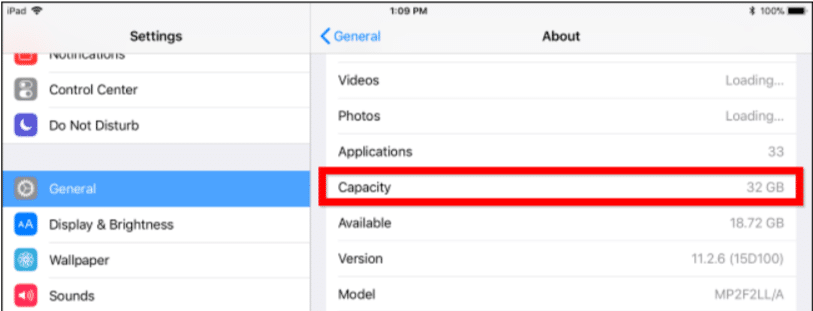
Conclusion
There are many ways from which you can find out which exact model do you have in your hand. Whether from physical clues, or by turning the backside of your iPad, or with the help of setting. It is very important to find out which iPad Model do you own because that is the first question that will be asked when you want to sell the iPad.