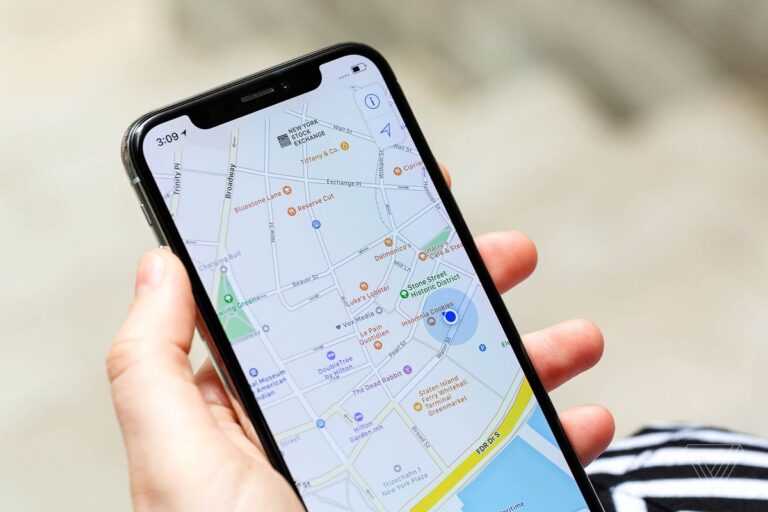You can save the locations of your favourite or frequently visited places with the Maps app on your iOS device. It can be the location of your office, gym or your favourite restaurant. Here’s how you can name and save locations with Maps on devices like iPhone and iPad.
What you will see?
Add your current location to a contact- Save locations with Maps
You can add the locations for your Contacts anytime you want. You can do this to save the addresses of your friends or colleagues whose contact you have saved on your device. Proceed here:
- Open the Maps app from your device.
- Click on the blue dot, it is the current location button, in the Maps.
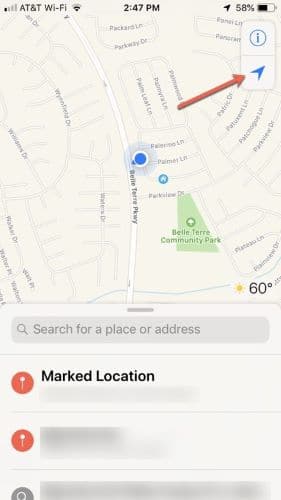
- When you click on the current location, you will see a panel popping up from the bottom. Swipe the panel up.
- In the panel, you will find an option to add the location, click on Add to the existing contact.
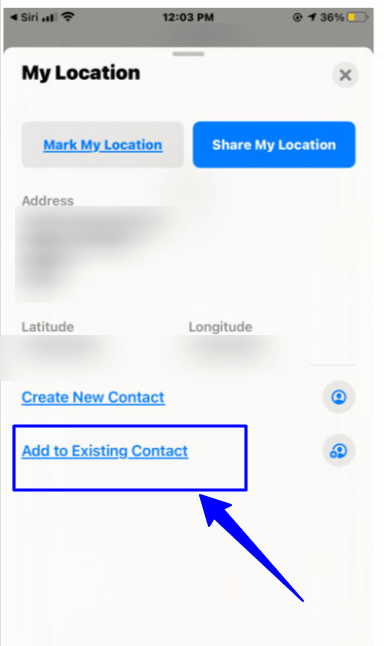
- This will open the contacts tab, click on your desired contact.
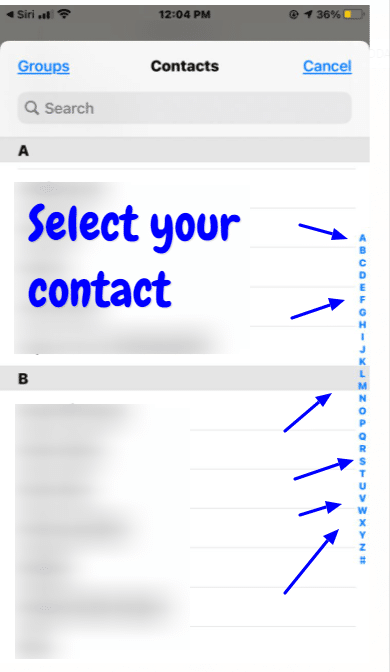
- Write the address of your contact to complete the address information. Although this will be automatically filled, check if everything is right.
- Click on Update in the contacts tab.
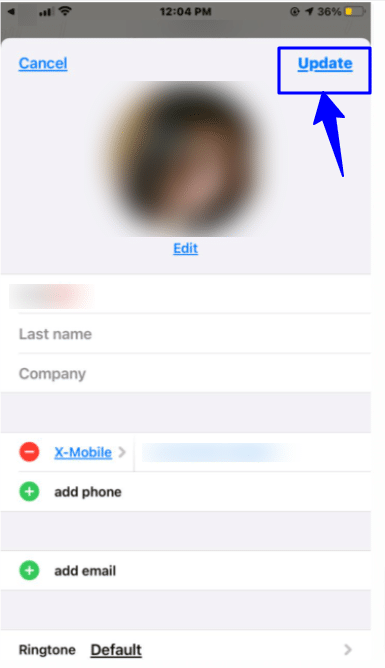
View recent searches in Maps
If you have recently visited someplace and want to go there again, it is quite easy to search the location. You can simply check the recent searched in the Maps and select the place you want to go. Proceed here:
- Open the Maps app from your device.
- From the bottom, click on the search bar.
- This will show you the list of recent searches. You can select a location from this list.
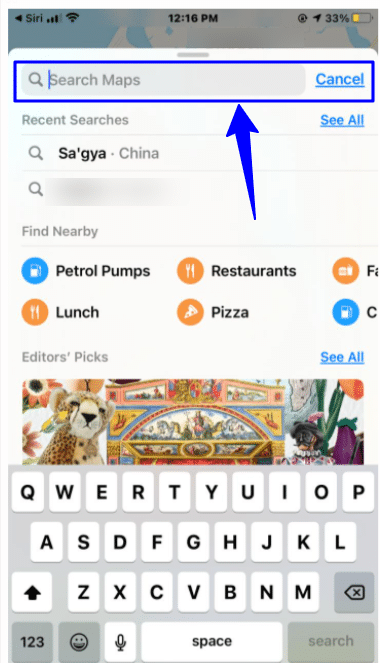
Drop a pin
While on the Maps, you can drop a pin on a location to know more about it. When you drop a pin at a point, Maps will tell you how far the location is from your current location and any other necessary information. You can do this when you are zoomed into the map, as it will be easier to drop the pin at a specific point.
- Open the Maps app from your device.
- When you click on a point and hold it, the Maps will drop the pin there and give you its information.
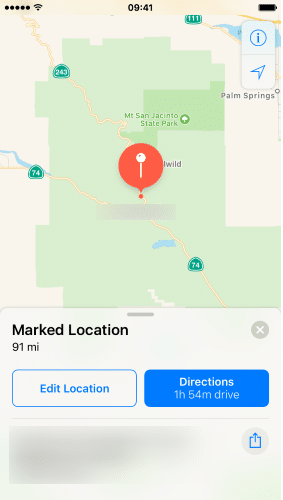
Delete a pin
After you drop a pin at a location, it will stay there until you remove it. Thus, here is how you can delete a pin in Maps:
- Open the Maps app from your device.
- Click on the pin that you want to delete. You will see a prompt with the information on the location of the pin. Swipe it up.
- Click on the delete option.
Add favourite locations in Maps- Save locations with Maps
If you frequently visit a place, you can favourite the location to make it easier to find. You can favourite any location and save the time wasted on searching for it. Proceed here:
- Open the Maps app from your device.
- Search the location that you would like to add to the favourite. For this, you can directly search for the location, drop a pin on it or directly tap on the location on the map.
- After that, you will see a panel at the bottom of the screen. Swipe up on the lower panel.
- Tap on Add Favorite. You need to scroll down to view that .
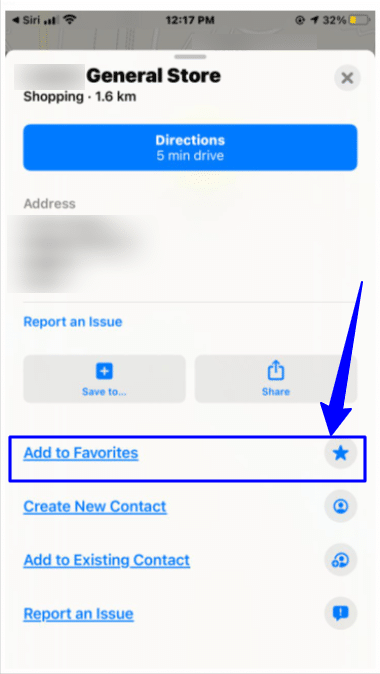
View favourite places in Maps- Save locations with Maps
Here is how you can see your favourite locations in Maps:
- Open the Maps app from your device.
- You will see a panel at the bottom, swipe it up.
- You will find the See All option, click on it to view the favourite locations on Maps.
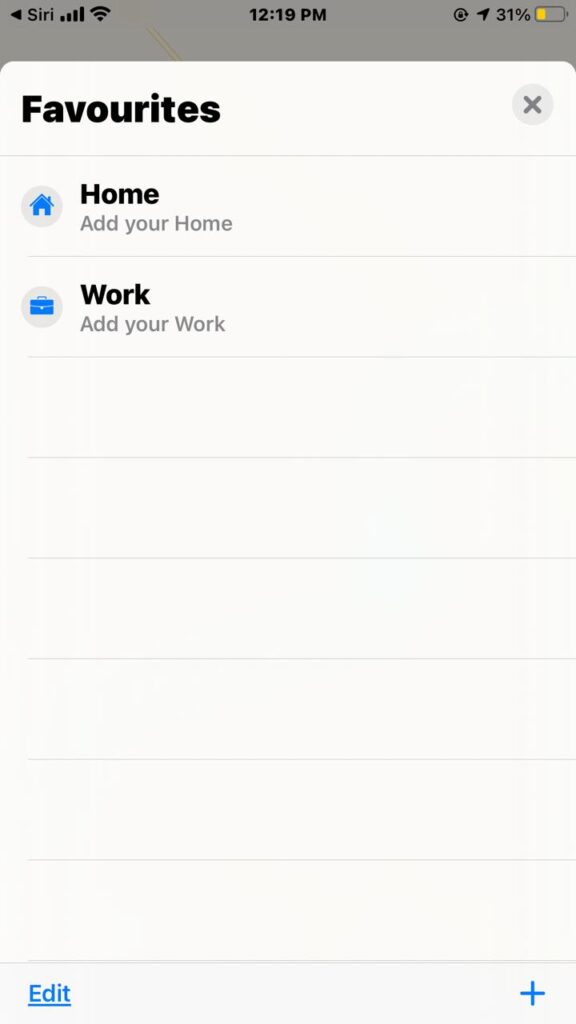
Delete favourite location in Maps
If you are not frequent to a location anymore, you can remove it from your favourite sections.Proceed here:
- Open the Maps app from your device.
- Open the favourites section and from the list click on the location which you want to delete.
- When you swipe left on a location, you will see the option to delete it.
- Click on Delete.
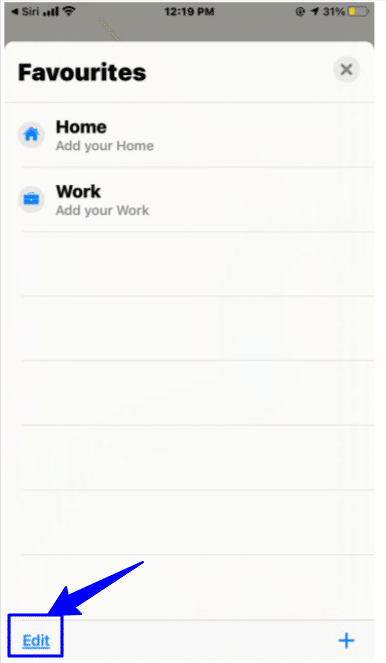
Conclusion
With Maps, you can easily find the directions to reach somewhere quickly. Not only this but you can even save locations with Maps that you are frequent to or want to remember for visiting next time. You can add the locations to the contacts on your device and save their addresses. Also, you can even drop a pin on a location to know more about it and even add locations as favourite in Maps. Not only this, Apple is coming up with new features like cycling directions which will show you the route to bike lanes or paths.