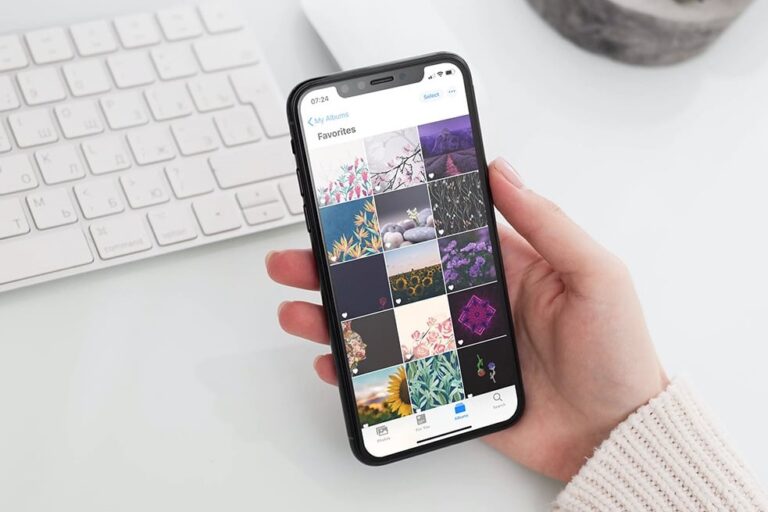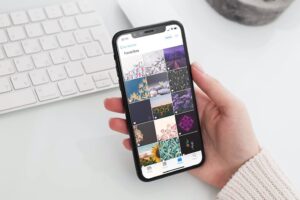Apple‘s Photos app stores all your images and videos, but sometimes finding your picture becomes difficult. It organizes the pictures into the year, month and daily views, although it is possible that you don’t remember the exact time the picture was taken and thus finding it through the views becomes hectic. But don’t worry, you can organize the photos into different albums. Here is how to organize photos into albums in the Photos app on your iOS device:
What you will see here?
Create new albums in the Photos app- Organize Photos into Albums
You can create new albums of your choice in the app to organize your pictures. Here is how to do so:
- Unlock the Photos App.
- From the bottom of the tab, click on Albums.
- At the top-right corner, you will find a ‘+’, click on it to create a new album.
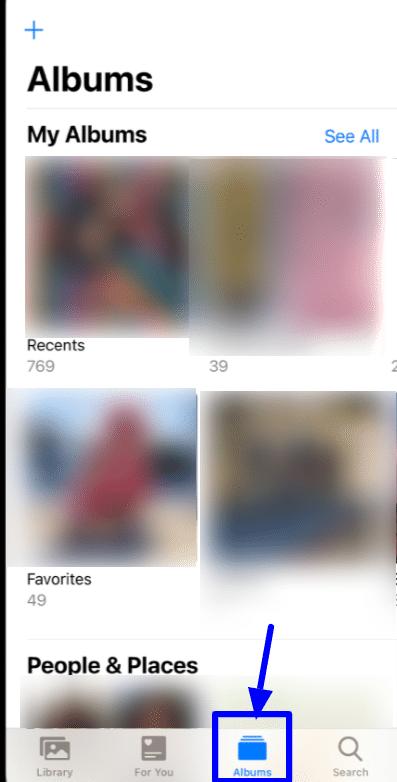
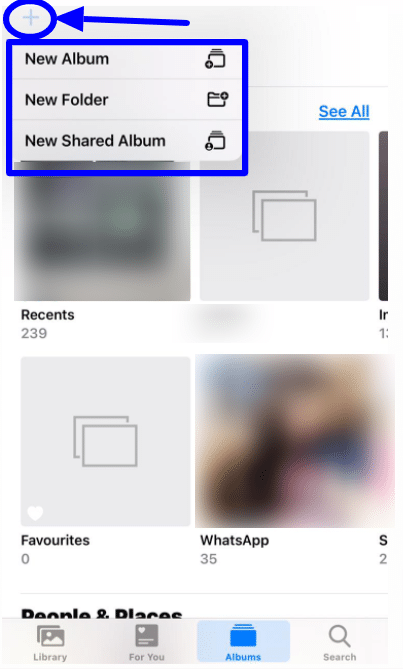
- From the drop-down menu, select New Album and give a name to the album.
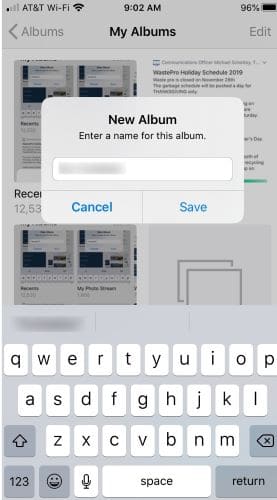
- Select the pictures and videos you want to put in the album. Then click on Done.
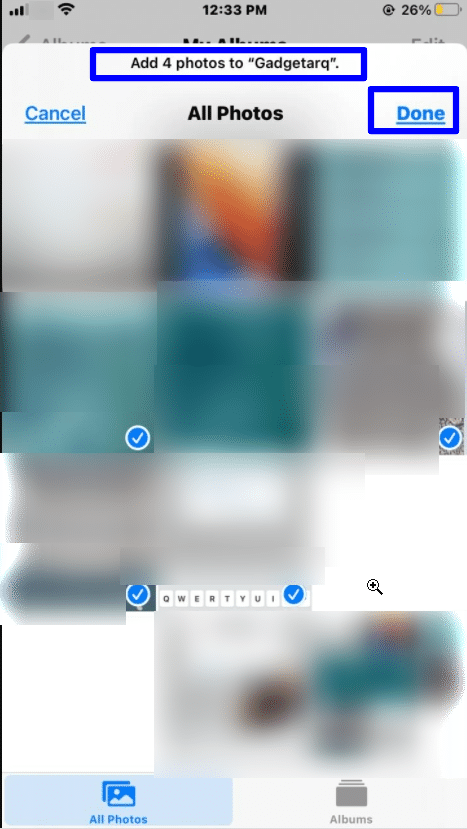
Create a new shared album
With the Photos app, you can even share your album with your family or friends. All the members can add pictures to the shared album. Here is how to create a new shared album.
- Unlock the Photos App.
- From the bottom of the tab, click on Albums.
- At the top-right corner, you will find a ‘+’, click on it to create a new album.
- From the drop-down menu, select New Shared Album and give a name to the album.
- Click on Next.
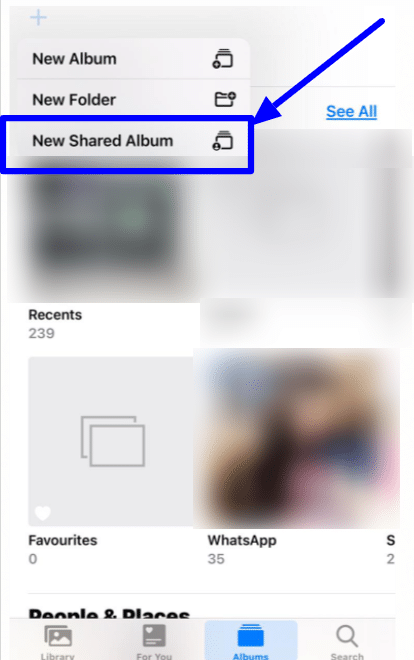
- Further, type the names of the people you want to share the album with, and then click on Create.
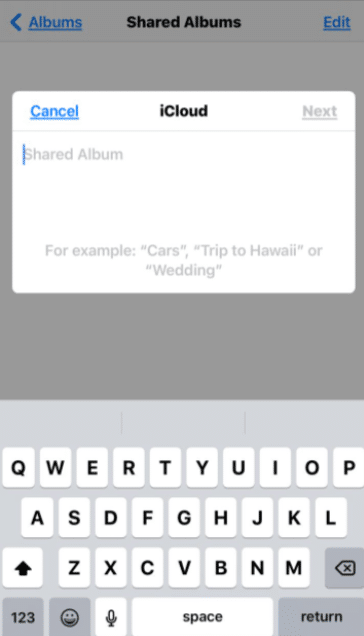
- Click on the shared album to open it.
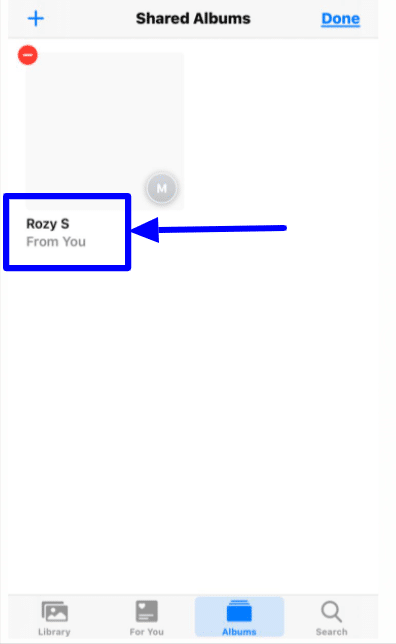
- To add pictures to the album, click on the + sign and then select the images and videos you want to add. After that, click on Done.
- You can create a title for the shared pictures and then click on Post.
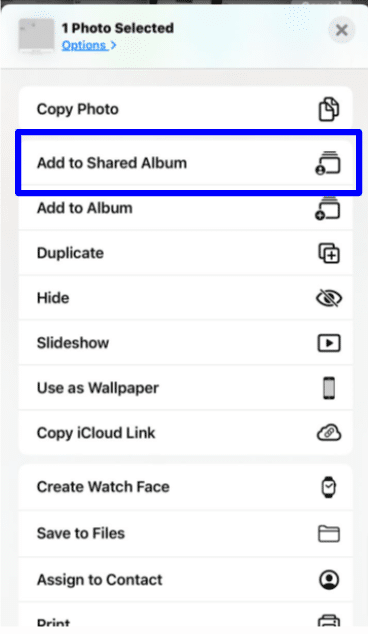
Adding pictures and videos to existing albums
Sometimes you want to add new pictures to the albums you have already created earlier. Here is how you can add the pictures to existing albums and organize photos into albums:
- Unlock the Photos app .
- Click on the Days view or All Photos and then click on Select.
- Then, select the pictures and video you want to add by tapping on them.
- From the bottom, click on the Share option.

- Select Add to Album or Add to Shared Album from the pop-up menu, whichever one you want to add the images and videos to.
- Then, select the album you want to add these images to.
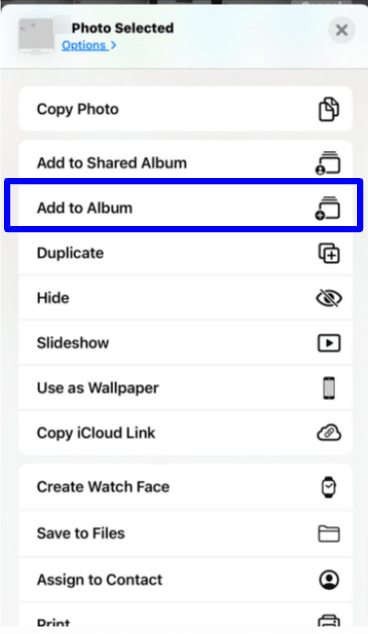
Delete existing albums and Organize Photos into Albums
Sometimes you end up making too many albums only to create clutter in the Photos app. Here is how you can delete an existing album without actually deleting the images.
- Unlock the Photos App.
- Click on the Albums tab and then select the See All option in the Albums tab.
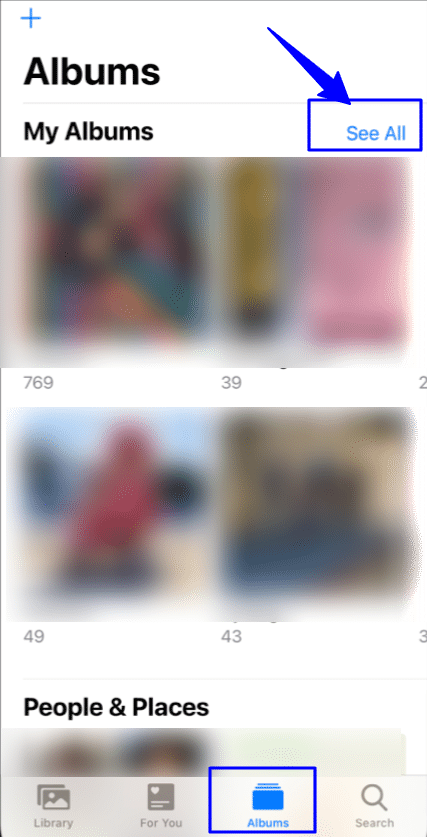
- Click on the Edit option, then select the albums you want to delete from the Photos app.
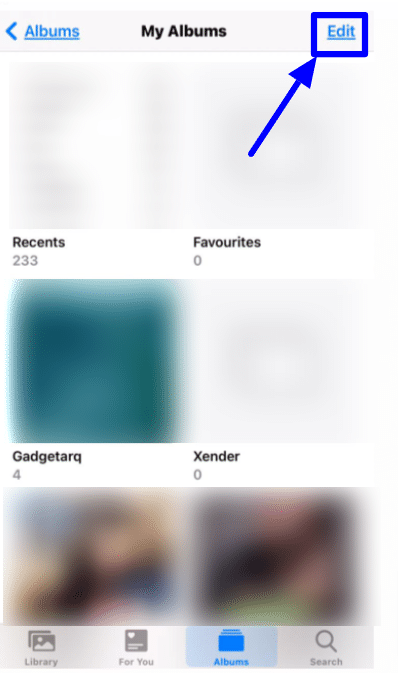
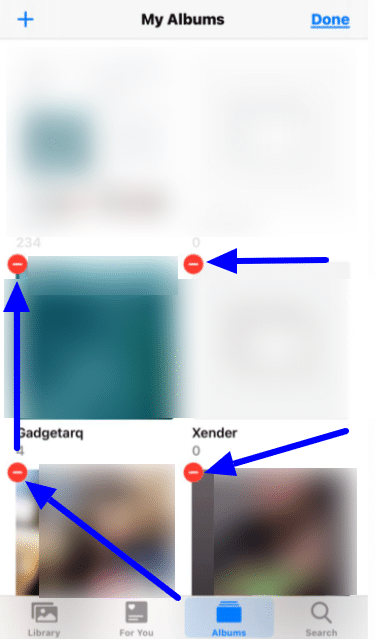
- Further click on the Delete Album option.
- Click on Done.
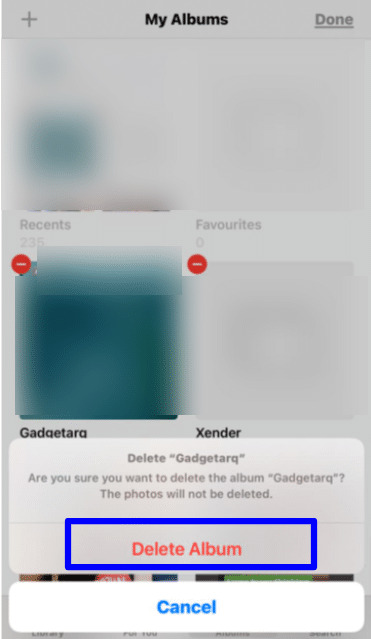
Conclusion- Organize Photos into Albums in Photos App
In the vast gallery space of the Photos app, it sometimes gets difficult to find your pictures at a time. Especially when you don’t remember the time or date of the picture taken. So, to organize the Photos app in your way, you can create new albums and add pictures and videos to them accordingly. Not only this, you can even create a shared album in which multiple people can add pictures. Moreover, if you think that the albums are taking up too much space and are creating more clutter than being organized, then you can delete them. You can delete any album you don’t feel like needing anymore without actually deleting the pictures in it.
Have you organized your pictures yet? Tell us in the comments section below.
Read More!
- iCloud Family Sharing- How to use Shared Albums?
- How to manually create folders and move documents in the Files app and iCloud Drive?
- Use Touch Bar with Mail on MacBook Pro!
- How to set up and use the iCloud Photo Library on Windows PC?
- Beginners Guide to Google Photos!