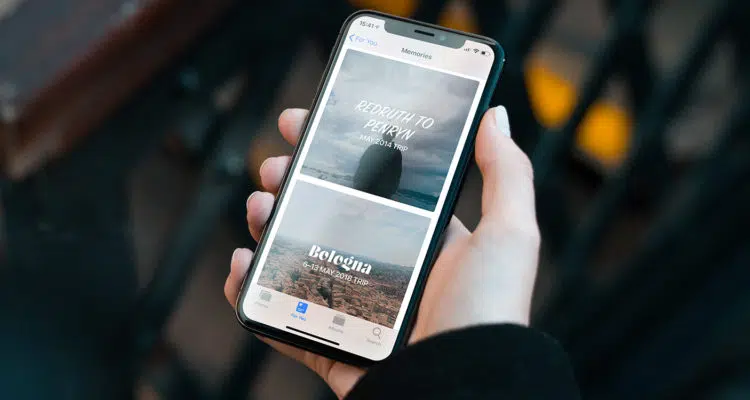With so many great features on the Photos app, the Memories feature is just like a cherry on the top from Apple. The Photos app is a vast gallery of all the pictures that you have clicked in all these years. But sometimes we tend to forget about some pictures with passing time. Don’t worry, the Photos app has got your back. The Memories in the Photos app collects some of these long lost pictures from its galleries and makes a short video with music with it. Here is all about using Memories in the Photos app on your iOS device:
What you will see?
Using Memories in the Photos app
Here is how you can use Memories in the Photos app:
- Firstly, on the iOS device open the Photos app.
- From the bottom menu bar, click on the For You tab.
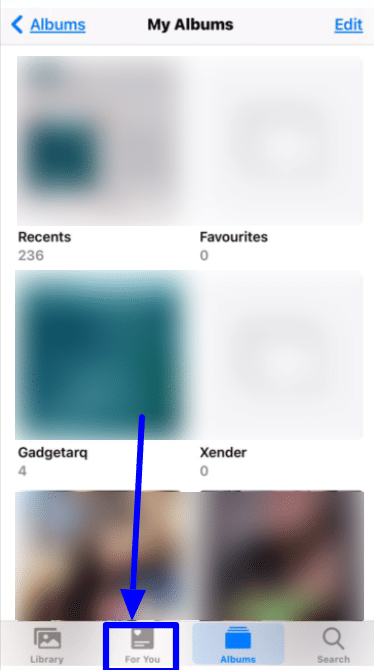
- In the For You tab, you will find your specially curated Memories. You can click on See All to open all the memories.
- To view any specific memory, you can click on it and it will start playing.
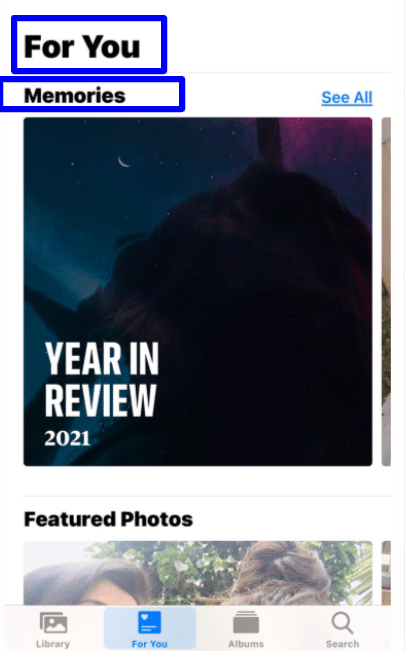
Searching Memories in the Photos app
If you want to search for a specific memory, you can follow these steps to search for it:
- Firstly, on the iOS device open the Photos app.
- From the bottom menu bar, click on the Search tab.
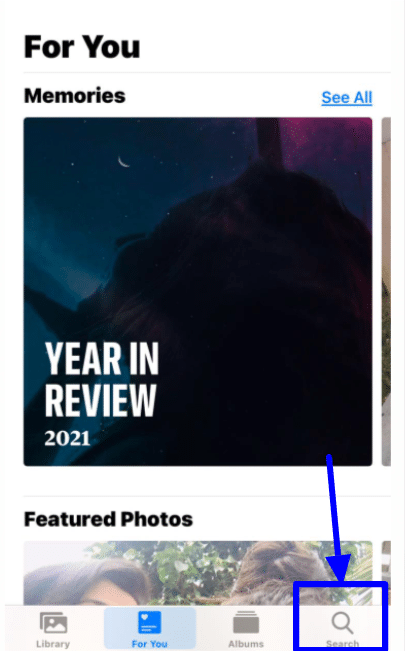
- In the search tab, type the name of the memory or something related to that specific memory.
- On the top, you will see the pictures related to your search, whereas if you scroll to the bottom you will find the memory.
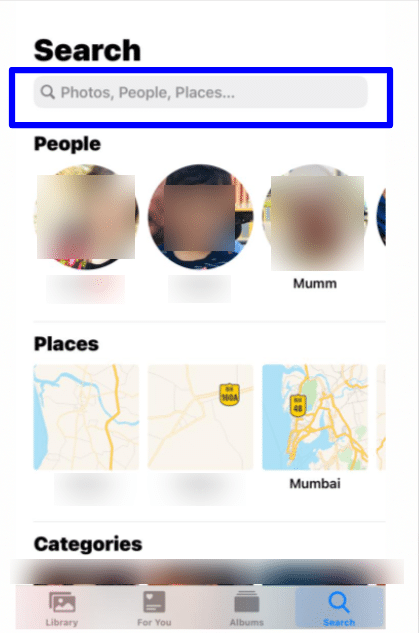
Start a slideshow in Memories
You can view you memory in a slideshow format. Proceed here:
- Firstly, on the iOS device open the Photos app.
- From the bottom menu bar, click on the For You tab.
- In the For You tab, you will find your specially curated Memories. Click on See All to open all the memories.
- Click on the play button on the memory and it will start playing in the slideshow format.
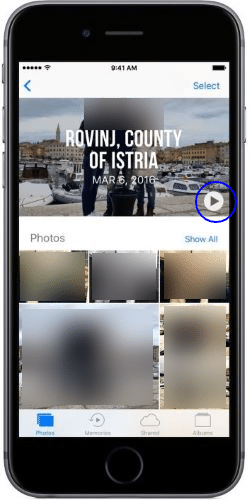
Change your slideshow theme
You can customize your memories by changing the slideshow theme. Proceed here
- Firstly, start the slideshow and tap on the screen to find the pause button.
- Pause the slideshow. This can be done by clicking on the pause button.
- You can drag your finger right or left in the menu bar to change the themes. You get the following theme options: Dreamy, Sentimental, Gentle, Chill, Happy, Uplifting, Epic, Club, and Extreme.
- When you change the theme, the song and the fonts will also change in the slideshow.
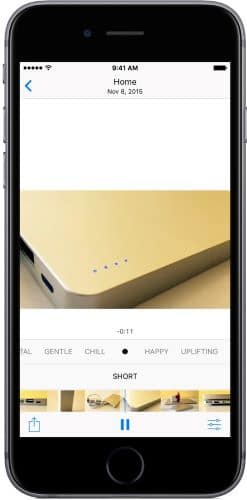
Save a memory slideshow- Using Memories in the Photos app
After you customize your memory, you can save it to your device. Proceed here:
- From the bottom menu bar, click on the Share button.
- From the pop-up menu, click on Save Video.
- After that, the video will automatically be saved in your library.
Delete certain photos from the memories slideshow
While customizing you can even delete some of the pictures from the slideshow. Proceed here:
- While editing the slideshow, click on Photos & Videos.
- Swipe through the video until you find the images you want to delete from the slideshow.
- From the bottom menu, click on the Delete button. This will delete the picture from the slideshow without actually deleting it from the Photos app.
- Click on Done when you have deleted the pictures and want to save the changes.

Delete entire memory slideshow- Using Memories in the Photos app
If you don’t like a memory curated by the Photos app, you can delete the entire video. Proceed here:
- In the Photos app, from the bottom menu bar, click on the For You tab.
- In the For You tab, you will find your specially curated Memories. Click on See All to open all the memories.
- Select the memory you want to delete.
- Click on the “…” button.
- From the pop-up menu, click on Delete Memory.
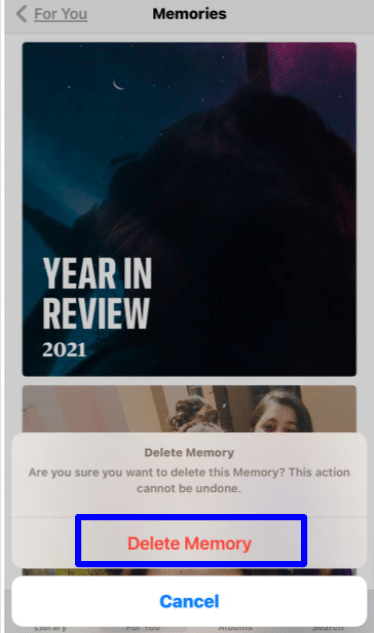
See who was in your memories slideshow
From all the pictures from your memories, there may be pictures in which you are not alone. You can know who was with you in the pictures:
- In the Photos app, from the bottom menu bar, click on the For You tab.
- In the For You tab, you will find your specially curated Memories. Click on See All to open all the memories.
- When you scroll down from the memory, you will find the Groups and People.
- You can swipe left or right to see the people who were with you in the memory.
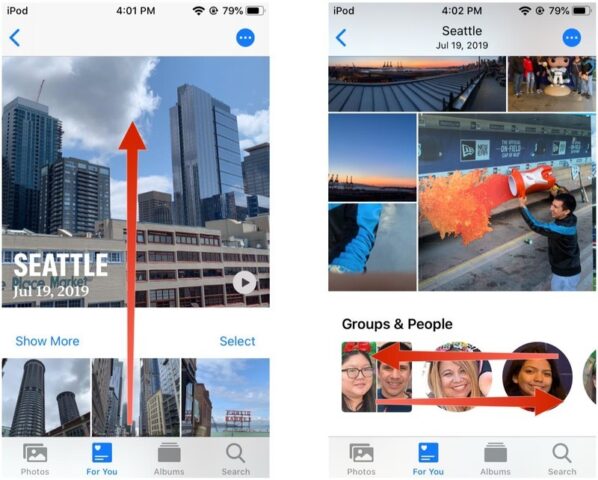
See where your memories took place on the map
Not only you can see the people with you in the memories, but also see the location of the pictures where they were taken from the memory. Proceed here:
- Follow the above steps, and when you scroll down you will find the Places section.
- When you click on the map, you can see the location of the pictures.
- If you click on Show Nearby Photos, the map will show the pictures that were taken in a nearby location which may not be from the memory.
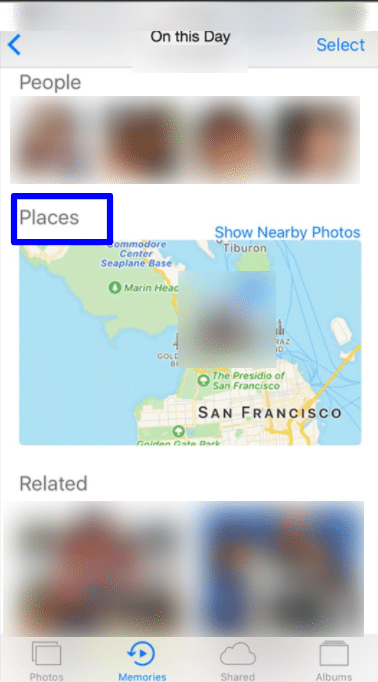
Conclusion
With the memories feature in the Photos app, you can experience your pictures in a whole new way. The app specially curates a slideshow of pictures which is then added in the memories section. You can even edit this slideshow to customize it to your liking. You can change the theme, fonts, music of the slideshow or delete a picture from it. Not only this you can delete the entire memory if you don’t like it. You can even check the people who are present with you in the pictures in a memory. Moreover, you can check the location the pictures from the memory were taken.
If you have any questions you can ask in the comments section below.