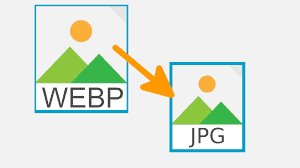You may have run into a peculiar file type called WebP when saving photos from the web. This one, created by Google, has the advantage of making photos smaller, but the drawback is that not all software support it; so one has to convert WEBP to JPG.
So how can a WebP file be quickly converted to a more useful format like JPG or PNG? Here are a few easy methods.
What you will see here?
Describe WebP
Google first released WebP, an open-source image format, in 2010. Compressing image files were intended to reduce their bandwidth usage and speed up the loading of web pages. In theory, it makes sense and has gained popularity over the past ten years across most browsers.
The only big laggards up until now have been Internet Explorer or Safari for Mac, but even Apple is now welcoming Google’s project, and version 14 of Safari is anticipated to support it in the second half of 2020.
How to stop the browser from showing WebP files?
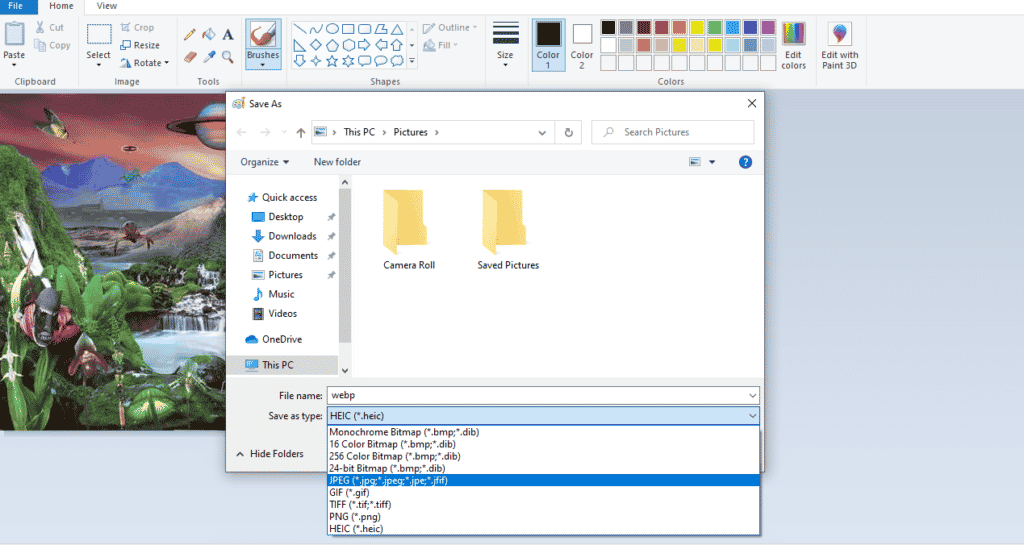
Since the majority of browsers already accept the format and render images using it by default, it is not really practical to accomplish this. Internet Explorer, provided you’re utilizing a PC or laptop, is a secret weapon you may use to your advantage.
Despite being phased out in favor of Microsoft’s Edge browser, the product can still be used to render non-WebP pictures, and it should continue to do so indefinitely since no new updates or features are anticipated.
Just to the web page with the image you wish to use, right-click it, select Save picture as… and choose the folder you wish to keep it in.
But if the website only produced WebP images in the first place, this won’t function and all you’ll see is a blank space where the image ought to be on the page. Additionally, if you’re using Internet Explorer 10 or an earlier version, keep in mind that these versions no longer receive security updates, making it unwise to use them. Instead, users advise utilizing current antivirus software to help safeguard their computers.
Another way is to launch Microsoft Paint, which should be hiding on your hard drive somewhere. After opening the image in Paint, pick Save and select JPG, PNG, or your preferred format from the Save as type drop-down menu. Click the Save button to complete the process.
This is the way one can convert WEBP to JPG using Paint.
How to convert WebP images to JPG or PNG in Photopea?
1. First, go to www.photopea.com.
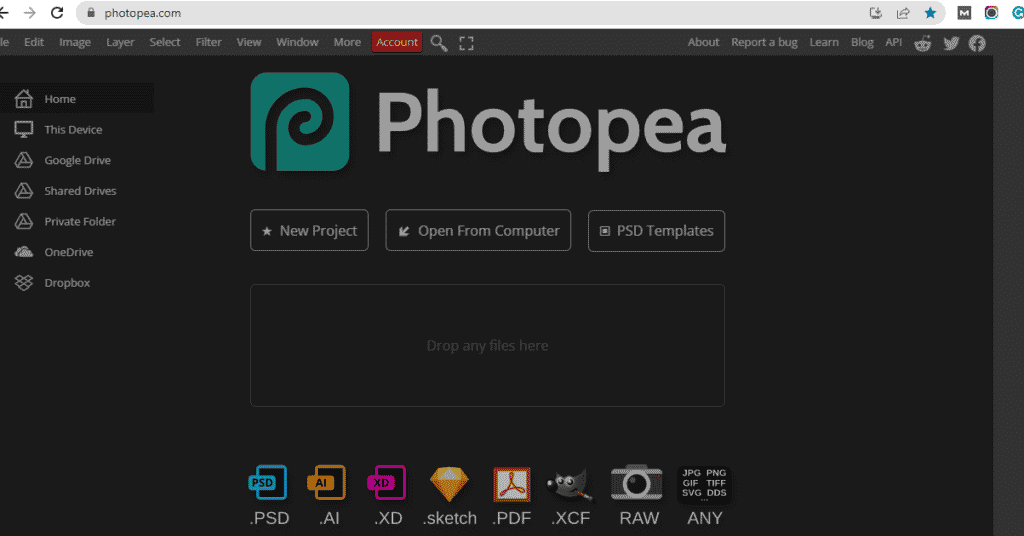
2. Now, select or drag and drop the image you want to convert to JPG or PNG.
3. Afterward select the file menu
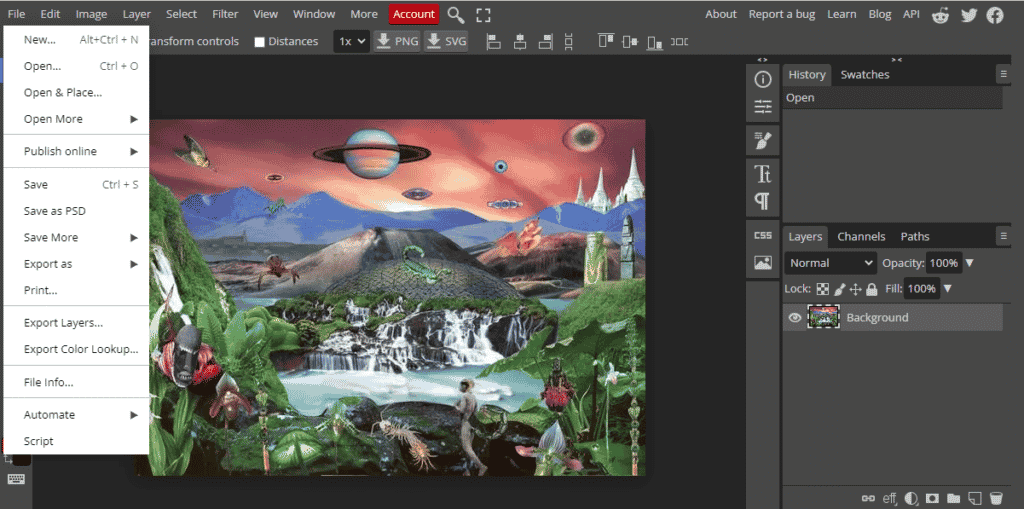
4. Then, click the “Export as” option and select the file type you want to save.
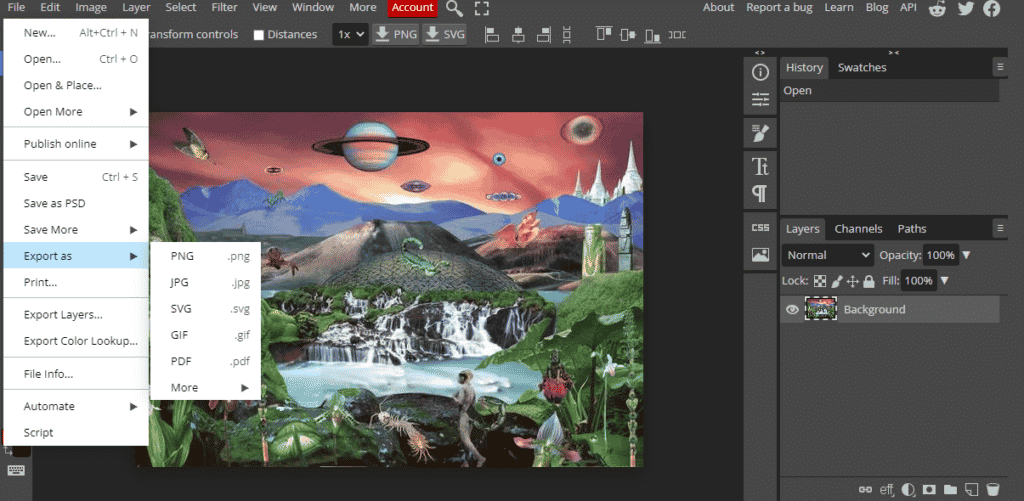
5. Lastly, select the save button to save your image.
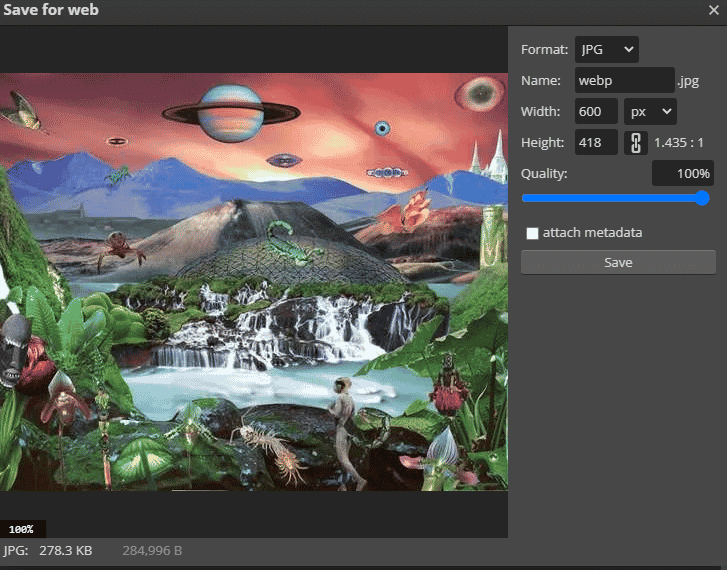
How to convert WebP images to JPG or PNG via an online website?
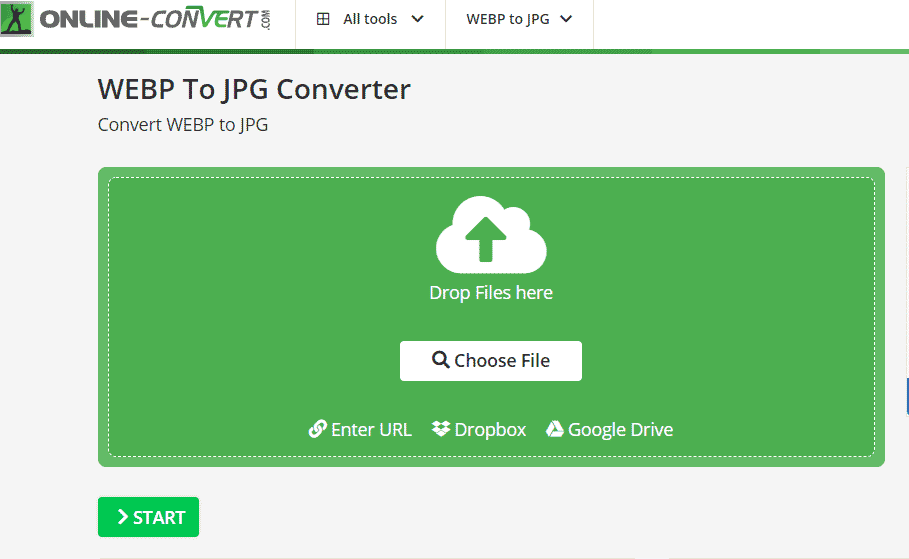
Use one of the various online conversion services that are available if you don’t want to mess around with Paint or Internet Explorer. There is a tonne of options, most of which are free when you search for online image conversion.
You can utilize the service directly from the browser menu with Online-Convert, which also offers a plug-in for Firefox and Chrome.
For a typical conversion, all you have to do is visit the website, choose the format you want, upload the file, and click Start Conversion. The image is downloaded automatically once the process is complete, which only takes a few seconds.
You must subscribe to the Premium service, which also allows you to convert more than the usual 5 photographs at once if you wish to convert images that are larger than 100MB or more than 20 in a single day. Depending on the exchange rates in effect at the moment, a 24-hour pass costs €7, which is around £6 or $8.
How Do I Convert Multiple Webp to JPG?
XnConvert, which supports around 500 picture formats, including webp, is one of the most flexible file converters. Windows, Mac, and Linux all work with the software.
How Do I Download a Webp File as a JPEG?
Because Internet Explorer doesn’t support webp, the only option to download a webp file is as a JPG. Chrome (or other supporting browsers) can save images as webp without your intervention.
How Do I Change a Webp to a PNG?
Choose the WEBP image file you wish to convert from your computer’s file system, then click Open. 3. After the WEBP image appears in Paint, select “Save as” from the File menu by dragging your mouse pointer down. From the side menu, choose “JPEG Picture” or “PNG Picture.”
Conclusion
Most of the sites accept JPG & PNG files while only a few sites support WEBP files. Thus, the problem arises of what to do when one has a WEBP file and wants to convert it to JPG or any other file type. To conquer this limitation now there are numerous ways in which one can convert WEBP to JPG. Here, we have mentioned a few ways you can convert file type i.e by using paint, photopea, or online sites.
Read More:
- How to convert JPG to PDF?
- How to convert PDF into JPG files?
- Import and edit RAW photos on your iPhone or iPad!
- Create a Masterpiece with the use of free drawing software in 2025!
- How to convert pdf to word?