Since its inception in 2003, Skype has amassed over 1 billion downloads, demonstrating its enormous popularity.
While you can use it using the apps for iOS & Android, installing the PC version will be more beneficial right now, especially if you’re working from home. However, if someone doesn’t have a Microsoft account, it can be a little perplexing.
Despite the emergence of an army of calling & messaging apps, it remains a terrific way to communicate with people for free. Its possibilities for contacting international landlines and mobile phones remain unrivaled.
Table of contents
Make sure your computer is able to run Skype
Most of the Skype functionality has been deleted from Microsoft’s website, so you’ll need to download its desktop version to get the most out of it.
If you have a computer or a laptop, ensure it fulfills the minimal specifications.
- Windows or Macintosh computer.
- Connection to the internet.
- Built-in or separate speakers and microphones.
- For phone calls, you’ll need a 100 kbps down/100 kbps up internet connection.
- Everyone on the call needs a modern version of Skype on any device, as well as a front-facing camera of a certain sort, for group video calling. Use a PC with a Core 2 Duo 1.8 GHz processor and a high-speed broadband connection of 4Mbps down / 512kbps up as the best quality. You’ll need a computer with just a 1 GHz processor and a high-speed internet connection of 512kbps down/128kbps up.
Most recent Windows computers seem more than capable of running Skype, but check your machine’s specs if necessary. Here’s how to find out what your computer’s specs are.
We’re also presuming you have high-speed Internet access at home.
Skype is available for download
Click here to download Skype for Windows from the official website. To install Skype on your PC, please follow the steps on the page.
Skype is also available for Mac users. The official site will recognize your device and provide the appropriate download link.
Creating an account/Singing in
When you initially start the program, you are prompted to sign in using a Microsoft account, just as you are with Windows 10.
It’s quite possible that you already have one if you’ve used OneDrive, Office 365, or even Xbox. There are still alternative possibilities if you don’t want to utilize a Microsoft account.
You’ll be asked to enter the email address associated with your account when you click ‘Sign in or create.’ ‘Sign in options’ should appear underneath it. While you’re unlikely to get a security key, GitHub & Google both provide options to log in without having to create a new account.
Setting up the rest of Skype
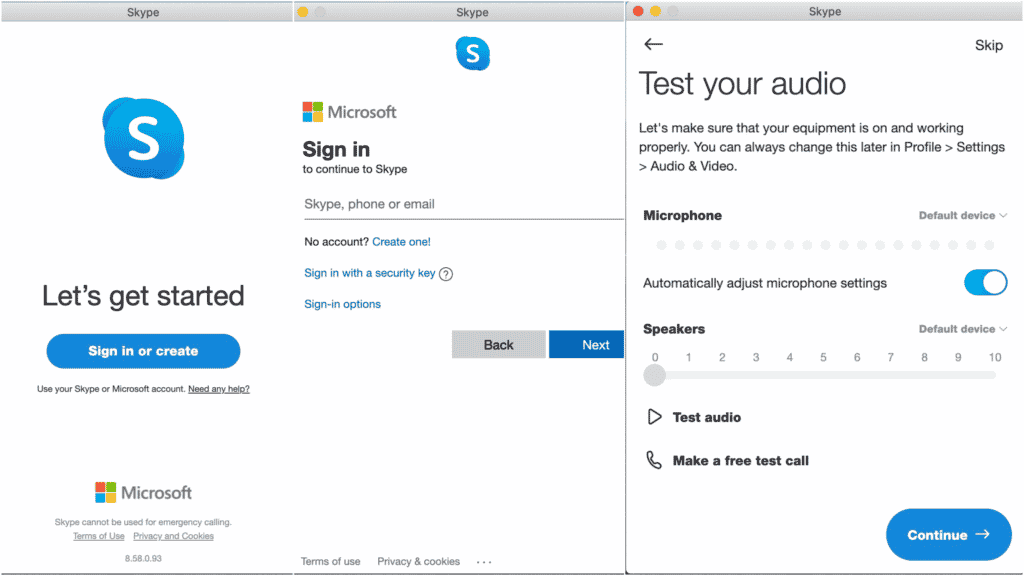
After you’ve gotten it out of the way, then can go on to the more straightforward aspects of the setup.
Skype will verify that you have the necessary audio and video equipment, as you’ll need speakers/headphones to hear someone on calls and a microphone, either integrated into your computer or attached externally, to hear yourself.
Skype will check to see whether you’re set-up, and if you aren’t, it will tell you what you need to do. At this point, you also can add a profile image.
You’ll be taken to the main menu after that.
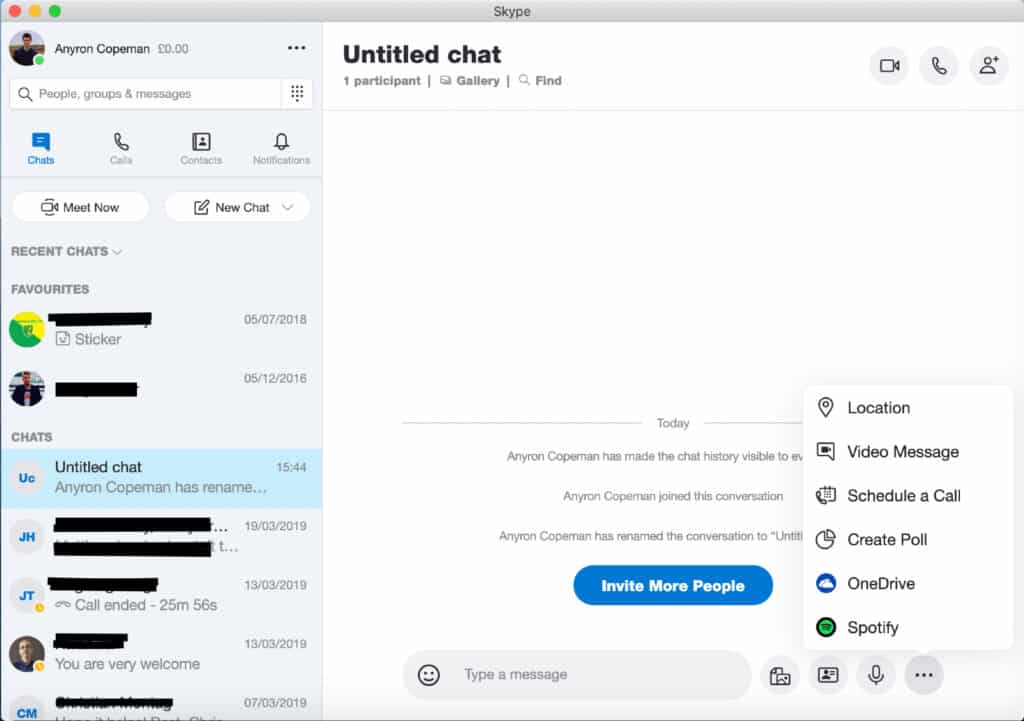
Is it possible to make free Skype calls?
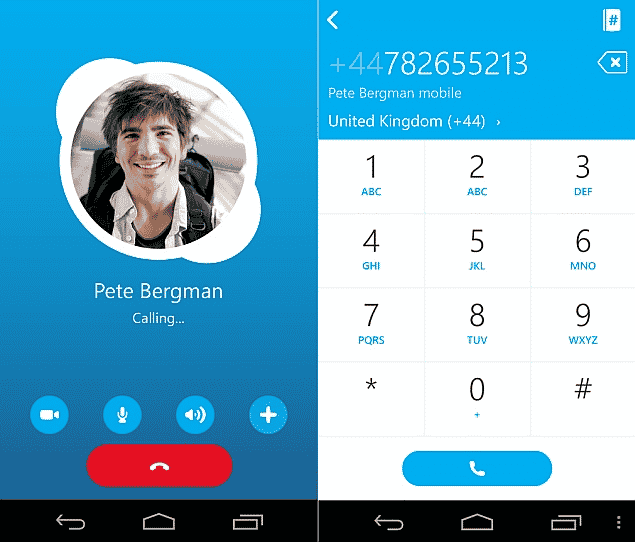
Yes. So long as the person you’re phoning also has the Skype app. When you call a landline number, it just costs money.
Skype’s main function is to make voice or video calls to other people. You must first add contacts to Skype. Click next to magnifying glass icon on the left side of the Skype window and put in the identity of the person you’re looking for. You may also look for someone’s email address and Skype name — it’s preferable to ask for it first so it’s easy to discover.
The person you wish to call will save in your Contacts folder once you’ve added them. This can find in the left-hand column of a Skype window at all times.
Select the person you wish to call by clicking on their name. A green circle indicator on Skype indicates whether or not the individual is online. But keep in mind that the individual won’t show up in your contacts list unless they accept your request to connect. Then, inside the top right corner of the screen, click one of two blue icons:
Use of Skype: A Video Call
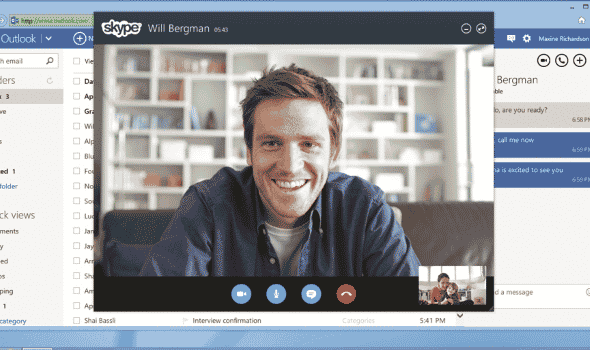
A video call is initiated by the video camera icon, whereas a voice-only connection is initiated by the phone icon. Once the call connects, you’ll see their face and theirs if both you and the recipient have a webcam & microphone set up. The Skype call is in progress, assuming you’ve set everything up successfully.
You can also call in a group. You must first add all of the people you like to join a group chat to your Skype contacts. Then, under the ‘Calls’ section, select ‘New Call.’
You have the option of choosing which of your contacts will be included in that chat group. For an instant messaging chat, you could have as many people as you would like, but the video calling restriction is fixed at ten. Even with a good broadband connection, a reasonable number of persons in a video chat is roughly five; any more than that is likely to cause problems, as video conversations consume a lot of bandwidth.
You’ll also notice that Skype provides an automated link that you may copy and paste to invite people to join your chat. If those persons don’t have Skype, this is good because it will prompt them to download that and then join an appropriate group chat.
You also can record Skype calls & save them for later viewing.
How to make phone calls with Skype?
Skype also enables you to call phone numbers in many other countries from your Skype account. This isn’t there in the free service, so you’ll have to pay for it with a debit or credit card.
- To make a call, go to the Skype window’s left bar and click the Call icon.
- When you select ‘New Call,’ you will prompt to dial one among your contacts.
- However, next to the search bar, you’ll like to click ‘Dial pad.’
- The dialer appears on screen, along with information on how many Skype credits you have and the opportunity to view all calling prices.
- You can enter the number and make the call from here; however, because you’re calling a phone, you won’t be able to make a video call.
Skype has introduced monthly charges for international calls if you use the service frequently. These are especially beneficial if you frequently phone someone who lives in another country.
Instant messaging
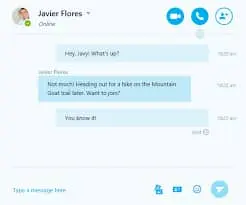
Another excellent feature of Skype is the ability to send instant messages to your contacts, similar to how you’d send a text message. These instant messages are free and then sent over an Internet connection – think of it as sending an email but using a phone’s text messaging service.
To send an instant message to one of your contacts and thereby start a chat conversation with them. In the contact list, click on the name of the person you want to contact.
The messages you type show in the window above, where they remain as a series of messages that you may read and track. This feature is there if you download Skype on your smartphone. It’s a terrific way to communicate with your Skype contacts on the road.
Conclusion
Skype allows you to communicate with loved ones from afar.
You frequently connect with distant and near family members via phone and email, but have ever considered video chatting? Skype, for example, is a simple and convenient tool that allows you to video chat with friends and family using the camera of your computer, tablet, or smartphone.
Skype is extremely beneficial for communicating with relatives and friends who live far away. It’s a more personal – and more enjoyable – way to connect and communicate.
















