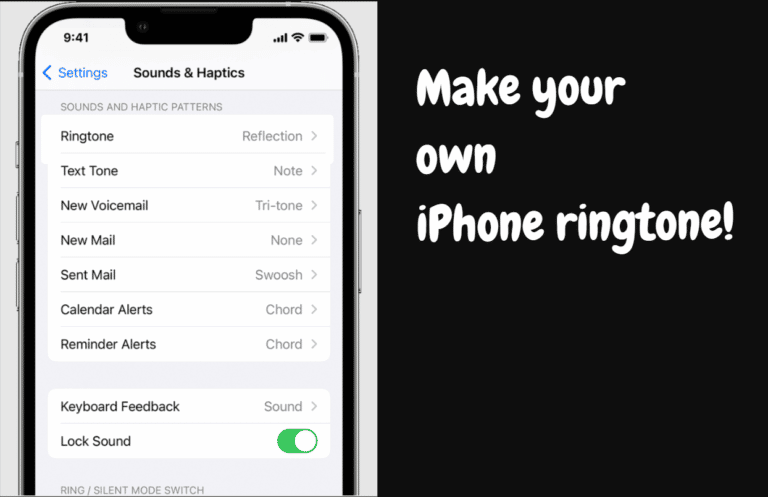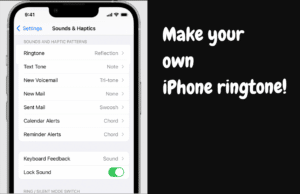The iPhone offers a large range of ringtones, but because people hear them so often, they may become grating and annoying. It’s good to know that there are more ringtone alternatives available than Apple’s fascinating but constrained selection.
If you want something unique and modern, create your own ringtones. There are no limitations on the songs and noises you may use to create a captivating ringtone, and you can even associate specific tones with specific people so you can tell who is calling you by the ring. Just keep in mind that ringtones can only play for a maximum of 30 seconds.
In addition to music, the Voice Memos software also lets you create voice memos as customized ringtones.
Apple unveiled the first iPhone in 2007. However, Apple hasn’t yet provided us with a straightforward method to use an audio file as a ringtone. In their favour, the methods suggested are straightforward and have the intended effect. The methods for the simplest approach of creating an iPhone ringtone have been covered.
What You Will See Here?
How to change your Ringtone?
Before we move on to creating original ringtones, let’s first talk about how to alter the present one. If you’re already acquainted with this process, you are welcome to move onto the subsequent part.
1) Open the Settings app
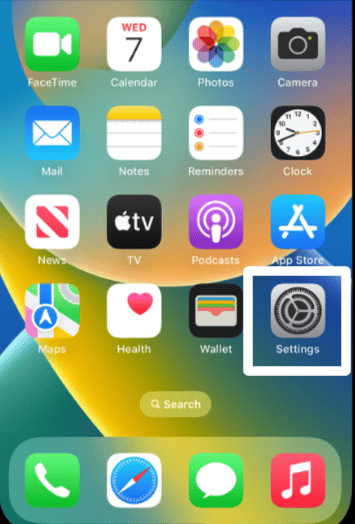
2) Select Sounds and Haptics.
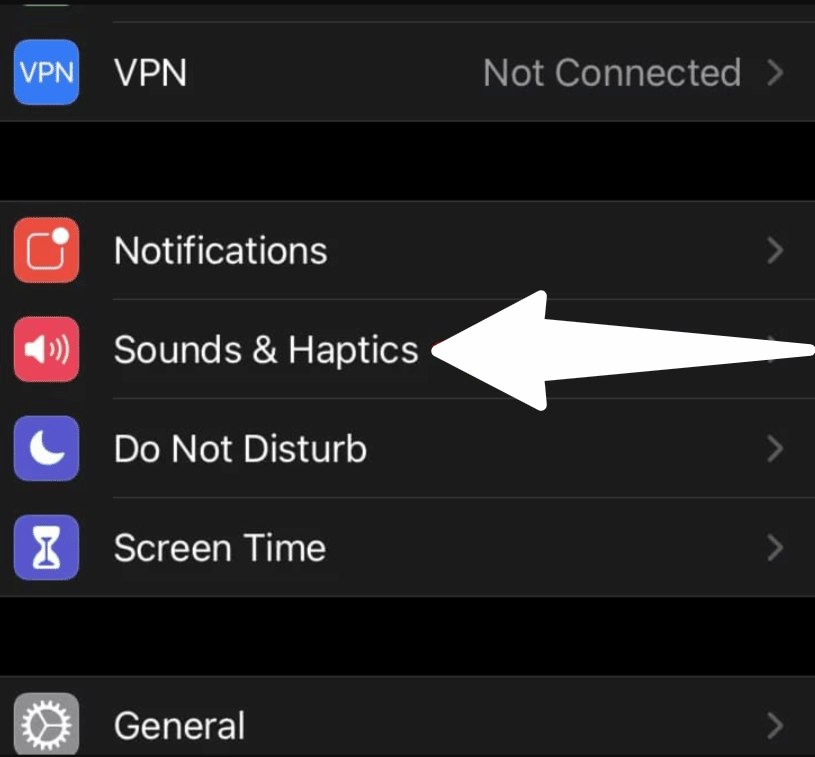
3) Select the sound you wish to switch to under “Sounds and Vibration Patterns.”
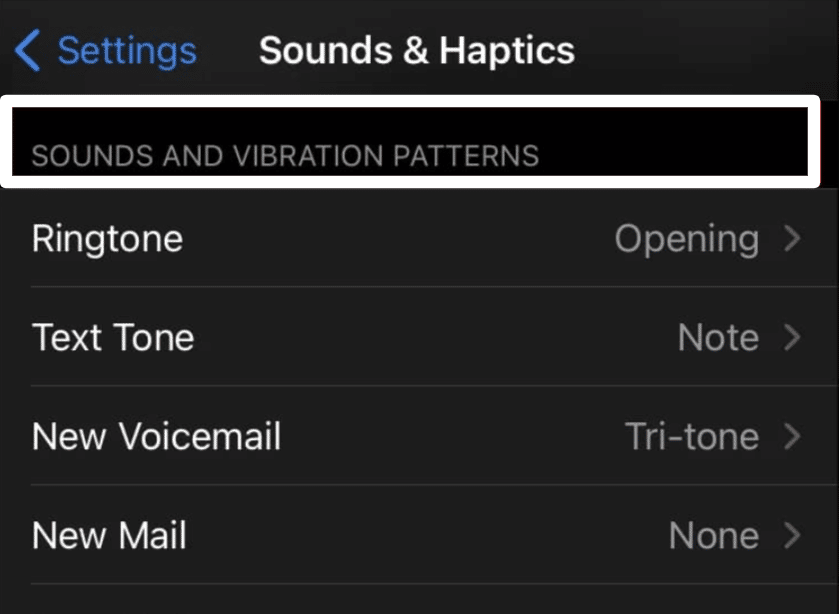
4) Tap on a ringtone or alert to hear it play. Then decide which one you want to be your new ringtone.
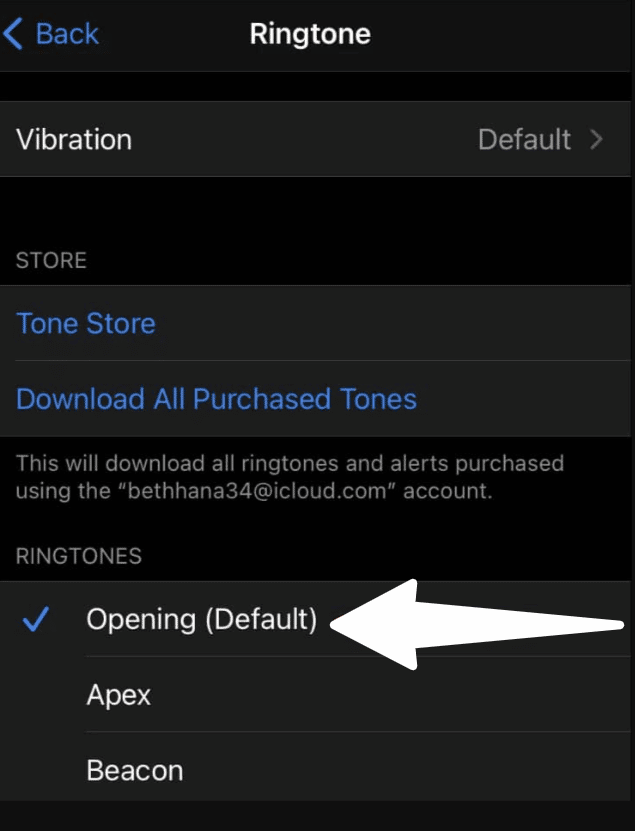
How to make a ringtone for iPhone?
Create a distinctive ringtone with GarageBand on the iPhone. You have two choices: you can either begin from scratch or, as we’ll demonstrate here, you may alter an existing sound file. The ringtone’s length is limited to 30 seconds.
Getting a file for GarageBand editing
• Upload any sound files you currently have to iCloud Drive.
• If you want to alter a song, you may either buy the music file online or extract it from a CD. If the music file is already on your iPhone, GarageBand may be used to access it.
• Copyrighted music cannot be altered.
• Songs from streaming services, such as Apple Music, cannot be used as ringtones.
GarageBand for iPhone
- First launch GarageBand. If you don’t already have it, you can get it from the App Store. The app is big, so give it some time to download.
- Click tracks appear at the screen’s top.
- Swipe the screen left or right to open the Audio Recorder section. Tap it.
- In the top left corner of the screen, tap the Tracks button. The third button from the left is the one you want.
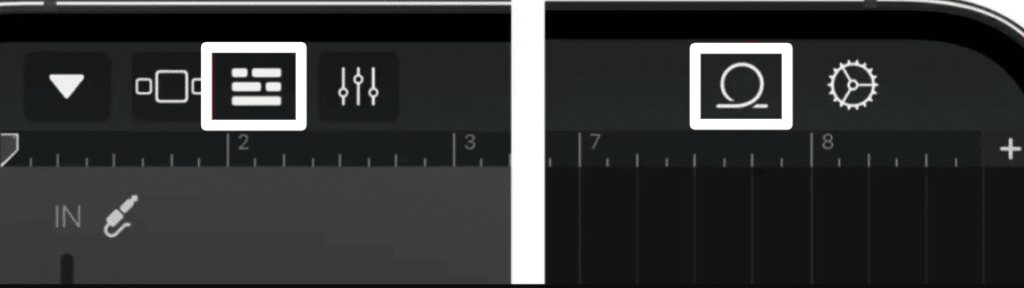
In the upper right corner, click the Loop Browser button. The button has a loop as its icon.
You can find the file you want to edit after a file browser window has started.
If your file is in iCloud Drive, tap Files and then click the Browse stuff from the Files app link at the bottom.
Tap Music, then select the proper place to make changes to the music file.
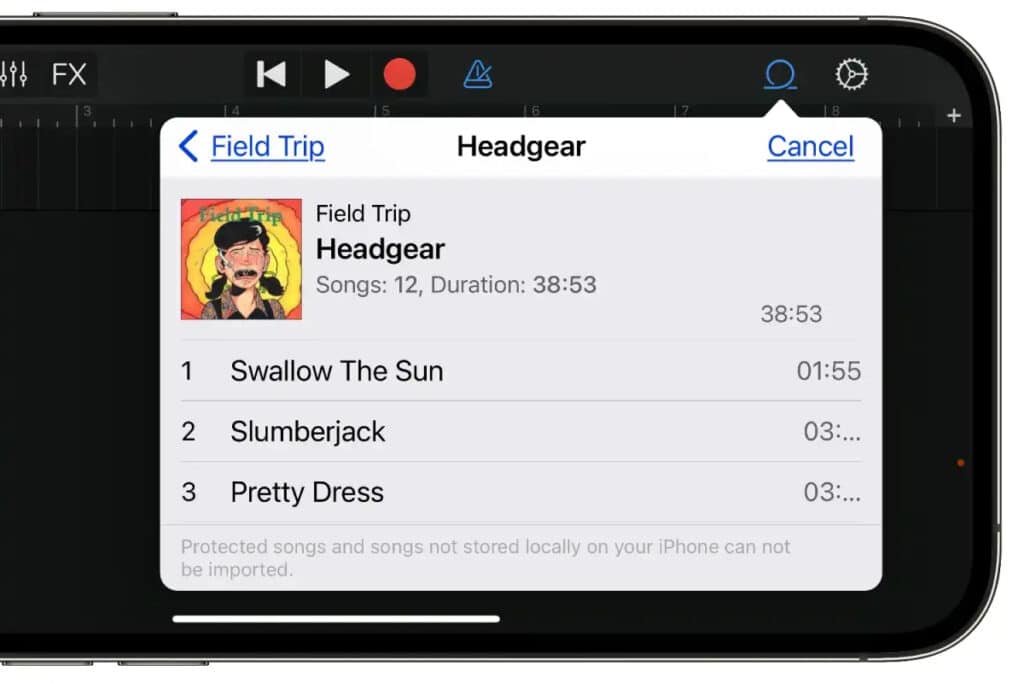
- By pushing and holding, drag the file from the browser window to the GarageBand workspace.
- At this stage, the song has to be shortened to 30 seconds.
- If you want to see the time clearly, tap a Settings icon and turn on Time Ruler. This will display the time in seconds at the top of the desktop.
- Tap the Play button on the upper right to start the music. To end playback, press it once more or use the Stop button next to it.To add trim bars to the song’s endings, tap the track. Tap and drag the bar to the precise stop to shorten a song.
- After modifying the song, you may save it as a ringtone. Touch the Navigation button located in the upper left corner. It is the arrow that is pointing down.

Share Music
- Click My Songs in the pop-up menu. Your saved GarageBand Project will appear as a “My Song†in the “GarageBand Recents†window that will launch.
- Tap and hold on to the project and choose Rename from the pop-up menu if you want to change the name. Change the name of it.
- To export the song as a ringtone, tap and hold the project, then select Share from the pop-up menu. In the “Share Song” window that displays, choose Ringtone. The ringtone needs to be given a name (the default name is project). Tap Export to save the ringtone.
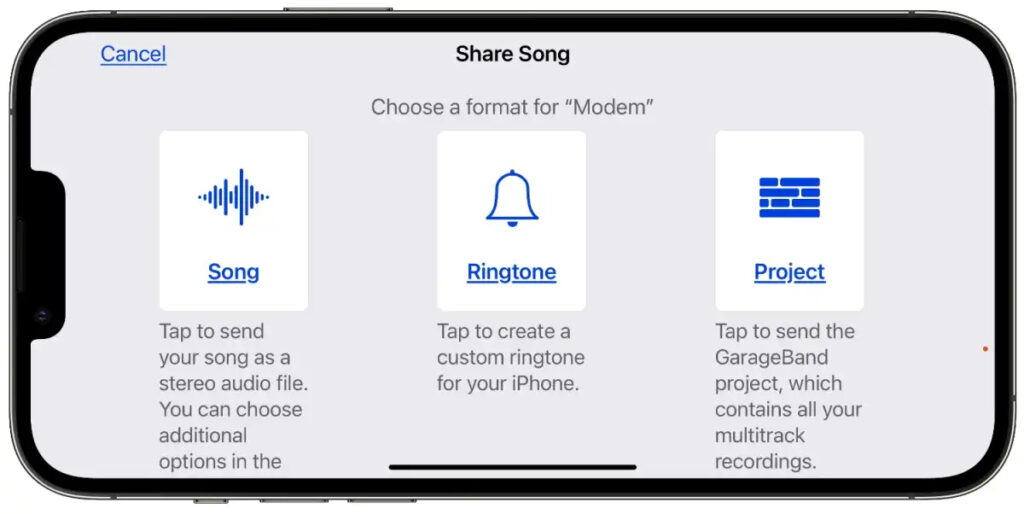
- You’ll get a popup asking how you want to utilise the ringtone when the export is finished. In the iPhone’s Settings – Sounds & Haptics -Ringtone, you can set it immediately or at a later time. By navigating to [your contact] > Edit > Ringtone in the Contacts app, you may customise the ringtone for a specific contact.
How to purchase ringtones from Apple?
For your iPhone, you may buy ringtones directly from Apple. Here’s a buying guide for ringtones.
- Open the iTunes Store app, not the App Store or the Apple Music app. Use the search feature on your iPhone or ask Siri to start the iTunes Store if you can’t locate it. You may access the iTunes Store from the Settings app by choosing Sound & Haptics > Ringtone > Tone Store.
- Tap the More button located at the bottom of the screen.
- Tap Tones on the subsequent screen.
- Right now, you’re in the ringtones category. The bulk of ringtones cost $1.29, but some are $0.99. After pressing the symbol to hear the tone, hit the price button to make a purchase. When you buy a ringtone, options are available for configuring it.
- You can always select a different ringtone in the iPhone’s settings.
Can you set a text message tone for a particular contact?
- Search for the person’s name in the “Contacts” app, then click on it to bring up their contact card.
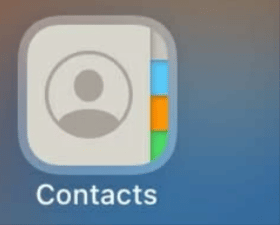
- In the top-right screen corner, select “Edit.”
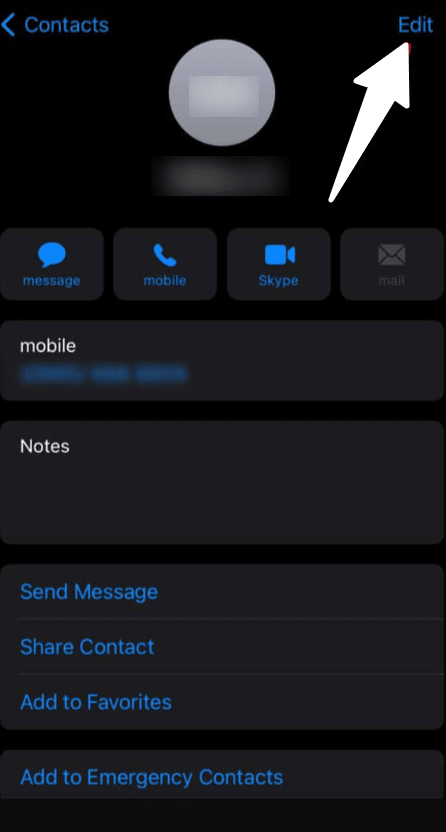
- A new sound may be made by selecting “Ringtone” or “Text Tone.”
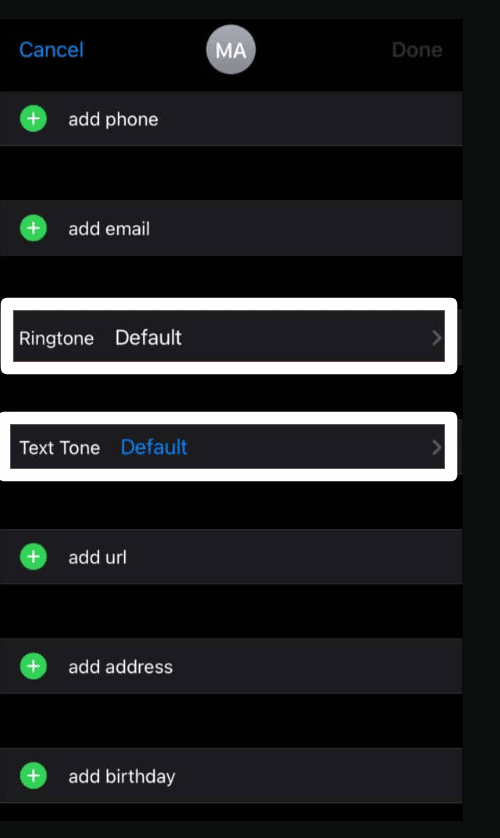
Can you use GarageBand for Windows?
GarageBand isn’t accessible on Windows. Any assurances that you can make it function on Windows are only attempts to duplicate the Apple experience on your device. In general, it is far better to use a native Windows programme. You have a tonne of better possibilities, which is fortunate.
Is GarageBand a good audio editor?
The ideal piece of software is GarageBand, which is easy to use, comes with every Mac, and can edit interviews rapidly. Editing waveforms is the universal mechanism used by all audio programmes to change audio content.
Conclusion
Having custom ringtones installed on your phone is a great way to personalise it. iPhone owners may buy new ringtones from iTunes, but the cost is high for something so simple. There is a better way: You can record any sound with the phone in your pocket or create your own music, then turn it into a ringtone. Your smartphone’s non-protected audio tracks may easily be converted into ringtones.
Read More:
- Hate the default Opening iPhone ringtone? Now create your own custom ringtones!
- The Easiest Way to Set Your Favorite Song as a Ringtones on Android!
- How to download music, movies, TV shows, and ringtone from the iTunes Store on iPhone and iPad?
- The Best Free Music-Making Software in 2025!
- Use True Tone on your iPhone, iPad, or Mac to effectively reduce eye strains!