Millions of people use WhatsApp daily for a good reason: it’s free of cost and doesn’t have advertisements. The top two features of WhatsApp are designed to make things easier while using it. The first is an enhanced search option, while the second is a safe backup feature. It’s easy to use WhatsApp on a computer.
You may access your WhatsApp account on your PC by either downloading or installing the desktop app or by connecting your Android or any iOS phone with WhatsApp Web on the desktop. WhatsApp Web clients may deliver and accept messages through internet access without needing a smartphone as an intermediate device.
WhatsApp Workstation no longer needs a constant connection to your smartphone to function. However, its fundamental features are unaffected. After setting it up, you can receive, send, & check for new messages if your phone is turned off.
What will you see here?
Using Andy Android Emulator
Andy Android Emulator enables you to run Mobile apps like WhatsApp by simulating a mobile phone environment on your computer.
- Go to the official website of Andy Emulator And Install the App.
- Follow the installation instructions and grant the emulator the necessary permissions.
- After Andy has been installed, double-click the icon to launch it.
- Then, type ‘WhatsApp’ in the top search box.
- Wait for the software to install after clicking the ‘Install’ button.
- Open the WhatsApp application and enter your mobile number.
- Enter your name after verifying with an OTP.
Download from the Microsoft Store
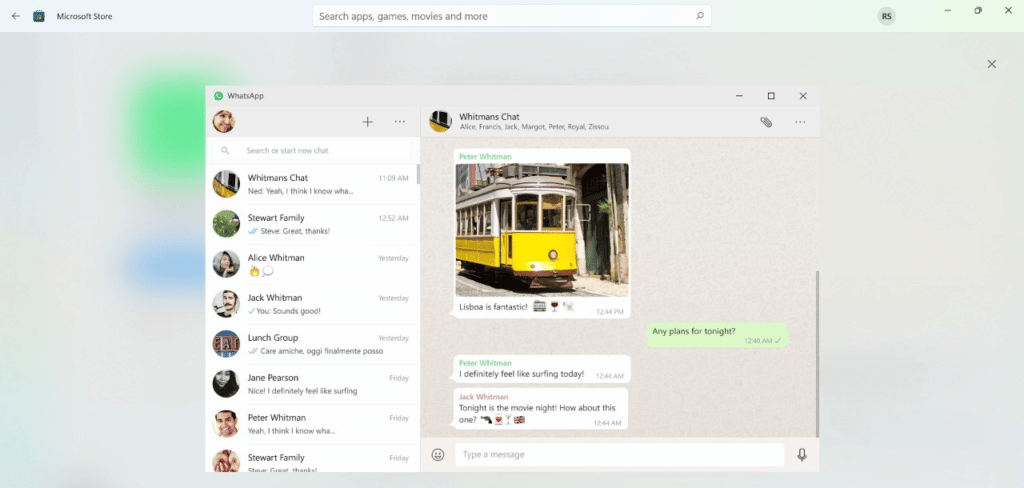
The following step will help you to open your WhatsApp on a PC.
- Go to Google “Microsoft Store” by clicking the search button on the taskbar. Click Open.
- Type “WhatsApp” in the search box after opening the shop, then press Get.
- Once the installation is finished, then press to open.
- By pressing open, you will be sent to a window that has a QR code. You must scan this code following the on-display instructions, & your desktop application will be activated.
Using WhatsApp Web on the browser will require your phone
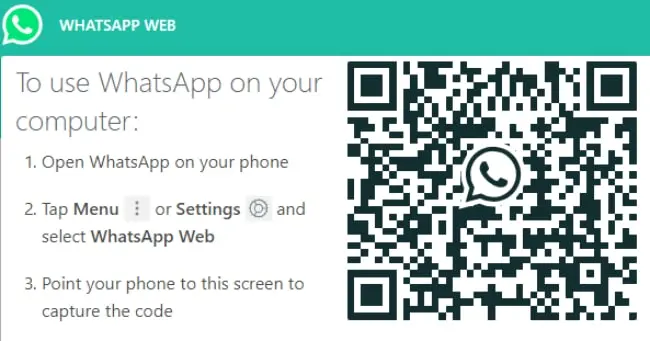
In this strategy, we will use the windows version of WhatsApp, termed WhatsApp Web.
- Use your preferred web browser; go to web.whatsapp.com.
- Open WhatsApp, select the three dots, and then select Linked devices.
- Next, click Link a device.
- Next, aim your phone’s camera at the computer screen to scan the QR code.
The procedure is essentially the same for iPhone devices. The only variation is that when you launch WhatsApp, you click on WhatsApp Settings rather than the three dots, then on Paired Devices, and so on.
You will see all of your WhatsApp contacts when scanning the QR code.
The windows version of WhatsApp doesn’t currently support sending files. You can talk to your friends & family members.
USING BLUESTACKS
Here are the steps to use WhatsApp on a computer.
- Download BlueStacks and install it on your computer.
- To access the Play Store, complete the Google sign-in procedure, or do it later.
- Enter “WhatsApp Messenger” in the search box in the top right corner of the screen.
- Click on the install WhatsApp Messenger link in the search results.
- Install WhatsApp Messenger by going through the Google sign-in procedure (if you bypassed step 2 to do so).
- Touch the WhatsApp Messenger logo on the home screen to begin the activity.
MULTI-DEVICE BETA
Use WhatsApp on the desktop, web, and other devices by simply connecting them to your smartphone. You can utilize up to four connected devices & one phone at the same time.
Your private calls, media, and communications are encrypted end-to-end. Each paired device links to WhatsApp freely while retaining the similar level of privacy & safety that users of WhatsApp have become accustomed to its end-to-end encryption.
Link a device With the Android phone:
- Select More Options > Linked Devices from the menu.
- To link a device, choose OK.
- Lastly, scan the QR code and connect with WhatsApp Messenger.
Link a device with the iPhone:
- Launch the WhatsApp App and choose Settings.
- Press Linked Devices > Link a Device.
- If you’re using iOS 14 or later, unlock your phone:
- To open, use Touch ID or Face ID.
- If you don’t have the biometric-enabled, you’ll be requested to enter the code you use to unlock your device.
- Scan the QR code on the gadget you wish to connect with your phone by referring to its screen.
Can WhatsApp be used on a computer without a phone?
The multi-device beta project that WhatsApp now offers allows users early access to test a fresh update of WhatsApp for Web, Portal, and Desktop. It enables WhatsApp users to use associated companion devices without having to keep their devices connected.
How do I use WhatsApp on a PC?
Launch the desktop app on your device. Select WhatsApp Web on your mobile device. To connect your account, scan the QR code. You are prepared to start a computer chat.
Is WhatsApp available on the web?
Go to www.web.whatsapp.com on your computer’s browser, type the address, and press enter. The QR code displayed on the screen will now need to be scanned. If you have a Smartphone, launch WhatsApp, then hit the vertical three-dots icon and select WhatsApp Web.
Conclusion
Most of you may have smartphones but want to access WhatsApp on your computer to avoid notifications on your phone. Likewise, someone may not have a mobile but still require WhatsApp on their computer.
Using WhatsApp on a PC, whether with or without a phone, is now easier than ever. If you have a mobile and want to use WhatsApp on a desktop, all you need to do is link your smartphone with the WhatsApp web in Google or the WhatsApp desktop app. It is entirely up to you!
















