If you are looking for an online backup service, you would look for all the factors including price, setup, interface, and more. IDrive Backup might be the service you are looking for. Here is everything you need to know about IDrive before you get the service.
What you will see?
IDrive
IDrive is one of the most widely used cloud backup services. Moreover, it offers plenty of backup choices. It offers a unique combination of cloud storage and cloud backup, and you get the same amount of cloud storage as backup space. It also has a number of backup options, such as disc image backup, NAS backup, and server backup, albeit its performance may be improved. IDrive’s privacy and security are also unrivaled, which makes it the perfect choice.
Pros
- Lots of backup features
- Sync & share functionality
- Unlimited devices
- Free basic plan
- Courier recovery & backup
Cons
- No monthly plan
- No unlimited backup
Price and Plans
IDrive’s Personal tier costs $79.50 per year for 5TB of storage. IDrive frequently offers discounts on its plans, so depending on when you sign, you may be able to acquire additional storage for a lower price. The personal plan allows for an unlimited number of devices. Thus, making it ideal for families and individuals with a large number of devices. IDrive is one of the few services that provide a permanent 5GB membership for free. The Team and Business plans include capabilities such as sub-account administration and business compliance. The annual fees are $99.50 and $199.50, respectively.
IDrive Team gives you 5TB of storage for up to five machines or users, while IDrive Business gives you unlimited users but just 250MB of storage, with upgrades for additional available. If you merely want to back up photographs and videos, you can check IDrive Photos. It costs $9.95 per year and provides unlimited full-resolution online photo storage. Except for the IDrive Photos plan, all subscribers can use the IDrive Express bulk backup service. It allows you to back up or recover large amounts of data using a physical drive.
Personal users are entitled to one free backup per year, while Team and Business users are entitled to three backup requests per year. A $59.95 fee is charged for each subsequent use. IDrive is compatible with Windows, Mac OS X, Android, and iOS devices. It is also available for download on thin clients and Linux/Unix servers. With IDrive’s pricing, there’s not much to complain about.
Subscription Options
IDrive offers a variety of options, but only three are for personal use. Whereas the remainder options are for business users. There is also a storage plan that’s absolutely free and has no time limit. Furthermore, all cloud backup plans include an equivalent amount of IDrive cloud storage space. Thus, ensuring that you get twice as much storage for your money. However, if you’re currently using a paid backup service, IDrive is the best price available in the market. Also, you can be entitled to a 90 percent discount on your first year if this is the case.
IDrive Express is a courier backup option. You’ll get one free IDrive Express backup per year with the Personal and Team subscriptions, and three with the Business plan. For users outside the United States, subsequent Express backups will cost $59.95. Whereas, Express restores will cost $99.50 per request, plus additional shipping fees.
IDrive Personal Pricing
IDrive’s paid plans are referred to as IDrive Personal, Team, and Business. All these plans have different pricing and come with varied storage capacities. The IDrive Personal plan offers 5TB or 10TB of storage for $69.50 or $99.50 per year, respectively. This is an affordable pricing option for individuals. The Personal plan also allows you to backup an unlimited number of devices. However, if you are planning to get this plan, it is ideal if you have a lot of devices at home or in your family. If 10TB isn’t enough, you might have to look for a service that offers limitless storage. Unfortunately, there isn’t a monthly payment option, so you’ll have to pay for the entire year up once. This is a major disadvantage, especially if you aren’t sure if you’ll want to continue with the service for a long time.
IDrive Business Pricing
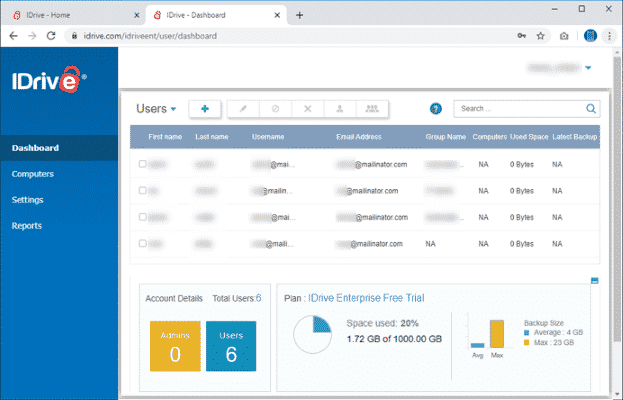
IDrive also offers two corporate backup plans with a variety of storage limits. The Team plan is $99.50 per year for 5TB of storage for five users on five devices. The other costs $999.50 for 50TB of storage for 50 users on 50 devices. The Business package allows you to have an unlimited number of devices and users. Prices for cloud backup space start at $99.50 per year for 250GB and go all the way up to $11,599.50 per year for 50TB. Although this is the only plan that allows you to pay monthly, it only applies to storage plans of 1.25TB and up. The IDrive Business levels provide your company with scalability and cost control.
The first six plans require payment in advance for a year or two, which results in a 25% discount. Starting with the 1.25TB plan and up, you can pay monthly. Although IDrive’s scalability is excellent for small organizations, it is nothing compared to a cloud-file hosting service that lets you pay only for the storage you use. These plans have business-specific features in addition to additional storage space. SSO integration, user management, and industry-standard compliance (including HIPAA compliance) are all included in both options. The Business plan also allows you to back up entire servers, which explains the high cost.
Features
IDrive is an extraordinarily feature-rich service. It even has file-sharing and sync features, allowing it to compete with some of the greatest cloud storage providers, such as Sync.com and pCloud. The IDrive desktop client is compatible with Windows and Mac OS X, but not with Linux. IDrive has a Linux backup script and you can control your backup using the web client. However, you might have to look at other cloud backups for Linux to discover a provider that has a dedicated desktop client for the operating system.
Cloud Backup Features
IDrive’s online backup features include image-based, NAS, mobile, external hard drive, and hybrid backup. For all these, you do them on an ongoing or scheduled basis. Keep in mind that IDrive does not save deleted folders and files indefinitely. They stay in the IDrive archive for 30 days or until you delete them manually. Thus, guaranteeing that nothing is ever lost by mistake. The same is true for previous versions of files, making it simple to undo any modifications you’ve done. IDrive also has mobile apps for Android and iOS, and unlike some other backup services, these apps allow you to backup your mobile device as well as manage your backed-up desktop data. If you want to back up your images, you can check out IDrive’s “timeline” function. It gives you a kind of gallery view of your photos for simpler viewing, accessible via the online client and mobile apps.
Sync and File Sharing Features
The addition of cloud storage options sets IDrive apart from the majority of its competitors. You can create sync folders that automatically sync their contents between devices. This virtually doubles your storage capacity because you get the same amount of cloud storage as you do with your online backup subscription. You can rename your sync folder and enable selective sync to prevent particular files or folders from being synced to specific devices. Furthermore, the folder does not have to be included in your usual backup. IDrive makes it simple to share the files you’ve synced or the data you’ve backed up.
To share a file or folder, select it in the web client or desktop software, right-click it, and select “share.” You can give receivers of shared files access privileges that allow them to either read or edit the file. Unfortunately, file sharing is only possible if you use the default encryption method rather than private encryption. This is disappointing, given that most zero-knowledge cloud services allow you to do so. You’re also compelled to share via email because you can’t simply copy and paste a link.
How does it work?
IDrive protects your data by encrypting it and securely transmitting it to its data centers for backup. This is done using a block-level method to reduce bandwidth. Also, only you can decrypt the data if you’ve set up a private encryption key.
Free Cloud Storage & Backup
A basic account, unlike other services with a free trial, is not time-limited. So if you only need to back up a little amount of data, you can do so for free indefinitely. Basic is IDrive’s free plan, which includes 5GB of online backup space and 5GB of cloud storage. Although this is a minimal quantity of cloud backup storage, it is sufficient to get a feel for the service. If you want to subscribe to an IDrive premium plan, you’ll save 25% for the first year. Moreover, this increases to 50% if you pay two years in advance.
IDrive Business Features
If you’re searching for corporate backup, IDrive has several features that go beyond its personal plans. The option to create many users accounts for a single plan is the most important. You can grant different users access to different files and permissions, group them together, and transfer the settings and access privileges from there. You may set all of the other IDrive settings, such as scheduling, throttling, versioning, continuous data protection, and notifications, in addition to determining which files each user can view. Support for Single Sign-On (SSO) is another important component of IDrive’s business plans. This allows you to link IDrive to your preferred SSO provider.
Moreover, it eliminates the need for users to manually log in to the service. You may back up an infinite number of PCs with a single IDrive for Business subscription. You may also backup as many external hard discs and NAS storage devices. Furthermore, you may also back up network drives. This includes servers such as:
- Windows Server
- Linux server
- Microsoft SQL Server
- Microsoft SharePoint Server
- Oracle server
- Microsoft Exchange Server
- Hyper-V
- VMWare
IDrive Business Versioning
IDrive’s file-versioning feature allows you to restore any file from one of the previous 30 versions. This protects your company’s data from both unwanted changes and file corruption. IDrive also makes use of Snapshots. This provides you with a historical picture of your files and allows you to execute point-in-time recoveries with ease. You can use IDrive’s Bare-Metal Disaster Recovery (BMR) to further protect against data loss. This allows you to back up a full hard disc to an on-site server, including the operating system and application customizations. IDrive’s CTB technology is used for incremental backups. This cuts down on the time it takes to upload new and altered files. You can use cloud replication to replicate your BMR backup to your cloud account at any time.
Unlike many other backup services, IDrive keeps your data in your backup even if you delete it from your device. If you need to free up space on your devices, this will come in handy. IDrive Express is ideal for businesses that can’t afford to wait long to establish an initial backup or restore files. It is IDrive’s backup and recovery solution for couriers. It will provide you with an external drive on which you can save your files. IDrive’s specialists will upload your data to the cloud for you after you return it, usually within two to five days. You can also use the service to recover files. This will take two to five days to complete. For business users, the courier service is free up to three times per year.
Ease of Use
The user interface has a simple design that is easy to understand. Everything you need is present in the desktop client’s main menu. Both the online interface and the mobile app are well-designed and simple to use. The UI is generally simple to use and navigate. There’s an account panel in the top-right corner of the app window. However, most of the links point to the web portal. Below it, on the right, there’s a universal search bar and a module that tells how much storage your account has left. You can use the search option to find files or even file types. Backup, Restore, Scheduler, Sync, Server Backup, and Settings are all located on the right side. You will find a Disk Image Backup button near the bottom.
Is IDrive safe?
IDrive is a safe platform. You can choose to keep your encryption key secret when you join up for IDrive, making it hard for the firm to decode your data without your knowledge. AES 256-bit encryption is used to protect all of your data. It even uses top-notch physical protection to ensure that the data centres are never hacked. IDrive has a high level of security and encryption. IDrive goes to great lengths to ensure that your data is safe. Its physical protection for its data centres in the case of a break-in or natural disaster, or network security to avoid data breaches and attacks are all top-notch.
Private Encryption Key
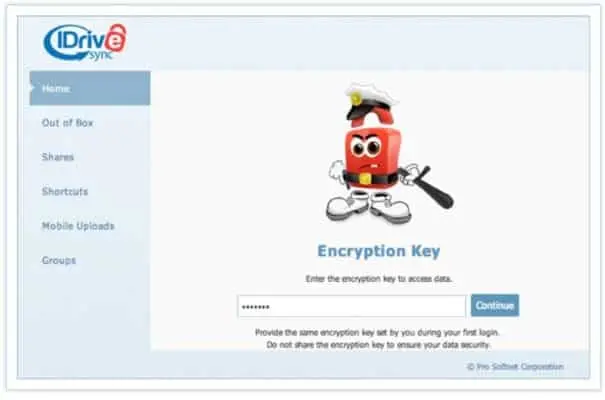
IDrive keeps your encryption key by default, but you can create a private key during the signup process. Although, the company warns that doing so will disable the sharing capability. You may also use two-factor authentication to provide an extra layer of protection.
Security Features
To protect against earthquakes, IDrive uses raised flooring and seismically reinforced racks. Also, it uses temperature management systems with distinct cooling zones to prevent overheating, and state-of-the-art smoke detection and fire suppression systems to preserve your data in the case of a fire. Physical theft and social engineering pose the greatest threat to your files, given that they are secured with AES-256. To prevent illegal access to the servers, the company uses motion sensors, 24/7 guarded access, video surveillance, and security breach alerts. On the network side, IDrive has its infrastructure reviewed by a third party on a regular basis to ensure that there are no known vulnerabilities.
Getting Started With IDrive
To utilise the service, you must first establish an account. Then you need to select whether you want to use a private encryption key or one controlled by IDrive. If you choose the private-encryption-key option, only you will be able to access your backed-up files, and IDrive will not be able to decrypt your data even if ordered by law enforcement. If you’re prone to forgetting passwords, the default option is probably better. With this, IDrive will be able to help you retrieve a private key if you forget it. Using a password manager may also be a good idea. You can launch the complete application, access settings, and change the backup schedule from the IDrive notification area icon. IDrive also interfaces with Windows’ File Explorer and Mac’s Finder, adding backup options to context menus.
Configuring the Desktop App
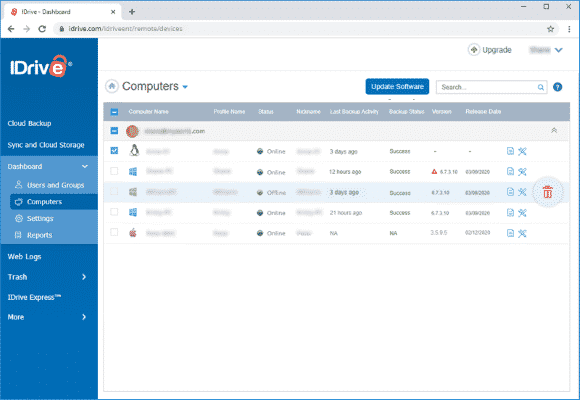
The desktop app is divided into six sections, all of which can be found in the main menu on the left side of the window.
Backup
You may choose which files or folders to backup and track the backup’s progress. You can even choose between backing up to your IDrive account and backing up to a local device from the Backup tab.
Restore
This page displays a list of all your devices as well as the files you’ve backed up for each. You can use this tool to download or restore folders from a device to a new or original place, as well as erase backed up data. Moreover, you can also utilise the “snapshots” feature to look for files that were backed up before a given date. Also, you can check the “view trash” feature to look for objects that were deleted.
Scheduler
The controls for automatic backups can be found here. You can either create a daily schedule or choose specific days for the backup to take place.
Sync
This page provides a quick summary of your sync folder. This even includes a shortcut to it and a button to relocate it to a different location.
Server Backup
“Server backup” allows you to backup several types of servers, including MS SQL, Oracle, Exchange, and others. Before commencing the procedure, clicking “backup” or “restore” on one of these brings up the server’s login prompt.
Settings
You may enable continuous backup, CPU or data throttling, as well as other features like notifications and file exclusions.
IDrive Photos
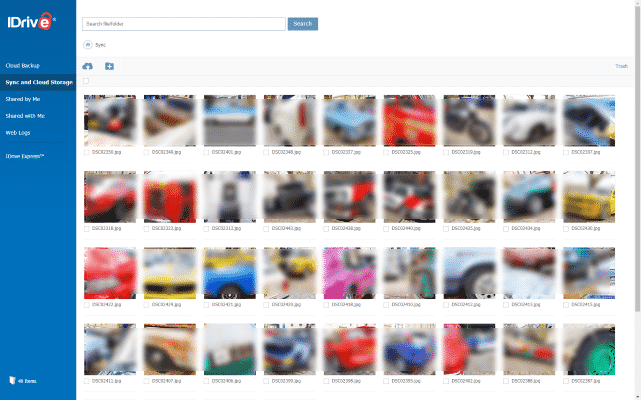
If you merely want to back up your mobile images and videos. IDrive Photos ($9.95 per year) is a new related service that gives unlimited internet storage for those file types. It’s a viable replacement for Google Photos, which discontinued unlimited photo backup earlier this year. It is available for both Android and iOS devices. The program rapidly uploads the media to the cloud after you install it and provide it access to your photo library. You can filter by photographs or videos exclusively and add Favorites. Although you won’t get facial recognition or geographical organization like Apple Photos and Google Photos. Unlimited, full-resolution media storage is a steal at this price. You may also access the photographs via the web or the IDrive desktop app. Moreover, you can share them via a link using the regular share panel on your mobile device.
IDrive Mobile App and Web Client
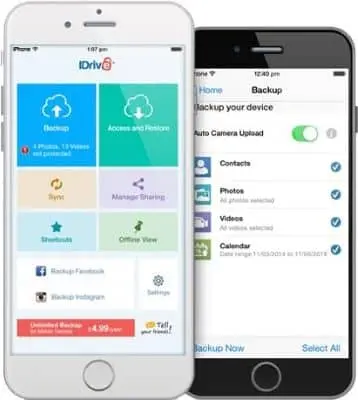
IDrive allows you to conduct all of the same tasks as the desktop version on the web client. By logging onto the dashboard, you may get complete control over any device, including the ability to do remote backups and restores. If you’ve activated the private key, you’ll have to enter it every time you visit the web interface. The mobile app can assist you in using IDrive to backup files and photos stored on your phone and tablet. The app’s primary screen displays a list of all the photos you haven’t yet backed up to the cloud. It also has a backup button for instantly transferring them to your IDrive online storage space. All of your synced folders, as well as the timeline function for photographs and videos, are accessible from the mobile app.
The “access” and “restore” sections display all of your devices. You can select them to view and download the data that has been backed up to them. Furthermore, with the app, you can keep track of all the folders you’ve shared with others as well as those you’ve shared with others. The software displays a huge Backup icon on the main screen, along with Timeline, Access, and Restore options at the bottom. You can bring the backup selection page by tapping anywhere in the background. Contacts, Photos, Videos, Calendars, SMS, Call Logs, Music, and Other files are among the data that can be backed up.
The Timeline section merely reverses the chronological order of the backed-up media. You can access and restore any data that you previously backed up from your mobile device under Access and Restore. You may also access all of your account’s synced content from any device using IDrive.
File Backup & Restoration
IDrive comes with a tonne of features to back up your data. Data can be backed up as individual files or folders, or as a full snapshot of your hard disc. You can back up an infinite number of desktop computers, mobile devices, and servers locally, in the cloud, or a combination of the two.
Backup
IDrive allows you to pick files and folders from a hierarchical file tree from the Backup tab. It pre-fills the area with common user folders, such as Documents, Pictures, and Music. Individual things for a backup set on the local or web app can be specified using checkboxes next to each. The service defaults to backing up to the IDrive cloud, but you may alter it to the Local, Wi-Fi, and Express Device options. An external hard disc could be considered a local device. The IDrive Express disk-mailing service for bulk uploads and restores is referred to as the Express Device option. If your hard drive ever fails, this option could be important, as it allows you to restore a previous working version of your system while keeping the structure and operating system intact.
The backup schedule choices are distinct from its Continuous Data Protection option. You have the option of running your backup manually, on a daily basis, or hourly. It can also send you an email when the backup is finished. In the Settings area, you’ll see the option for Continuous Data Protection. When you enable this setting, IDrive searches for updates to your files (less than 500MB) and uploads them after a predetermined length of time. If you need to free up some online storage space, use the Archive cleanup tool. You can search for and delete items that have been removed from your local computer and are saved in the cloud with this tool. You can establish a shared folder on the Sync tab that functions similarly to a synced Dropbox or OneDrive folder on your hard drive.
Restoring
The Restore tab is jam-packed with options. You can choose the original backup device from a drop-down menu, move files directly to a new directory, or use checkboxes to restore them to their original folder. To examine and restore any of a file’s previous versions, right-click on it. IDrive’s Snapshots displays a historical timeline of your backup set. It even allows you to recover files at any point in the timeline if your hard disc is damaged. This historical data backup is not included in your total backup limit.
Although this may protect you from ransomware attacks, some other software are better prepared for those situations. IDrive saves the last 30 versions of your backed-up files, so you’ll always have access to them, even if you erase them locally. Moreover, you may also delete files from backup, move them to the trash, and click the Share button to open the web client.
Managing Your IDrive Backup
Following your initial IDrive login, the client adds a few backup folders to your account. This includes “documents,” “music,” “videos,” “photos,” and “desktop.” By choosing the “change” button on the “backup” tab, you can manually remove these and add other directories. You can just click the “backup now” button in the same tab to execute a non-scheduled backup.
Cloud Backup Options
Multithreaded and block-level transfers are also supported by IDrive. The former indicates that IDrive can transmit many files at once. Thus, resulting in significantly faster transfer speeds at the cost of a higher CPU load. By scanning each file and only uploading the bits that have been updated, the block-level technique speeds up subsequent backups and saves data. In Scheduler, you can pick whether your backup plan will run hourly or daily. If your computer is switched off and you miss an upload, you may tell IDrive to start uploading as soon as it turns on. Also, you can have it email you whether the backup succeeds or fails.
You can also choose Continuous data protection in the Options menu. This will automatically backup files smaller than 500MB anytime changes are performed locally. However, this is not a substitute for a planned backup because it ignores huge files and changes. You have the option of downloading files to a specific folder or restoring them to their original place when restoring files. For this, go to the Restore tab, select the restore location at the bottom of the window, and click the Restore Now button.
IDrive Backup Types
You don’t need to worry about a crashed disc with IDrive and get a complete backup of your system. By clicking on Disc image backup in the desktop client, you can make disc images (clones of your hard drive). You can create disc images of an entire system or just a single drive. Depending on the size, this could take days or even weeks. The Android and iOS apps can be used to back up your mobile devices. This includes your contacts, images, videos, and calendar on iOS devices. The Android client also allows you to backup music files, text messages, call history, and any other miscellaneous information saved on the device. Servers may also be backed up. You’ll find a variety of options in the Server Backup section, including the most popular server designs, such as VMware, Oracle, and MS SQL.
IDrive Express
IDrive offers a courier backup service called IDrive Express to deal with exceptionally long upload times. This entails getting an external drive via mail from IDrive, conducting a local backup to the drive, and then physically returning the drive to the company. If your system is many terabytes in size and you don’t have the fastest internet connection, or, worse, this can substantially speed up your backup, particularly for the initial upload.
Speed
Despite being one of the best online backup providers, IDrive has had severe issues with its transfer speeds in the past. However, during this speed test for IDrive, it was concluded that the speed and performance can fluctuate over time. When you upload and download a folder, the connection maintains a constant speed of 100 Mbps in both ways.
Web Client and File Sharing
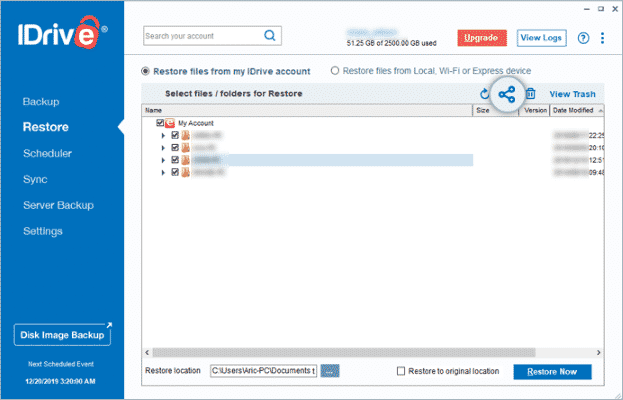
IDrive’s web client has been slightly streamlined, and the distinction between the Dashboard and the rest of the app is now less startling. Individual device backups, syncing options, and sharing preferences are all accessible from the left-hand menu. The user interface is simple to use and appears similar to the desktop app. You may browse all of your device backups and download any files in the Cloud Backup section. It allows you to send files by email, but the recipient must first create an account with IDrive in order to see them. This may sound inconvenient, and most of us prefer to share public or password-protected URLs.
IDrive allows you to define edit rights for shared files, but it does not support password-protected links. From the drop-down menu in the upper right, you can manage all of your account and subscription options. The Dashboard offers a new interface with outstanding functionality for remotely controlling devices and setting local preferences. If an accounting device is online, you can perform remote backups and restores through the web interface. Moreover, you can configure schedules and backup preferences for all of your account devices at once.
Privacy
IDrive is dedicated to user privacy as well as providing exceptional security. There’s virtually little to complain about in this area. It has an excellent privacy policy, private encryption, GDPR and HIPAA compliance. Similar to most cloud backup services, it collects some personal data about its users. This contains your names, payment information, and physical and email addresses, among other things. All of this is quite typical. Moreover, the company states that it will never share this information with third parties without the user’s express permission. IDrive does, however, reserve the right to use the information to analyze and improve its service internally, as well as to share it with trustworthy third parties who help IDrive perform its services.
Another important exception to this policy is if IDrive is forced to reveal your information by law enforcement or local authorities. This can be disappointing, as the company is based in the United States. The country is known for its lax digital privacy regulations and readiness to execute dubious programs and acts like the Patriot Act and PRISM.
Is IDrive Zero-Knowledge?
Fortunately, if you enable the private encryption key upon signup, IDrive will not be able to share your backed-up files with anybody. This even includes the government, because only you have the key to decrypt them. As a result, IDrive is a zero-knowledge service if you select the private encryption key option during signup.
Support
IDrive has great customer service, which covers all bases in terms of customer and technical support. If you need assistance with IDrive’s product, there are several options available. This ranges from phone support to an extensive FAQ website. IDrive provides assistance in a wide range of methods, including:
- FAQ
- Chat support
- Email support
- Phone support
- Support form submission
Make sure your query hasn’t previously been answered in IDrive’s vast FAQ section before contacting help. It contains answers to the most frequently asked questions. Also, these are divided into categories for easy navigation.
Customer and Tech Support Team
If you still can’t locate what you’re searching for, you can contact IDrive’s customer service department. The support service is available by phone, email, or chat from 6 a.m. to 11:30 p.m. PST. The phone and chat alternatives are the quickest. Although the chat is available 24 hours a day, phone support is only available within set hours. This may be inconvenient depending on your time zone. The support request form is rather comprehensive, requiring you to supply your username and email address, as well as the operating systems and web browsers you’re currently using. If you have a subscription to one of IDrive’s Business plans, you can get “priority support”.
Conclusion
IDrive is a great cloud backup service with a lot of options, both in terms of online backup and cloud storage. It even has great privacy, security, and customer care. Disk image backups, folder syncing, and file sharing are among the most useful capabilities. The plans are relatively priced for the value they provide, but there are no unlimited plans available. This isn’t a major issue, though, because all of the plans provide a considerable quantity of online file storage space. There’s also a free option with 5GB of storage space for both online backup and cloud storage. If you are looking for affordable and fantastic functionality for online backup storage, IDrive is for you.
What online backup service do you use? Tell us in the comments section below!
Read More!
- Best online cloud backup services to secure yourself from the data loss!
- The best cloud backup services for Mac!
- All the basics you need to know about Backup!
- How To Back up Your iPhone or iPad?
- How to set up Touch ID and your new iPhone or iPad- The ultimate guide!
















