If one day you see the AT&T Broadband light blinks red, no need to panic. The red light does not mean that the hardware is damaged or faulty. Here is why the light blinks red and how you can resolve the issue.
What you will see?
Why does the AT&T Broadband light blinks red?
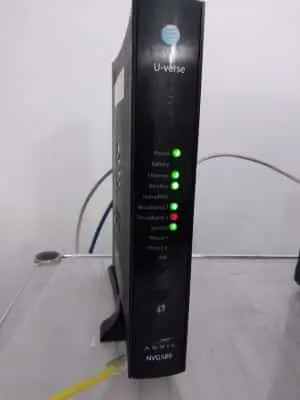
When the broadband indicator on your gateway flashes red, it can be a real pain. But don’t worry, it’s generally a tiny problem with the device’s power source. Following are some of the most typical reasons for this:
- Failure of the AC power cord
- Firmware is no longer supported.
- Problems with wall outlets
- A power outage has occurred.
It’s a different matter when you see your AT&T broadband 2 light blinks red. This is frequently triggered by a service outage or maintenance. As a result, you will be unable to resolve this issue on your own because AT&T engineers will be the ones to resolve it. There would be nothing you could do but wait and ask AT&T for updates.
Power Cycle the Modem or Gateway
The first thing you should do is reboot or power cycle the router/modem. This re-establishes your device’s network connection, as well as the connections of other devices to it. To restart your modem or gateway, do the following:
- Wait for 15 to 30 seconds after unplugging the power cord.
- Reconnect the power cord and wait for the light to come back to life.
Double-Check the firmware version
The next step is to verify that your gateway’s firmware is up to date. Here’s how to identify and update the firmware on your AT&T gateway, regardless of whatever model you have:
- Using an Ethernet cable, plug the gateway/modem to a laptop or PC.
- Next, in the address bar of your browser, put in the IP address of your gateway.
- Now, input the passwords you’ll need to access your admin configuration.
- Select AT&T Software Update, then select Check for Updates on the left-hand side once you’ve logged in.
- Wait for the hardware to recognize the need for an upgrade.
- If Software Update is available, select it.
Your gateway should restart automatically after this. If this does not work, try disconnecting the power cord for 15 to 30 seconds before plugging it back in.
Check the cables and their connection

Check if the connections are properly plugged and attached to the ports after switching the software. By disconnecting all wires and cords from the ports and then inserting them back in, you can ensure that they are all connected. Because a power outage causes the red blinking/flashing light, there could be a problem with the AC power cord, which could be loose or improperly connected. It’s also a good idea to inspect the wires’ condition. Check If there are any missing teeth on the Ethernet cable’s locks. Also, if there is any cursing or slicing on the power cord.
Inspect the ports on the Gateway/Modem or Router
If the connectivity is good, the problem could be with the modem or router’s interfaces. Examine the ports to see if any contact points are broken. If there are, the device will need to be replaced because it will not function properly.
Factory Reset the Gateway
Finally, the gateway/modem should be reset to factory defaults. Factory resetting can clear up any faults that may have been left in the system, preventing it from performing properly. Here’s how to reset your modem or router to factory settings:
- Look for a paperclip or a SIM card pin to begin.
- Then after look for the reset button, which is normally on the device’s back.
- Reach for the reset button with your paperclip or pin and press and hold it.
- Hold the button down for roughly 15 seconds, or until the lights turn off.
- When the lights come back on, release it.
However, keep in mind that a factory reset will erase all of the router’s saved settings and data. To return to the desired settings or layout, you must log back into the admin settings. After completing this 4-step procedure, you will be able to remove the red blinking light on the broadband indicator of your router.
What if the AT&T Broadband light stills blinks red?
If somehow the broadband light is still flashing red after you’ve completed the steps, you should contact AT&T tech support. It’s essential to consult a specialist right away if you think there’s a problem with the hardware or the gateway itself. If they determine that the problem is a hardware one, a technician will be dispatched immediately once to do a series of tests and, if necessary, replace your gateway.
Conclusion
If you see a red blinking light on AT&T Broadband, it is generally due to a problem with the power source. It could be due to the failure of the AC power cord or if your gateway needs an update. To solve this, you can power cycle the router or even check for available updates and update the firmware. Moreover, sometimes there can be a problem with the cords, you can check them to confirm that the cords are okay. You can even try factory resetting the gateway to solve the problem. If the problem is still not solved, you can get help from customer care.
If you have any questions, you can ask in the comments section below.
















