The Amazon Fire TV Stick is the best gadget that allows you to not only quickly set up your video streaming system but also carry it with you anyplace there is a screen to plug into and you can also use Bluetooth speakers with it.
What will you see here?
Bluetooth for a powerful setup
You may be wondering how to release the audio from your screen’s built-in speakers and to a Bluetooth alternative for a more powerful home theater setup. To accomplish this:
- Go to the Fire TV’s Settings.
- Choose ‘Controllers and Bluetooth Devices,’ followed by ‘Other Bluetooth Devices.’
- Start connecting your Bluetooth speakers.
- Choose your device from the list of ‘Discovered Devices.’
If it doesn’t work, or if you want to get creative and connect to headphones or numerous Bluetooth speakers at the same time, there’s more information below, but the essentials are very straightforward. Simply follow the steps below if you have your Fire TV Stick and your preferred Bluetooth speaker ready to go.
How to Connect & use a Bluetooth speaker with a Firestick:

One quick note: these steps are for directly connecting the speakers to the Fire TV Stick, but if you’ve ever wondered if you could connect your Fire TV Stick to a projector and afterward connect the projector to your Bluetooth speakers.
Navigate to the Fire TV’s Settings
So, this should be straightforward. When both your TV and the FireStick are turned on. You may need to utilize the input selector on your television to find the input to which the Fire TV Stick is routed. To go to the ‘settings’ screen, you’ll need the Fire TV Stick’s remote.
One quick tip: if you’ve lost your remote or your dog has torn it up, you can log in and operate your TV from your phone using
Select ‘Controllers and Bluetooth Devices’, then ‘Other Bluetooth Devices’
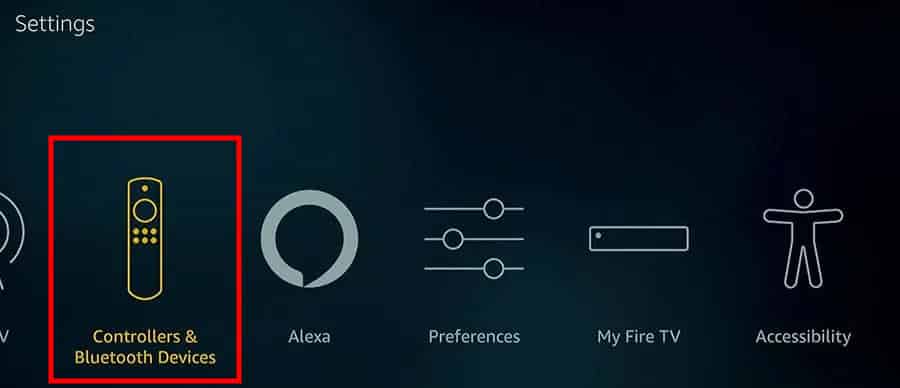
This should also be rather straightforward. When you go to the settings page, go to the ‘Controllers and Bluetooth Devices’ section. Even though this menu item does not specifically mention speakers, it is where you control all Bluetooth connections. If you wanted to add a new remote, for example, this is the place to accomplish so.
Select ‘Other Bluetooth Devices’ on the following screen. This is where you’ll add your Bluetooth speaker or pick your Bluetooth headphones if you’re attempting to connect those.
Put Your Bluetooth Speakers in Pairing Mode
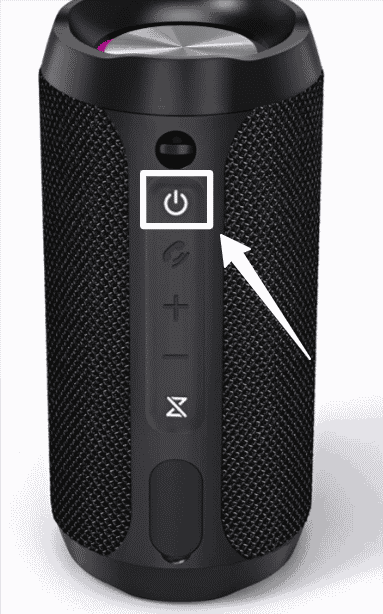
This step should be quite simple regardless of the type of Bluetooth speaker you have. Typically, it entails just holding the power button for an extended period of time while turning on the speaker. To begin this procedure, certain speakers may need you to press a different button. If it’s not clear how to set the device in pairing mode, consult your speaker’s instructions.
If you don’t already have a Bluetooth speaker and are planning your setup, there are plenty of options that are inexpensive and simple to use, such as the Anker Soundcore Bluetooth Speaker, and if you really want to fill the room with sound, you can use something more expensive, such as the Bose SoundLink Revolve.
Select Your Device from the ‘Discovered Devices’ List
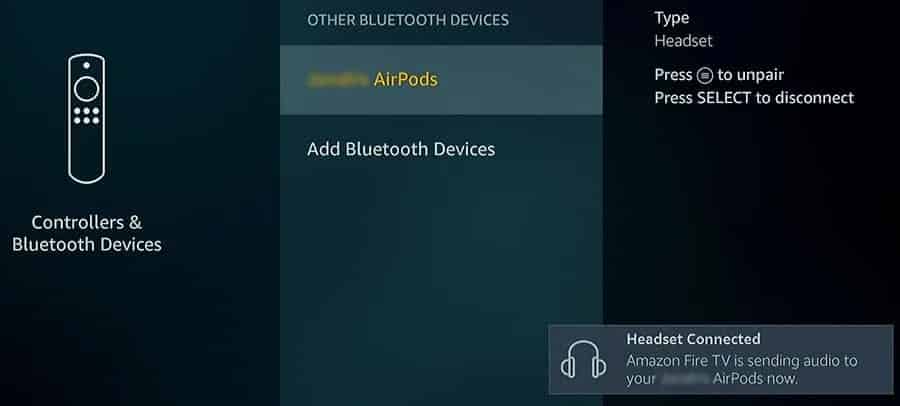
Finally, you should be able to see your speaker transmitting its signal and the Fire TV Stick picking it up. If there are numerous selections on this page, you’ll have to utilize their reported names to figure out which one is the speaker, although it should be quite obvious.
Choose your speaker from the list and wait for an audible pairing notification from the speaker. The screen should also show that the speaker is connected at that moment. You may now exit this menu and use the Fire TV Stick normally, with the exception that sound should now be coming from your speaker.
Troubleshooting
There are a few things you may do if your speaker isn’t on the ‘Discovered Devices’ list. To begin, switch the speaker on and off again while the Fire TV Stick’s menu continues to scan for Bluetooth devices. If it doesn’t work, power cycle both the Bluetooth speaker as well as the Fire TV Stick to start over.
If you still don’t get a signal at this point, double-check your speaker’s instructions to ensure you’re correctly placing it in pairing mode, or see if there are any directions on how to clear the Bluetooth speaker’s pairing history. It might be that it isn’t connecting because it is already linked to something else.
If the speaker seems to be connected but you can’t hear anything, try increasing the level with the volume controls on the Fire TV Stick remote, and if that doesn’t work, try the actual volume buttons on the speaker itself.
If you’re still experiencing trouble, put the Bluetooth speaker into a power outlet to ensure it’s powered on. When the battery is low, certain portable Bluetooth speakers have only enough power to switch on and enter Bluetooth connection mode before powering down again, and this isn’t always evident.
How to use Multiple Bluetooth Speakers at the Same Time with Firestick?
So you’ve connected the Bluetooth speaker, but what if you want a richer, more room-filling sound? You may be wondering if you can connect extra speakers to your Fire TV Stick in order to have multi-channel sound in the room.
This becomes more difficult. To begin, you will not be able to acquire multi-channel/stereo sound. However, you can simply replicate the audio signal to go to two other locations. You will need another device, the TaoTronics Bluetooth 5.0 Transmitter/Receiver, which allows you to connect two Bluetooth devices.
You’ll need to connect this to your screen’s audio port, wherever it is because you’re now getting sound from the TV’s audio management rather than the Fire TV Stick’s source. So, connect the TaoTronics aux cable to the aux port on your television or projector. Then, to connect your various Bluetooth speakers, follow the TaoTronics instructions.
What Bluetooth devices work with Firestick?
Fire TV can connect to Bluetooth devices such as gaming controllers, keyboards, and headphones directly. This means you can use your favorite Bluetooth headphones to link with your Fire TV device just as you would a smartphone.
How many Bluetooth speakers can you use with Firestick?
You may connect this device to two speakers, two headphones, or one of each, and the audio will be broadcast to both speakers at the same time. If a third device is inserted into the first, it can be booted.
Conclusion
As you can see, use Bluetooth Speakers with fire TV stick is a simple process. It’s also not difficult to attach numerous speakers or headphones. This dramatically boosts your system’s versatility, allowing you to not only operate an entire home entertainment system off a Fire TV Stick but also take that experience with you on the road.
Read More:
- Amazon Fire TV Stick 4K Max: Maximum Streaming Stick form Factor!
- Amazon Fire HD 2021: A budget friendly tablet with enhanced features!
- Best Media streaming stick & box to enjoy your viewing!
- Amazon Fire HD 10 Kids Pro: Wonderful screen and Great battery life!
















