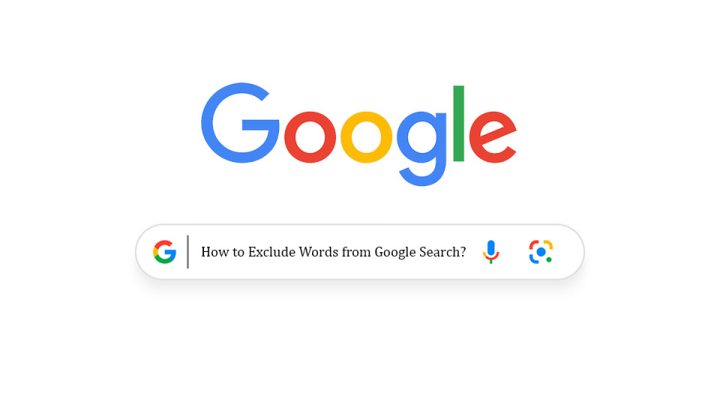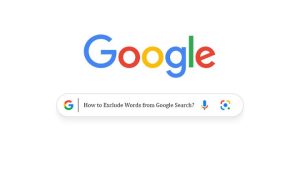Is there a way to narrow down Google search results by excluding particular words? How do I exclude words from my Google search? These questions often come to mind when you don’t get your desired result! What would be your reaction if you were informed that there exists a more precise method to achieve the outcome you are seeking?
For decades, Google has been our ultimate guide for almost everything! From shopping to getting tips on something, we all rely on Google. Often, when conducting searches, the information you receive might be quite distant from your specific topic. Navigating through this and finding the relevant information without wasting your valuable time can be quite a challenge. Well, that’s where the Google search operators come in!
Let’s explore the realm of search operators and uncover how to exclude words from Google search in this comprehensive guide!
What will you see here?
What are search operators?
Search operators are a set of unique commands and symbols that you can use to refine and narrow down your Google search results.
Most of the time, when you search for something, Google gets every possible outcome. It’s kind of frustrating to find the information that you are looking for, and it takes too much time to find relevant information from those outcomes.
By using the search operators, you can get more accurate and relevant information that you are looking for. These commands can help you communicate with Google. What exactly are you looking for? Using the search operators can help you customize your search results to your specific needs.
If you are serious about getting the most out of your Google searches, then you should learn how to use search operators.
How to exclude words from Google search:
Here are the numerous search operators that can help you exclude words from Google search:
Method 1: (-) Minus
Use the minus sign (-) operator to exclude specific words from your result. When you use this operator, you’re telling Google that you don’t want a result that contains those specific words or terms. You can use multiple words to exclude them from your search results.
To be more exact, let’s understand the example:
Let’s say you recently joined the gym, and your trainer is telling you to eat healthy. But you don’t know anything about healthy eating. So you went to Google and searched for healthy eating.
But when you look through the search results, you realize that most of them are showing salad recipes, and you don’t want to eat salad!
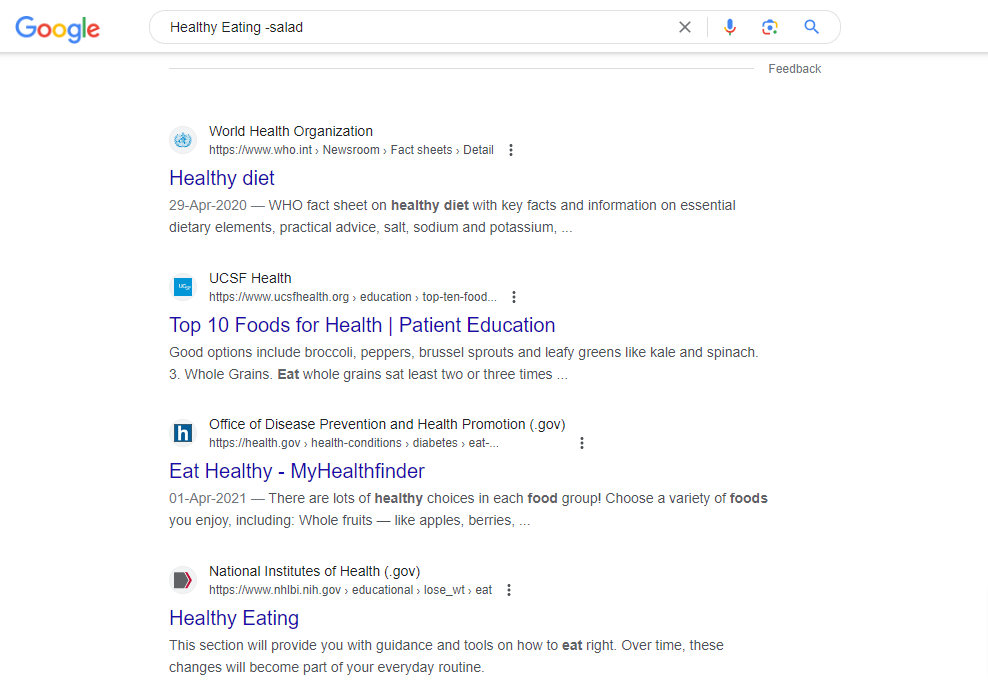
So this time, do another search, but with the (-)minus operator for salads, like this: “Healthy Eating -salad”. Google now excludes any websites that contain the word “salad†in them. With those excluded words, you get the refined list of websites that you want! It is that simple, isn’t it?
Method 2: (“”) Quotes
Another effective way to exclude any terms or phrases is by using the quotation mark (“”) operator. It’s the most common technique used to perform a more specific type of search. When you enclose a phrase within the quotation mark in a search query with the minus sign. It will show you the results by excluding the exact terms or phrases that any website contains.
Let’s understand the example:
For example, you need new headphones. But when you search for it on Google, it shows the result as earbuds along with headphones.
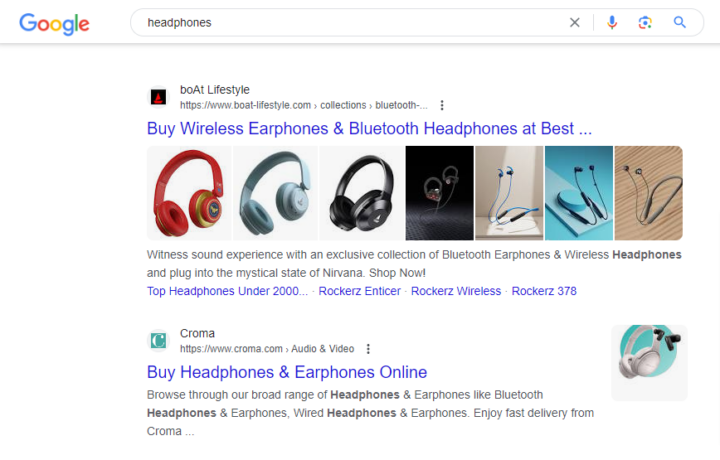
This is what happens every time you search for a specific product. To be more specific with your outcomes, use this operator. So, this time, do the search by putting quotations on “Earbuds” like this: Best Headphones-“Earbuds”.
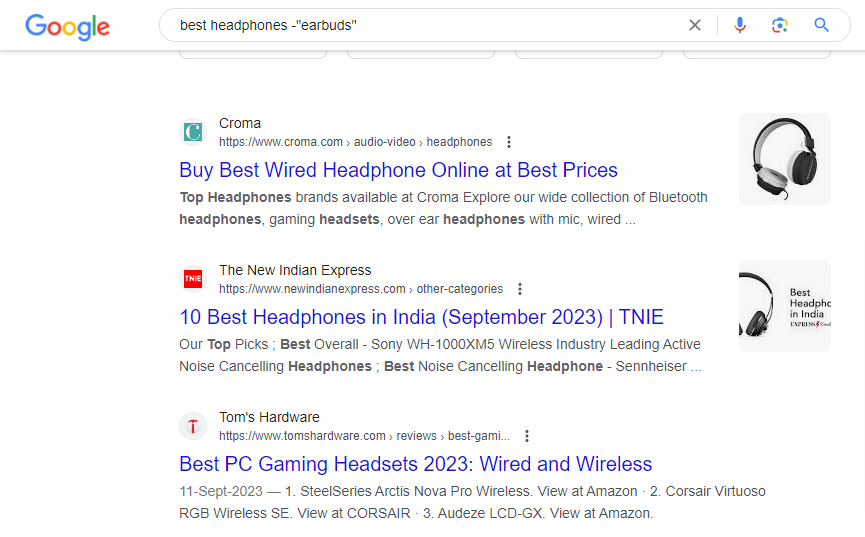
Now, Google will show you the results of the Best Headphones by excluding earbuds.
Moreover, the quote search operator can also be used to search for the most exact type of search. When you enclose any specific phrase in quotation marks, it will search for that exact phrase rather than individual words scattered across a webpage. For example, search for the exact movie quote “May the Force be with you”.
Method 3: Site:
One of the most effective ways to exclude words from your Google search is the “site:” search operator. The “Site:” search operator allows you to restrict your search results to a specific website or profession. By using the minus sign followed by a “site:” operator with a website URL, you can direct the search engine to display results while excluding content from that specific site.
Let’s clarify using our previous example of headphones:
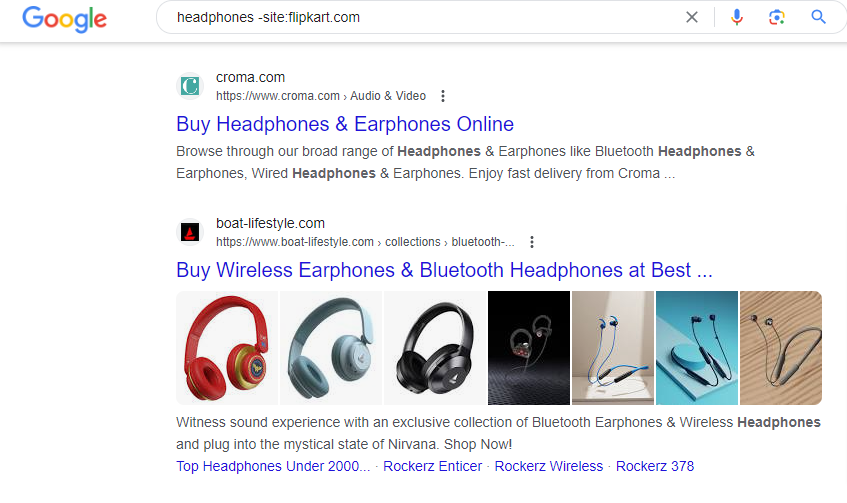
You want to buy headphones but don’t want to buy them from Flipkart. So you can search it like this: “headphones -site:flipkart.com”. Doing so will exclude Flipkart’s website from your outcome. This can be incredibly useful when you already know the information about that particular site or are aware that the site contains irrelevant content.
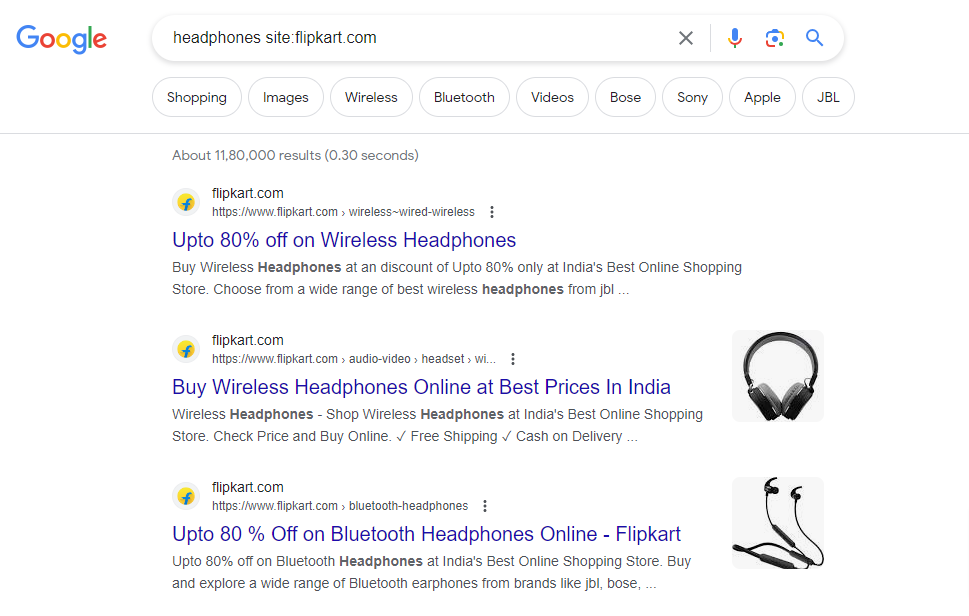
Furthermore, you can also use the Site: search operator to get results from that particular website. For example, “headphones site:flipkart.com”, will only show the results for headphones from Flipkart.
Learn how to get a more relevant and accurate Google search.
Search operators can be used to filter your results in many different ways. By learning how to use them, you can improve your Google search skills and get more accurate and relevant results. Let’s delve into some methods for getting efficient search results from Google.
1. 5-7 Keywords
Keyword searching typically marks the initial phase of online searches. Most people may not know how Google’s search engine actually works. Generally, it returns the results containing any keyword you entered in the search panel, regardless of the order in which they appear. Of course, it will display results based on the websites that contain the majority of your keywords. A frequent form of negligence is that individuals tend to enter fewer than five keywords.
Considering the vast expanse of the Internet with millions of websites, search results can become diluted when you input only a few keywords. So, if you want to narrow down your search to get more relevant and accurate results, expand it to 5 to 7 keywords. This way, it will give you a more clear idea of what you are looking for. The more specific your keywords are, the more accurate your results will be.
2. filetype:
The “filetype:” search operator is the most effective way to search for specific file formats. This operator is used to specify the type of files you want to include in your search results. By using the filetype: operator, one can narrow down their specific file formats.
This can be particularly useful when you’re looking for specific types of documents or files on the internet. Just include the “filetype:” operator followed by the desired file extension in your search query, making it easier to find relevant information and resources in the desired formats.
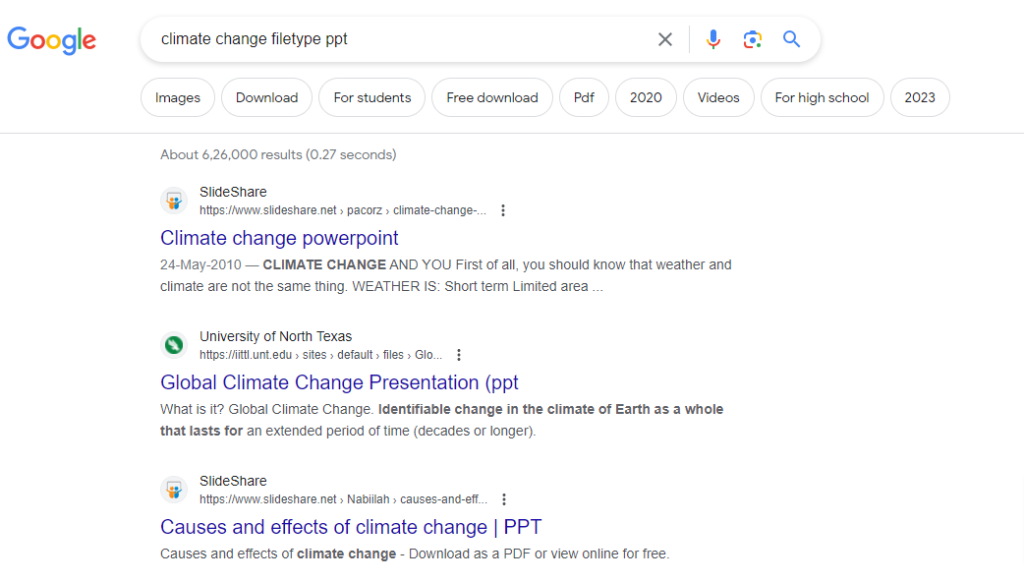
For example, you are searching specifically for the PDF files. All you have to do is write your specific topic, followed by filetype ppt. Now, it will search for one PPT file. Likewise, you can search for documents, PDFs, JPG files, and more.
3. OR
Do you also get tired of searching for things separately and are looking for a way to simplify this process? The “OR” search operator is used in search engines to combine multiple keywords or search terms so that the search results include pages that contain either of the specified terms.
This operator is particularly useful when you want to broaden your search to include alternative terms that are related to your topic. For example, if you search for pages that reference “Graphic Designer OR Software Developer”.
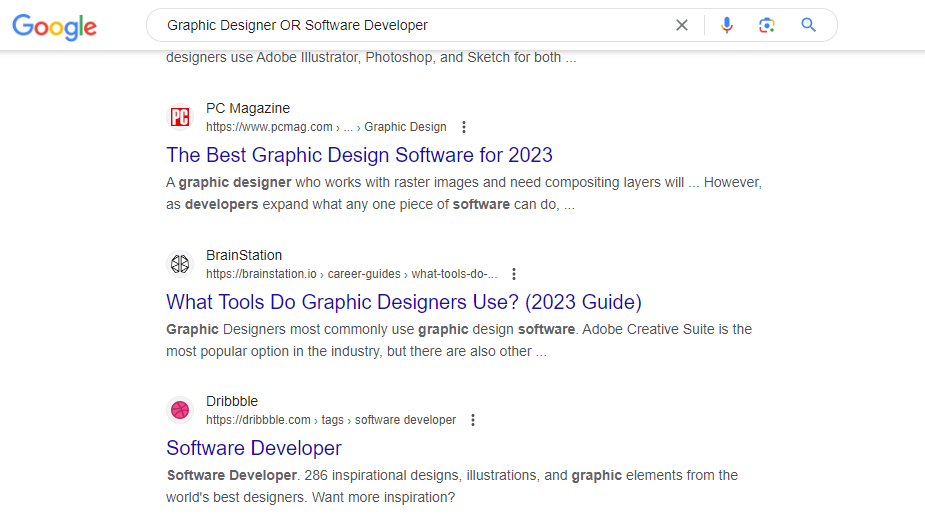
You will get sites that consist of either “Graphic Designer” or “Software Developer” or both.
This operator can also be useful in different scenarios. For example, if you’re unsure which term might be more commonly used, you can use “OR” to search for both.
4. related:
At times, locating websites of a similar nature on a specific topic can be challenging. Now, you don’t have to search particularly for other alternatives; the related operator has made your job easy!
The operator is used in search engines to find websites that are related to a specific website or URL. By using this operator, you can discover other websites that are similar in content or topic to the one you provide.
For example, if you want to find a related website like
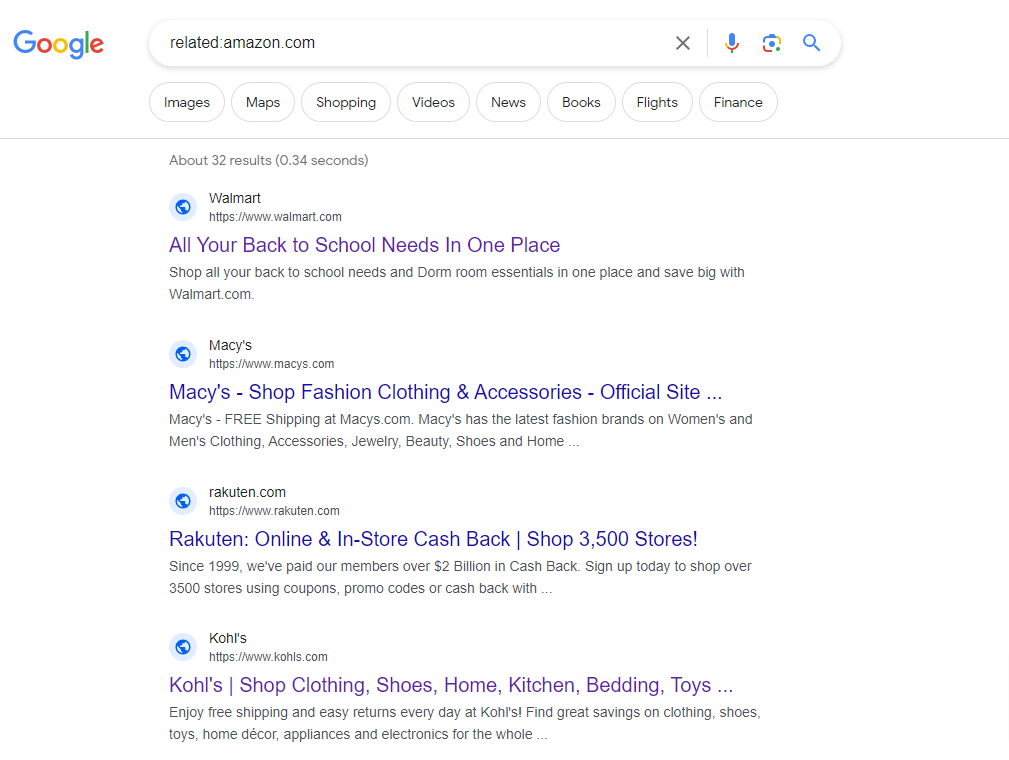
Google will then display a list of websites that are related to your provided URL.
This can be helpful for students and other businesses to explore related sources or find alternative sources of information on a particular subject.
5. intitle:
Have you ever searched for something on Google and wanted to find results that specifically had your search term in their titles? Well, that’s why the “intittle:” search operator is used.
For example, you are looking for websites about cake recipes, but you’re especially interested in ones that have “chocolate” recipes. Instead of wading through a bunch of unrelated results, you can use the “intitle:” operator to narrow things down. By searching “intitle: Chocolate cake recipes”.
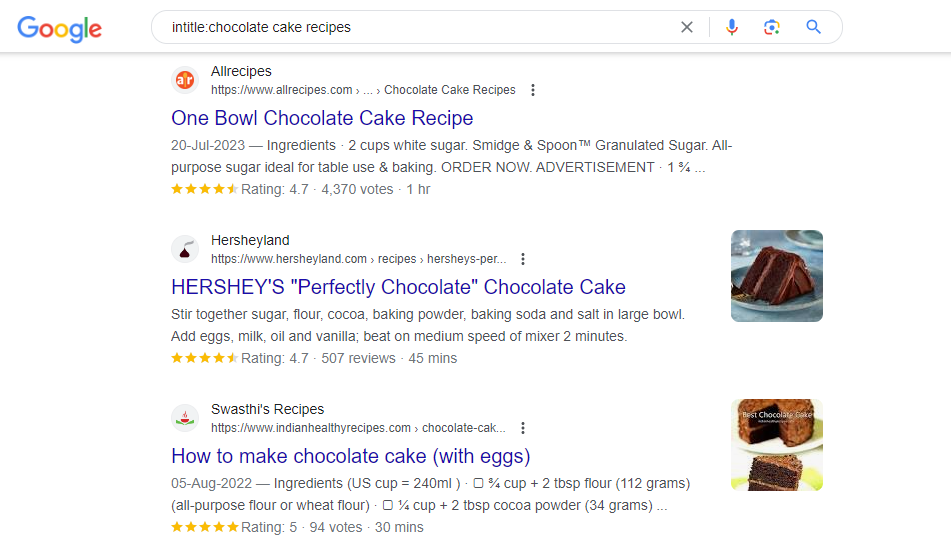
Now, you’ll get results that are more likely to be directly related to chocolate cake recipes.
This trick can be a real-time saver, especially when you’re searching for specific information or trying to find articles that match your interests.
6. inurl:
The “inurl:” search operator is used to filter search results so that they only include web pages with specific terms in their URLs. This is particularly helpful to narrow down your search results and find relevant information on a particular topic.
Let’s understand it with an example:
Let’s assume you want to make an investment, particularly in mutual funds. You can search like this: “inurl: MF Investment“.
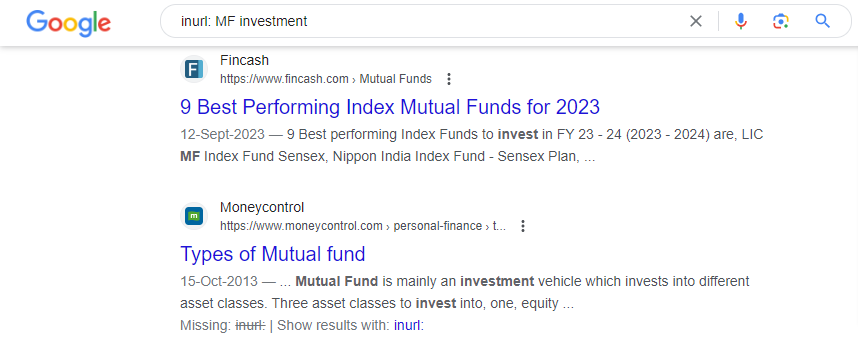
This search query will return results that include the term “MF investments” in the URL, making it more likely that the results will be relevant to your interests.
7. Range (..)
Have you ever searched on Google for something specifically within your range? It’s challenging to find the perfect range of something you really want. Here’s what the “Range(..)” search operator is used for! This operator is typically used within search engines to specify a range of numerical values that you want to search for. It will narrow down search results to pages that contain numbers within a specific range.
For example, if you’re searching for information about laptops with prices between $800 and $1200, to fit your budget. You can use the “Range()” operator as follows: “Laptops $800..$1200“.
Now, Google will only return results that mention laptops with prices ranging from $800 to $1200.
Can I filter out particular words from my Google search results?
Yes, you can filter out particular words from your Google search results by using certain search operators. One commonly used operator for excluding specific words is the minus sign (-).
Conclusion
Therefore, if you wish to refine your Google search results to be more specific, it’s essential to familiarize yourself with these search operators. Once you become acquainted with these operators, there’s no turning back. We’ve delved into various techniques for excluding words from Google searches, ensuring you obtain the results you desire. Moreover, we’ve also covered numerous strategies for refining your search results to be more precise!