On a Samsung phone, deleting apps from a Samsung phone is simple. In actuality, there are several approaches, all of which are quick and easy. In the modern era, it seems like every device has an app. Therefore you may wish to periodically organize your devices and remove any apps you aren’t using. As a result, you may immediately learn four methods for uninstalling Samsung apps. The majority of Samsung smartphones and tablets can be used with these solutions.
What will you see here?
Remove the Apps in bulk via Samsung Messages Backup.

Please don’t forget about the Samsung Messages Backup software if you wish to delete apps on a Samsung tablet or phone in mass. It is a thorough data manager for Samsung and other Android mobile devices. It lets you quickly remove unused apps from your Samsung cellphone. APK files can also be easily installed on your Samsung device from your PC.
Samsung messages backup software
- Install the program
Please install and run the software on the computer after downloading it. Then attach your Samsung phone to the pc through a USB wire.
- Creating the software Identify Your Device
On Samsung, select “MTP” and turn on USB debugging. Once the software has quickly identified your Samsung phone, you will see the Home interface as seen below.
Apps on a Samsung Galaxy device can be removed.
- Samsung Apps to Delete
On the left side, select “Apps” > “User Apps,” then choose the app users want to uninstall. Next, select “Uninstall” from the top menu. The program will remove all of the specified apps from your Samsung phone.
Delete the App by long-pressing
- Locate the app you wish to remove.
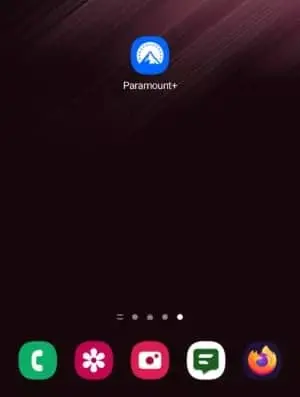
- The app icon should be tapped and held.
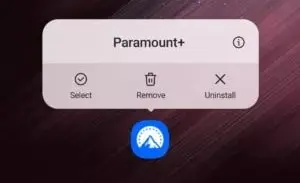
- Choose Uninstall.
- Activate OK to confirm.
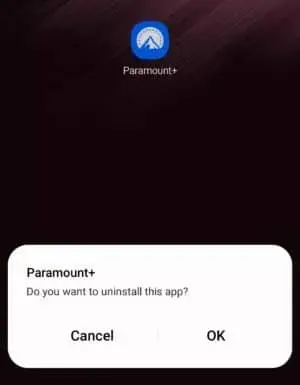
Delete the Apps through the Google Play store
The quickest way to delete many apps is through the Google Play Store, though it takes a little longer to delete just one or two apps than another.
- Select the Profile icon in the top right corner.
- Choose Manage apps & devices.
- Access the Manage tab.
- You can delete an app by tapping its name.
- Click Uninstall.
Once you’re in this view, simply check the boxes next to any apps you want to remove, then hit the trash can symbol that pops up in the upper right corner once all valuable apps have been checked.
Delete the Apps through settings
- Select Apps Option
On your Samsung mobile, open the Settings app, scroll down the screen, then select “Apps.”
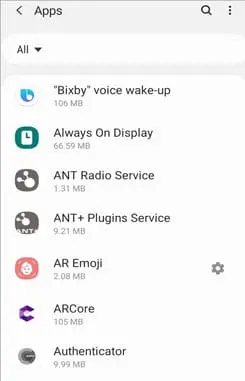
- Choose an application to remove
Click the “Uninstall†icon at the bottom after choosing the program you no longer require. In the pop-up window, select the “OK†button to finish.
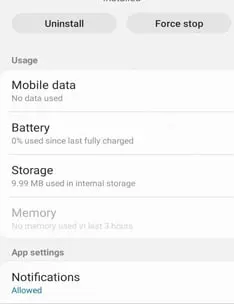
If you can’t delete a program, you could find a ‘Disable’ option, which is better than nothing but won’t release the space it occupies. You should still see a “Disable” option if an app is required for device functionality; however, it will be greyed out, and users won’t be able to choose it.
Remove an App via App Tray
- Go to the app tray.
Scroll up the screen after unlocking your Samsung mobile to access the App Tray.
- Samsung apps can be disabled.
Long-press the useless app you found. Finally, click the “Uninstall” > “OK” icon. You’ll take it out right now.
When pre-installed apps, for example, cannot be removed but can be deactivated, selecting the ‘disable’ option will at least remove the program from the app drawer and stop it from operating in the background. Some apps won’t offer either option, especially those crucial to your Samsung phone’s overall functionality, so you’ll just have to put up with them.
Uninstall Apps via Samsung Galaxy Store
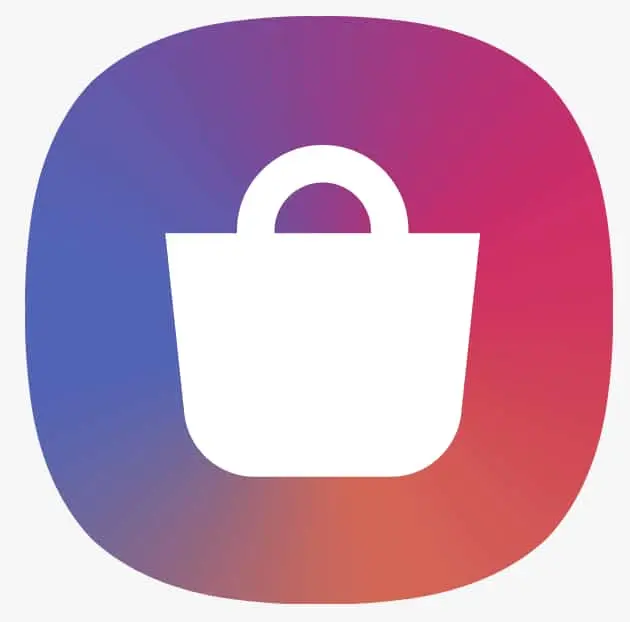
- Access the App Store.
Access the Galaxy Store on your Samsung device, and using the app store, remove apps from your Samsung phone
- Look for Your App.
To search for an app, click the “Search†icon and type its name. It will then appear on the screen.
- Remove the app
Click the app, then select “Uninstall.” Tap “OK” to verify the uninstallation after that.
On my Samsung home, how can I remove apps?
- Select Remove from Home after touching and holding the desired app.
- A frame will be visible around the widget if it can be resized.
- Touch and drag the frame’s edges to change its size.
- Tap anywhere outside of the device after you are finished editing.
Why won’t my phone let me remove apps?
Restrictions have been enabled on your device to prevent you from removing apps. The apps are not detachable and are intrinsic to iOS. Apps are waiting. On that device, you turned on limitations for app deletion.
Can I uninstall any Samsung Galaxy apps?
The great news is that it’s a quick and easy process to delete practically any program. Some pre-installed apps that are a component of the Android operating system are the only apps you can’t delete.
Conclusion
Following are the six straightforward methods to delete apps from a Samsung phone. Apps frequently operate in the background, continuously using data, battery life, and system resources. Furthermore, they occupy storage space, which you might not have much of. It’s best to delete an app if you won’t be utilizing it.
You can use Samsung manager and Samsung Messages Backup to delete them all at once. This software may swiftly install apps from your computer to your Samsung phone while simultaneously uninstalling several apps. Your apps can be conveniently backed up to the PC as well.
















