You’ve updated to Windows 11, but you prefer the previous operating system. Perhaps it’s the shortened context menus or the less-flexible taskbar that makes you regret upgrading. After all, Windows 11 is not a required update at this time. Whatever the cause, you may roll back to Windows 10 as long as you installed Windows 11 within the past 10 days.
After 10 days, Windows is likely to erase the previous OS data, making a rollback difficult. However, reinstalling Windows 10 and making Windows 11 appear like Windows 10 are always options. There have been some suggestions that renaming the C: Windows. old directory to C: Windows.not old and then back to C:Windows.old might allow you to prolong your Windows 11 test beyond the original 10-day window, but you would have had to complete the first change during your initial 10-day timeframe.
Assuming you’re still inside the deadline, here’s how to remove Windows 11 and restore Windows 10.
What will you see here?
Data Backups
Before you begin, make a backup of any personal data and third-party software on your Windows 11 machine. Data from your Windows 11 PC may or may not be restored on your machine throughout the reverting procedure.
You may manually put your data onto your PC’s OneDrive, an external hard drive, or a USB thumb drive to back them up. Third-party software will not be restored if you reverse, therefore you must reinstall them.
After installing Windows 10, you may copy those files back onto your computer from wherever you saved them.
How to Remove Windows From My Computer?
1- Locate the Search tool on the bottom bar, indicated by the magnifying glass symbol, and type Settings into the search box.
2- Scroll down until you find the Recovery bar on the right of the Settings menu. Select Recovery.
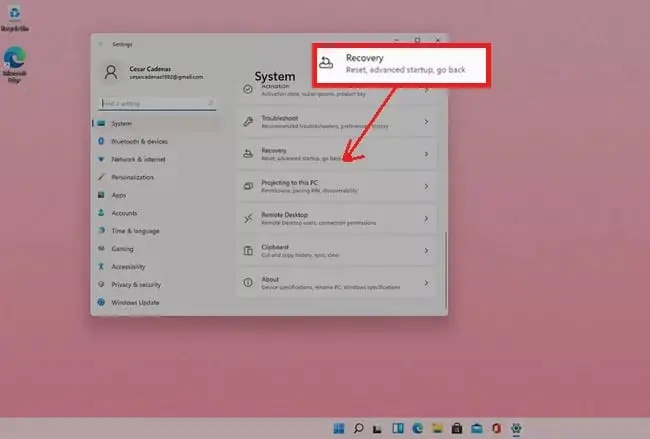
3- When the Recovery menu appears, you will be presented with a list of System Settings from which to pick.
4- To return the operating system to Windows 10, locate and choose Go Back under Recovery.
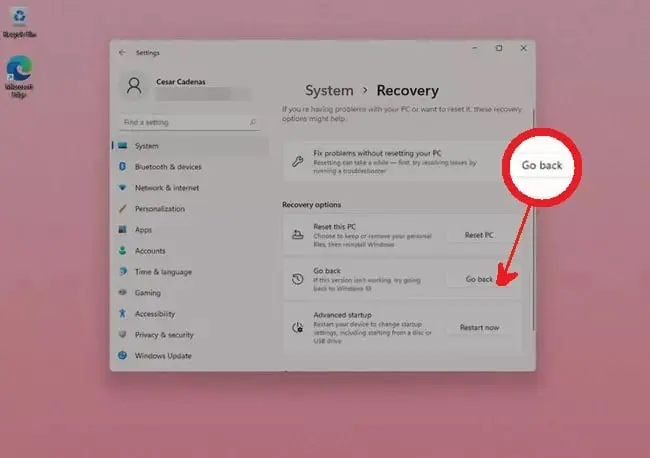
5- To finish the restoration, simply follow the steps.
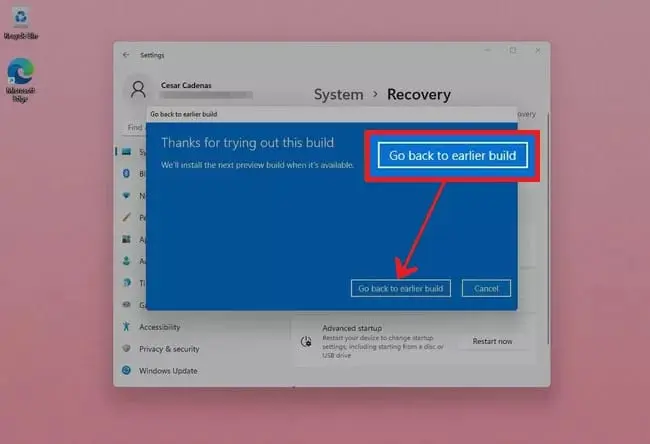
6- When prompted to check for updates instead of rolling back, select “No, thanks.” Microsoft would want to keep you on Windows 11, but your mind is your own.
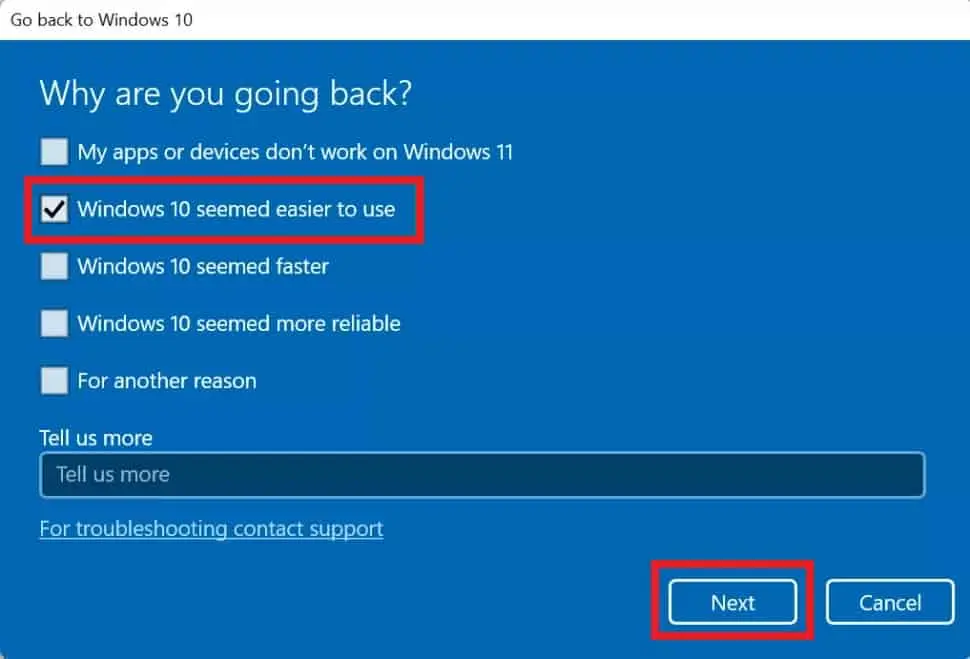
7- Next, click.
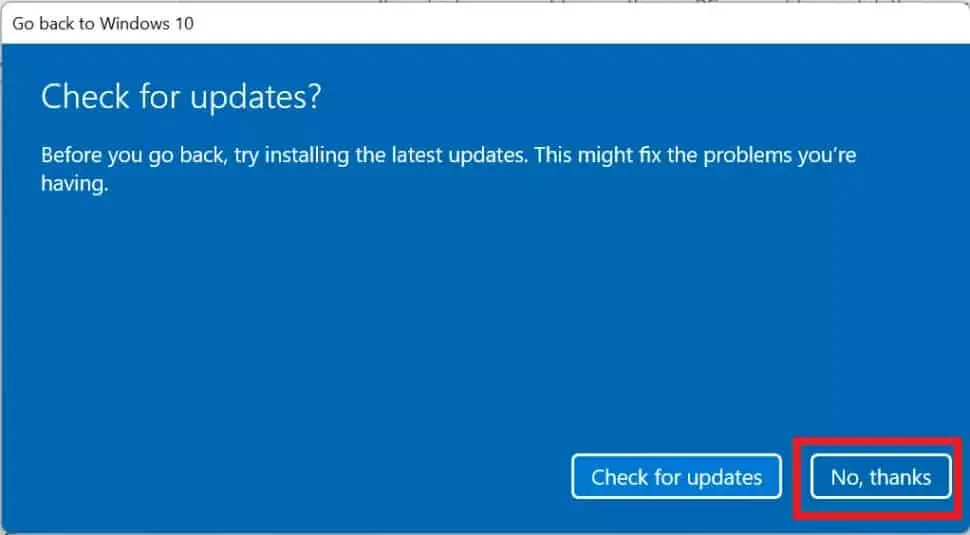
8- When Windows 10 prompts you to remember your password, click Next again. This should be self-evident.
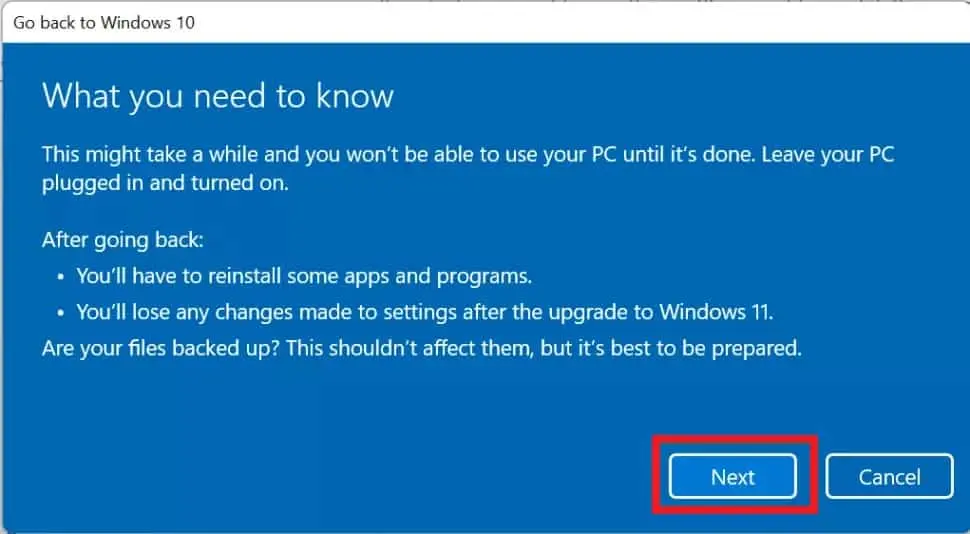
9- Select “Return to Windows 10.”
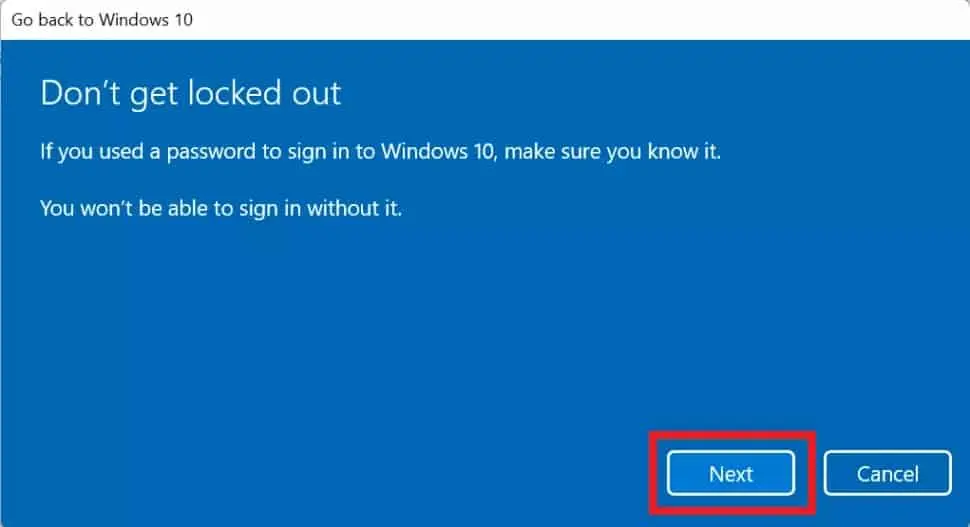
10- The system will now reboot and begin the restoration process, which would also take only a few minutes.
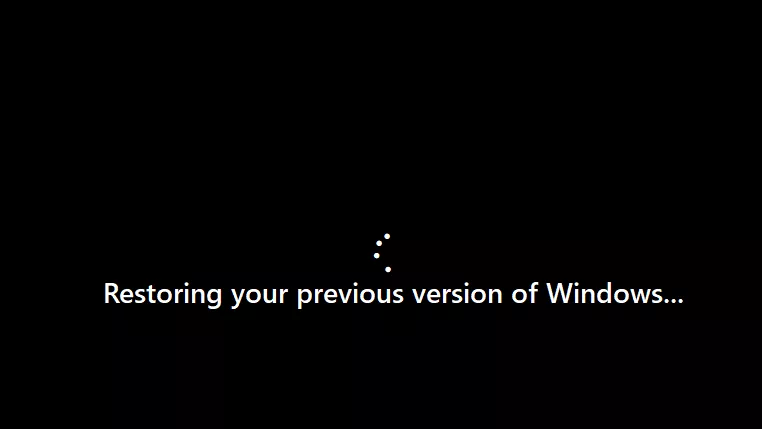
What happens if you remove Windows 11?
Following this time, Windows 11 will erase the contents from the previous installation to make space on the hard drive for your files. It’s crucial to know that after uninstalling Windows 11, you may need to reinstall certain programmes and lose some settings that you had when using the newer edition.
Why Windows 11 is unable to remove?
Open Advanced startup > Troubleshoot > Advanced options > Uninstall Updates > Uninstall latest feature update to delete Windows 11.
Is it possible to uninstall Windows 11?
You may remove Windows 11 without losing your files if you do so within 10 days of installing it. After that, you’ll need to do a “clean install” of Windows 10 or your previous operating system.
Conclusion
This guide will walk you through the process of uninstalling Windows 11. If you are within 10 days of the expiration date, you can opt to roll back to Windows 10. Before rolling back, please remember to back up any crucial files and data. Its Universal Restore capability will restore your system image to a different machine with different hardware, allowing you to remove Windows 11 without having to reinstall Windows 10.
Read More
- Try this if your Firestick won’t connect to Server!
- Realme GT 2 – Top End Specs With Budget Price!
- Realme GT 2 Pro – A classic upgrade to its predecessor!
- How to stop Microsoft Teams from opening on startup?
- Realme GT Neo 3 – A Flagship Killer Phone With Fast Charging!
















