WhatsApp is a popular way of chatting with friends and family, and it keeps getting better with all the new features that are constantly added. One of these new features is a call link. You don’t need to search for contacts or past chats to make a call. Here is how you can use this new feature: call link in WhatsApp.
What you will see?
- Call links in WhatsApp
- create and share call links on Android
- create and share call links on the iPhone
- How do WhatsApp Call Links Work?
- Remove or block call participant
- How do you join a WhatsApp call via Link?
- Stickers
- Reuse a WhatsApp Call Link
- Does WhatsApp Call Links Work on Desktop/ Web?
- Conference calls
- Conclusion
- Read More!
Call links in WhatsApp
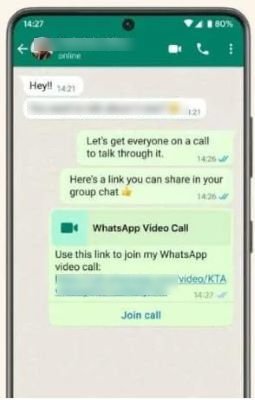
WhatsApp has launched a new feature available in the Calls tab on iOS and Android, the Call Link feature. Using this function, you can create and share a voice or video call link with your contacts. Once you open the link, it will immediately connect your contacts to the ongoing audio or video call. The call link can be distributed to a WhatsApp group or an individual user. The link can be copied and shared on other websites. Shareable links create long-term “destinations” you can join and exit anytime. This makes it possible to conduct video conferences on WhatsApp more easily.
Previously, you had to manually phone each person to invite them to join a group call. To get them on the conference call, you would also need them to call you back or answer the phone if they were busy and didn’t answer. You can now make links for audio or video conversations using the WhatsApp Call Link feature and share them with other WhatsApp contacts to invite them to join a call. Those with whom you share the call link can join calls at any time throughout the call. To stop others from figuring out your call links, WhatsApp generates a unique URL with 22-character identifiers each time you create a new call link.
Create and share call links on Android.
You can easily make a WhatsApp call link and distribute it so that anyone with a WhatsApp account can participate by clicking the link. You can copy the link and send it using another method or send it to a person or group on WhatsApp. No one can figure out your call links since each time you create one, the URL is unique and safe. End-to-end encryption is used for call link calls.
- Open WhatsApp on your phone.
- Go to the Calls tab.
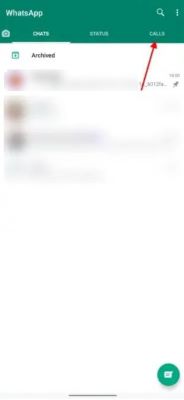
- Select Create Call Link.
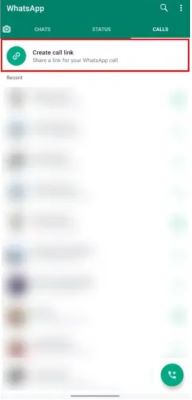
- Choose the type of call you want, video or voice.
- Select Copy Link.
- You can share the Link via WhatsApp or click on Share Link to share it in another app.
You should share your call URL only with those you can trust, as anyone can join the link. Your blocked contacts cannot utilize your call link. Links that are not utilized for 30 days are considered expired. WhatsApp has the ability to remove links for security and privacy purposes. To prevent call link guessing, the URL is unique each time you create a like and has 22 character identifiers. It’s easy to create new links if you misplace or forget the ones you generated. These links expire after 90 days if they are not used.
Call Link Limitations
Like iMessage’s group chat feature, WhatsApp allows you to create video calls with up to 32 people simultaneously, although its utility is limited for larger organizations. Another restriction is that all call links expire after 90 days, even though you are allowed to create an unlimited number of them. Therefore, if you’re utilizing the meeting links for anything like calendar invites, you’ll need to create a fresh set of links every few months. The call link feature is presently limited to WhatsApp’s mobile and tablet versions. Desktop and online versions of the platform are not supported. Call links cannot be joined from a desktop computer; you must download the app instead.
Create and share call links on the iPhone.
The iPhone also has the ability to create call links for WhatsApp. Here is how you can make and share a WhatsApp call link from your iPhone:
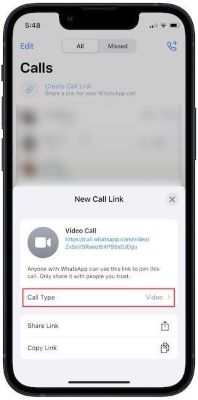
- Open WhatsApp on your mobile.
- Click on the Calls tab present at the bottom.
- From the top menu, click on Create Call Link.
- Click on Call Type to select the type of call you want, Video or Voice.
- Finally, share the WhatsApp call link with your contacts using the Share Link or Copy Link options.
How do WhatsApp Call Links Work?
A new link is created each time you use the call link option. Every call link is distinct. However, the older links you made will remain active and not expire immediately. You can still use them to join calls, and they will continue functioning. It is not currently possible to delete existing WhatsApp call links if you want to revoke or remove an old one. To ensure that no one else can access the call link, you can use the “Delete for Everyone” option to unsend the message and remove it from the group or chat. Although, you cannot prevent someone from joining your call if they have saved the link.
Don’t worry if you’re concerned that anyone with the call link could call you without knowing your phone number. You must join the call for someone else to call you, even if they can access the link. Older links won’t harm you if you choose not to participate in the call. An outdated link must be stored someplace if you wish to use it again. For instance, you can use WhatsApp’s star function to favorite the link or store it in a notes app.
Remove or block call participants.
When you create a call link, you get the ability to both remove and block participants. To take a caller off the line:
- Press a call participant’s name or phone number to bring up their details.
- Select or tap [phone number] or [call participant name] to remove.
- Choose to Remove either or Remove and block.
Those removed will see the ‘The call has been ended for you by [name or phone]‘ notification. A deleted or blocked contact will notice ‘Unable to Connect‘ and cannot join the call when they attempt to do so.
How do you join a WhatsApp call via Link?
To join a WhatsApp call that a friend or coworker shares, select the Join call option and select Join from the display page. The name of the person who shared the link is at the top. After you join the WhatsApp group call, you can invite anyone on your contact list. You can use Call Links again later to stay in touch with friends and family because they have a 90-day validity.
Reuse a WhatsApp Call Link
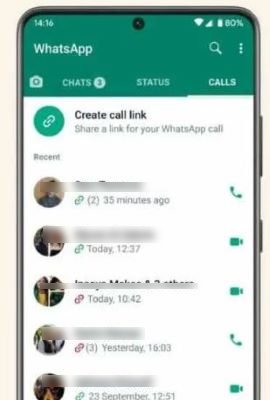
A WhatsApp call link can be used again for up to ninety days after it is made. The actions you must do to accomplish this are as follows:
- Open WhatsApp on your phone.
- Go to the Calls tab.
- Search the call log entries for the link icon.
- To access the call link, click on the contact.
- To begin the call with the same participant, click Join.
Does WhatsApp Call Links Work on Desktop/ Web?
There is now a significant restriction on WhatsApp Call Links. A browser error popup opens when you click on a Call Link to join a video or audio call on your desktop computer running Windows or Mac OS X. The error message says, “WhatsApp call links are not currently supported on desktop.” To participate in the meeting, you can scan the call link QR code attached with a QR code scanner app on your phone.
Conference calls
The Call Link feature makes Conference calls easier to manage on WhatsApp. You can easily establish audio or voice call connections for conference calls and distribute them to the people you wish to participate in the discussion. Likewise, you can join conference calls and meetings too. You can use a WhatsApp call link the next time you want to connect with a large group of people for a voice or video call. Since the functionality lets almost anyone with a WhatsApp account join the call, it goes without saying that you should only share the call link with those you know and trust.
Conclusion
WhatsApp Call Links have changed the game by simplifying the calling procedure and improving the ability to communicate. Creating and joining a WhatsApp Call Link is as simple as sharing a link. Conference calls are no exception to the ease of use, as numerous participants can easily participate. Moreover, you can easily remove someone from a call, which gives you control over how the discussion goes. This feature is currently limited to mobile devices, but as WhatsApp develops further, you might be able to see this feature on your desktop, too. The features of WhatsApp Call Links surely represent a big step forward in streamlining and improving your chats.
What do you think about this new feature from WhatsApp? Tell us in the comments section below.
Read More!
- These are the best Zoom Alternatives for video conferencing!
- What is WhatsApp? All you need to know!
- How to use Whatsapp web on a Computer, Tablet, or Laptop?
- All you need to know about the Fastest Popular Messaging App-WhatsApp
- Use the Reminders app with Family Sharing on your iPhone and iPad!
















