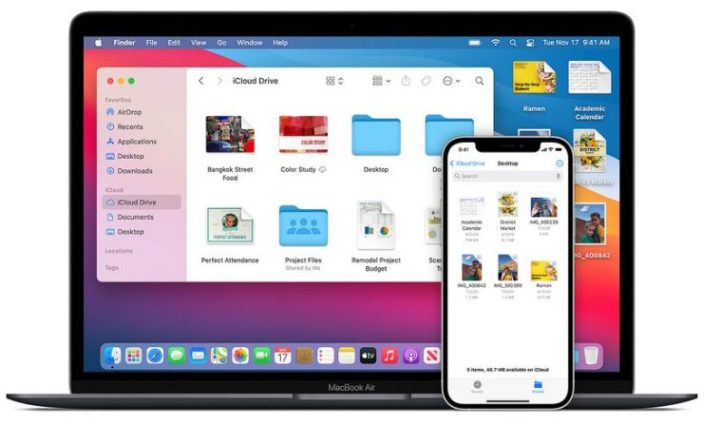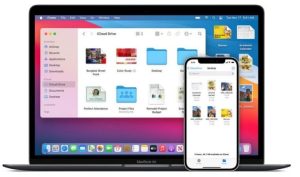We know that Apple is a well-established and well-known company that produces and manufactures amazing products with the latest requirements for its users and amazing features.
With each passing day, the demand for it is on the rise, and Apple has adeptly kept pace by continually delivering exceptional services to its user base.
Apple has remarkably streamlined the process of connecting your iPhone to a Mac, resulting in an exceedingly straightforward experience Apple has designed a range of built-in features that facilitate seamless connectivity between these devices. These features encompass syncing data, transferring music and documents, and effortless content sharing from iPhone to Mac, as well as enabling the capability to make and receive calls across various devices. Let’s delve into these functionalities in more detail:
What will you see here?
Know more about iPhone and Mac

The iPhone is among the best smartphones on the market, designed and marketed by Apple Inc., and it consists of the iOS operating system. The iPhone is famous for its modern and sleek design, friendly interface, and lots of amazing features. Among its most popular features are the App Store, which is the platform for iOS apps and is the largest store in the world, consisting of over 2 million apps; iMessage, which allows users to send and receive messages, photos, data, and videos without taking any charge; FaceTime, which allows video calling to other iPhone users only; and Siri, which is the well-known feature that allows users to take control over the phone. Also, the iPhone settings are very different from those of other smartphones.

Apple Inc. actively designs, markets, and develops a range of personal computers under the brand name Mac. This lineup consists of desktop computers, notebook computers, media centers, all-in-one computers, and many more. Macs use the macOS operating system, which is based on the Unix operating system over the years, Apple has released many models for Macs, including the iMac, MacBook Pro, Mac mini, MacBook Air, and many more.
Every Mac model has pros and cons, so you have to choose the right one according to your preferences.
Now let’s see how to connect an iPhone to a Mac. Mainly, users have utilized several methods to connect an iPhone to a Mac. However, today we will focus on elucidating the primary three approaches through which these devices establish a connection.
Connect the iPhone to the Mac using Bluetooth:
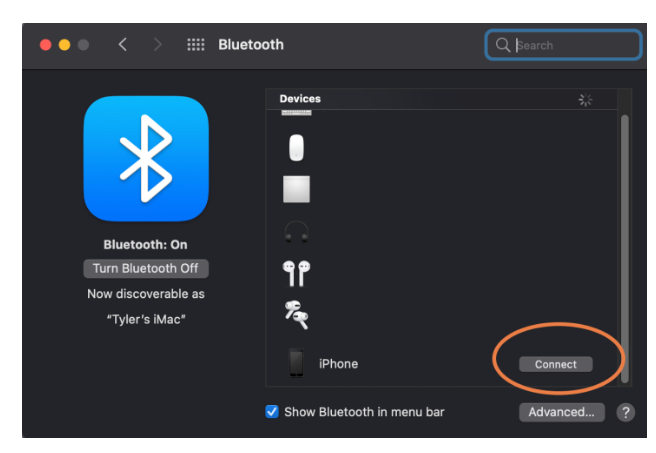
To establish a wireless connection between your iPhone and your Mac, enabling you to utilize features like AirDrop, Hotspot, AirPlay, handoff, continuity camera, and universal clipboard, follow the steps outlined below:
1: Firstly, note that both devices are connected to a portable WiFi network.
3: Hence, now you can easily enjoy a wireless connection between your Mac and iPhone and enjoy several advantages.
2: Secondly, you should activate the Bluetooth icon in the settings of both devices. On macOS, you’ll find the Bluetooth icon located in the upper right corner of the menu bar. Simply click on this icon and proceed to select “Bluetooth Preferences.” This action will initiate the process. On the other side, put your iPhone near the Mac with Bluetooth on and wait for a while till the Mac does the detection process. After this, you can pair both devices by choosing the Connect option.
Access to various functions:
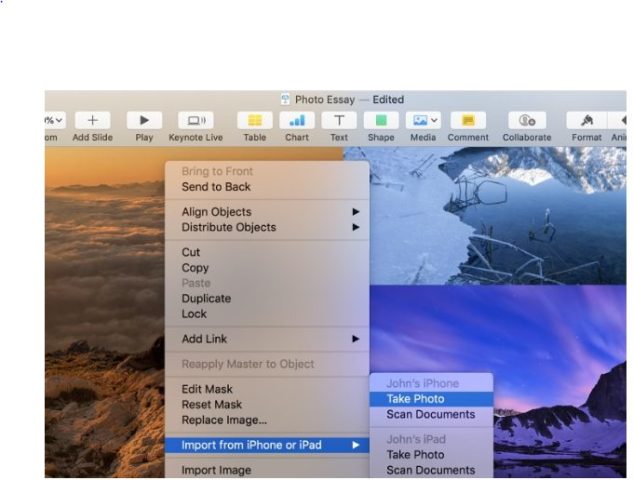
With the successful connection of your devices, a multitude of features become accessible. These encompass the effortless transfer and synchronization of various data files, such as music, images, documents, and videos, between your iPhone and your Mac.
This newfound capability empowers you to seamlessly manage and exchange content, enhancing the synergy between your devices. After connecting, you can use a Mac to send text messages and also make and receive calls from your devices. Also, you can sync your content. By doing this you will get the latest updates on images, contacts, and other information on the device. If you want the handoff feature, enable it. After that, there will be a handoff icon on your Mac’s dock, which will help you easily turn to your iPhone.
For using the continuity camera, make sure that both devices are connected. The continuity camera allows you to use your iPhone as a webcam for the Mac. To use this continuity camera feature, open a compatible app and then control-click on the area where you want to place your content.
Connect iPhone to Mac using iCloud:
When you need your iPhone and Mac to sync via iCloud, you need to make sure that both devices have the same account on iCloud. Maintaining identical sync settings across devices ensures that any synchronized content on one device undergoes automatic syncing to other devices, seamlessly incorporating iCloud updates without requiring manual intervention Also, it features an iCloud music library for its users. Now let’s see how to carry out the sign-in process for iPhone and Mac:
Sign-in process for iCloud from an iPhone:
Step 1:Go to the settings and tap your name at the top of the screen.
Step 2: After tapping your name, now click on iCloud and then sign in to iCloud using your Apple ID username and password.
Sign-in process for iCloud from a Mac:
Step 1: To begin, initiate the process by clicking on the Apple menu situated in the top left corner. Following this, proceed to opt for System Preferences from the available settings.
Step 2: After clicking system preferences from the settings, click on iCloud, and after clicking, sign in to it using your Apple ID username and password.
Connect the iPhone to the Mac using a USB cable:

Sync, connect, or update your iPhone. Connecting devices using a cable is the best choice to remove data. You simply need a physical cable to make the connection between your Mac and iPhone. If the iPhone uses a lightning USB cable and the Mac has a USB port, then you can easily connect both devices, but if your phone doesn’t have a lightning cable and the Mac has a USB port, then you have to use iTunes to carry out the connecting process by syncing iTunes on the iPhone as well as on the Mac. Now let’s see how to connect the devices using a cable:
- Plug one end of the cable into an iPhone and the other end into a Mac, and then open Finder.
- After opening the finder, select your iPhone in the location section in the sidebar.
- If you are not updated to the latest version of iOS, then you’ll be asked to update it. And if you have already updated the version, then you will be asked to trust the device; just tap and continue.
- After completing the process, select the different tabs to work with the content you need in Finder.
- Once you finish your work, you can just tap and select the eject icon from the menu to be safe from unnecessary damage to both your iPhone and Mac.
Is Mac reliable for educational purposes?
Mac is one of the best products among the other Apple products as it provides a variety of services for educational purposes, such as education pricing, discounts on software, free apps, access to events and training, syncing your data, and many more. Hence, we can say that Mac is the best option for being reliable for educational purposes.
Is buying an iPhone worth it?
As we all know, iPhones are considered the best on the market as they have unique features and services. Though they have a high price, in return for that high price, they provide services that are compatible with the price of the phone, and hence we can say that buying an iPhone is worth the money.
Can two iPhones be linked together?
Yes, two phones can be linked together with the help of iCloud, by using AirDrop, and with the help of a third party. There are many benefits, such as the fact that you can sync your files after linking two iPhones, but you have to be aware of the security and data usage implications before you do so.
Conclusion
Overall, we saw the most effective methods for connecting iPhones to Macs in quite an easy manner. By just carrying out some processes and selecting the proper settings from the menu, you can connect your device to a Mac that allows you to sync your content, share data files and media, make and receive calls, use features such as handoff, continuity camera, music, and many more amazing features for its users in just a few clicks.
Also out of these three ways, you can use methods like the handoff method of connecting, as the handoff method of connecting takes connecting an iPhone to a Mac to another level. You can also connect iPhone and Mac by continuity features, where you need to turn the handoff slider green and iTunes. Hence, it’s up to you to decide, according to you, which is the best alternative method of connecting an iPhone with a Mac.