Apple provides a range of accessibility tools to make using your iPhone easier. Use your voice as a substitute when you cannot use your phone by hand. You can explore the displays of your phone, launch apps, enable particular features, and alter settings by turning on voice control. And if you don’t know how to navigate your iPhone with voice control, here is the solution.
What we will see here?
How to set up Voice Control?
Make sure your iPhone’s internet is ON through a Wi-Fi network before you enable Voice Control for the first time. You don’t need an online connection to utilize Voice Control once iPhone has to download a one-time file (OTP) from Apple.
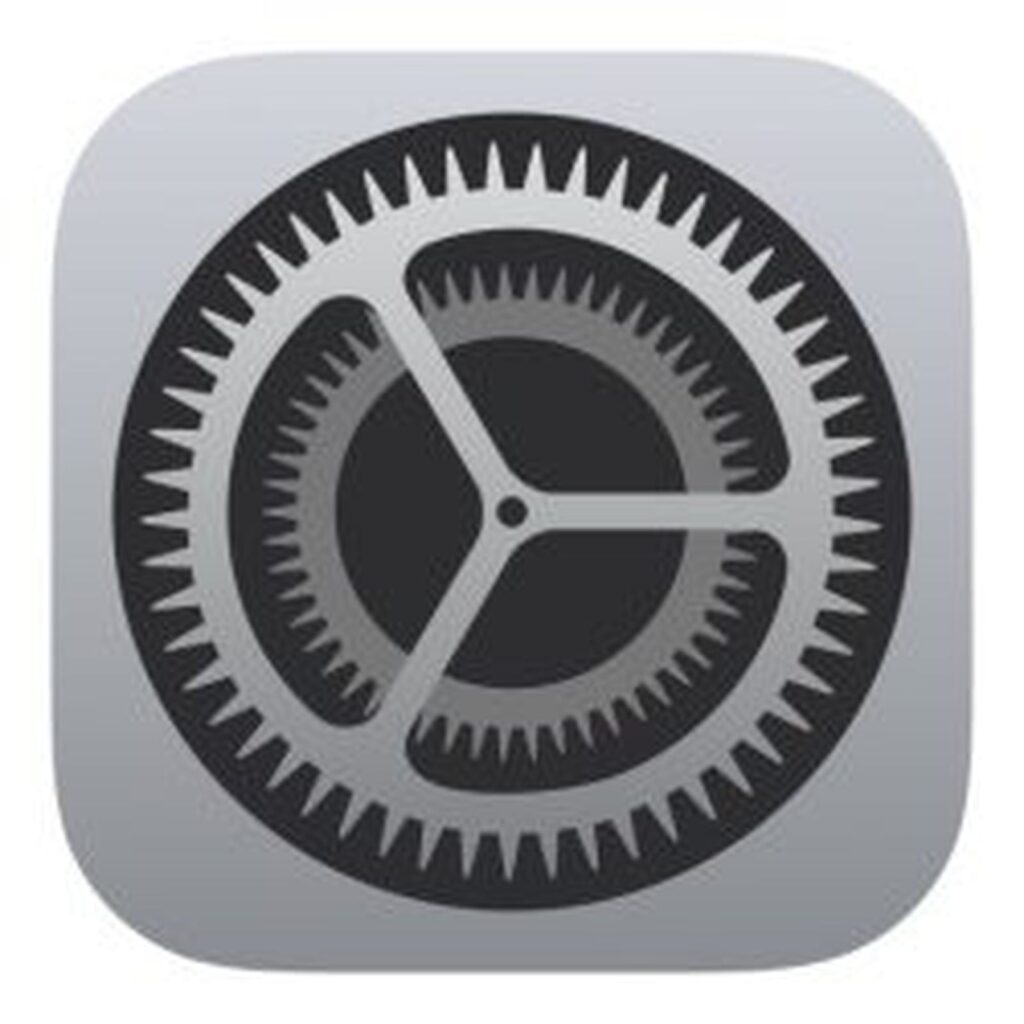
- Go to settings
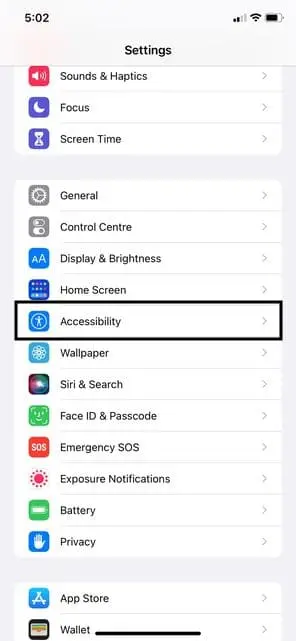
- In settings, go to accessibility.
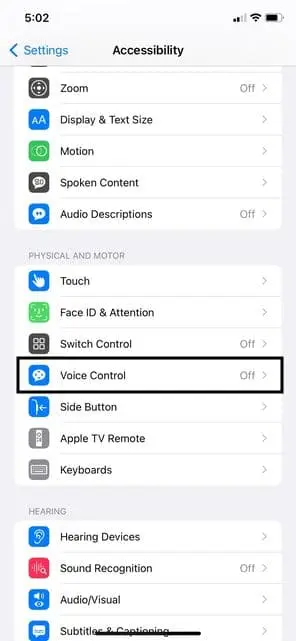
- Inside accessibility, you will see a feature, ‘Voice Control’.
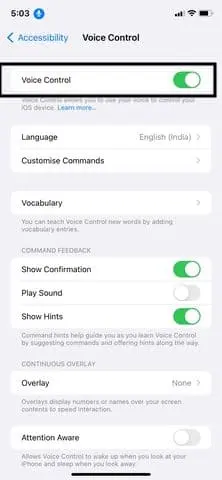
- Turn ‘ON’ the voice control.
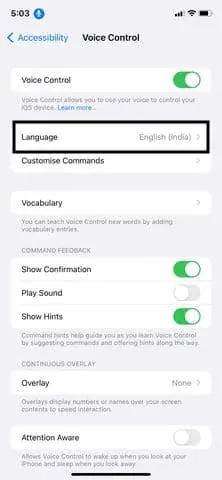
- You can also select ‘language.’
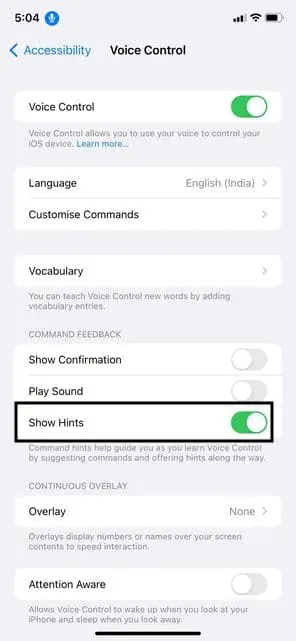
- If you want to know when your iPhone is listening to your command, you just have to decide which sound you want to play. There are three options available.
- (1) Show Hints. If you mispronounce your voice command, ‘Show Hints’ will provide a clue.
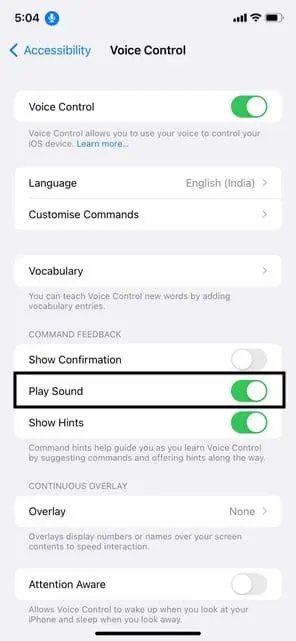
- (2) Play sounds. This command is for playing a sound whenever some commands are running.
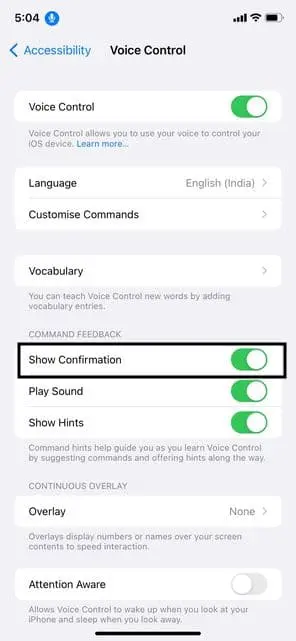
- (3) Show confirmation. This command demands your response to a confirmation notification before executing a task.
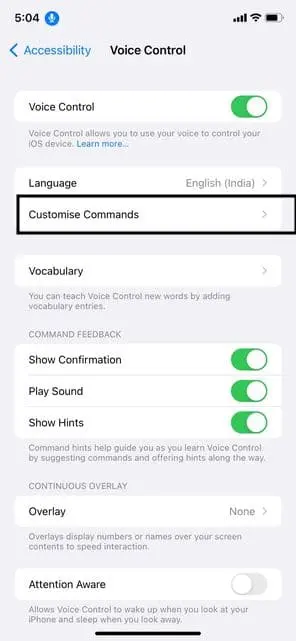
- You are just a click away if you want to customize your commands. You just have to go to Customize commands.
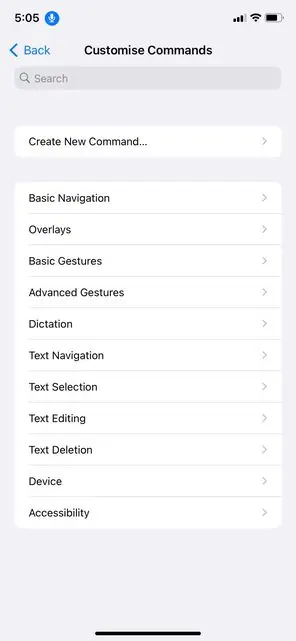
- As well as, you can customize a specific command.
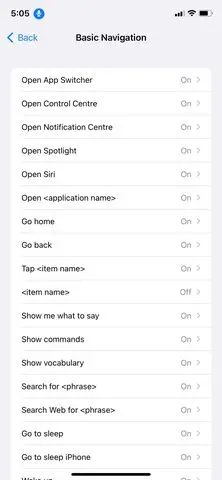
- Some functions you can enable or disable.
Voice Orders
You may now experiment with a few voice control to see how the functionality functions. Look for ideas in the commands menu if you’re having trouble coming up with something to say. You can use voice control to control your phone, scroll up or down the screen, start applications, and access essential functions like Siri, the Control Panel, and the App Switcher.
You will get a notification box following issuing a voice command if you have voice commands set to demand a confirmation. To verify the action and move on, say “tap confirm.”
Oral dictation
You can also use voice control to browse the display in any text app and dictate text. When you enable Voice Control, Dictation Mode is activated automatically. Start dictating the text using an app like Messages, Mail, Notes, or Reminders.
You may navigate the screen using voice commands as you speak aloud. To begin a new paragraph or line, say “new paragraph” or “new line.” To view all the navigation commands you may say, visit the Text Navigation section under Customize Commands.
Additionally, you may navigate the screen and voice-edit text with Voice Control. Text Editing, Under Text Selection, and Text Deletion, editing instructions are available.
On/Off Voice Control.
Once Voice Control is set up, you may rapidly turn it on or off using a few commands or shortcuts.
- You can activate Siri and ask her to turn on/off the voice control by saying ‘turn on/off Voice Control.’
- Or just go with a more extended procedure -> Go to settings, then go to accessibility, then voice control, and then turn it on or off.
Is it possible to use an iPhone without touching it?
Thanks to Apple’s Voice Control feature with the iOS 13 upgrade, you may now operate your iPhone without touching it. While this function is available to make it easier for individuals with disabilities to use their smartphones, it may also be helpful if your screen is malfunctioning or unresponsive.
My iPhone, can Siri unlock it?
Everyone is aware that by speaking out loud, You can use Siri to send texts, add items to playlists, launch custom shortcuts, turn on smart home lighting, and many other things. However, Apple prohibits using a voice command to unlock the iPhone.
What does iPhone Voice Control do?
With the new accessibility feature Voice Control in iOS 13, you can request your iPhone or iPad to perform any task. With iOS 13, you can use your voice to open applications, change the volume, modify the text, and reset your iPhone or iPad, among many other things.
Conclusion: navigate your iPhone with voice control
After iOS 13, you can now enable a voice control feature. You can navigate your iPhone with voice control if your hands are full of packages. This feature is a very handful of those who are disabled. So, after the activation of Voice control, you just have to command your iPhone, and your iPhone will do your work. So if you do not know how to activate your Voice control, simply read the full article.
















