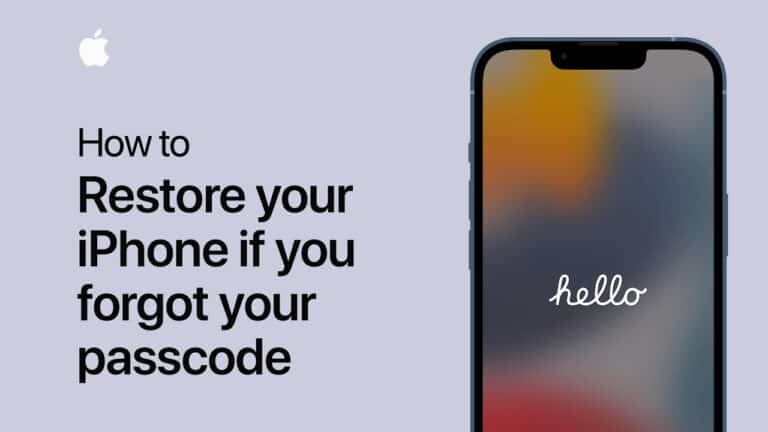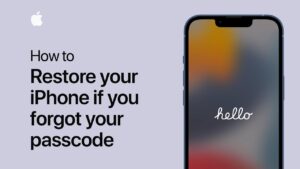If you’ve forgotten your passcode on your iPhone, iPad, or iPod, don’t panic; Apple offers a mechanism to help you reset the passcode on your iPhone, iPad, or iPod. You’ll need a computer, a cable, and your gadget to restore your iPhone.
While the procedure is straightforward, you will need a backup of your phone to restore it to its previous state. Unless Face ID is activated, there’s no way past this if you don’t have the passcode.
If you don’t have a backup, don’t worry; you can still set up your device as fresh. It’ll be as if you’ve just turned it on for the first time, so you’ll have to reinstall all of your applications, and any images that aren’t stored in iCloud or other online storage will be gone.
Note that you’ll still need your original Apple ID and password to reset your iPhone or iOS device — this is the password for your Apple id, not the passcode to open it.
You must first enter recovery mode on your iPhone, iPad, or iPod. Instructions on how to do so are provided below; the procedure differs according to the model. Make sure the product isn’t connected to a computer while doing this, then go to the next step to recover it.
What will you see here?
Restore iPhone X or later, iPhone SE 2, iPhone 8/Plus
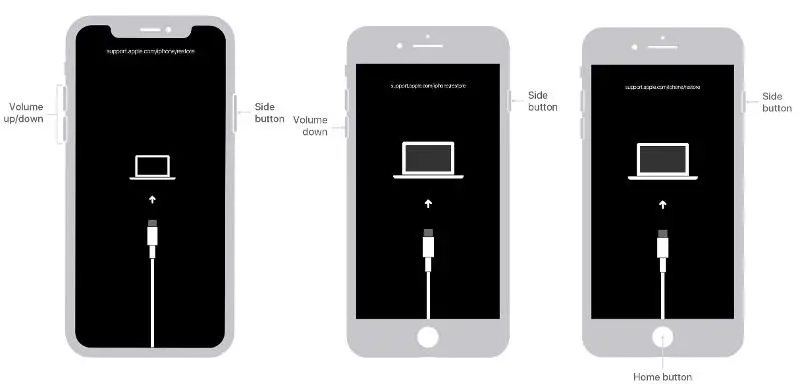
1. Hold down the Side and Volume buttons together until the power off slider displays. To switch off your iPhone, drag the slider.
2. While holding the Side button, connect your iPhone to your computer. Hold the Side button down until the recovery mode screen appears.
3. Now restore your iPhone
Restore on iPhone 7/Plus
1. Hold the Side button down until you see the power off slider appear. To switch off your iPhone, drag the slider.
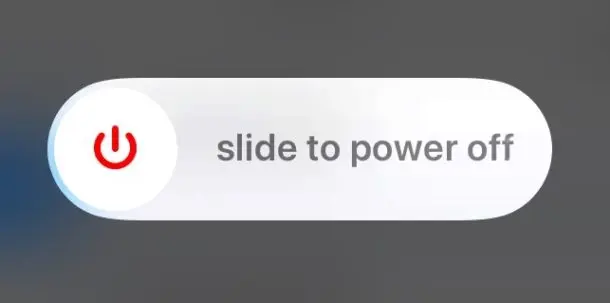
2. Hold the Volume Down button when connecting your iPhone to your PC. Hold the Volume down button down until the recovery mode screen appears.
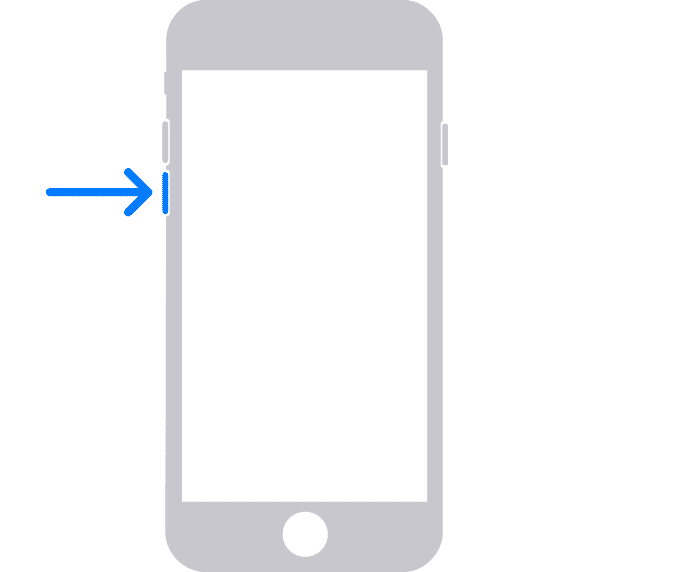
3. Now restore your iPhone.
Reset passcode on iPhone SE (1st-gen), iPhone 6S, or earlier
1. When the power off slider displays, press and hold the Side (or Top) button. To switch off your iPhone, drag the slider.
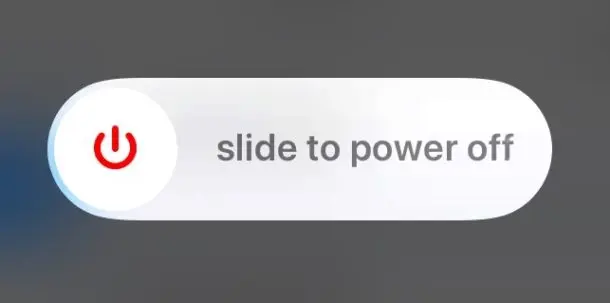
2. While holding the Home button, connect your iPhone to your computer. Hold the Home button down until the recovery mode screen appears.
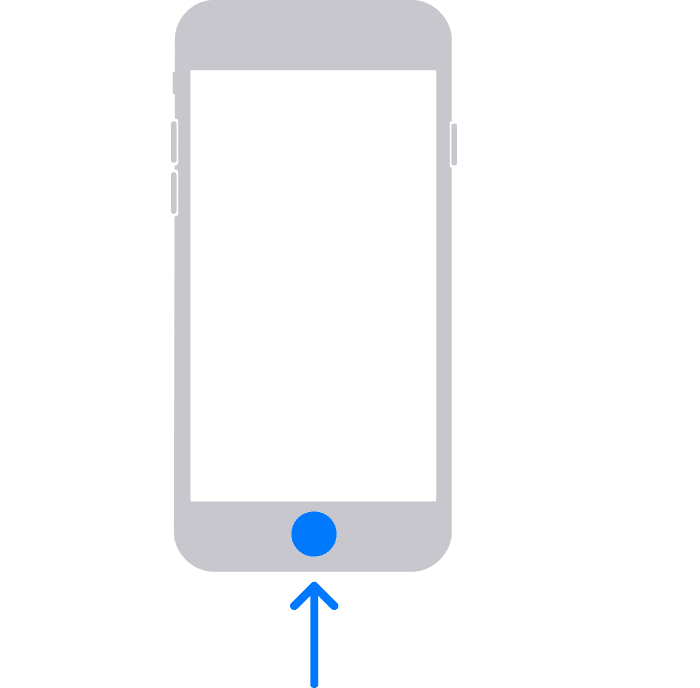
3. Now reset your iPhone passcode.
Reset passcode on iPad with Face ID
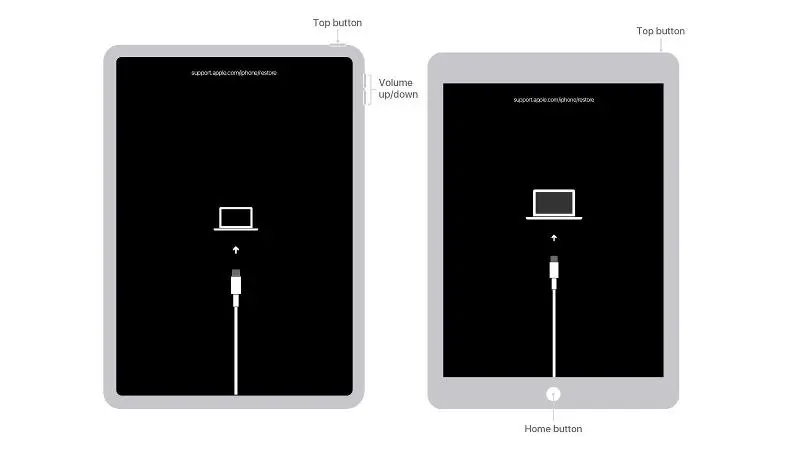
1. Hold down the Top and Volume buttons together until the power off slider displays. To turn off your iPad, drag the slider.
2. While holding the Top button, connect your iPad to your computer. Hold the Top button down until the recovery mode screen appears.
3. Now restore your iPad.
Reset passcode on iPad with Home button
1. Hold down the Top button until you see the power off slider appear. To turn off your iPad, drag the slider.
2. While holding the Home button, connect your iPad to your computer. Hold the Home button down until the recovery mode screen appears.
3. Now reset your iPad passcode.
Restore iPod touch (7th-gen)
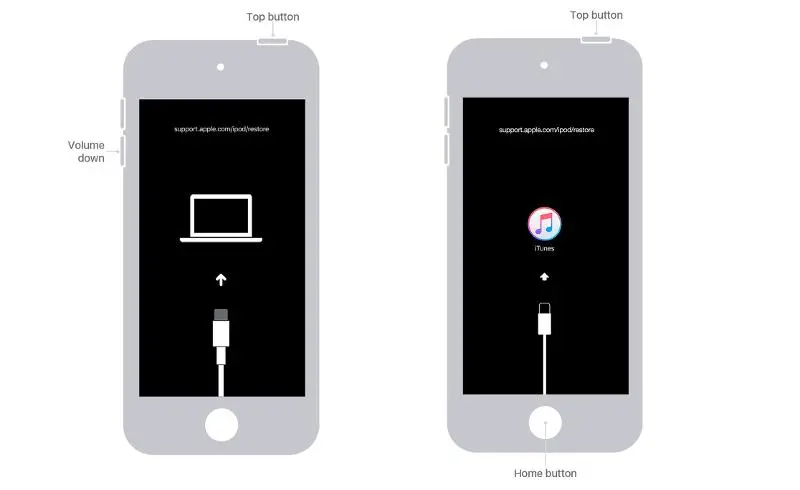
1. Hold down the Top button until you see the power off slider appear. To turn off your iPod touch, drag the slider.
2. Hold the Volume down button when connecting your iPod touch to your computer. Hold the Volume down button down until the recovery mode screen appears.
3. Now restore your iPod.
Restore iPod touch (6th-gen)
1. Hold down the Top button until you see the power off slider appear. To turn off your iPod touch, drag the slider.
2. While holding the Home button, connect your iPod touch to your computer. Hold the Home button down until the recovery mode screen appears.
3. Now Restore your iPod.
Reset passcode on your iPhone, iPad, or iPod
It merely takes a few steps to reset it, resolving your forgotten passcode issue.
1. Use the provided cable to connect your gadget to your computer.
2. Locate your iPhone on the computer it’s linked to either the Finder or iTunes.
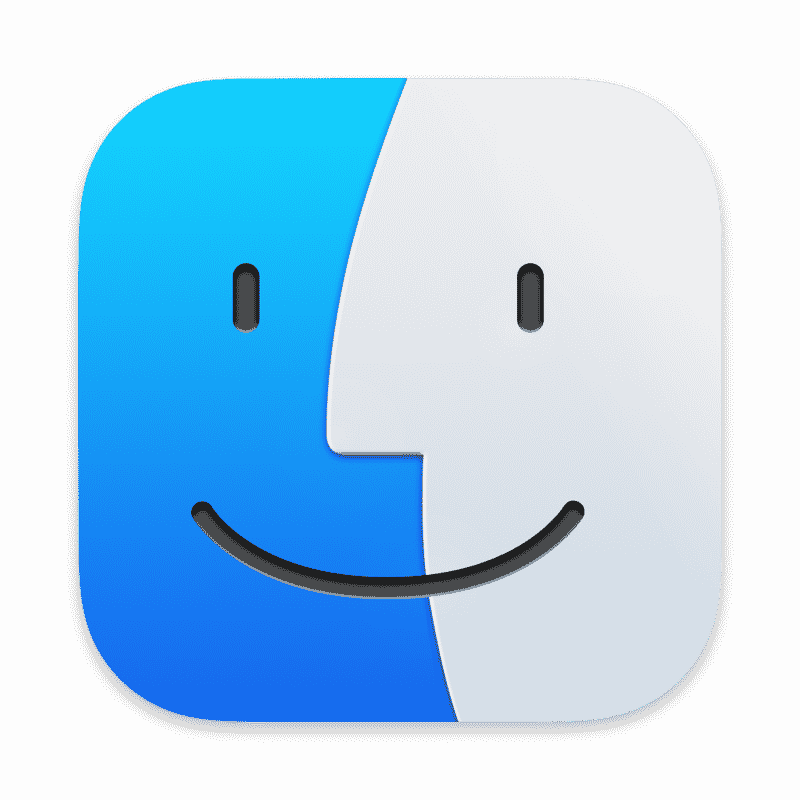
3.”There is an issue with the iPhone that requires it to be updated or restored,” says the warning.
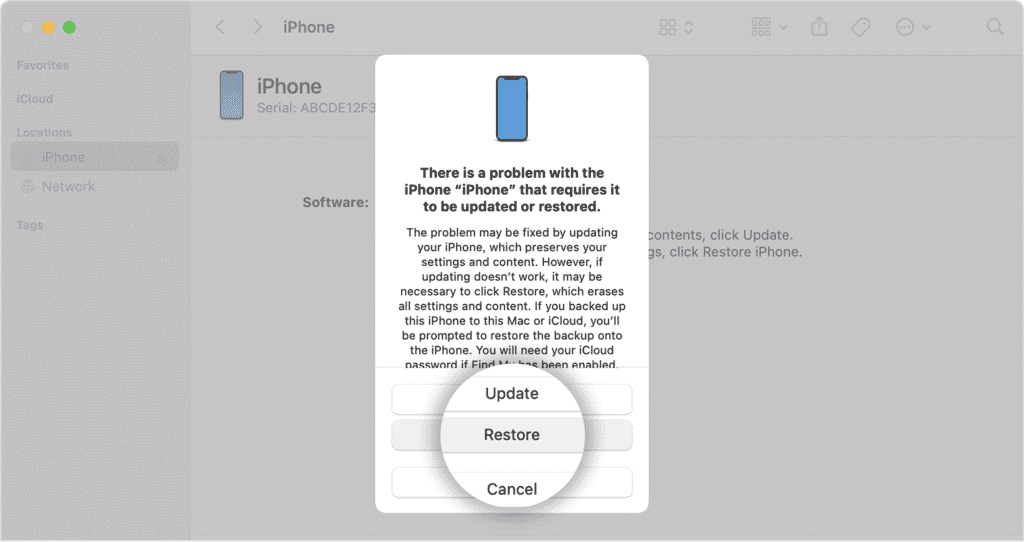
4. Wait for the device to be reset after selecting Restore.
5. Disconnect your iPhone from your computer, then set it up and use it.
Conclusion
A notice appears on your iPhone Lock Screen if you enter the erroneous passcode too many times. If you can’t recall your passcode when you try again, put your iPhone in recovery mode using a computer. The iPhone may be erased in recovery mode, allowing you to set it up again.
You can recover your data and settings from a backup after you’ve erased your iPhone. If you don’t have a backup of your iPhone, you may set it up as a new phone and then download any iCloud data.