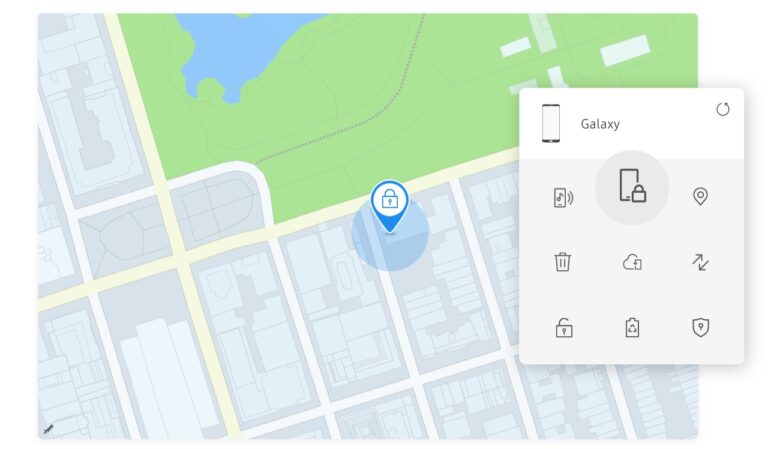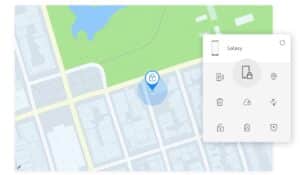‘How would I find my Samsung phone?’ is a query that most Samsung owners ask themselves many times a week — or perhaps every day. Knowing how to find your Samsung smartphone, whether it’s dropped down the back of the sofa, been left in a cafe, or even been snatched from your purse or pocket, may provide immediate comfort from the sense of dread you feel when your treasured gadget is nowhere to be found.
If you have one of the finest Samsung phones or a tablet like the company’s best, the Galaxy Tab S8 Ultra, it’s quite simple to find your Samsung gadget after a short and simple setup process.
On Android, Google offers its own built-in Find My Device tool. However, Samsung offers its own version named Find My Mobile, which is only available for Galaxy phones and tablets.
Though both services may be used concurrently on your Samsung smartphone, we’ll focus on Samsung’s Find My Mobile in this post because it provides a few benefits that Google’s solution does not. Moreover, there are other methods to use Find My Mobile to locate your Samsung phone or tablet, including utilizing a web browser or even the handy Samsung Galaxy SmartTag.
What will you see here?
Using Find My Mobile
If you did not activate Find My Mobile when you first set up your phone or tablet, you will need to do so before you can find your Samsung device. As indicated in the tutorial below, this takes a couple of minutes.
1. Scroll down to Biometrics and security within the Settings section. If you’re using a previous version of One UI, this may be as Lock screen and security or simply Security.
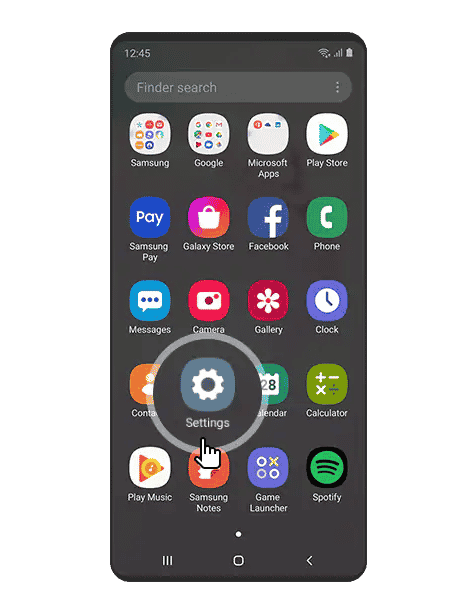
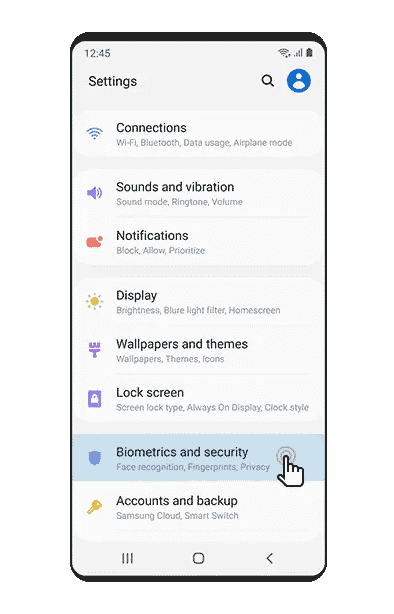
2. Navigate to Find My Mobile, then press the toggle next to it to enable the feature. If you don’t currently have a Samsung account on the phone or tablet, hit add account to set it up.
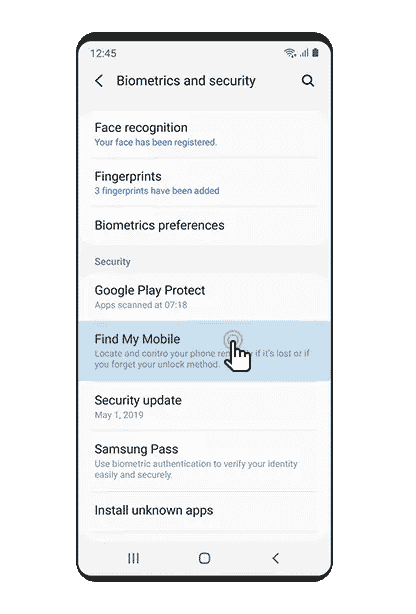
3. Afterwards, the Find My Mobile settings page should now appear, with three options to pick from. Remote unlock, Offline finding, and Send the last location these options may change depending on your device or area. Though it is not required to enable these extra features, doing so will make locating your phone simpler.
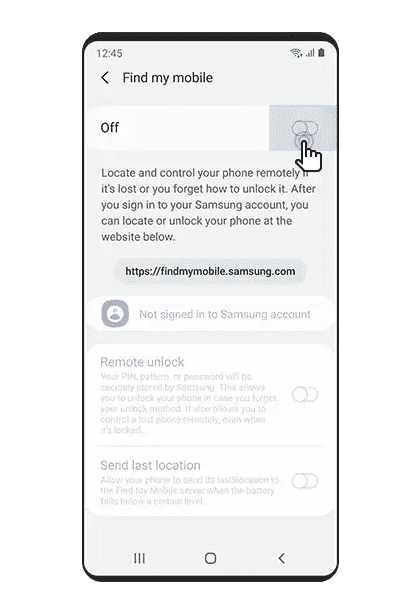
Using Galaxy Smart Tag

If one owns a Galaxy SmartTag or SmartTag Plus, one can use it to instantly locate their Samsung phone or tablet if it’s within range of your tag. It is pretty useful if one knows it’s close but doesn’t want to search the house for it. Here’s how to do it.
1. If your SmartTag is already configured, launch the SmartThings app and select the tag you wish to use to locate your Samsung device.
2. To enable the function, tap the toggle next to “Let tag discover your device.” The target device is configured to find the device you’re presently using by default, but you may change it by pressing “Let tag find your device” once you’ve set the toggle on.
3. To use your Galaxy SmartTag to locate your Samsung phone or tablet, push the tag’s button twice in short succession. By doing so, the phone or tablet will ring loudly for one minute, ideally giving you enough time to find it under your vehicle seat or wherever it has landed.
Using Browser
Now that you’ve activated Find My Mobile, you may quickly locate your Samsung phone or tablet if it suddenly disappears by using an internet browser on a mobile device or computer.
1. Navigate to the Find My Mobile website in any browser and sign in with the Samsung account details.
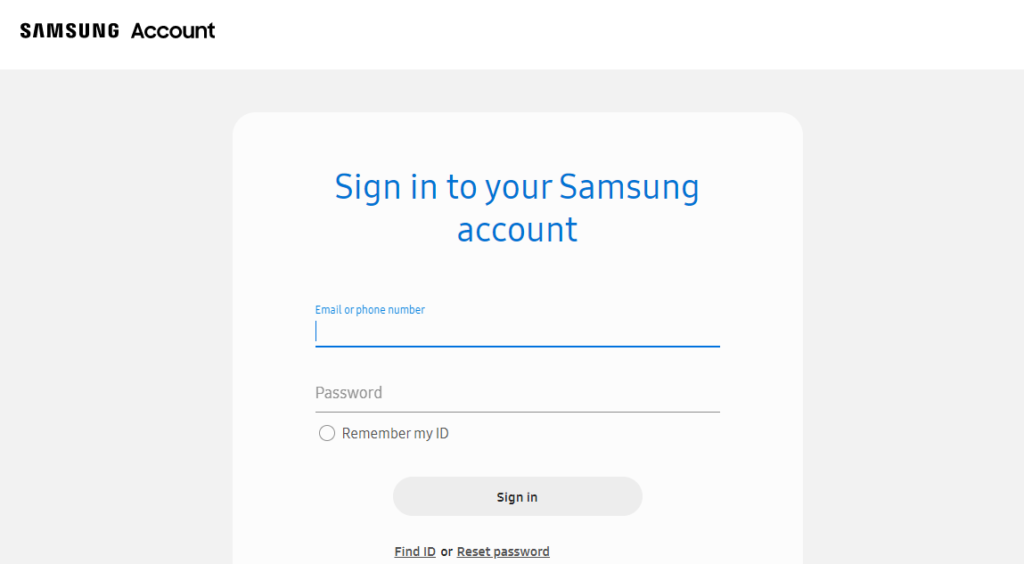
2. If you’re using a desktop browser, your Samsung device will be seen on the left. To view your devices on a mobile browser, press the three stacked lines on the top-left corner. After your device has been picked, its position should be displayed on a map if it is connected to wifi or the internet or has been in close proximity to some other Galaxy device that is. You’ll also notice a range of choices surface, such as options to ring your phone or even remotely delete all data on it.
Conclusion
If one mistakenly left his/her Samsung device someplace and didn’t remember where it is, one can find it through one of the above methods mentioned above. One can find a Samsung smartphone using Samsung’s own Find My Mobile or by using Galaxy Smart tag or using Browser. The only limitation with SmartTag is that the device must be in close proximity to the Smart tag.