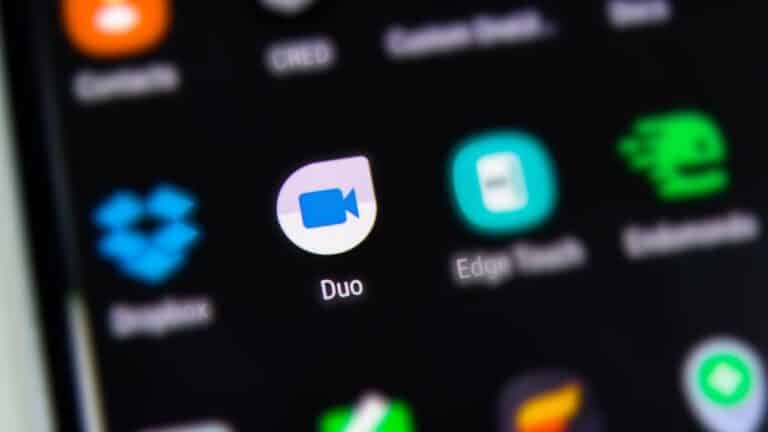Video conferencing tools such as Zoom and Skype are simple to install and set up if you want to see and chat with friends and family who are away from you. If you want something that works well on mobile devices, Apple’s FaceTime reigns supreme. However, it is only compatible with the iPhone, iPad, and Mac. If you or a close one possesses an Android phone and you want to do group video calls, Google Duo is a worthwhile tool to try.
Google Duo, which is available for iOS/iPadOS, Android, and the web, provides a simple UI for video conversations with others. Duo currently allows users to communicate with up to 12 people at once, and Google aims to increase that figure to 32 in the near future. Google has also enhanced call quality, customized video, and audio messages, and snapshots of crucial times throughout your call.
Let’s have a look at how Google Duo works.
What will you see here?
Setup Google Duo to make group call
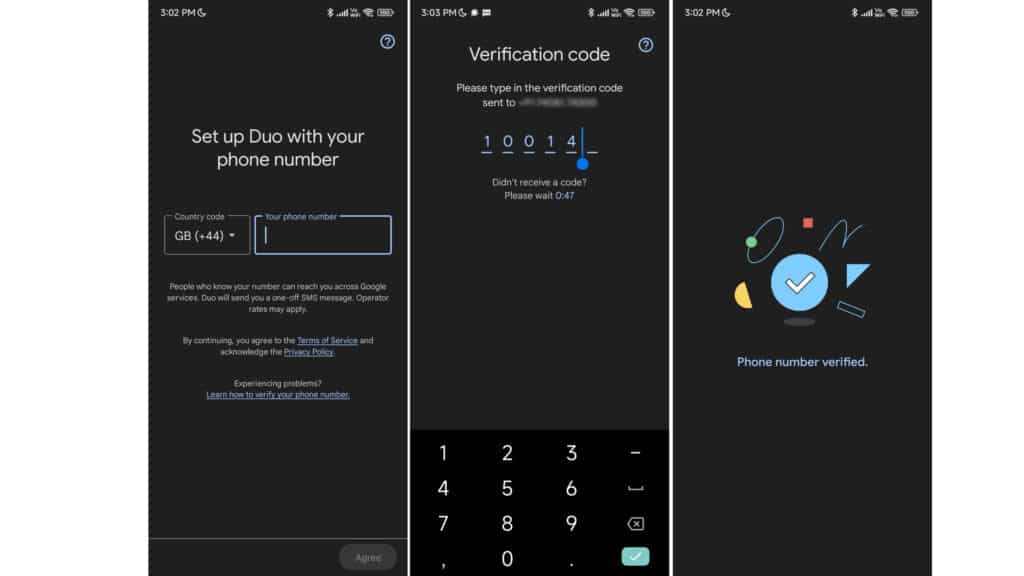
The first thing you should do is set up Google Duo. Duo should be installed on any Android device which has access to the Google Play Store. If the app isn’t already on your smartphone, you can get it from Google Play. Download the app from the App Store if you have an iPhone or iPad.
Allow Duo access to your microphone, camera, & contacts by opening the app on your mobile device. If you anticipate getting call invites, you should also enable the app to give you alerts.
You must next authenticate your cell phone number by inputting the verification code sent to you through text message. When you install the app, your contacts will be synced so that you can see them across devices and the web.
Invite Others to Google Duo
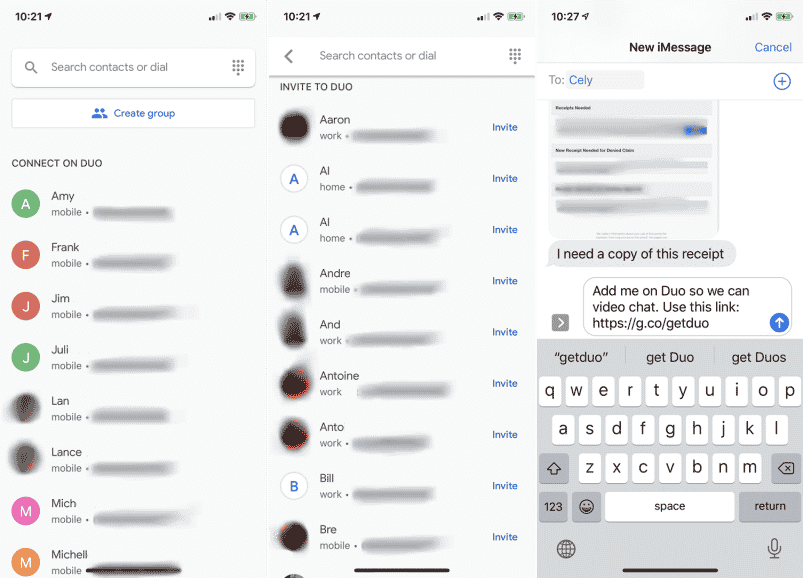
Swipe down to the Connect on Duo area once the verification is complete to view all contacts who have Duo. Swipe down to the Invite to Duo area to check who does not have the app. Invite individuals you want to communicate with on the app from this area by sending them a text with a link to install Duo.
Making group video chats on Google Duo
If this is your first time using Google Duo, the first thing you’ll need to do is form a group.
Create a group
The first step is creating a Google Duo group with all of your pals. To accomplish this:
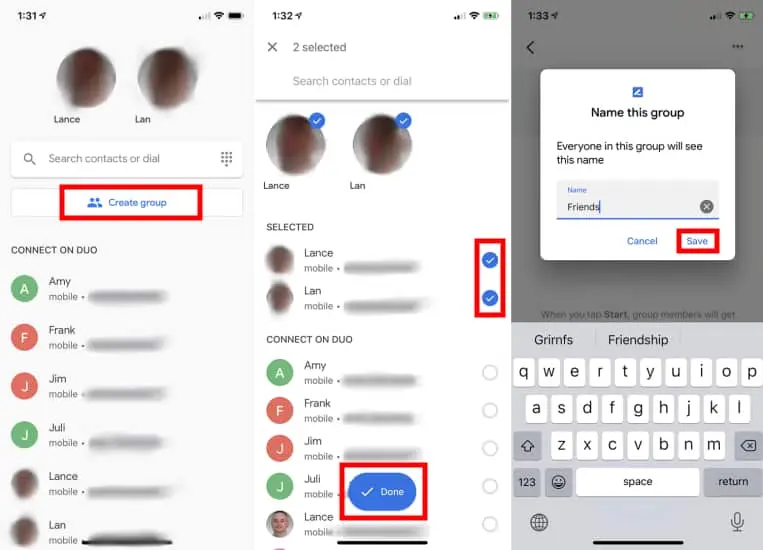
1. Launch the Google Duo application.
2. To open the menu, swipe up on the screen.
3. Tap the Create group button.
4. Choose the contacts you want to add to the group and start the video conference.
5. To begin the call, press the Video Call button.
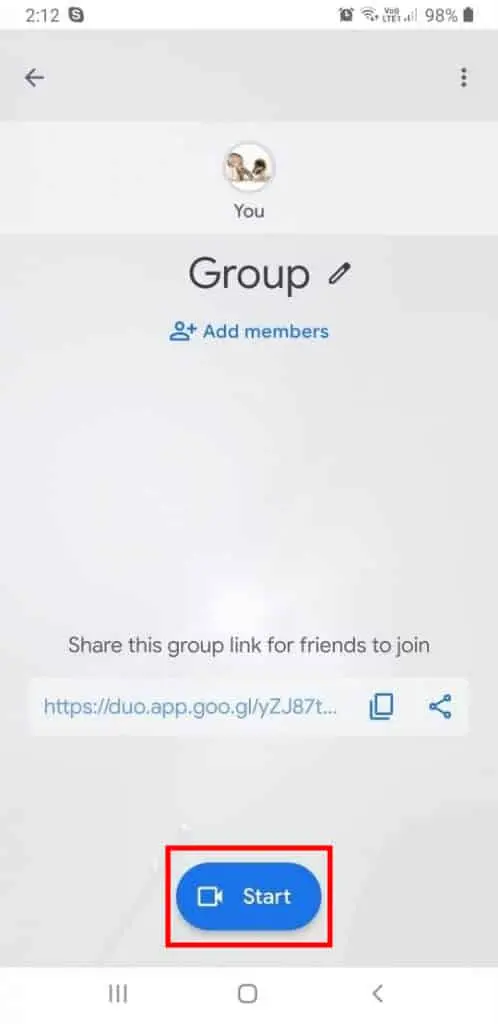
Your pals will then receive a message about the group call, which they can simply touch to join the group Duo chat.
It’s worth mentioning that you may save the group once the session has ended, making it easier to set up video chats in the future. Simply give the group a name to store it for future use; however, keep in mind that everyone in the group may see the name!
Join a Google Duo Group Video call in progress
Don’t worry if you unintentionally disregarded the notification to join a video conference on Google Duo; there’s a simple method to join an ongoing group call.
Launch the Google Duo app.
To open the menu, swipe up.
Look for the Live symbol under Groups; this signifies that a group video conversation is taking place.
To join the discussion, touch the group and then Join Video Call.
That’s all there is to it! If you’d want to talk to more folks at once.
How to use Google Duo on the Web
Google Duo is also available online on the website. Open the Google Duo website in any browser and ensure you’re signed in with your Google account. Click the name of the individual you wish to call or put their name or phone number into the top search area. You can pick between a phone call and a video call before making the call.
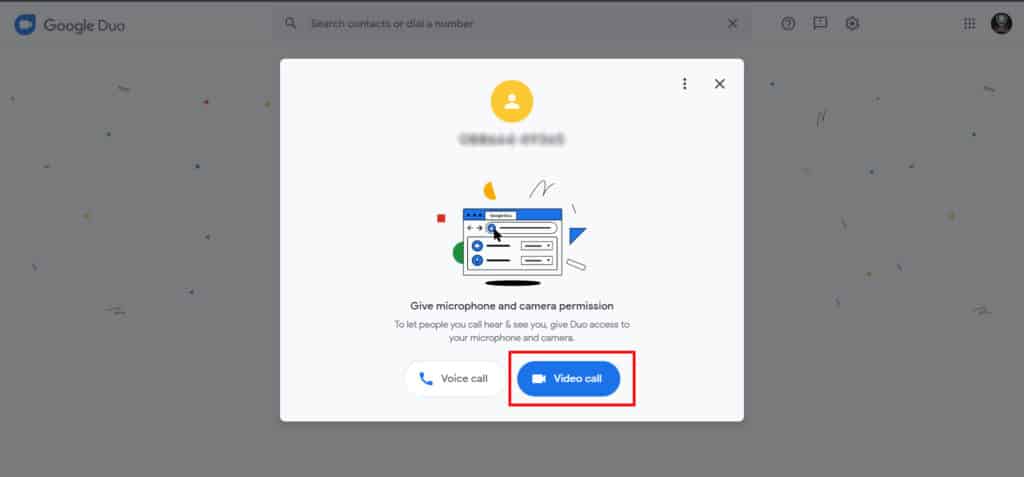
You may mute the audio or stop the video stream by using the menu at the top. The video may also be seen in full-screen mode. To escape full-screen mode, press the Esc key. To manage the settings for your camera, mic, and audio, tap the Show settings icon. You can end the call, by clicking the End call button.
Group calling is not yet supported with Google Duo on the web. However, Google intends to introduce this functionality, as well as other enhancements, in the future.
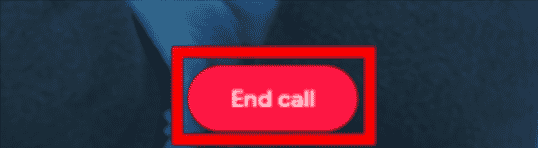
How many video calls can Duo connect?
It supports 32 friends at a time and is compatible with Android phones, iPhones, iPads, and tablets. You may also join a group call by following a link.
Is Skype better than Google Duo?
They perform the job, but the gap in video quality between them and Duo is immediately obvious. Skype, on the other hand, is on par with Google Duo. There isn’t a significant difference between the two.
Conclusion
So this is it. That’s how you group video calls with Google Duo. We hope you understand the steps mentioned above and be able to enjoy video calls with your loved ones. However, the simple UI that puts video calling in the foreground of the screen isn’t Google Duo’s sole benefit. One of them is the “Knock Knock” function, which acts as a digital peephole, allowing us to get a live preview of who is calling before answering and determining whether or not to accept the video call. This capability is available on Android smartphones’ lock screens. On iOS devices, however, you can only utilize it if the app is open.
Read More:
- Facebook-Everything you need to know!
- How to Video Call on Android?
- Using the Touch Bar with FaceTime on the MacBook Pro!
- Upgrade your typical smartphone experience with foldable phones in 2025!
- Asus ZenBook Pro Duo 15:A laptop with beautiful OLED display!