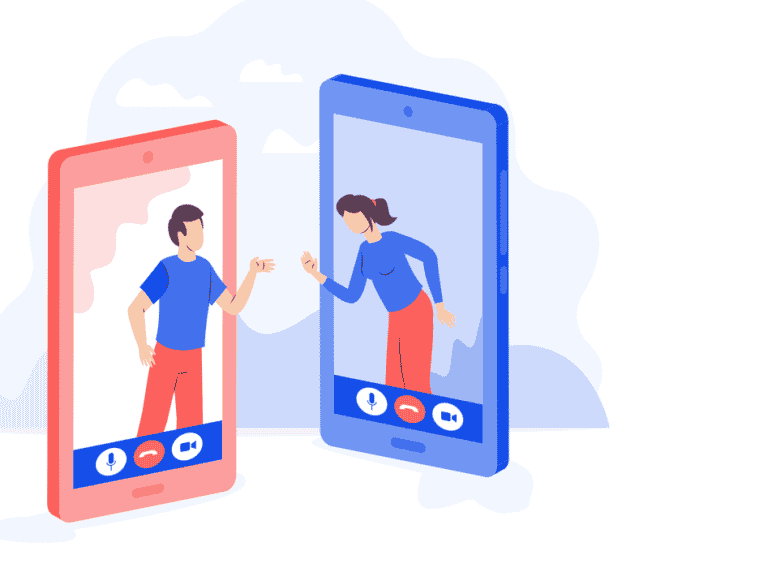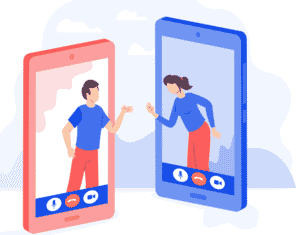Keeping in contact with friends & family is becoming more difficult as travel and face-to-face interaction become more limited. Thankfully, we live in an age where high-speed internet connections & smartphones allow us to not only communicate with but also view individuals in far-flung locations. You will learn how to use them as well as which ones you might also want to download instead. Video calling is a wonderful option for in-person meetings, and your Android smartphone may already have applications that allow you to do so. You can video call on Android using various below apps:
What you will see here?
Use WhatsApp
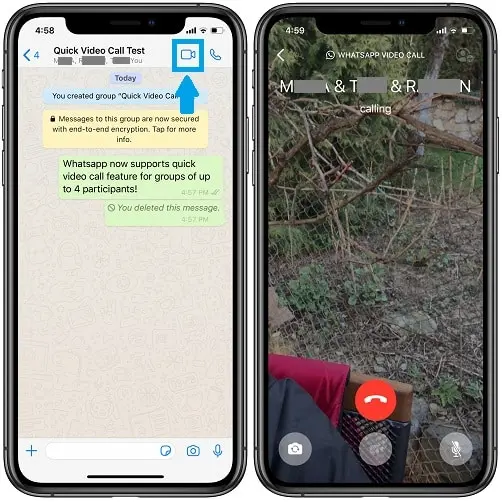
WhatsApp is a widely used messaging service, so chances are your relatives and friends have it installed and configured on their phones.
To create a video call, launch the app and choose who you want to talk to. 2 symbols, one a video camera and a telephone, appear at the top of the screen. These are both audio and video calls, so hit the first one to start your call.
Follow the instructions for how to group chat using WhatsApp if you wish to include more individuals.
How to video call on WhatsApp?
- Start a WhatsApp chat.
- Select the video camera option.
- Click the video camera in the window’s upper right corner.
- The video call should begin automatically, and the phone of the recipient will ring.
How to group video calls on WhatsApp?
- Create a WhatsApp group chat.
- At the upper right of the screen, tap the phone with a Plus sign.
- Choose which people to invite to the video call.
- Select the video camera option.
“Whatsapp is exactly what it sounds like: video calling. You “call” a WhatsApp contact, and you may both see others on your smartphone displays. For years, Skype & FaceTime have been doing that. Both Android and iOS include video calling capabilities”
Use Zoom
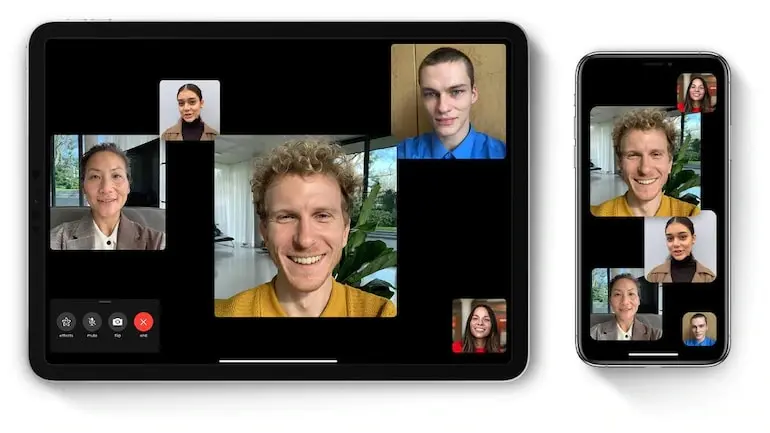
” A “Zoom Conference” is just a Zoom-hosted meeting in which guests can participate in person, via webcam and video conferencing camera, or via phone. It may also be used to make personal video calls and remain in touch with family and friends”
Since the coronavirus pandemic began, Zoom appears to be the de facto video conferencing alternative for practically everyone. It operates a little differently than the others in that you organize a meeting and afterward invite guests to it instead of phoning them directly. It also means you shouldn’t need to add them as a phone contact or a Facebook friend.
- Open the app and press the New Meeting icon, then the Start a Meeting button to begin the call.
- Tap the Participants icon at the bottom of your screen, then pick Invite to invite people to join you.
- Find the person you want to contact from a list of your email & messaging applications, and Zoom will give them an invite to join the call.
The software includes some capabilities, including group calls, planning meetings, and chats, which are all covered in our Zoom lesson.
How to video call at Zoom?
- Log in to your Zoom account.
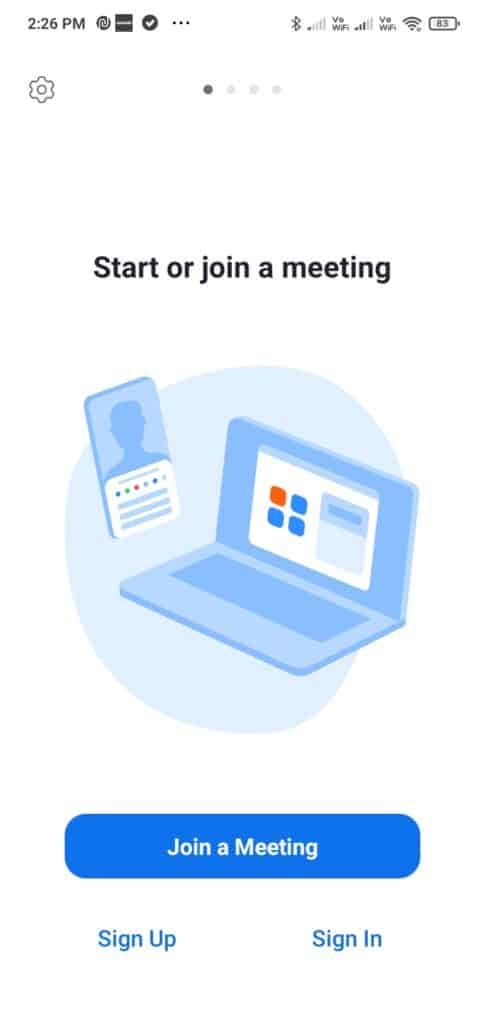
- Go to Meetings.
- Click Make an appointment.
- Determine the day and time of your meeting.
- (Optional) Choose any other options you want to utilize.
- Save the file.
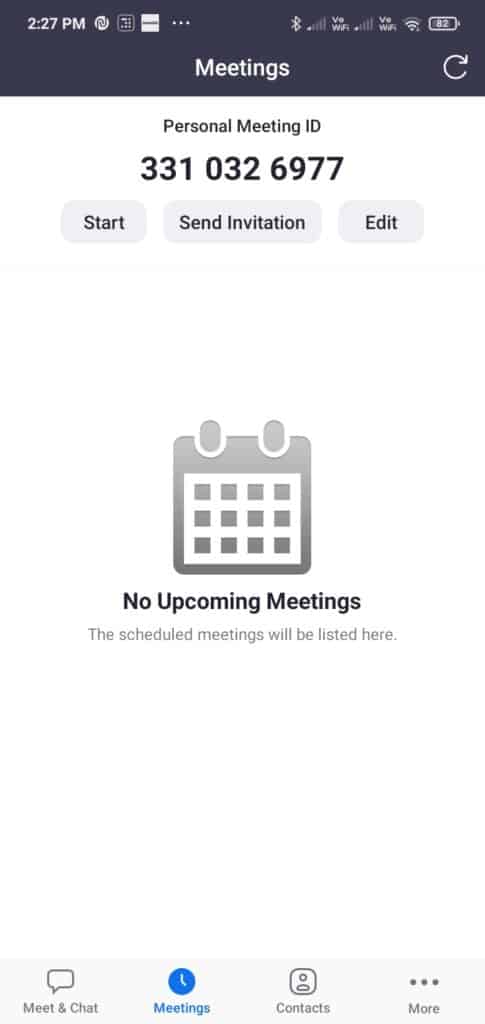
Make video calls with Facebook Messenger
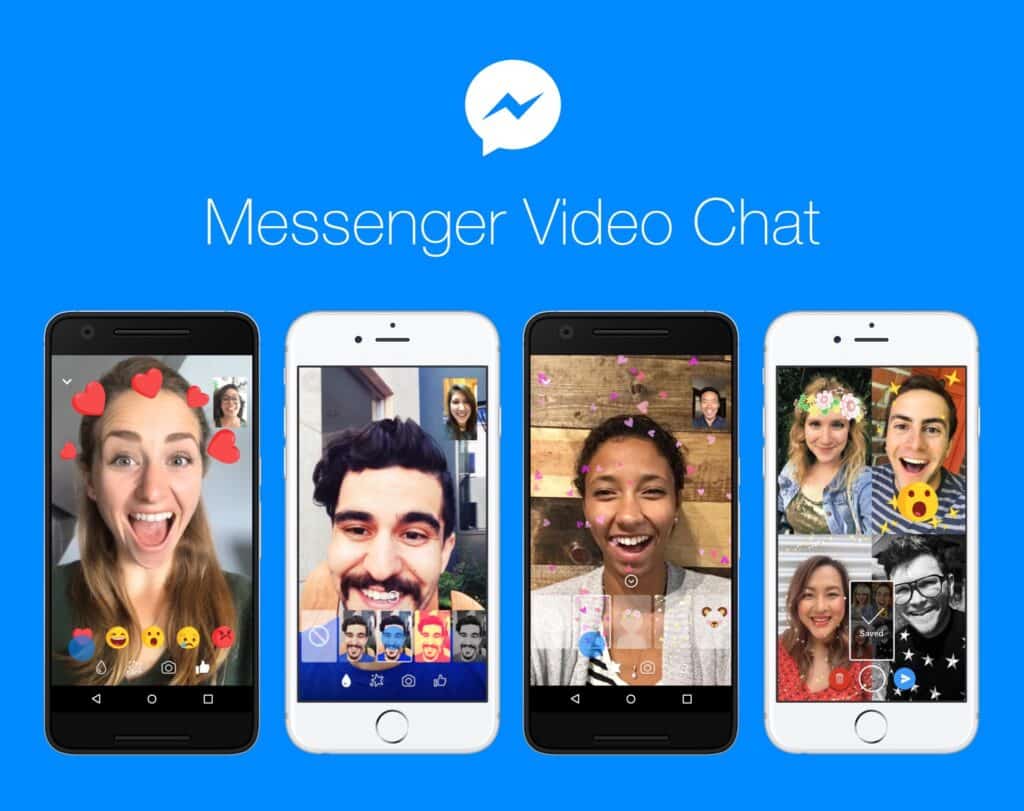
Facebook Messenger also supports video calls, which may be accessed similarly to WhatsApp video calls (not surprising when Facebook owns both apps). So, open Messenger, search for the person you want to chat to, press their name, and then tap the video button in the upper right corner.
Following how to group chat on Facebook Messenger will provide step-by-step advice on how to have numerous individuals participate.
How to video call on Facebook Messenger?
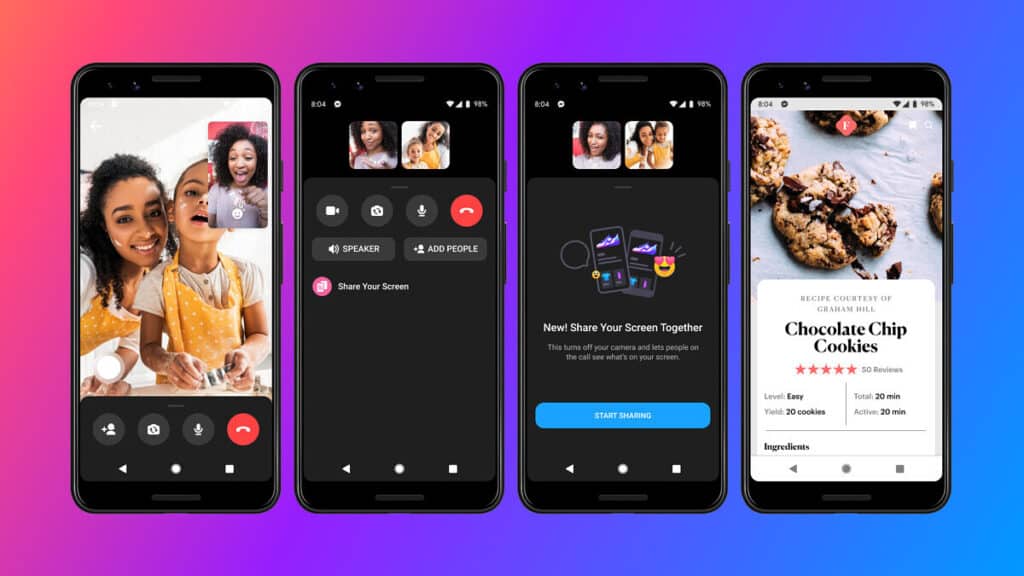
- Start the Facebook Messenger application.
- Select the Chats option.
- By pressing on an existing communication thread (with the person you want to video call), you may choose to video call them.
- Tap the video button (a blue symbol that looks like a camera) within the discussion.
“Facebook Messenger: Messenger Rooms is a video chat room where you may interact with additional people by exchanging links. However, participants may not need to download, log in, or connect to Messenger to join your call, based on your room settings”
Use Duo by Google
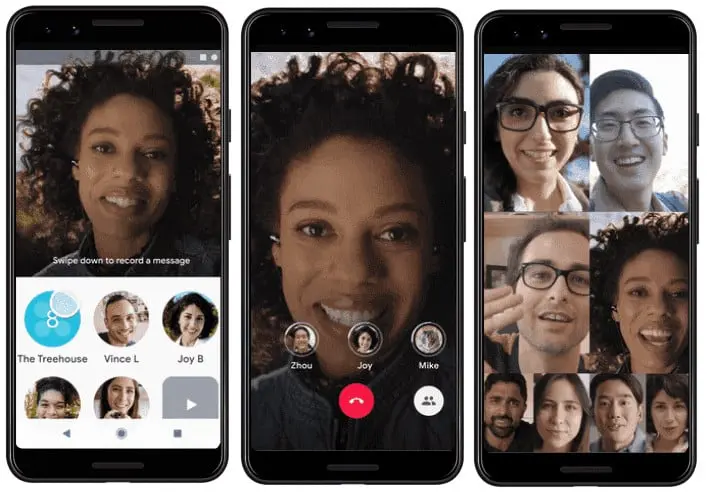
Although there are various video-calling applications from Google, which might be confusing, Duo comes preloaded on many Android phones. To use it:
- Launch the app and provide it permission to your camera, microphone, as well as other resources it needs when requested.
The top part of the primary screen features your face, with the many persons you may contact displayed below. These are other Android users that have Duo installed on their handsets.
- Scroll down to locate the person you’re looking for.
- If they aren’t listed, scroll to the bottom of the page to the Invite to Duo section.
- Tap Invite next to a person in question to send them a message with instructions on how to use the service.
- To call someone, press their name, then choose between Message, Voice Call (where you record an audio clip to email them), or Video Call on the following screen.
- Chat with your friend and then tap the screen to stop the call by selecting the red End Call option once you’re done.
- However, a group video chat with Google Duo shows, that you’re not confined to just one person.
You don’t have to use Duo; there are plenty of other popular applications to pick from. However, you’ll go over WhatsApp, Facebook Messenger, and Zoom in more detail below.
Apple’s FaceTime is one software that isn’t accessible for Android because it is still an iPhone-only service. With this in mind, you may browse the finest Android alternatives to FaceTime and recommend your favorite software to your Apple-using pals.
How to video call on Duo on Android?
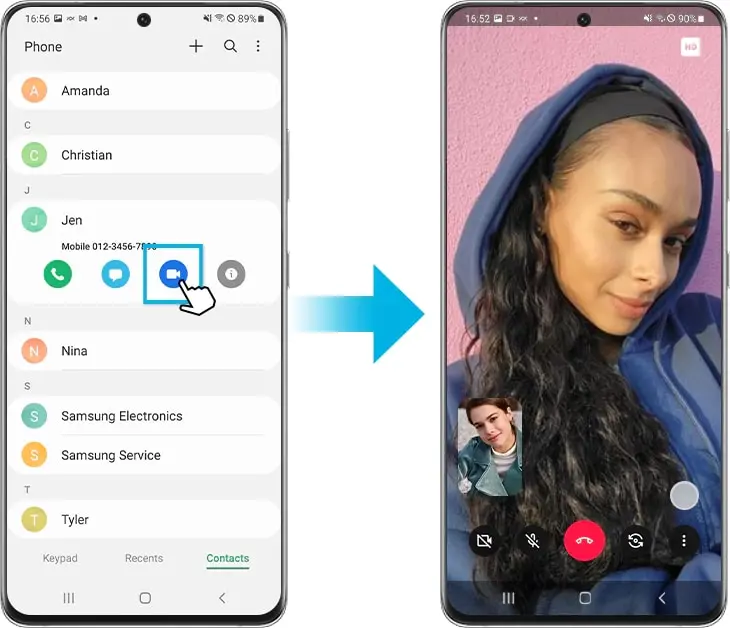
- Launch the Google Duo application.
- Search for contacts and dial a number from the top.
- To call, tap the contact or number.
- Select an option: Tap Call to make a video call. Tap Voice call to make an audio-only call.
Conclusion
Whether you’re in the same city or hundreds of miles away, video calling puts you face-to-face with your friends and family. Using the above in the list are help you to connect with your loved ones immediately.
Whatsapp: It’s exactly what it sounds like: video calling. You “call” a WhatsApp contact, and you may both see others on your smartphone displays. For years, Skype & FaceTime have been doing that. Both Android and iOS include video calling capabilities.