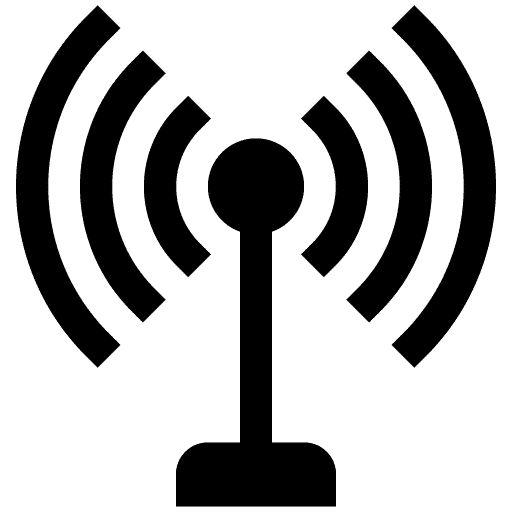Many people find it difficult to eliminate Wi-Fi interference, and it can be much more unpleasant if their internet provider becomes unable to assist them. You can detect anything if you perform a Wi-Fi interference test with a steady Wi-Fi connection & stop any probable interference by running a Wi-Fi interference test.
Wireless interference testing is critical whether you’re a business owner, a startup, or a consumer who relies on an internet connection.
What you will see here?
Wi-Fi interference: Reposition the router using a heatmap

The location of your router has a significant impact on the functionality of your Wi-Fi, impacting internet speed and malfunctions.
A heatmapping tool can help you figure out how your Wi-Fi interference is being disrupted the most.
A heatmap will show you ‘dead zones,’ or locations with little or no connection, so you may make network tweaks to increase connectivity. We appreciate NetSpot because it can calculate the effect of distance from the router and building structure interference.
However, before you begin planning your network, you must first choose the ideal location of your router.
Proximity to the master phone jack is one of the ideal locations for the router.
Walls and floors might also cause interference. There may be some interference if your router is placed on a brick wall or a metal shelf. We recommend that you place the router on wood and glass shelves.
Install a Wi-Fi analyzer app
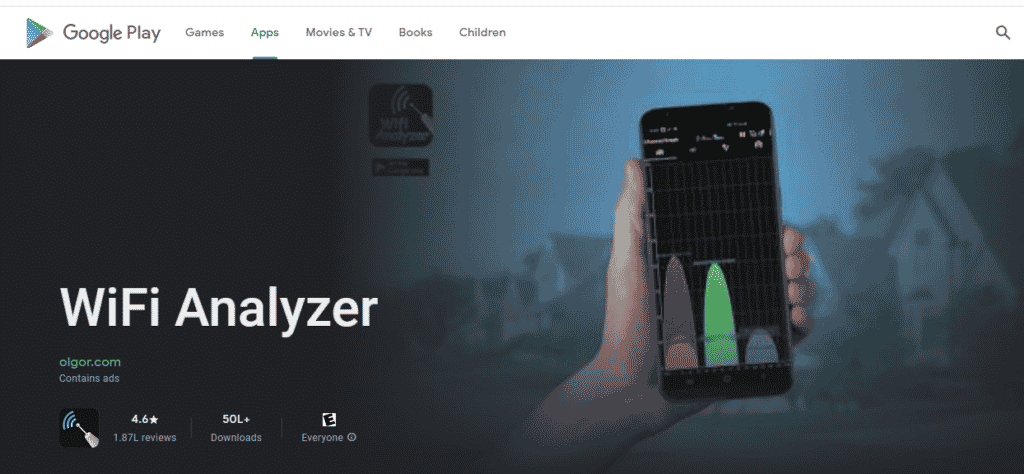
There are numerous tools available to help you discover whether and where your Wi-Fi interference disrupts or interfered.
There are numerous Wi-Fi analysis programs available for Android users that can provide incredibly important information about your network.
A competent analyzer, for example, will notify you of the optimal placement for your router & suggest the best channel. Some will also display you the surrounding area and indicate if the interference is coming from inside your home or from the neighborhood.
Unfortunately, dealing with the latter is far more challenging.
Wi-Fi interference: Invest in a powerline adapter

When you connect a powerline adapter to such a Wi-Fi access point or extender, you’ll not only enhance the range of your wireless connection, but you’ll also be able to see any locations that are still without service.
You may notice a reduction in interference here on the original Wi-Fi network once you’ve set up the adaptor & linked some of your devices to it. This could indicate that the initial disturbance your experience reason by a large number of connected devices.
Alternatively, you might utilize a powerline adaptor, which connects to Ethernet over an existing electrical wire. This makes it simple to extend the network through walls while also reducing the cost of purchasing costly additional wires.
Change Wi-Fi channel

And see if the interference is due to several devices or network activity, change your Wi-Fi channel to something that isn’t in use.
This will assist speed up your Wi-Fi because your existing channel may crowd by adjacent neighbors or workplace users, causing network interference.
Many of the more current routers have a feature that automatically reveals the least busy channels, depending on the router.
Restart your router

If nothing works, try reconfiguring your router to make sure this isn’t the source of your ‘interference.’
Wi-Fi speed and dependability can improve by adjusting the settings. In general, it’s easy to accomplish and can do immediately from the router setup dashboard on a computer browser; the router handbook should include instructions and a password.
Conclusion
If you perform a Wi-Fi interference test and resolve the interference issues, you may not need to purchase a new router. You might be able to resolve your Wi-Fi problems by reconfiguring your router and adjusting some of its more basic settings. You’ll show you how to correctly configure 2.4GHz and 5GHz networks. If you’re still having issues with interference or range, you might need to upgrade your gear.
Read more:
- List of Powerline Extenders that will provide you best internet coverage in 2025!
- Troubleshoot disconnecting Xfinity Wi-Fi issue- Easy methods to fix it!
- Range XTD Review- A Wi-Fi extender for your workspace!
- Link your headphone with the best Bluetooth adapter for the Nintendo switch!
- Asus RT-AX86U: New Wi-Fi 6 router is a fantastic all-around update!