There are so many hazards to your privacy that you can’t afford to ignore antivirus software. You’re not doing that, thankfully, since you’re reading this post, and we’ll show you how easy it is to download & install an antivirus on your pc that will safeguard your files from the latest virus.
Antivirus software helps prevent viruses and malware from infiltrating a computer and is thus one of the necessary software packages that every computer should have operating at all times. There are hundreds of viruses & spyware on the Web, and each one of them might corrupt personal data or the operating system of a computer.
If your system does not already have an antivirus application installed and operating, we strongly advise you to do so immediately. Follow the instructions below to install & update an antivirus application on your computer.
What will you see here?
Does Windows have built-in antivirus software?
Your first inquiry could be whether you even need to do anything. And, yes, Windows Defender is included in Windows 11, and it should be safeguarding you by default. If you only need basic antivirus, this is a good option. It lacks some capabilities and cannot compete with the very best security programs, but it provides a surprisingly strong degree of protection, even outperforming some paid-for antiviral.
What antivirus should you use for Windows 11?
There are two sorts of antivirus software on the market: paid and free. Many big security companies, like Avast, Bitdefender, and Kaspersky, provide a free version to entice you into their garden, but you might be shocked to learn that both free and premium versions use the same fundamental antivirus engines and hence provide the same malware protection.
This means it will protect your computer against viruses, trojans, email attachments, and other similar threats. It may not have other capabilities such as warnings about unsafe websites or spyware prevention.
Indeed, upgrading to the paid-for premium versions frequently provides sophisticated features such as safeguarding your webcam from snoopers, fraud alerts on social media, password managers, and even secure vaults where you may keep essential data that cannot be destroyed by the scourge of ransomware.
You may, of course, start with the free edition and then upgrade to the premium membership if you like the program and believe the extra features are worthwhile.
How to install antivirus software on Windows?
It’s the same as any other app. First, determine whether you have any antivirus software installed.
- Open the Settings app and go to Apps. Examine the list and remove any packages that may be causing issues.
When you install additional security software, Windows Defender is automatically deactivated; however, you may manually toggle Windows Defender on or off.
Next, chose which antivirus you want to use – and download it from the manufacturer’s website.
Once the file has been saved, double-click on its name in the bar at the bottom of the screen or navigate to your downloads folder and double-click on the file there. If you can’t see it right away, click on the Date column to sort the files from most recent to oldest.
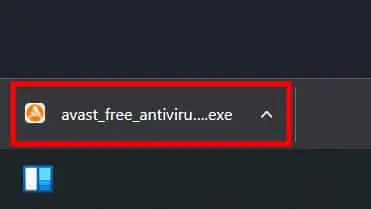
We’re using Avast in this tutorial. However, the process is nearly identical to any antivirus.
Tutorial On How To Install Avast Antivirus
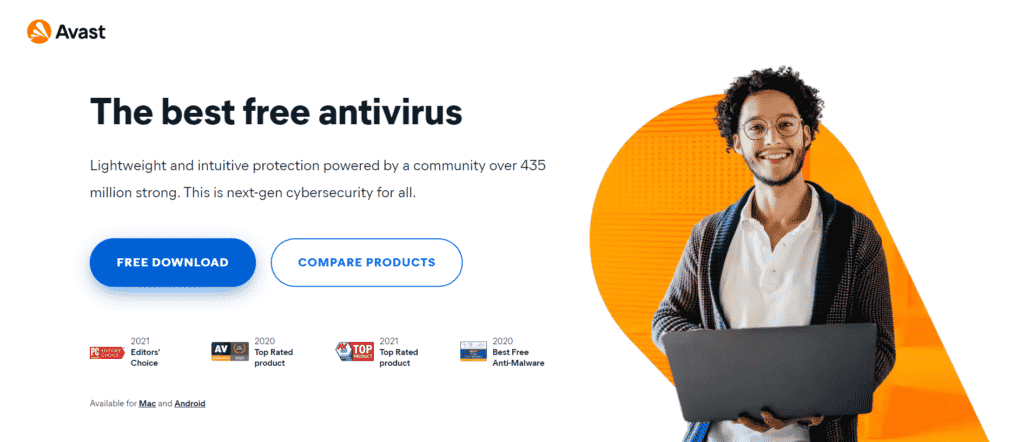
Next, a box will appear informing you that the program wishes to make modifications to your system; this is a typical part of the process, so click Accept, and then an Install option will appear.
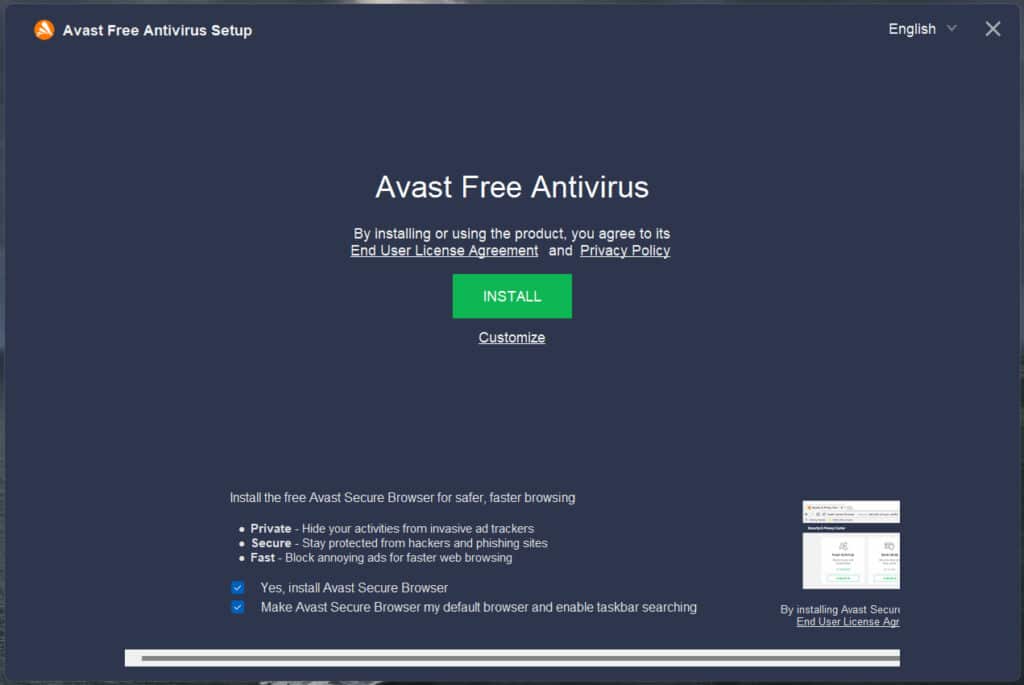
Before you begin, look for any tick boxes on the screen. Since free versions frequently require you to install secure web browsers, software from partners, or permission to share your information with ads. These aren’t inherently negative things, but be sure you understand what you’re signing up for before clicking Install.
When the app completes its installation, you will get some pop-ups and a few questions about upgrading to other related items, but you may easily do this later or not at all.
The next step is to perform a comprehensive scan of your PC to ensure that you don’t already have any malicious apps on your system.
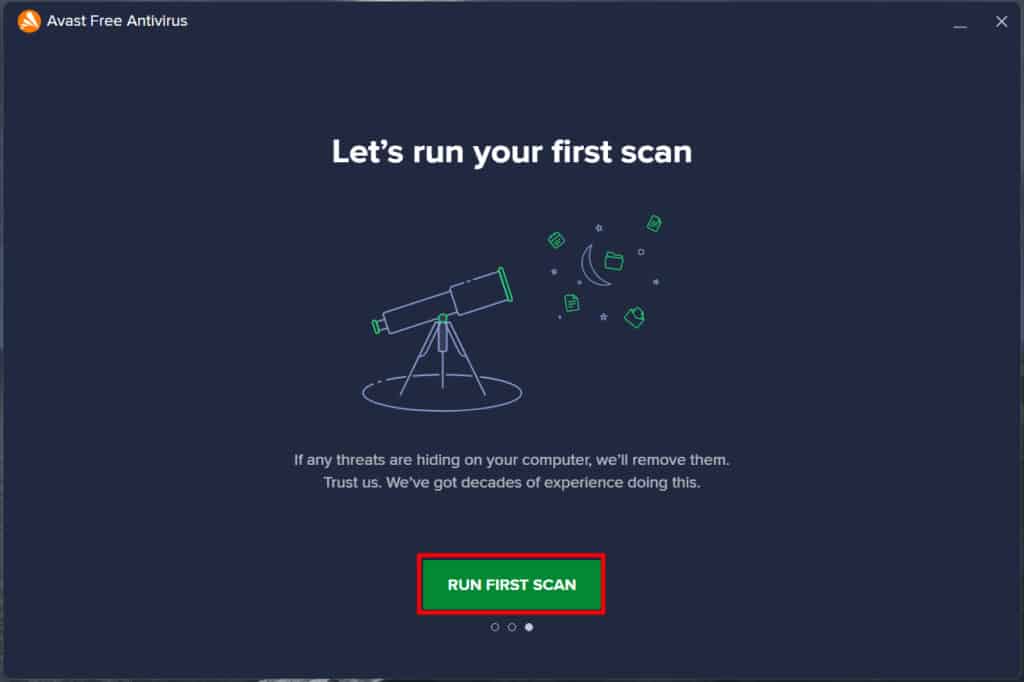
That’s all. Your security has now been updated. Take your time exploring the software’s different capabilities and whether you need to set up frequent scans or if the package does this automatically.
Keep in mind, however, that just because you have virus protection does not imply you should relax your online security. There are several more methods for hackers to obtain access to your data.
Update the antivirus program after installation
Antivirus apps that arrive with the computer do not have the most recent spyware & virus definitions and are out of date. The antivirus software will not function effectively and will be unaware of new spyware and viruses. This makes your computer insecure and prone to infection.
After installing your antivirus software, you update it with the most latest virus & spyware definitions. If you keep your antivirus software up to date, it will protect your computer from all viruses and malware.
In many situations, the antivirus application automatically scans for and installs the latest updates. If you get a prompt to choose an antivirus update automatically, select Yes to update your antivirus software. If it does not prompt you to update automatically, you must do so immediately.
Conclusion
Antivirus software is the last line of security for your computer(s) and other devices. That is, it can protect – or at the very least mitigate – your devices when all other security software fails. As a result, do not underestimate its capabilities and never leave your gadgets unprotected. Install antivirus software to defend yourself against contemporary threats!
Read More:
- Great Armor for your PC: Antivirus Software for Windows!
- Bitdefender Antivirus – A power-packed suite for all your security needs!
- McAfee Total Protection Review- Is it worth getting for your device?
- McAfee Mobile Security review- Protect your mobile from malware!
- Norton 360 Deluxe – an all-in-one security solution!
















