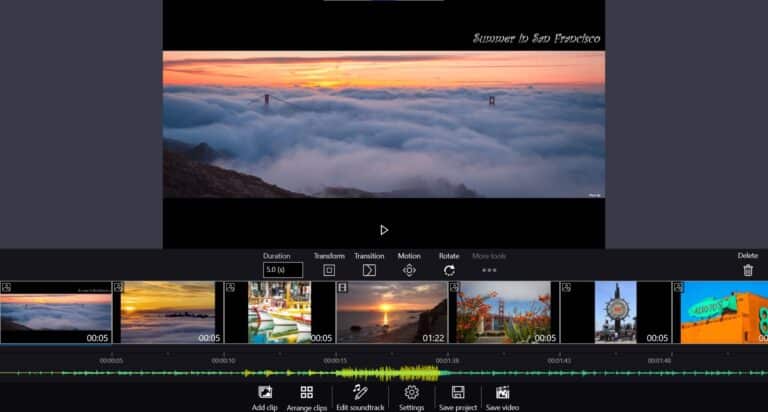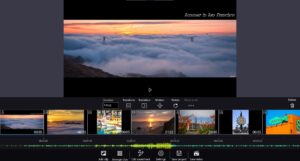With the release of Windows 10 in 2015, Movie Maker, a once-ubiquitous Windows software, was decommissioned.
It was maybe logical, given Movie Maker was extremely rudimentary, and most people would use Adobe Premiere Pro for normal video editing on Windows.
However, there are times when you might need to edit a fast video but don’t want or need to purchase a membership, and thankfully, one of Microsoft’s stock apps still has the capability for that.
What you will see here?
In Windows 10, where is Movie Maker?
Movie Maker, which was accessible in Windows 7 and Vista, is no longer accessible. Similar video editing tools are available within Microsoft’s own pictures app in its place.
If you don’t have it already, you can get it for free from the Microsoft Store.
There’s a surprising amount of functionality here for a feature buried inside the gallery app. You may add music, modify individual clips, or even add 3D effects in addition to simply editing a basic film.
However, it will not be supported by all windows versions 10. Ensure that your device is on the Fall Creators Update, which was published at the end of 2017.
Launch Photos by searching for it in the Start menu. It should display all of the photographs and videos in the default Pictures folder, with the most recent at the top.
Because you have to tap on the Create option from the menu at the top, the video editor isn’t immediately obvious.
How to utilize Windows 10’s video editor?
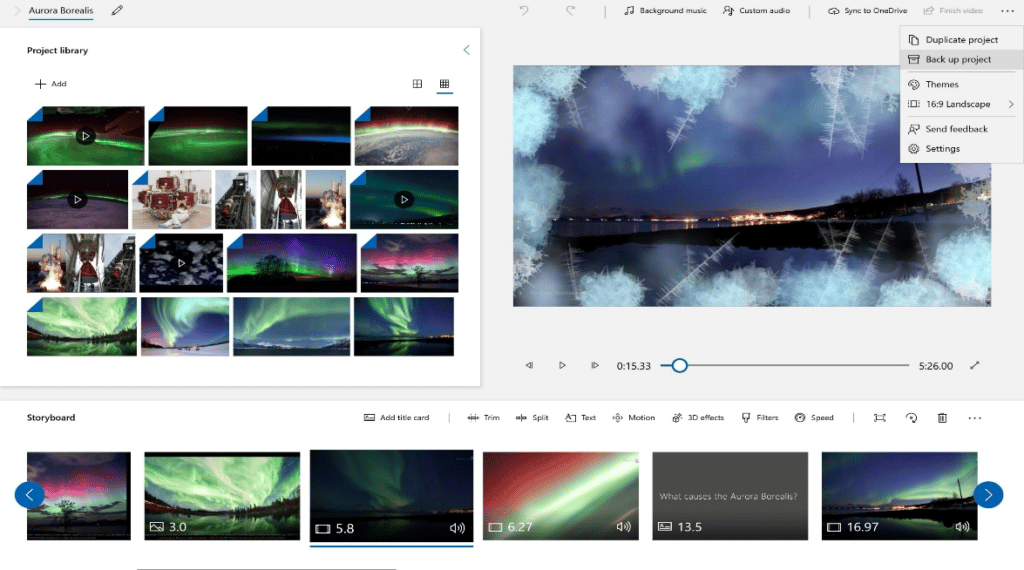
- Select Automatic video or Custom Video from the menu from across the top of the Photographs app, then select the photos and videos you want to add.
- When you’ve made your selections, click the Create button at the top, and your prompt to name your video. After a little pause, your video will begin to play.
- If you don’t like the music and style, click the ‘Remix it for you’ button above, and a new style & music will select at random.
- When you’re finished, you may save or share the movie, or go to the full editor by clicking the blue Edit video button at the bottom.
How do you edit your videos?
- Go to the ‘Collection’ view within the Photos app if you want complete control from beginning to end.
- When you hover your mouse over a photo or video, a square box appears in the top-right corner. Select the object by clicking it, then select other photographs and videos you are including in your video by clicking them.
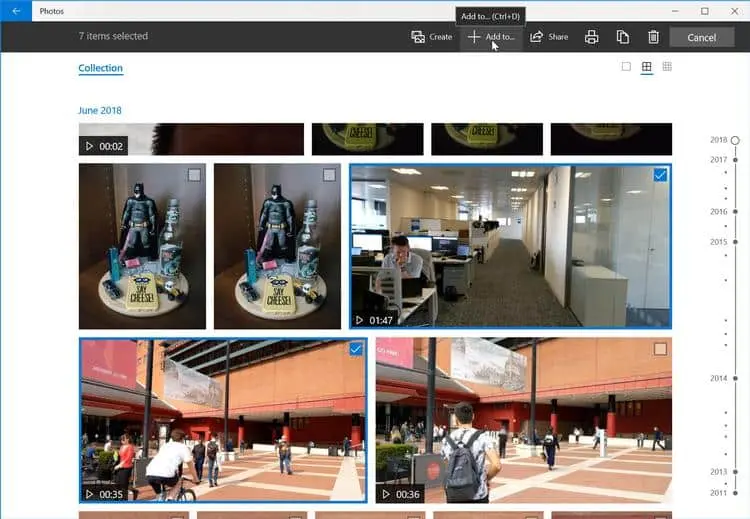
- Now select New video with music from the + Add to the menu at the top.
- After you’ve given your video a name, a link to ‘View video’ should appear. If not, go to the top of the page & click on the video you just made.
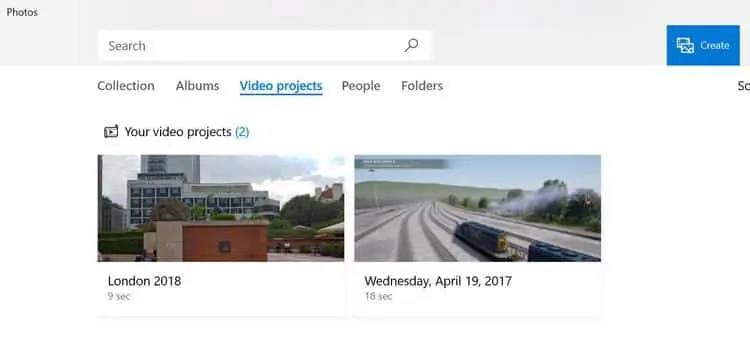
- The entire editor will now open.
- The UI is straightforward and clear, like a modernized version of Windows Movie Maker.
- The top left is a preview with playback controls, and the top right is a preview with playback controls. The sequence of clips that apply directly to the video and will play in order going left to right see below on the Storyboard.
- You may reorder clips by clicking and dragging them around, so you can add new ones from the Project library area. Hover over a clip on the Storyboard and click the ‘X’ to delete it.
How do you choose which section of a video to display?
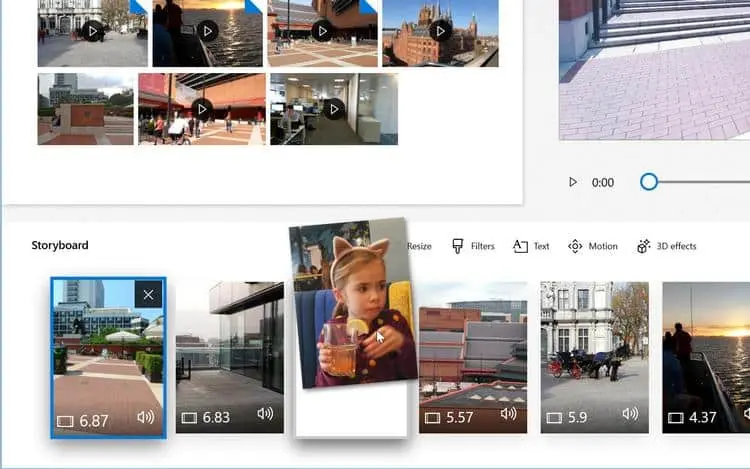
- Trim the clip within Storyboard by clicking on it. (Note that you will only see this option if you select the video clip.) You can only adjust the duration of a photo if you click on it.)
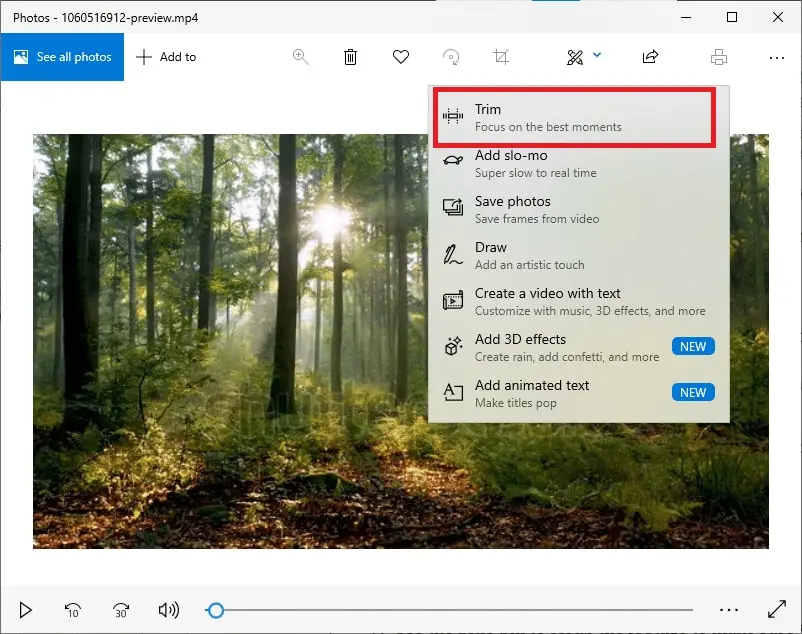
- This brings up the clip editor, where you may drag the blue handles to the start and endpoints of the clip. If you’re done, click Done.
- But, before you click Done, take note of the controls from the main editor at the top of this window: Filters, Text, and Motion.
- When you click on one of them, the options for that item will appear on the right-hand side. Filters are self-explanatory: select one to see how it will appear.
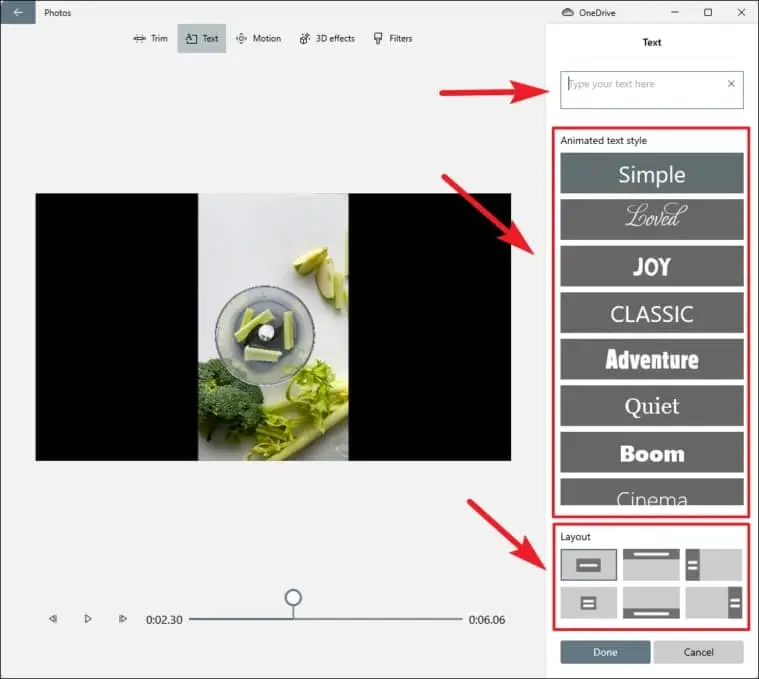
- Click Text and put it in the box at the top if you just want to add text to the clip. Select a style from the list on the left, then choose where you want it to appear under ‘Layout’ at the bottom.
How do you make the videos look 3D?
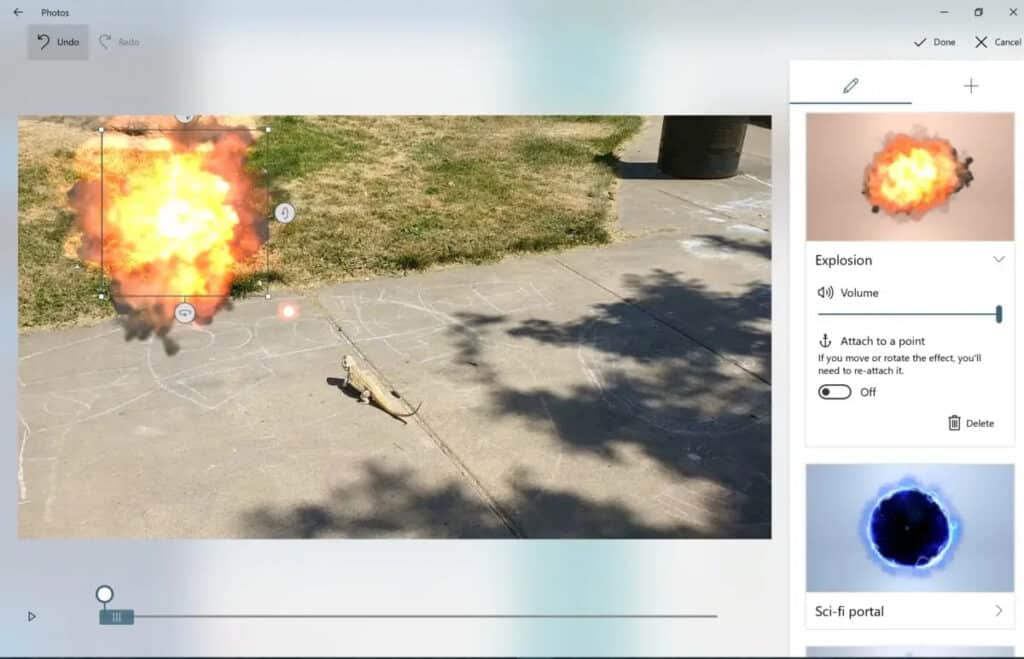
- Choose the clip you want from the main editor, then pick 3D Effects from the menu above.
- Use the search bar or browse the effects on the right. Drag this slider below the video to a desired start point for the effect.
- When you click here on the 3D effect you want, it will add to the footage. You can resize it and rotate it with the 3D handles to the exact location and direction you require.
- If you want the effect to move with an object in the video, toggle the ‘Attach to a point’ toggle, then drag a blue anchor point to an exact position where you want it to move. Hopefully, artificial intelligence will be able to keep the effect in sync.
How can you alter the music and volume of the music?
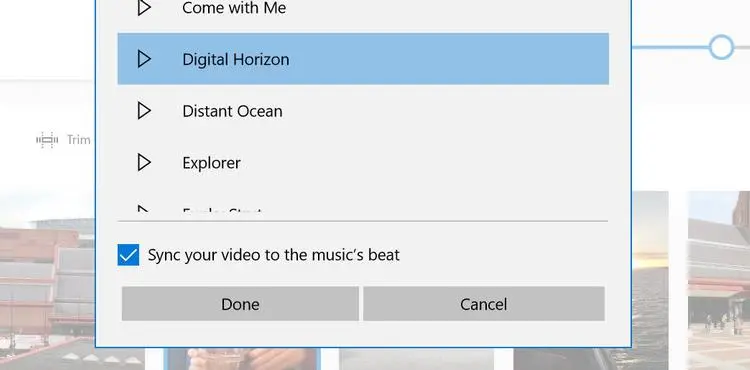
- Select Music from the top menu of the main editor window.
- Choose a song and select whether or not you would like the video to sync with the beat of the music in the tick box below.
- If you select to sync, the cuts will do so that the following video begins in sync with the drumbeat.
- If the music is also too loud and you can’t hear what’s being said in the video, click the speaker icon next to Music & adjust the volume slider.
What is the procedure for Movie Maker in Windows 10 for changing the theme?
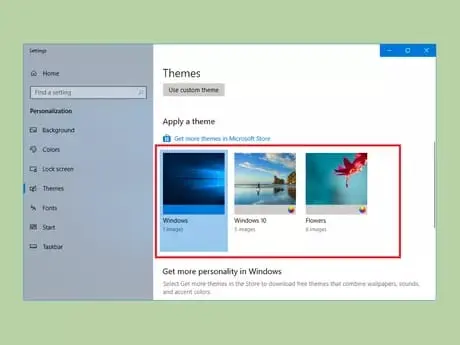
As you might expect, choosing Theme at the top allows you to select from a variety of video styles. This has an impact on the text & title styles, as well as the music automatically chosen.
Its built-in video editor isn’t for you. Check out our list of the top free video editors for some choices.
Conclusion
Windows Movie Maker is a simple, free video editing program that was updated in 2012. It also officially retire the following year. Although Windows 8 and 10 didn’t come with video editing software out of the box, the Fall Creator’s Update included one to the Microsoft Photos app – provided you know where to look.
Microsoft unveiled Story Remix, a new editor, in May 2017, as part of the Fall Creator’s Update. Story Remix will allow users to blend video clips and images with virtual 3D objects made in Remix 3D. Rather than just generating simple home videos.
So when Windows 10 Fall Creators Update arrived. Story Remix had devolved into a less ambitious product like the defunct Windows Movie Maker. It allows users to organize media in a timeline, and add special effects and transitions. It put everything to music, plus add 3D animations (but not objects). Rather than releasing it as a standalone app, Microsoft decided to bundle it into the existing Photos app.
Despite its limited reach, it’s an excellent tool for anyone who wants to create a professional-looking video without having to grasp complicated software. Here’s how to locate it and make a film from beginning to end.
Read more:
- V-Moda Remix: Stylish Bluetooth Speaker with Booming Bass!
- Best Coffee Maker to start your day with a new amount of Freshness!
- Best Logo Maker and Designer in 2025!
- iMovie Review- Everything you need to know!
- iOS 14 -All the new package software released by Apple!