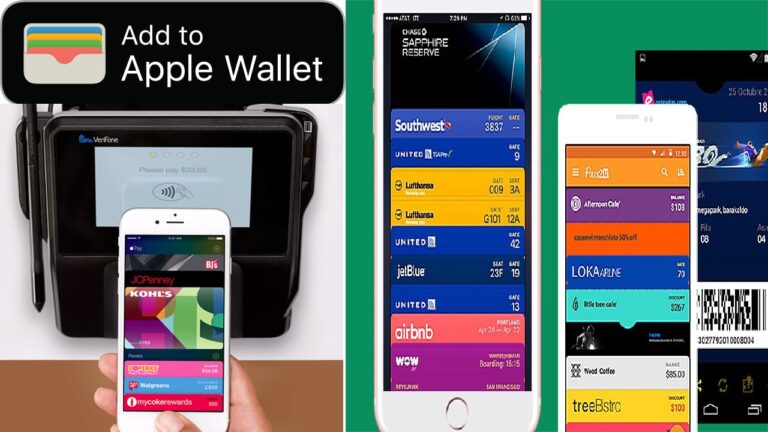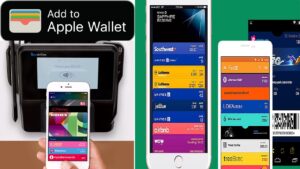Apple Wallet, where you can keep your credit, debit, and prepaid cards, store cards, boarding passes, movie tickets, coupons, rewards cards, student ID cards, and more in one place. Check out what exactly is an apple wallet, what it is used for, and different ways to make use of it on daily basis.
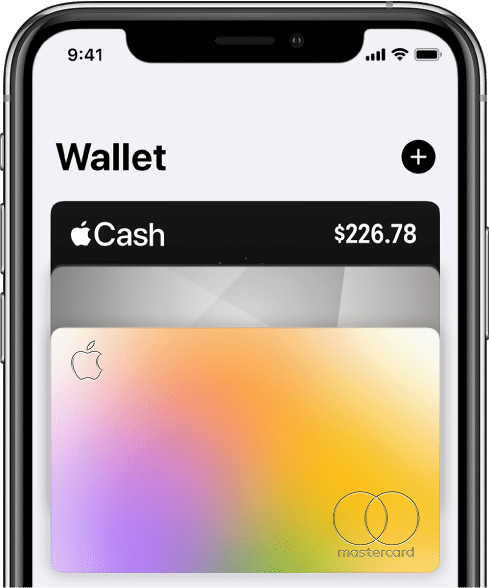
What Will You See Here?
What is an Apple Wallet?
It is a mobile app included with the iOS operating system that allows users to store Wallet-passes, meaning coupons, boarding passes, student ID cards, event tickets, movie tickets, public transportation tickets, store cards, and – starting with iOS 8.1 – credit cards, debit cards, prepaid cards, and loyalty cards via Apple Pay.
Where is an Apple Wallet Used?
It is very handy to use in everything, you can use passes on your iPhone to check-in for flights, get and redeem rewards, get into movies, or redeem coupons. Passes can tell you the balance on your coffee card, your coupon’s expiration date, your seat number for a concert, and more. At some schools in the United States, you might be able to use your student ID cards on iPhone and Apple Watch. Also, it’s location-aware and always online, so can even pull up and update the balance on your coffee shop card or gate number on your boarding pass, so you always know how much you have or where you need to be.
Add Cards To an Apple Wallet
Wallet answer to digitizing all the cards that are overflowing your billfold, purse, or pockets — including Apple Pay. A wallet stores virtual versions of all your passes, tickets, coupons, credit cards, debit cards, and loyalty cards so you can easily access them at any time. All you have to do is fill it up.
- Install an app that supports Wallet cards.
- All apps are different but try navigating to the Payment or Add Card tab in your selected app.
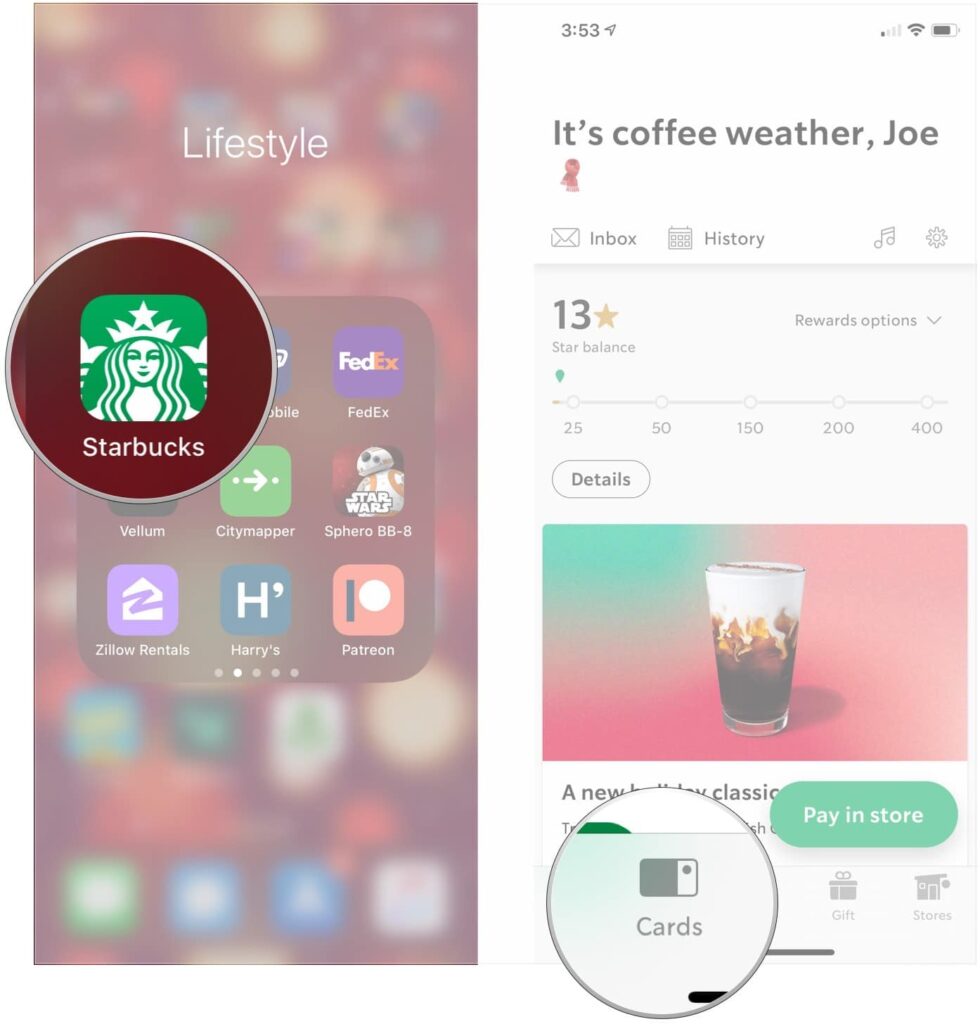
- Select Add To Wallet option.
- In the upper right-hand corner tap on Add.
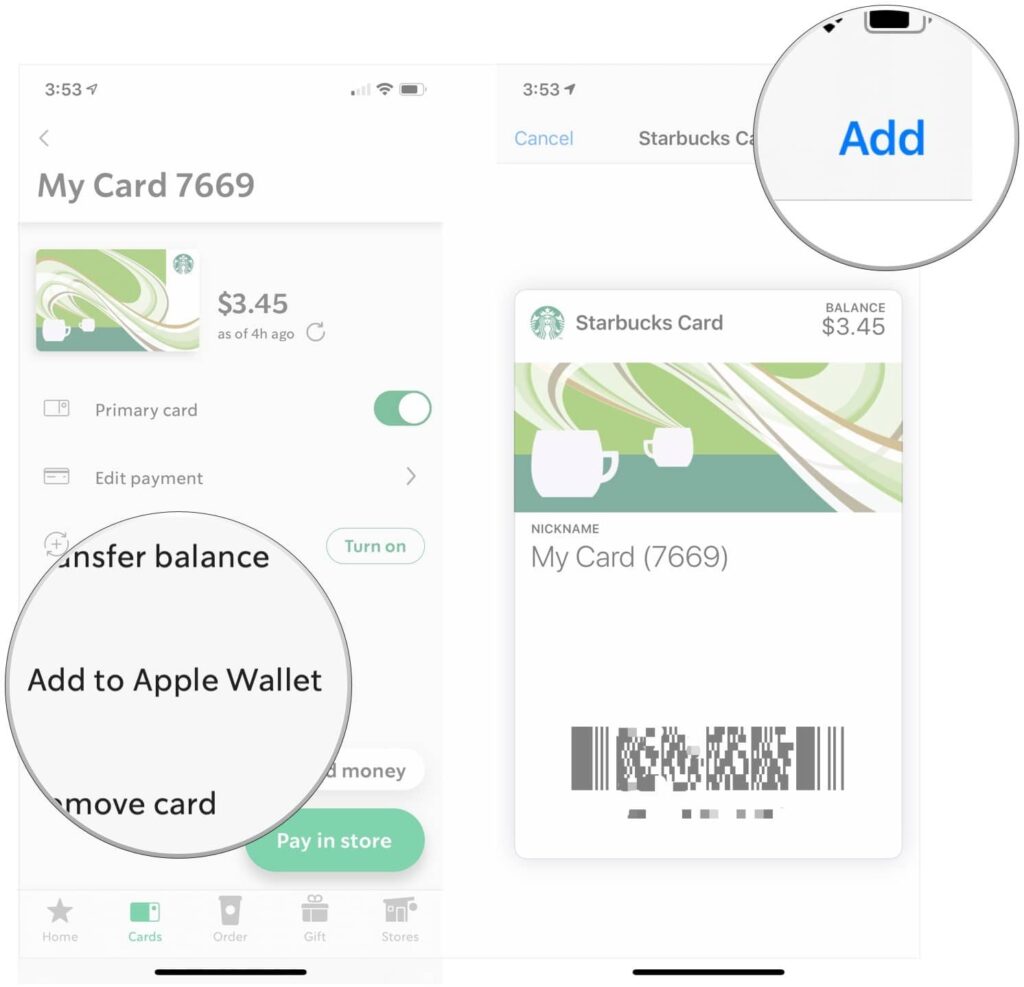
It is noted that the process of adding cards to your Wallet can differ from app to app, depending on how the company or developer decides to use them. Moreover, many businesses support them all you have to do is do a little bit of digging inside your apps.
How To Refresh Cards in Apple Wallet
Though the cards are refreshed automatically, one can always manually update your passes if there occur any network connections or other problems. Also, it refreshes things like balances or gate numbers.
- Install the Wallet app on your iPhone.
- Tap on the card you’d like to refresh.
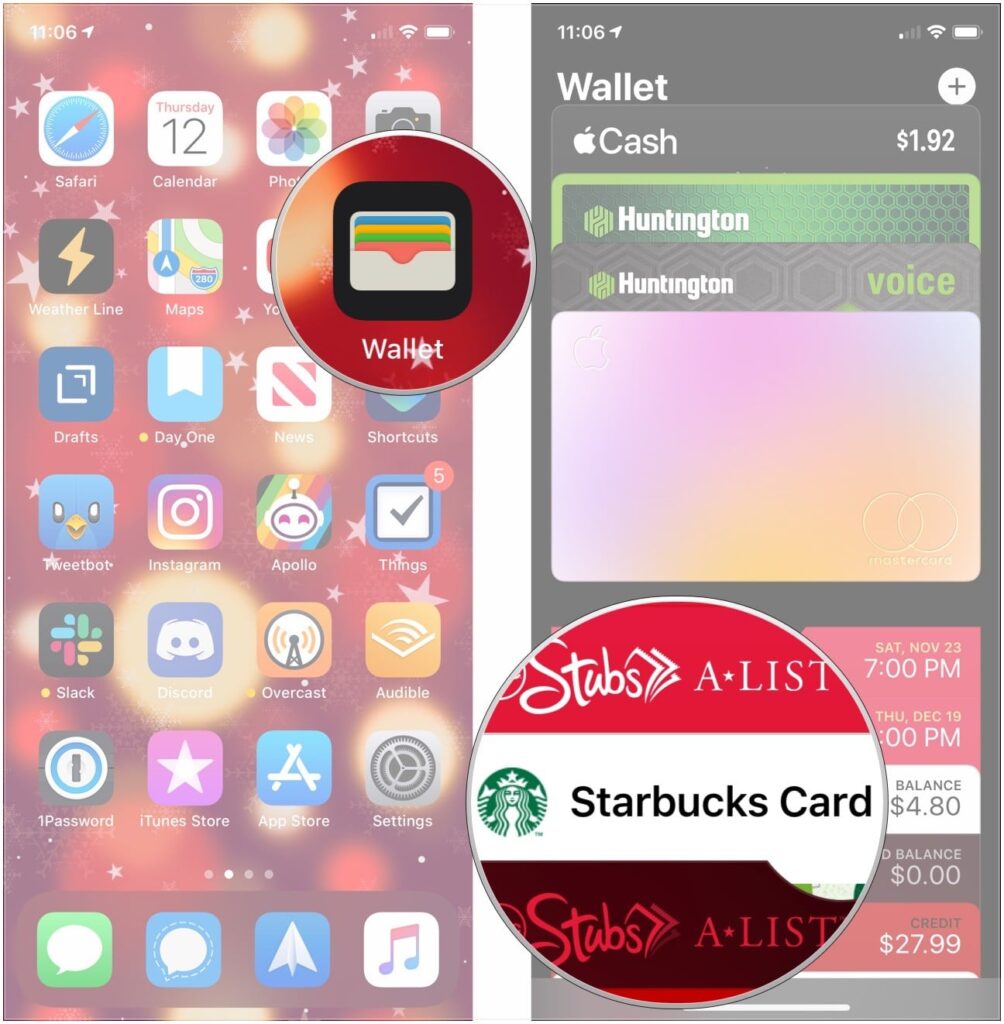
- On the right-hand corner, a button is seen tap on that.
- In order to refresh Pull down from the top of the card and release.
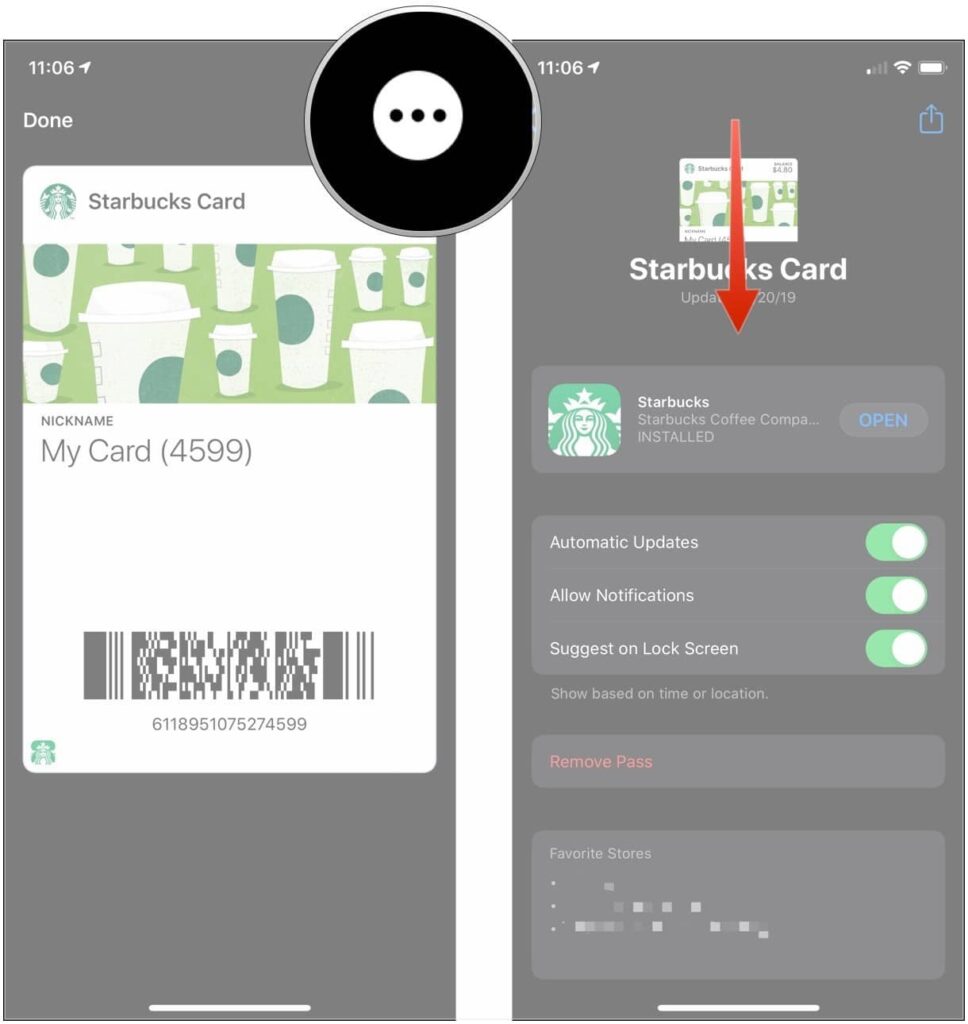
Reorder Cards in Apple Wallet
You can shuffle the cards easily in your wallet as you do in the real life. As per your preferences and needs, you can arrange the card in any order you like.
- Install the Wallet on your iPhone.
- The cards that you would like to move up and down tap and drag those, releasing it once it’s in place.
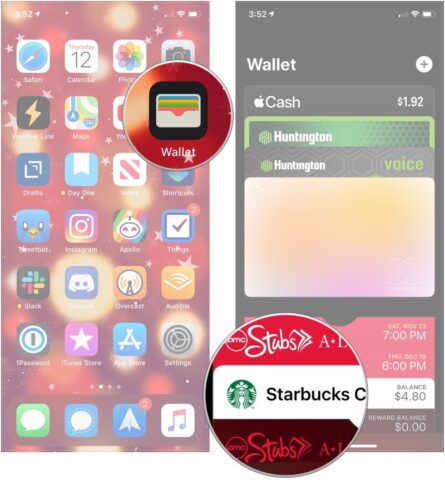
How To Share Cards From Apple Wallet
Sharing a card with a friend in need is very easy using the wallet and safe and secured.
- Install the Wallet app on your iPhone.
- Select the card you’d like to share.
- A button in the upper right corner of the pass, tap on that.
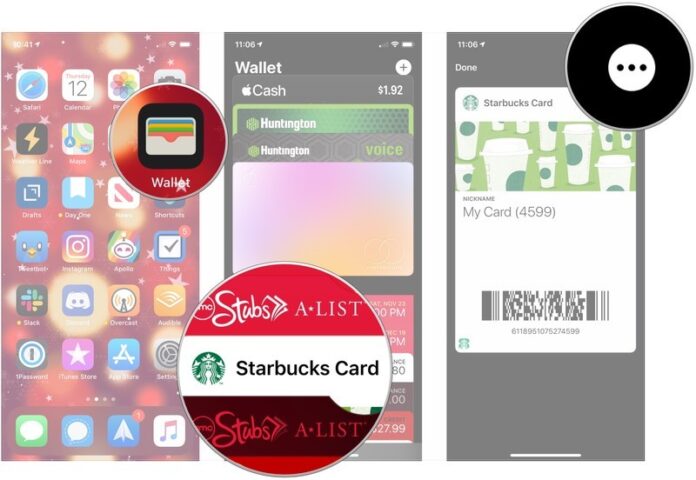
- Tap on the share button.
- Select the method you’d like to use to share the pass. It includes email, message, AirDrop, etc.
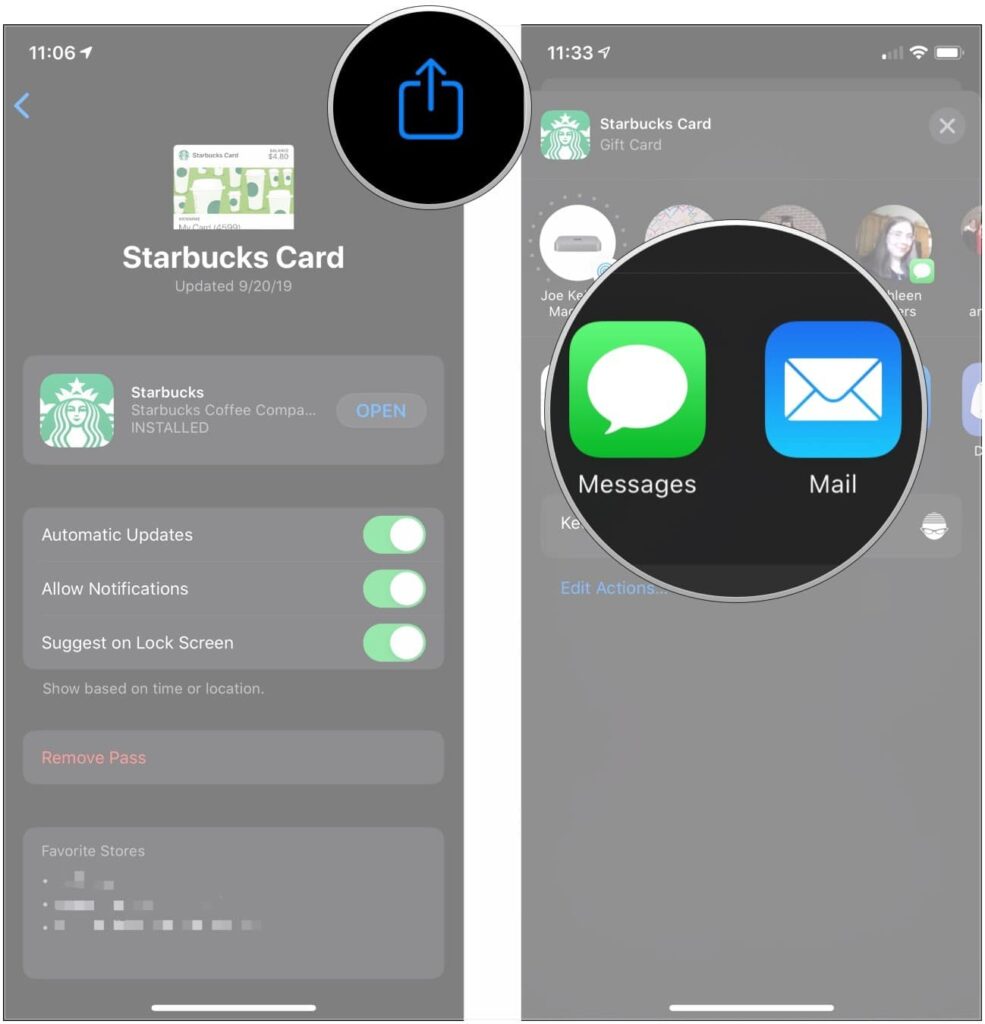
Delete Cards
After finish using the card or you no longer need that card in your wallet it’s very easy to remove the card if you know how to do it the right way. Follow these simple steps to do it.
- Install the Wallet app on your iPhone.
- Select the card you’d like to delete.
- Tap on the button in the upper right-hand corner to flip the card over.
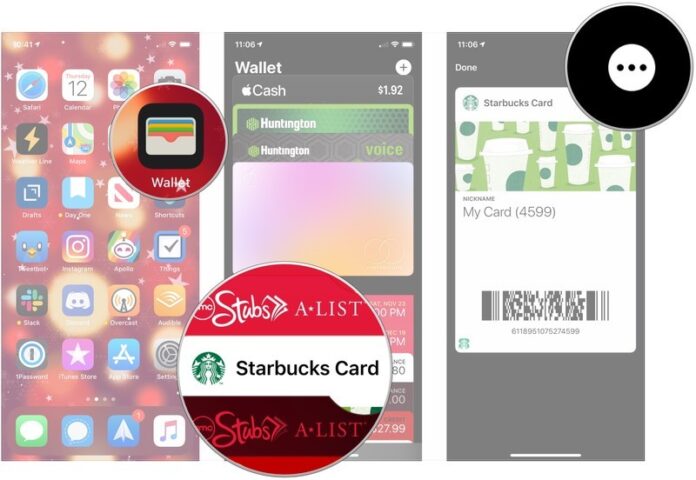
- Select Remove Pass.
- Tap Remove.
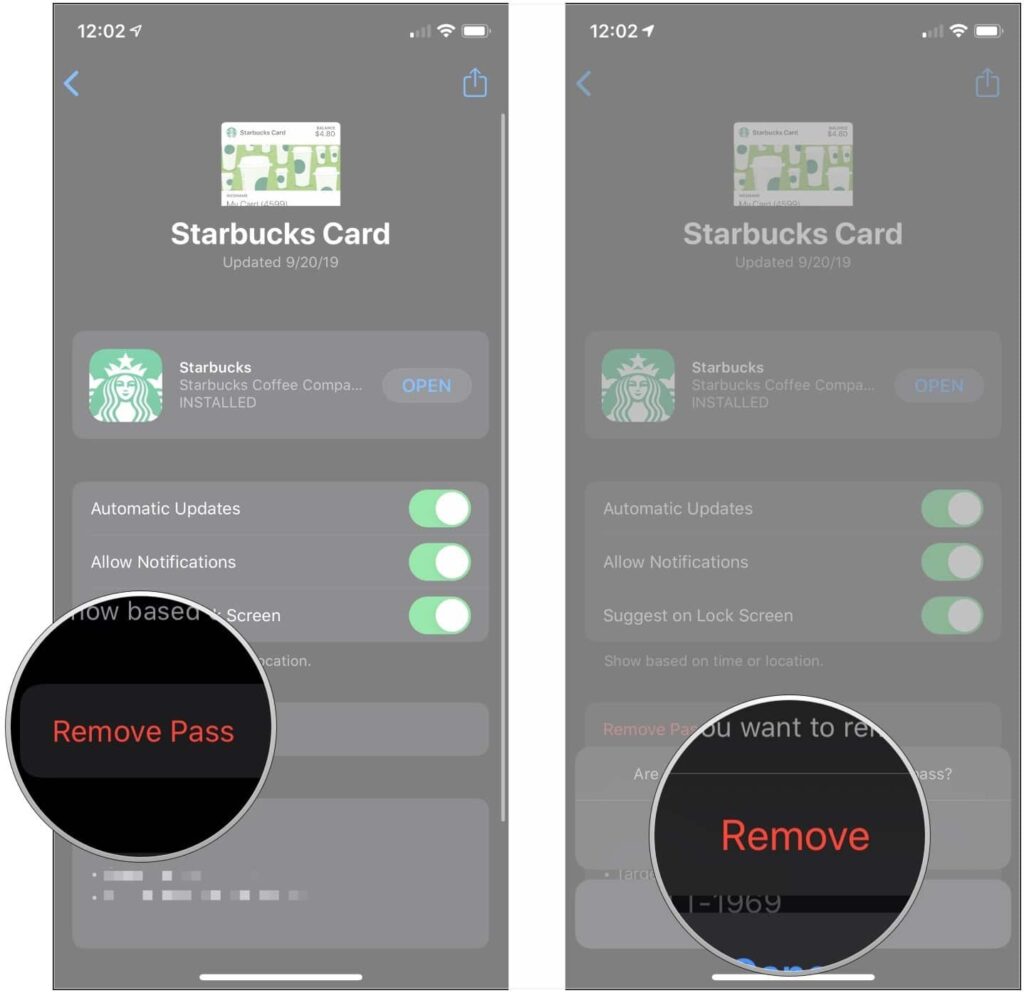
How To Manage lock screen access, notifications, and automatic updates.
Wallet automatically updates all of its cards and passes at regular intervals by default or when notified of a change. However, if you don’t want to update it regularly you can always turn it off and make it manually whenever there is a need.
- Install the Wallet app on your iPhone.
- Select the card you’d like to turn on or off automatic update.
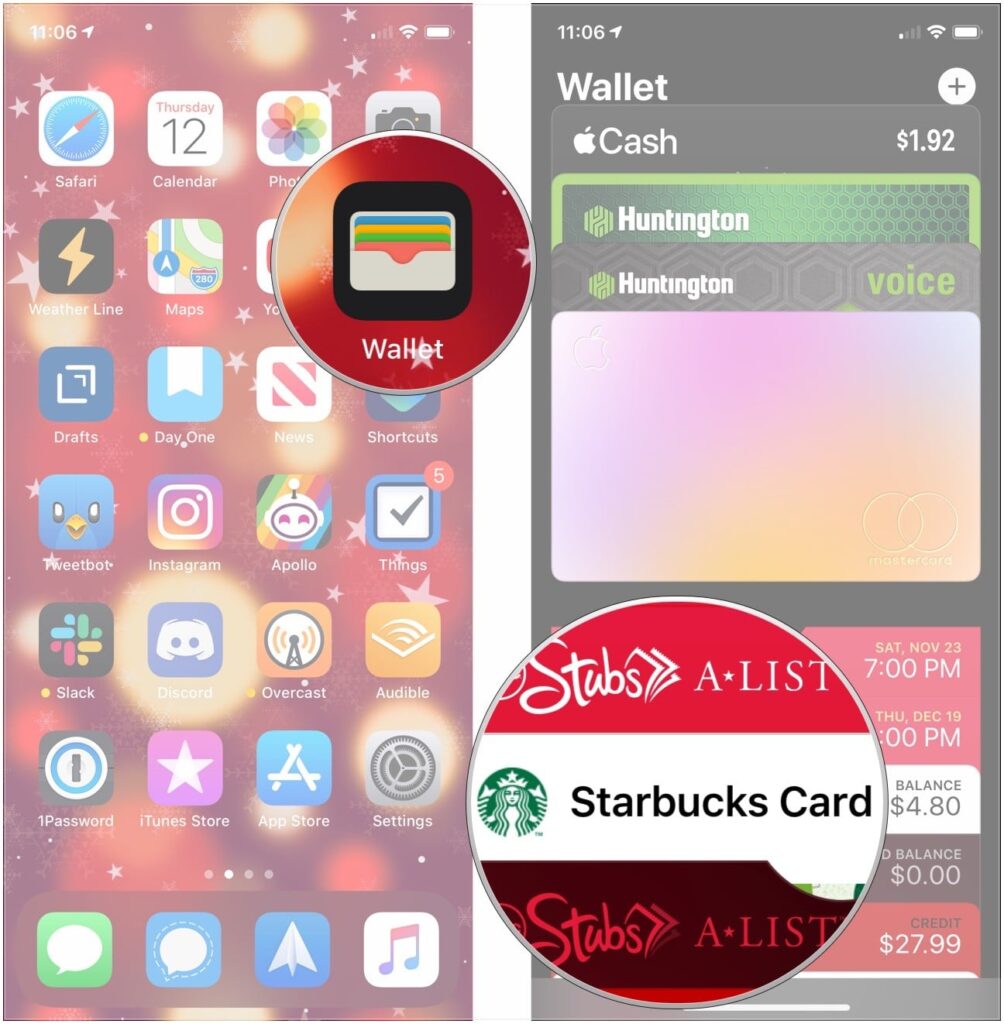
- Tap the button in the upper right-hand corner of the card.
- Toggle the switches for Automatic Updates, Allow Notifications, and Suggest on Lock Screen by moving it right to turn on updates, and left to turn off.
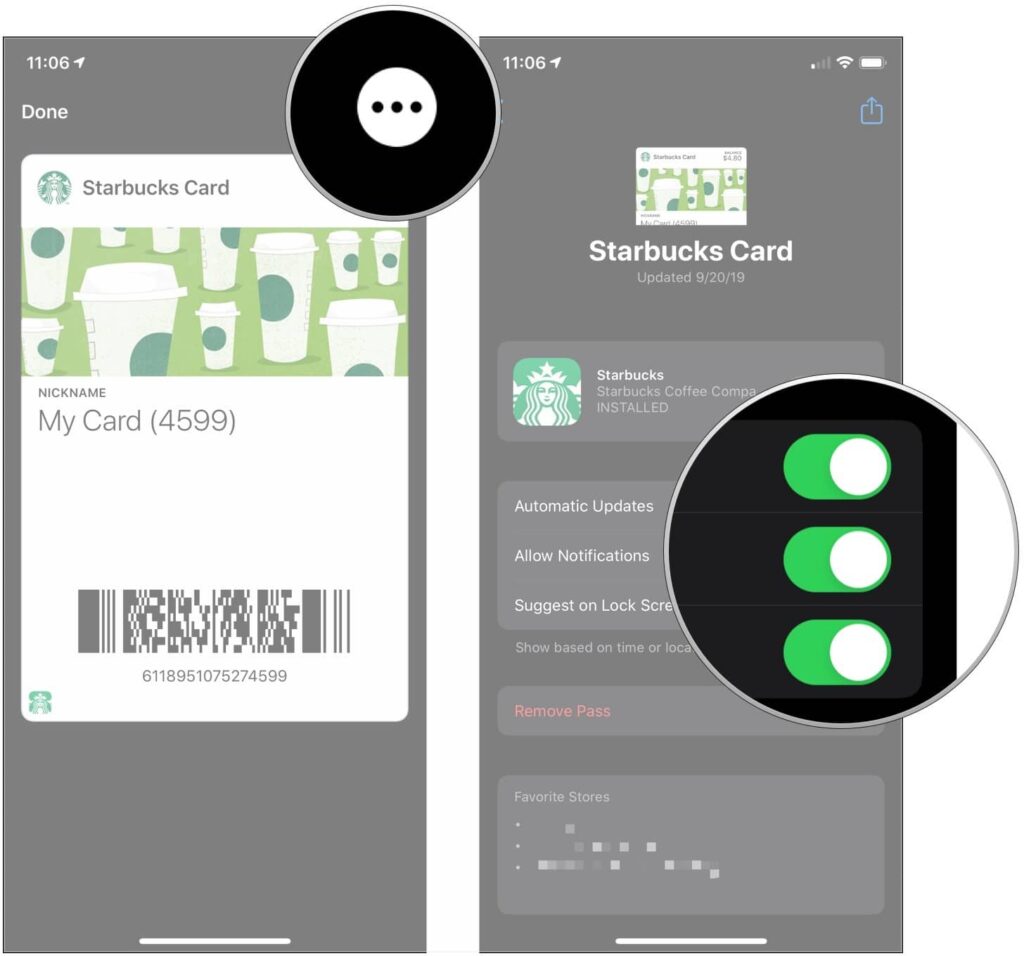
Enable/Disable location access for Wallet
Apple Wallet has a special feature that accesses your location and shows off your cards when you are near that shop or an airport in the notification. Plus, while your location is never shared with anyone else, you may still be uncomfortable with the idea. You can always turn off your location if you don’t want it to have access everywhere you go.
- Tap on the Setting app on your iPhone.
- Select Privacy.
- Tap on-location services.
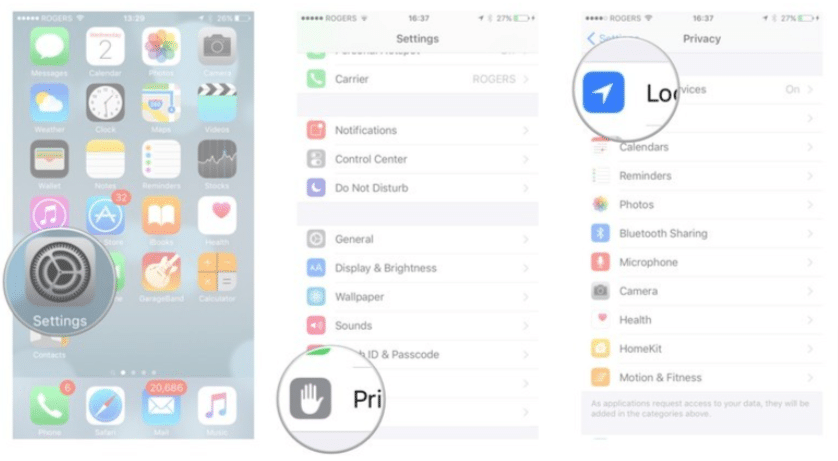
- Select Wallet.
- Tap on Never.
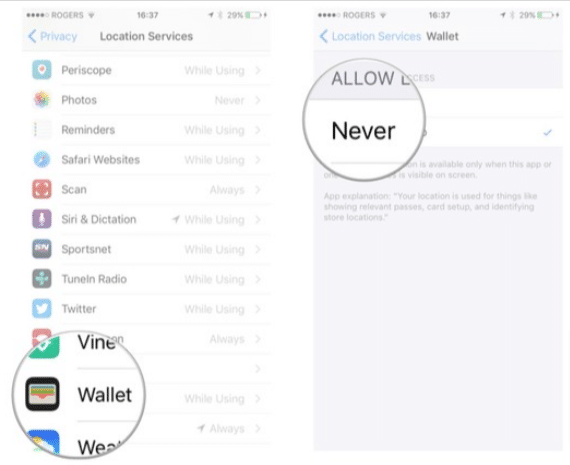
To Sum Up
Wallet – is Apple’s answer to digitizing all the cards that are overflowing your billfold, purse, or pockets — including Apple Pay. A wallet stores virtual versions of all your passes, tickets, coupons, credit cards, debit cards, and loyalty cards so you can easily access them at any time. Also, you don’t have to carry your cards and coupons everywhere and no risk of losing anything valuable.
Have you tried using an apple wallet before? Do tell us in the comments below! Also, check out our articles that will help you find your solution to the problems.