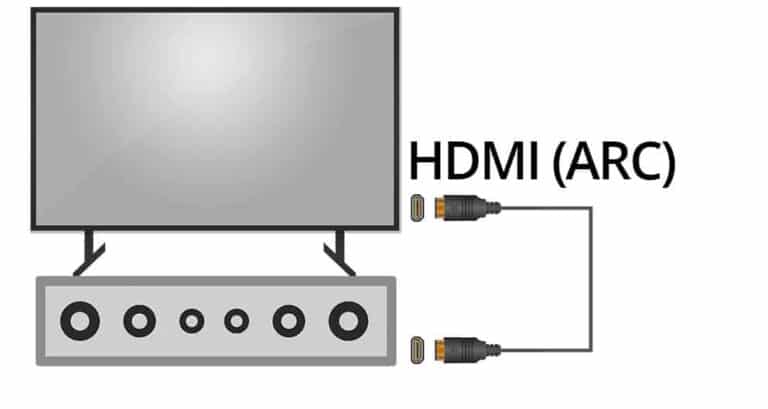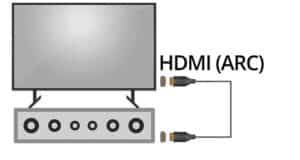HDMI is a video input that is found on most, if not all, high-definition and smart televisions. You may have seen the HDMI input labeled “ARC” while plugging HDMI cables into the back of your TV. The term “Audio Return Channel” refers to the ability to communicate two-way between devices using a single HDMI connection. To put it another way, a single HDMI connection may serve as both an input and an output. When HDMI ARC is enabled, you can utilize external speakers with your television, however, it can be a pain if it doesn’t work. Here’s how you can fix HDMI Arc issues.
What you will see here?
Here’s how to resolve the majority to fix HDMI ARC issues:
- 1. Unplug all HDMI cables from the TV and soundbar/receiver while everything turns on.
- 2. Turn off all of your devices.
- 3. Disconnect all electrical gadgets from their outlets.
- 4. Reconnect the power to a TV and soundbar/receiver after a few minutes.
- 5. All of the gadgets should be turned on.
- 6. Reconnect the HDMI cords to the TV & soundbar/receiver after a few minutes.
- 7. If it still doesn’t work, make sure your TV’s CEC setting turns on.
When HDMI ARC works properly, it’s fantastic. When you first set it up, though, it often takes a little elbow grease to get it working properly. In most cases, HDMI ARC fails due to incorrect settings on the input device, output device, or television itself.
It can, however, be a more complicated issue. If you’re experiencing trouble with HDMI ARC and are fed up with trying to get it to function, you’ve come to the perfect place! Continue reading to find out how to resolve your HDMI ARC issues.
How do HDMI ARC & eARC Normally Work?
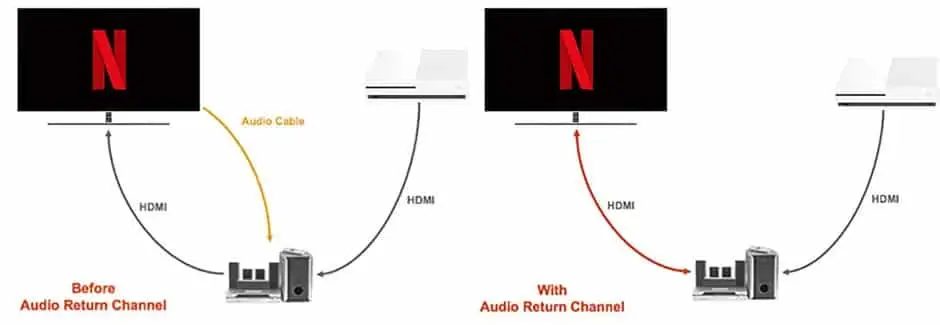
As we discussed in the guide on HDMI ARC & eARC, eARC can use in conjunction with HDMI ARC. They’re both capable of allowing audio signals to move in both directions via an HDMI connection at the same time.
This capability will allow you to cut the overall number of cords in your home cinema system dramatically. It also allows you to control the volume completely with a single remote control.
HDMI cables use to transmit both audio and video signals via a single wire. It’s more convenient to have audio and video in one cable because it reduces the number of wires between two devices. Standard HDMI, on the other hand, makes it impossible to separate audio from video without the use of additional components, which can be complicated & expensive.
So because audio quality among most built-in TV speakers is so poor, both HDMI ARC & eARC are beneficial. Soundbars, immersive sound systems, and any other external speaker system can be easily connected with ARC and eARC.
Explaining HDMI ARC

HDMI ARC comes to the rescue when it comes to resolving issues with audio and visual splitting over HDMI. As previously noted, HDMI ARC allows audio to transmit in both directions. It can send both uncompressed stereo & compressed surround sound via a single HDMI cable.
In the other words, HDMI ARC may send stereo sound on one channel and compression 5.1 audio on the other via a single connection. Setting up HDMI ARC on both your television & your devices needs several setup steps, so it can be a lengthy procedure.
HDMI eARC

The newest, more advanced form of HDMI ARC is HDMI eARC. In 2017, it was launched alongside HDMI version 2.1. The term “eARC” refers to “Enhanced Audio Return Channel,” and it accurately describes it as a significant upgrade over HDMI ARC.
HDMI eARC functions in the same manner as HDMI ARC, but with a few enhancements. The setup is largely the same, although newer (HDMI 2.1) cables require. The fact that eARC integrates HDMI and ethernet means that it automatically configures your devices to support HDMI eARC. Automatic setup (i.e., plug and play) eliminates the need to fiddle with settings as you would with HDMI ARC.
Furthermore, HDMI eARC provides outstanding sound quality, which is a significant improvement over HDMI ARC. Through Dolby Digital Plus, HDMI ARC is limited to 7.1 lines of compressed audio (Dolby Atmos height channels are sometimes included).
When it relates to audio quality or codecs, HDMI eARC is unrestricted. It can play Dolby TrueHD & DTS-HD Master Audio, as well as other high-quality audio formats.
However, because eARC is so new, it isn’t yet a widely used function on home theatre systems. Manufacturers are catching up, and practically all devices would be HDMI eARC compliant before you know it.
The HDMI ARC/eARC may cause issues because the link may not be operating for a variety of reasons

To begin with, you don’t need to bother about HDMI ARC & eARC if you’re perfectly content with simply listening to audio via your TV’s speakers. HDMI ARC and eARC, on the other hand, will be your best friends if you’re an audiophile and like to utilize a soundbar like this wonderful Yamaha one (on
A single HDMI cable links to an HDMI ARC input on your screen to enable HDMI ARC. The cable can then link to an audio receiver, which connects to an input device a Blu-ray player, or maybe a gaming console, for example. The HDMI ARC output will label next to the HDMI connection if your TV has one.
You should be able to start working once you’ve connected all of your devices (TV, surround sound transmitter or speaker, & input device/Blu-ray player). If it doesn’t work right away, you’ll need to troubleshoot to figure out what’s wrong and how to repair it.
Fix for HDMI ARC issues – Troubleshooting Solutions
Check to ensure that both of your gadgets are ARC/eARC compliant before you begin troubleshooting. If both gadgets are incompatible, you won’t be able to use ARC/eARC functionality. In that situation, you’ll need to use an audio cable or an optical cable to link your TV to an audio system.
If the ARC audio isn’t working after you’ve double-checked that everything connects properly, you’ll need to tweak certain settings. Because every device’s settings and menu layout differs, it’s best to consult the device’s owner’s manual to figure out how to enable HDMI ARC.
Nonetheless, on each of the following devices, you must enable CEC & ARC in the settings:
- Navigate to Settings, and audio, and then enable ARC and CEC on your TV/Smart TV. Because each television is unique, the settings may differ.
- The ARC setting on the receiver could be a button on the device or you may need to browse to a settings display on the little display.
- A Blu-ray player, game console (Playstation, Xbox, etc.), or even another input device could use. You’ll need to go to the settings menu and enable ARC, just as on other devices.
No audio or some audio on HDMI ARC

Finally, if you’re still having audio problems, such as no sound or only sound from a few speakers, you may need to change the setting on your television.
Change the audio setting from “PCM” to “bitstream” and see if it solves the problem.
Fix HDMI ARC issues – Quick Troubleshooting Checks
For HDMI eARC, the same troubleshooting tips listed below can use. However, because HDMI eARC is “plug and play,” you should have no problems as long as both devices are eARC compatible. If ARC isn’t detected on your TV after setup, here are some simple troubleshooting steps:
- Reconnect the HDMI cables after unplugging them.
- Turn off all devices, unhook them from the wall, plug them back in, & turn them back on.
- Turn on HDMI-CEC.
- Change your television’s sound settings.
- Set the ARC/eARC setting to “Auto” or “On” and the TV audio input mode to “On.”
Conclusion
Consumer Electronics Control (HDMI-CEC), which allows multiple devices to control each other, is one of the best aspects of the HDMI standard. It may be as simple as allowing your Blu-ray player to turn on a TV and adjust the channel, or using HDMI Arc to send sound from the TV to a soundbar. You’ve reached the right place if your HDMI ARC & CEC aren’t working. What you should know is as follows.
To begin, it’s important noting that while HDMI-CEC is a standard, manufacturers have implemented it in a variety of ways. In addition, the system is picky as to which devices link initially and in what order they are connected. If you’re having difficulties getting all the features to work, we’ll teach you how to accomplish it – including how to get CEC to work so that your TV turns on & off automatically, and how to troubleshoot HDMI ARC so that it always works.