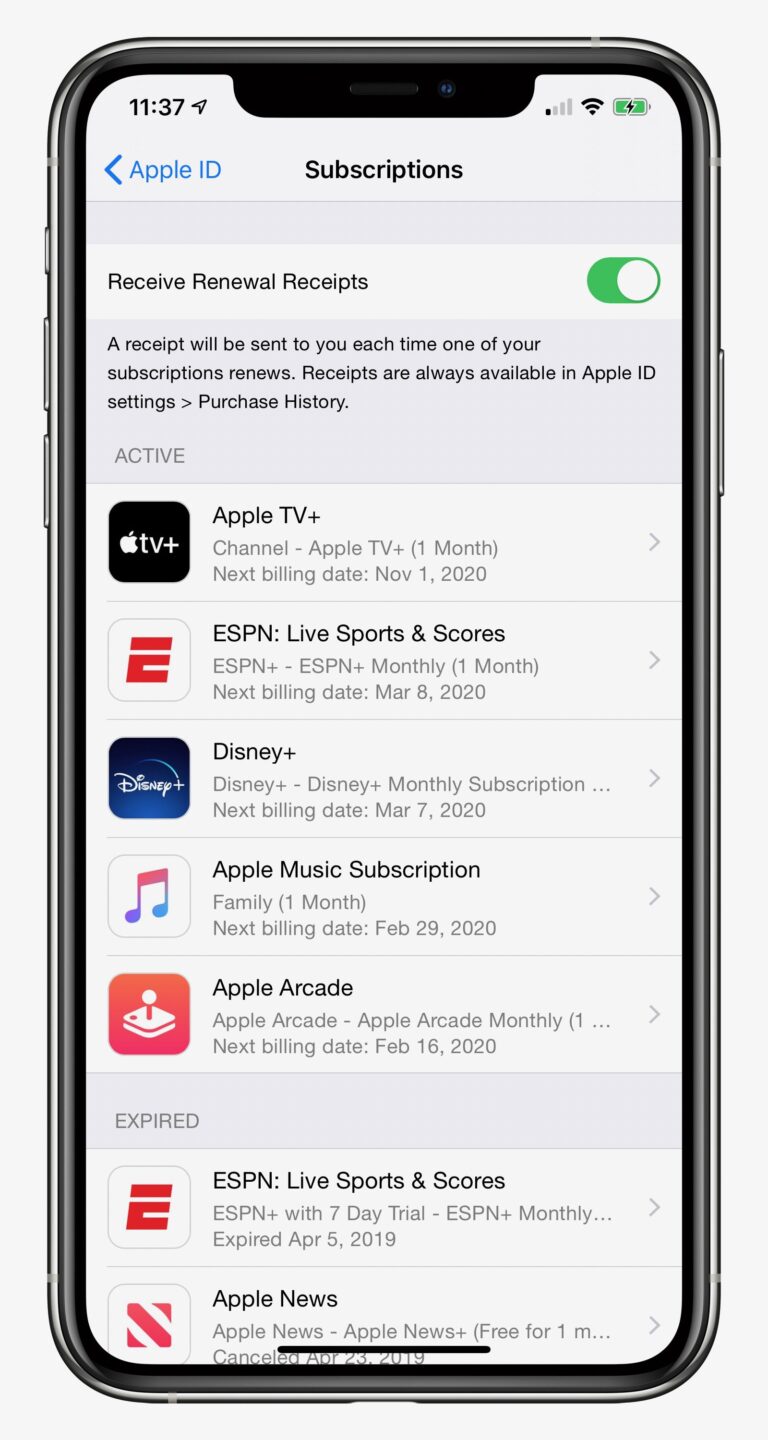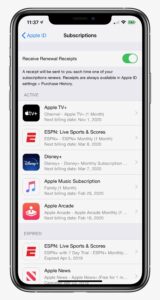There always comes a time when you want to cancel some subscriptions from the App Store. It may be of Apple’s Arcade, TV+, or News+, or TV apps, like STARZ or HBO GO, or music subscription services like Pandora Premium. Here is how to cancel App Store subscription before you get charged:
What you will see?
How to cancel an App Store or News+ subscription on an iPhone or iPad?
Here is how to cancel App Store subscription on an iPhone or iPad:
- Open the Settings app in your iPS device.
- Tap the iTunes & App Store present below iCloud option.
- Tap on your Apple ID.
- Click on View Apple ID when the pop-up window appears.
- Enter your Apple ID password, Face ID, or Touch ID when prompted.
- Tap Subscriptions.
- Select the Subscription you want to cancel from the list.
- Tap Cancel Subscription from the bottom.
- Tap Confirm when prompted to confirm that you want to cancel your subscription.
Thus, after cancelling the subscription, even if your current period ends, iTunes will not bill you for that subscription. It can be either part of a free trial or a regular recurring subscription.
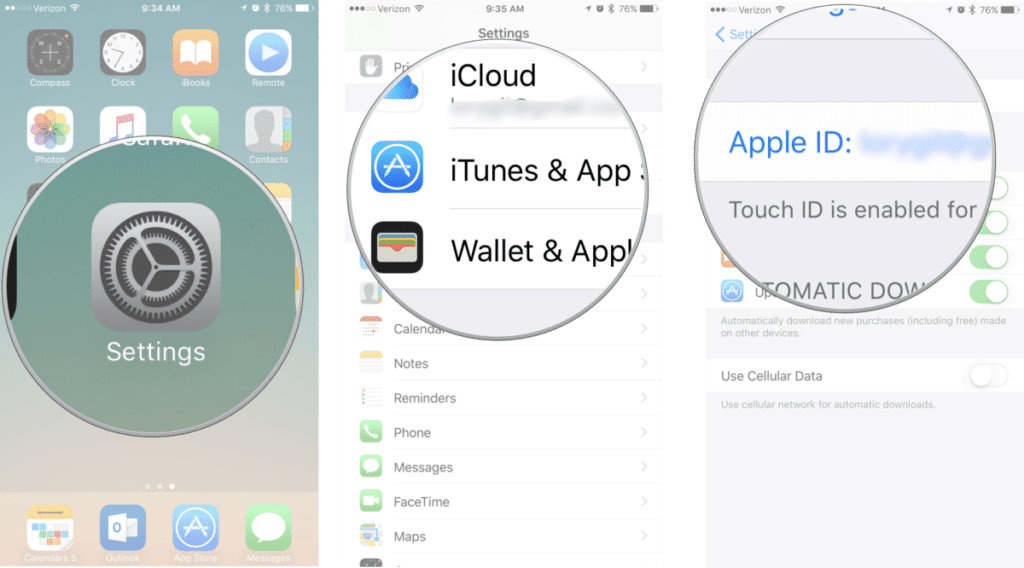
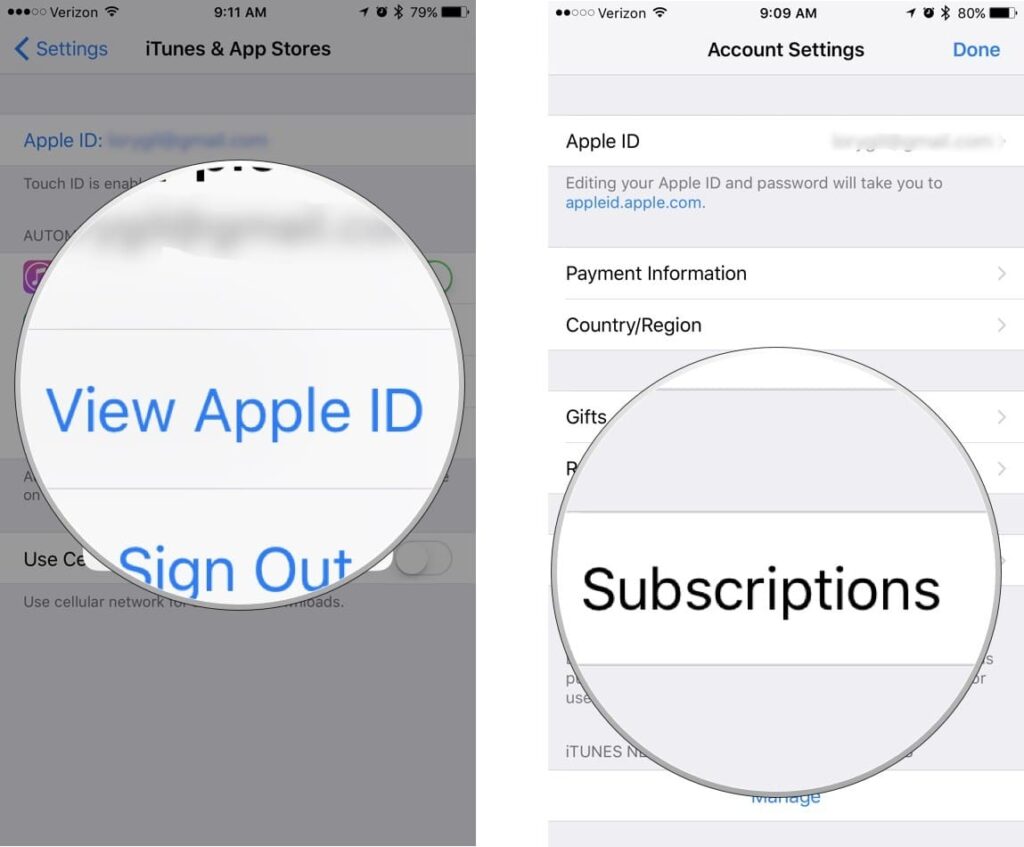
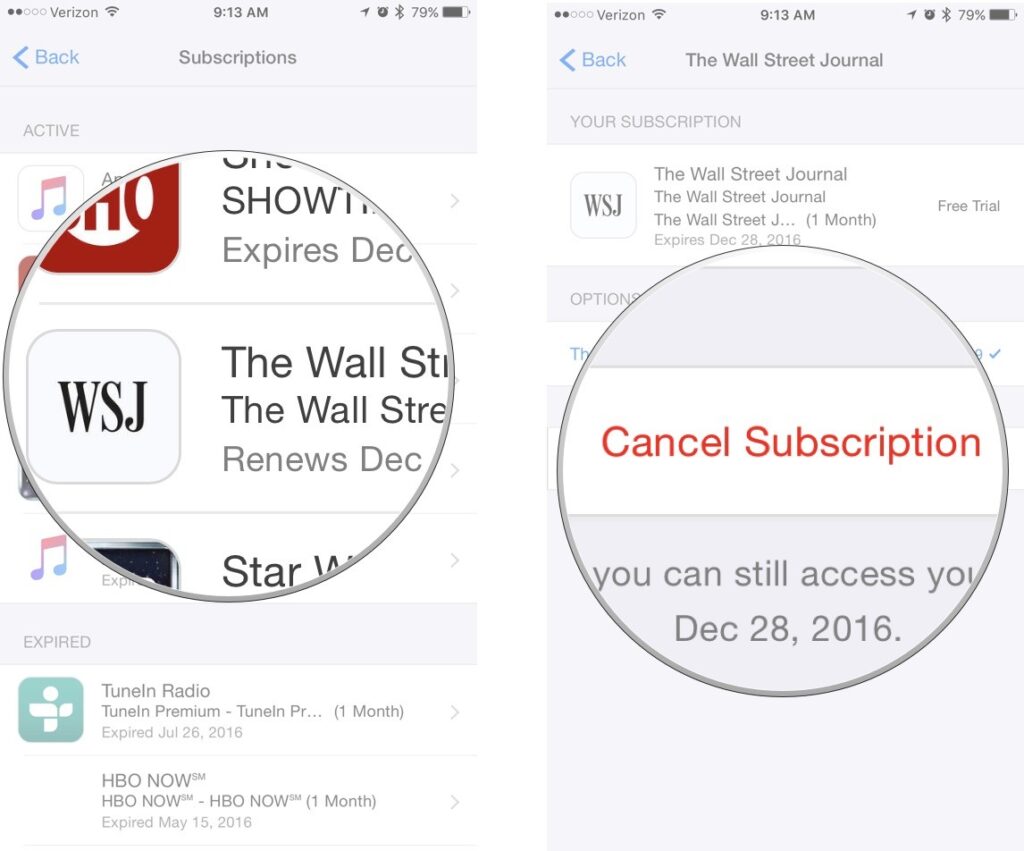
Cancel an App Store or News+ subscription on your Mac
You can cancel App Store subscription on your Mac from the Mac App Store.
- Open the App Store on your Mac.
- Click on your Profile in the bottom-left corner of the App Store window.
- Select View Information in the top-right corner of the App Store window.
- Click on Manage under the Subscriptions section.
- Tap on Edit from the subscription you want to cancel.
- Click on Cancel Subscription present below.
- Tap on Done at the bottom of the page.
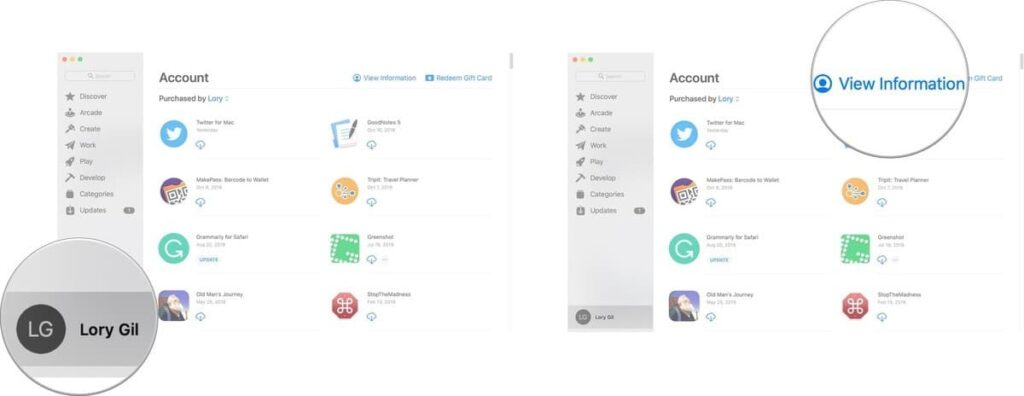
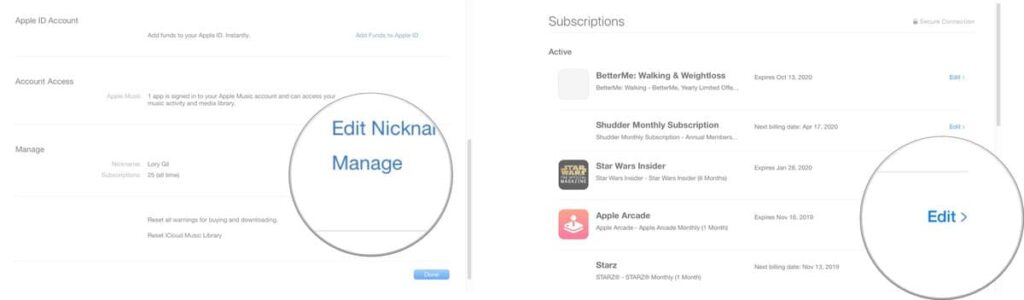
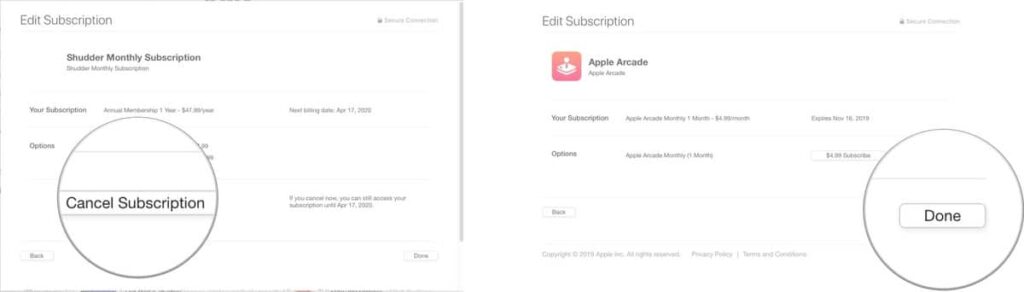
On Apple TV
- Open the Settings app on your Apple TV.
- Select Accounts and then go to Manage Subscriptions.
- Choose the subscription you want to cancel.
- Press Cancel Subscription.
- Confirm the cancellation.
Resubscribe to a service you cancelled
There are times when you want to resubscribe to service after you cancel them. Don’t worry, Apple has records for all the subscriptions, so you can always re-add them later.
- Open the Settings app on your iOS device.
- Tap the iTunes & App Store present below iCloud.
- Click on your Apple ID.
- Tap View Apple ID when the pop-up window appears.
- Enter your Apple ID password or fingerprint ID when prompted.
- Tap Subscriptions in the Accounts Settings tab.
- Scroll down to Expired.
- Tap the Subscription for the desired option.
- Select the payment option for which you want to resubscribe.
- Enter your Apple ID password or fingerprint ID when prompted.
When you resubscribe, you will be charged the payment you agreed to and your subscription will automatically renew until you cancel it again.
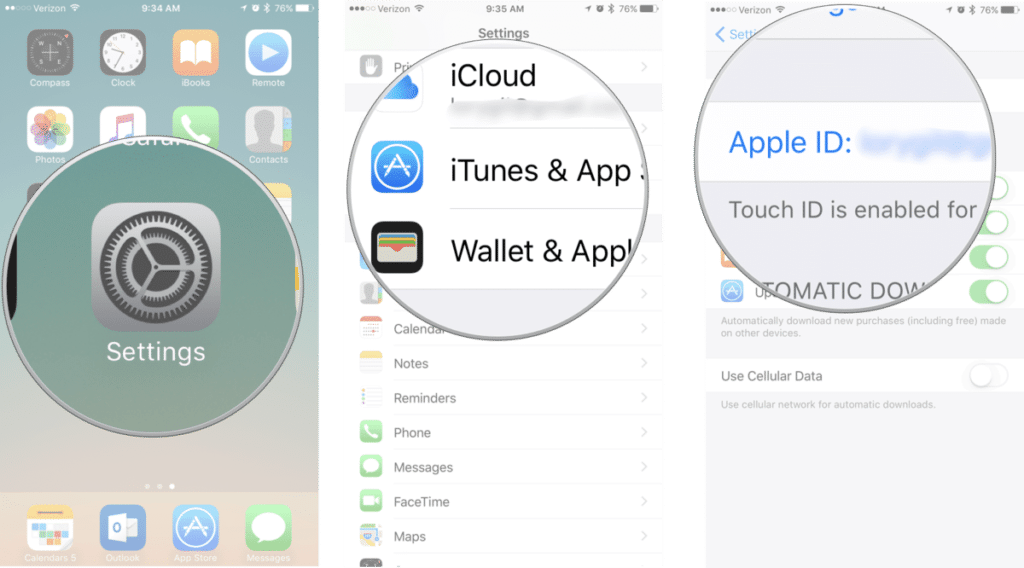
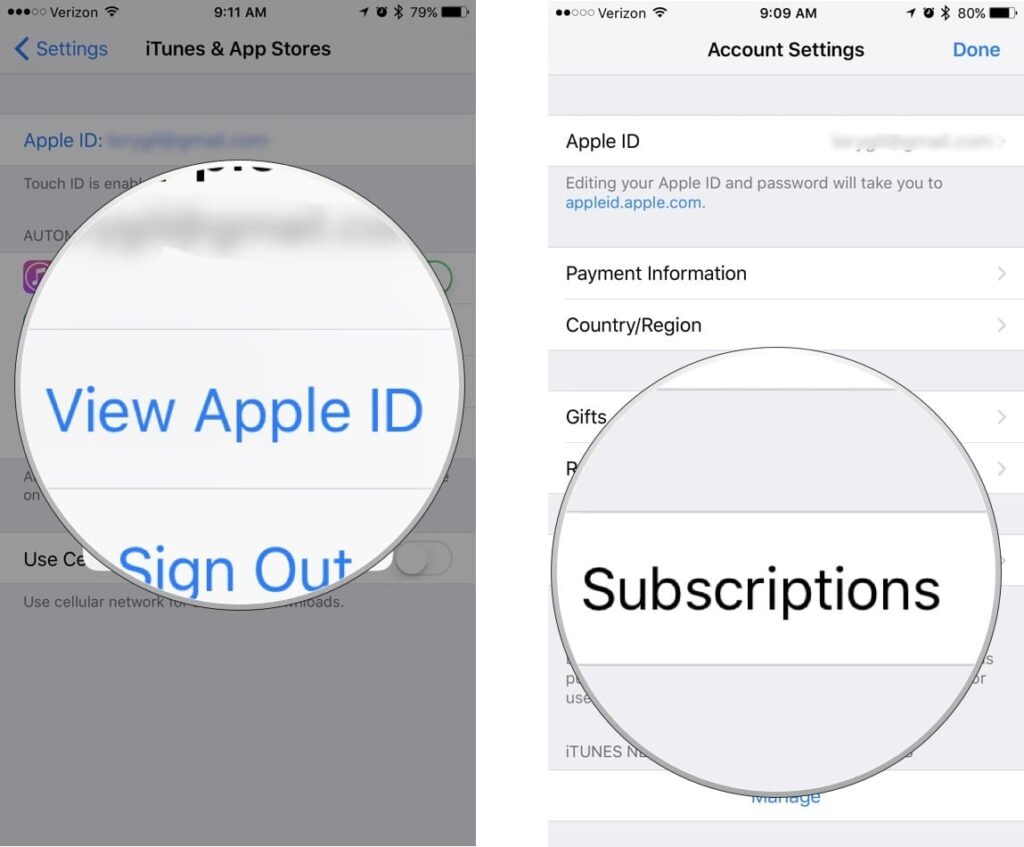
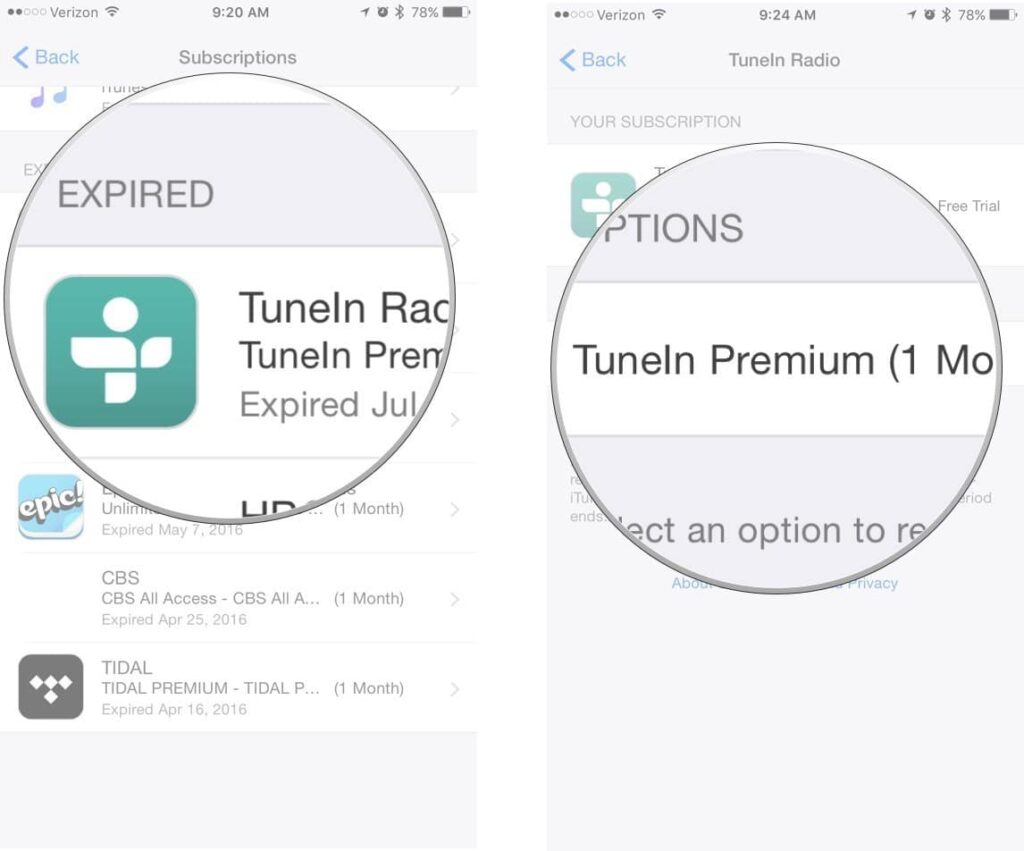
What if you can’t cancel App Store subscription?
Sometimes you don’t find the cancel button for a subscription on the Active subscriptions list when you tap on it. This simply means the cancellation has already been started but the subscription period hasn’t expired yet. This can be confirmed by checking the date below the subscription. It will read, Expires December 24, 2025. Whereas if you were still paying for the subscription, it would read Renews December 24, 2025 instead. But when you don’t find the subscription in the list at all, then you have to cancel it directly from the source.
For instance, Netflix will not be in this list although it is a monthly subscription service. Thus, if you want to cancel your Netflix account, you have to do this directly from the website. Go to Netflix’s website, log in to your account, and cancel your subscription from there only.
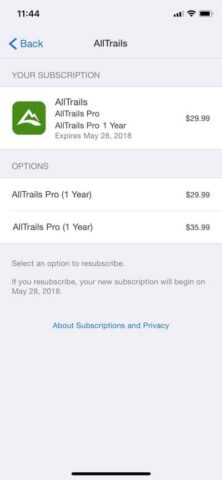
Conclusion
Sometimes you are no longer interested in a particular subscription any more and you feel the need to cancel the subscription. It is quite easy to cancel the service from the App Store or is not present there then directly from the source website if the subscription. When you cancel the subscription you are no longer charged for the service from the next billing date. You can do this from your iOS device, Mac as well as Apple Tv. Also, there are chances when you want to resubscribe the service after you cancel it. Apple keeps a record for all your past subscriptions, you can directly go there and subscribe it again.
If you have any questions, you can ask us in the comments section below.