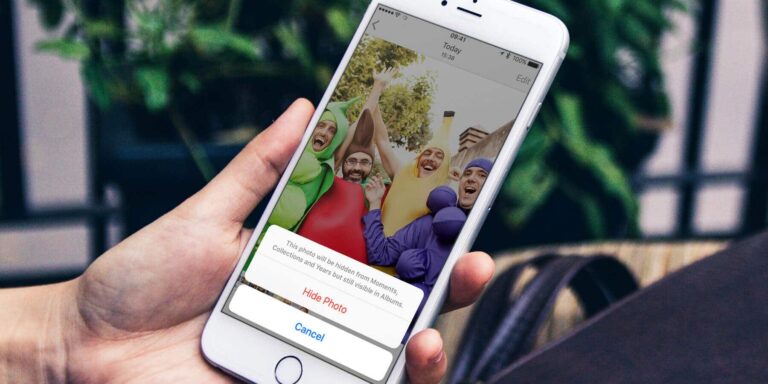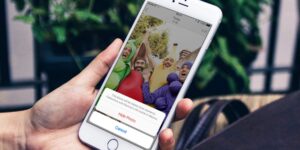There are tons of images captured and stored in our gallery. Some images maybe sometimes a little embarrassing or maybe secretive. Unfortunately, suppose in case such photos are present on your device and what if you lose that device just for a couple of hours. Or probably giving your mobile to someone to use for a couple of minutes. The reasons are ample depending upon the individuals. Don’t worry there’s a 1-minute trick to hide photos on the iPhone and iPad easily.
What you will see here?
What is hiding photos and not really deleting them?
When you hide photos from your Photos app on the iPhone, they just disappear from the basic view but are not completely deleted. You can still access them in your Albums and search them. The Hidden album will be located in the Photos app, in the Albums tab, directly at the base.
Hide images in the Photos app
- Dispatch Photos on your iPhone or iPad.
- Choose from the Days, All Photos, or standard Albums see, then choose on the Select button.
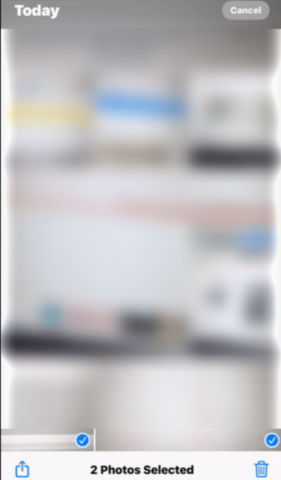
- Choose photos that you need to hide.
- Alternatively, you can likewise see individual photos and hide them separately instead of multiple photos.
- Tap the Share button.
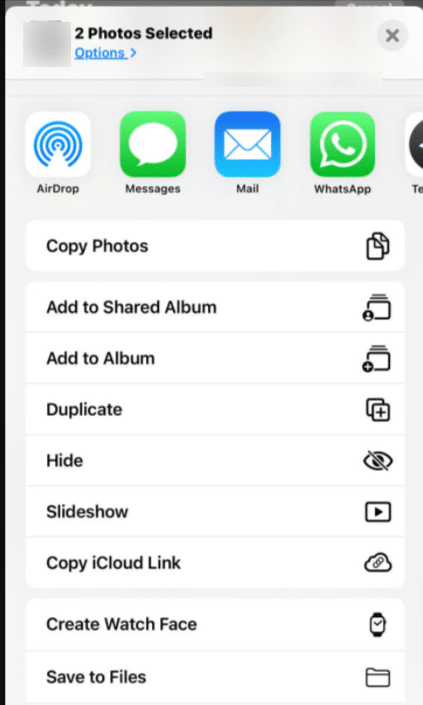
- Look down in the Share Sheet.
- Tap on Hide.
Settings of the Hidden album
- Firstly , open up your settings.
- Look down and tap on Photos.
- Look down again until you discover Hidden Album.
- Switch Hidden album on or off depending upon your choice.
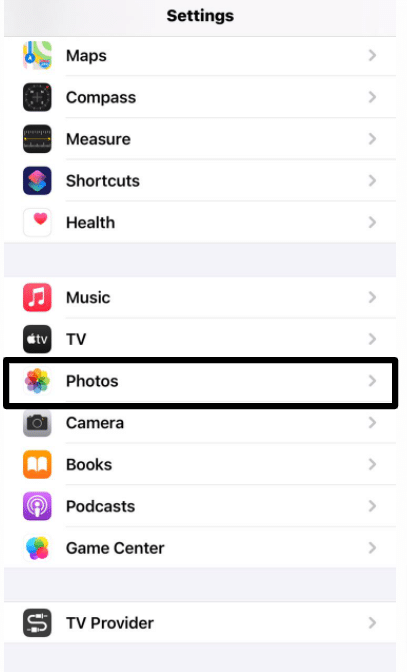
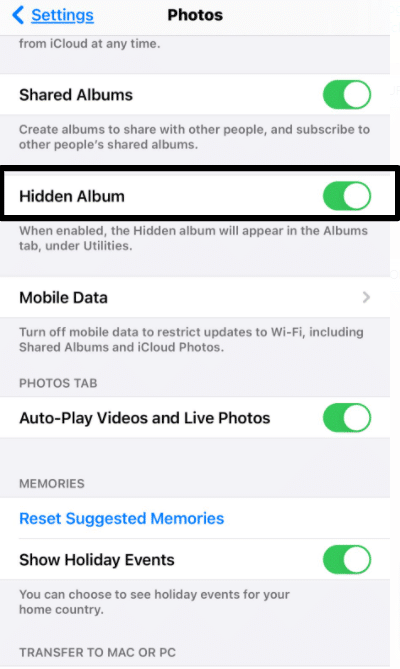
Opening up your Hidden album
- Open the Photos app.
- Tap on the Albums tab.
- Keep scrolling down and you’ll find ” Hidden” lying in the utilities segment.
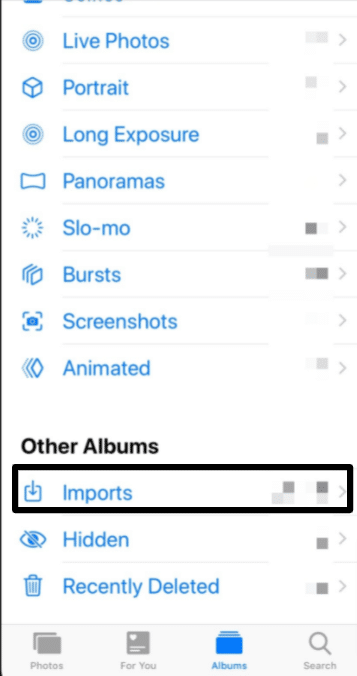
Hiding Photos through Notes
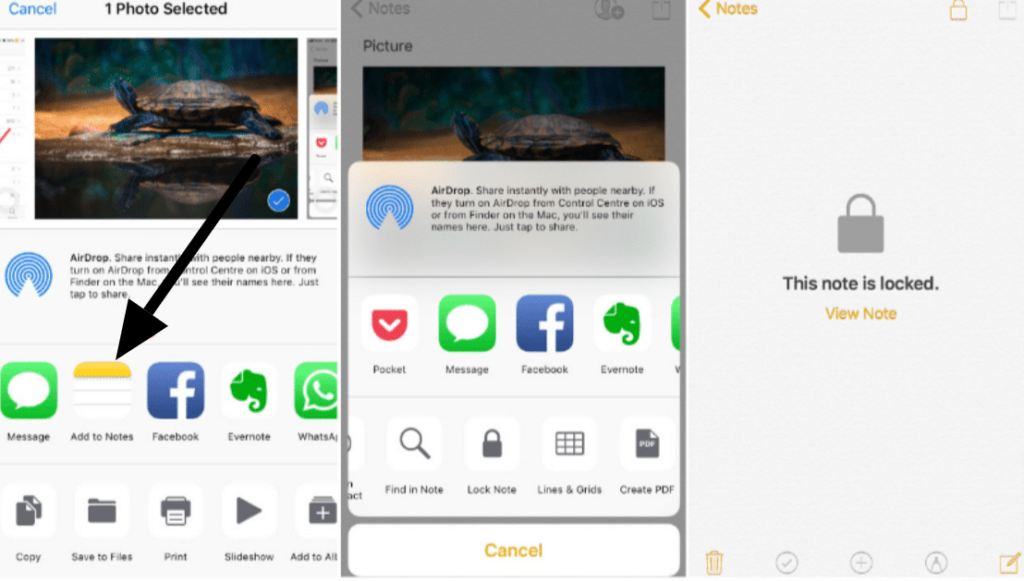
You can also use Notes to hide photos , isn’t this fun?
- Chose the photo you need to hide.
- Tap on the share symbol.
- Afterward go on with “Add to Notes”
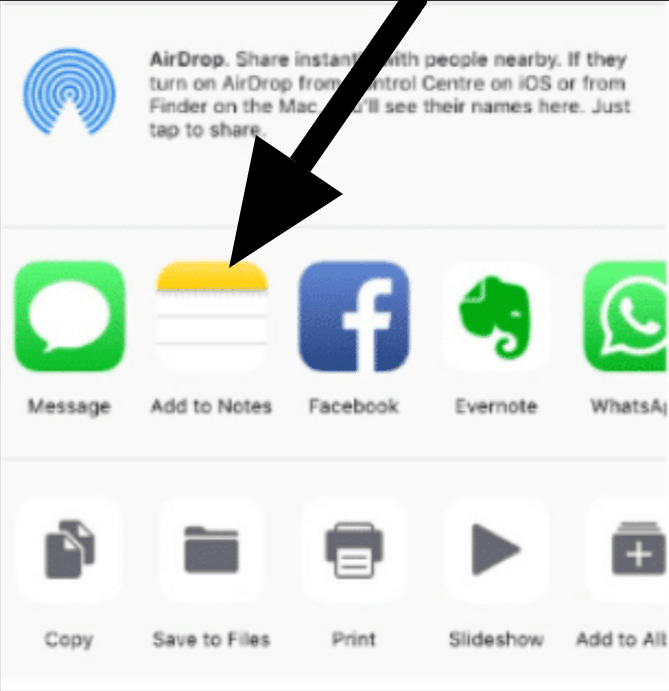
- And when you have successfully added photo to notes. Now can delete it from your photos app.
Locking your picture note!
- Simply go to the Notes app
- Open the note you just saved.
- Select Share symbol
- And see the bottom and choose “Lock Note” option.
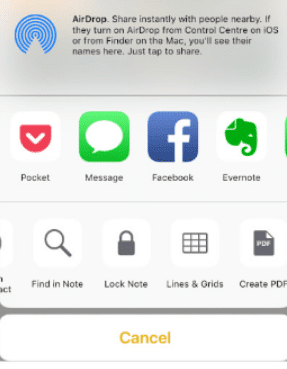
- Set your password.
- You can also use Touch ID to do lock.
That is it, you have successful in hiding your iPhone pictures with the Notes app.
Finishing off!
Commonly you need to hide pictures on iPhone and the justification behind hiding pictures on iPhone just is dependent on you. Regardless of whether you need to hide iPhone photos for privacy concerns or some other issues. For example, you probably won’t need your companions to see a stale joke on your phone or possibly a humiliating photograph?
Thus there are different manners by which you can hide your pictures on an iPhone or an iPad. The default strategy(using Photos app) is most preferred we recommend. You can also use third-party applications, many are available on the App store.
Regardless, use the default Notes app to lock the picture without spending any extra payments.
Read Out more!
- Some Amazing iPhone tricks you should try now!
- Secret keyboard shortcuts: Speed up your composing!
- How to manage your library in Apple Books on iPhone and iPad?
- iCloud Family Sharing- How to use Shared Albums?
- How to use the Dock on your Mac?