Knowing how to upgrade PS5 internal storage is beneficial and, fortunately, not difficult. After all, some of the top PS5 titles may take up more than 100GB of the console’s 825GB storage capacity, of which only 667GB is useable.
While the system has supported some of the top external hard drives since launch, adding more internal storage is now possible with the first PS5 software beta. After being rigorously tested by beta testers, the functionality will be given out to all PS5 customers in the following weeks.
The most significant advantage of expanding your console’s internal storage is that an extra SSD can play native PS5 games saved on it. An external hard drive, on the other hand, can only be used to store next-generation games. To play them, you must first transfer them to the console’s internal storage.
The method of updating the internal storage on the PS5 is a bit tricky. It needs you to purchase a suitable SSD drive and then install it yourself. While it may appear frightening, if you’re experienced with a screwdriver, you shouldn’t have too many problems.
In fact, getting your hands on an SSD that meets Sony’s stringent specifications is the most difficult aspect of the procedure. This is because the console’s basic hard drive has a read speed that is at the top of the market, necessitating the purchase of an extra SSD capable of matching it.
Don’t worry if you’re feeling overwhelmed by all of the options; our article on how to increase PS5 internal storage will walk you through the process.
What will you see here?
What is an M.2 SSD?

M.2 SSD devices are high-speed solid-state drive media that PS5 users may utilize to expand the storage space of their PS5 console or PS5 Digital Edition console.
Which SSDs are compatible to upgrade the internal storage of PS5
The majority of SSDs are not PS5 compatible. This is because the read speed required for native PS5 games is extraordinarily rapid, and most drives just cannot keep up.
A PCle Gen4 x4 M.2 NVMe SSD is the internal SSD drive you require. These are not rare, and major manufacturers like Samsung, Western Digital, and Seagate all produce them.
Sony’s website contains an extensive list of prerequisites, which is also included in the table below. Crucially, you must ensure that your chosen SSD meets all of these requirements, as Sony warns that failure to do so may result in harm to your PS5.
The PS5 compatibility of the Seagate FireCuda 530 NVMe M.2 PCle Gen 4 SSD and the Samsung 980 PRO SSD has previously been confirmed. Corsair MP600 Pro LPX, XPG GAMMIX S70 Blade, WD BLACK 1TB SN850, and Sabrent Rocket 4 Plus are all compatible drives. All of these drives include a heatsink, which Sony requires to keep temperatures consistent.
All of the SSDs listed above have heatsinks that are compatible with the PS5. Other SSDs may or may not have heatsinks, so read user reviews to guarantee that any SSD you buy will fit. To fit into the PS5’s internal expansion slot, the drive must be no wider than 25mm and no taller than 11.25mm.
How to upgrade PS5 internal storage?
To update your PS5 internal storage, you’ll need a level surface to work on, a #1 Phillips or cross-head screwdriver, and it’s a good idea to use a tiny flashlight or the torch on your phone at all times to see what you’re doing.
1. Place your console upside down on a flat surface. The carved PlayStation logo on the console’s top should be pointing down. Before commencing the operation, ensure that all cords are completely unplugged.
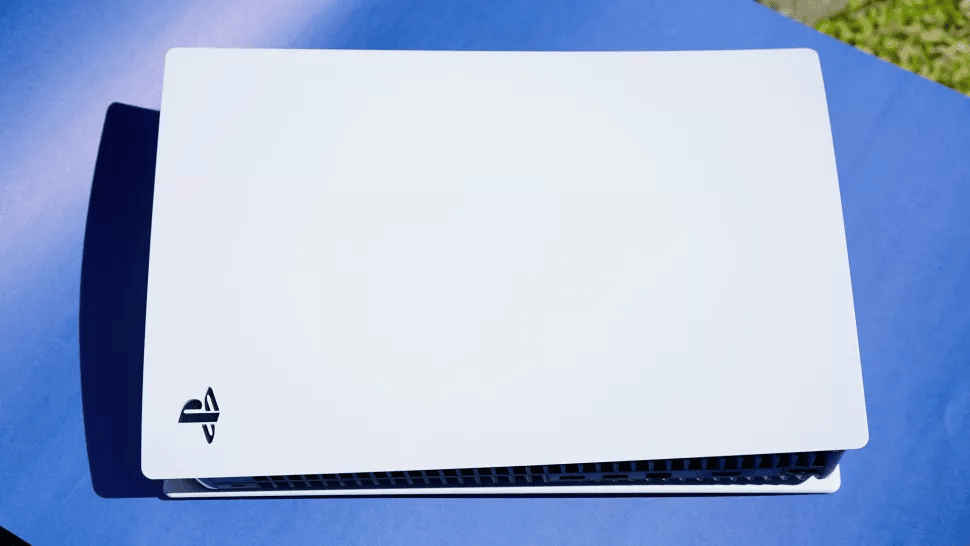
2. Now, slide off the bottom PS5 cover plate. Grip the cover’s edge with your palms around the upper corners. Pull the cover plate up & towards yourself gently. It is usual to hear a click.

3. Remove the cover plate, then the screw from the expansion slot cover, and finally the cover itself.

4. Remove the screw and spacer from beneath. Adjust the spacer to fit your M.2 SSD.

5. Hold the edge of your M.2 SSD, line it with the connector, and then firmly put your SSD all the way in starting diagonally upward.

6. Gently put your M.2 SSD down and secure it with the screw from the PS5.

7. Replace the expansion slot cover and secure it with the screw. Reinstall the PS5 bottom plate by sliding it back into position. When the lid is closed, you’ll hear a click.

8. Reconnect the power and HDMI cables, then turn on your PS5. An automated formatting guide should display. To format your M.2 SSD, follow the onscreen instructions. Format the M.2 SSD by pressing the X button.
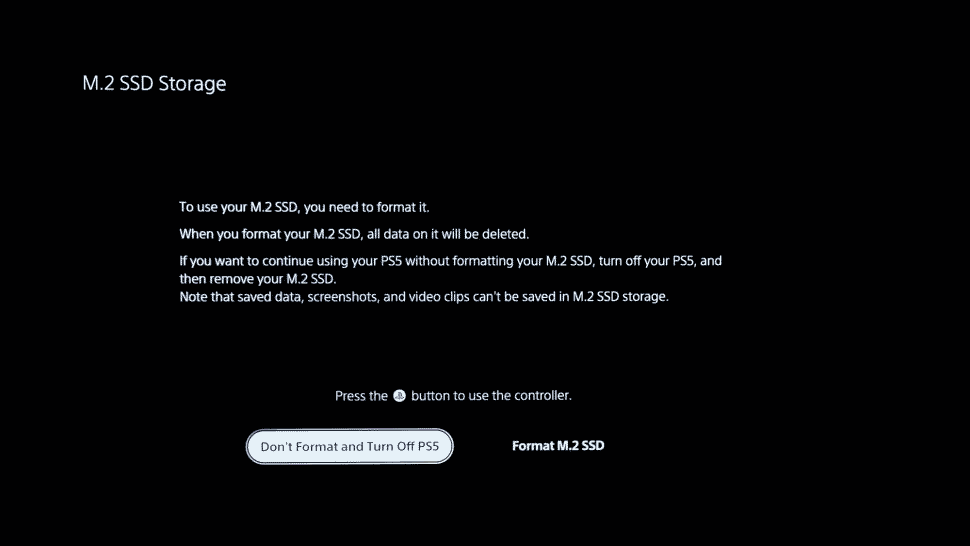
9. Once formatted, it should display the SSD read speed of your disk. You’re okay if it’s more than 5,500 MB/s.
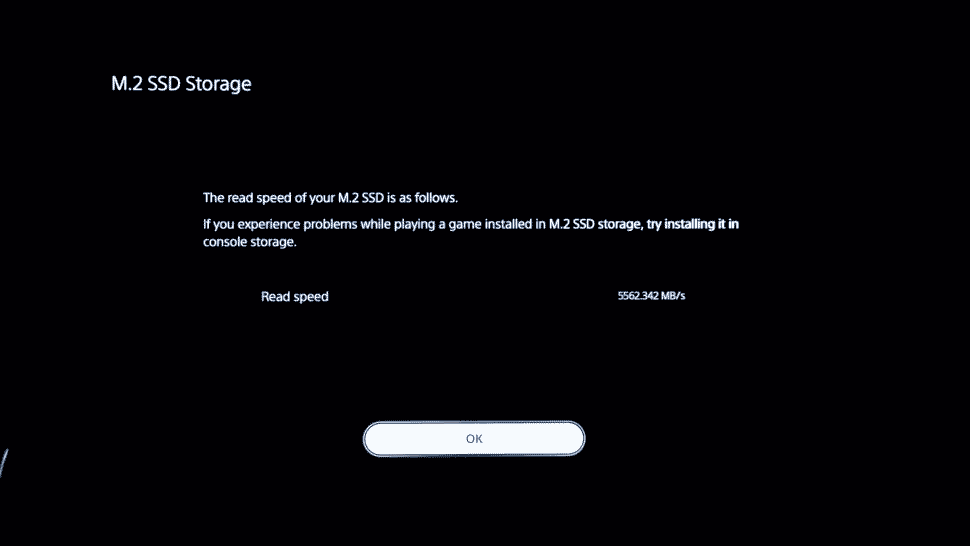
10. And you’re finished! To begin transferring your games to the SSD, navigate to Settings > Storage > Installation Location. You may then shift files across by clicking on a specific game or software.
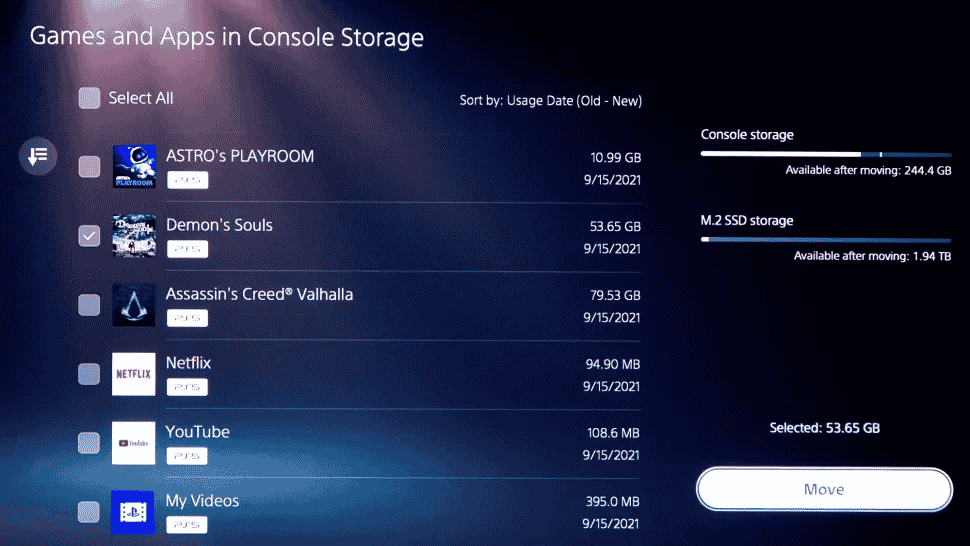
Conclusion
M.2 SSD storage, if installed in the PS5 system, may be used to download, copy, and launch PS5 and PS4 games, and also media apps. This allows you to expand the amount of storage space accessible on your PS5 system. You may easily transfer games between the storage on the PS5 console, a connected USB extended storage device, and the additional M.2 SSD storage.
















