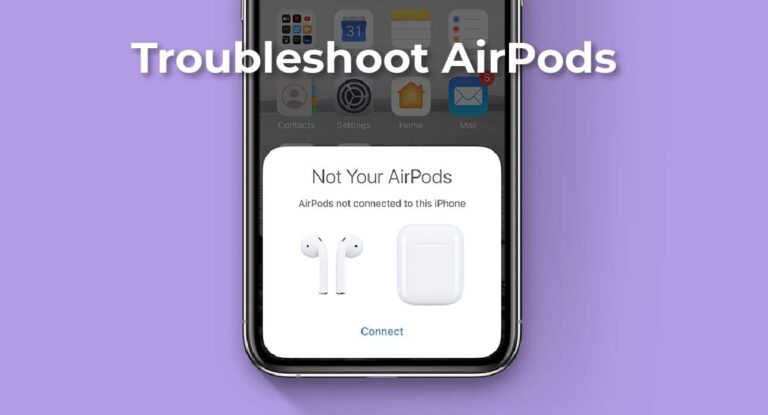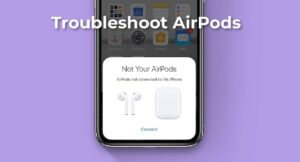AirPods are tiny, portable, sounds great, looks premium (you pay premium too) and connects so quickly. But there could be trouble in paradise when your AirPods start to make patchy sound or worst no sound at all or maybe you need to reset the AirPods. It’s rare to run into a problem, but if you do, you pretty much want to solve it as quickly as possible. So here’s a quick guide on how to solve AirPods Problems.
In the Guide:
- How to reset the AirPods
- I can’t tell if my AirPods are Charged.
- Battery problems
- AirPods battery draining too quickly
- AirPods won’t charge
- Lastly, AirPods won’t turn on.
- Sound Problems
- The AirPods have little to no sound.
- AirPods sound Patchy
- There is no sound on the left/right piece
- Solve connectivity issues
- Solve Automatic Ear Detection issues
- My AirPods went through the washing machine!
- I lost one of my AirPod pieces.
How to reset the AirPods?
Many a time, a quick reset of AirPods can solve innumerable problems.
Here’s how:
- Launch Settings on your Apple device.
- Go to Bluetooth and find your AirPods in the device listing.
- Tap the “i” button on AirPods.
- Select Forget this device.
- Put your AirPods back in the charging case and close the lid.
- Open the lid.
- Press and hold the setup button on the back of the charging case until you see the status light start flashing amber a few times, then flash white.
- Place your AirPods close to the device with you are pairing.
- Follow the steps on the screen to reconnect your AirPods.
- If you changed the AirPods settings previously, such as double-tap to pause; you’ll need to set that up again.
Can’t tell if AirPods are charged?
AirPods have a great standby time. So if you forgot about them for a while and recalled them all of a sudden; chances are your AirPods still have some charge left. The AirPods has 5 hours of listening and 2 hours of cellular talk time when they are fully charged. Similarly, you get 24 hours of listening time with your case. But how can you tell, if they need charging or will work for a few more hours? The answer lies in both the AirPods and the device you are connected to.
You can easily check for AirPods battery status on your iPhone, iWatch or iPad. And if your device is not nearby, you can do so using your AirPods case. The tiny LED in your case has coloured lighting to indicate different modes.
Different light indicators:
- There is no light: Your AirPods and their case are dead and need to be charged.
- When there is amber light and the AirPods are in the case: The AirPods are charging.
- If you see a green light and your AirPods are in the case: The AirPods are charged.
- There is amber light and your AirPods are not in their case: The AirPods case has less than one full recharge remaining for its AirPods.
- If you see a green light and your AirPods are not in their case: The AirPods case has at least one full recharge remaining for its AirPods.
- There is an amber light while your AirPods are connected to a charger: Your AirPods are currently charging.
- When you see a green light while your AirPods are connected to a charger: Your AirPods are fully charged.
- If you see a white flashing light: Your AirPods have been reset and are ready to connect to your iPhone, iPad, Mac, or another device.
- If you see an amber flashing light: Your AirPods have encountered a pairing error and you’ll need to reset them.
Checking AirPods battery status on connected Apple device
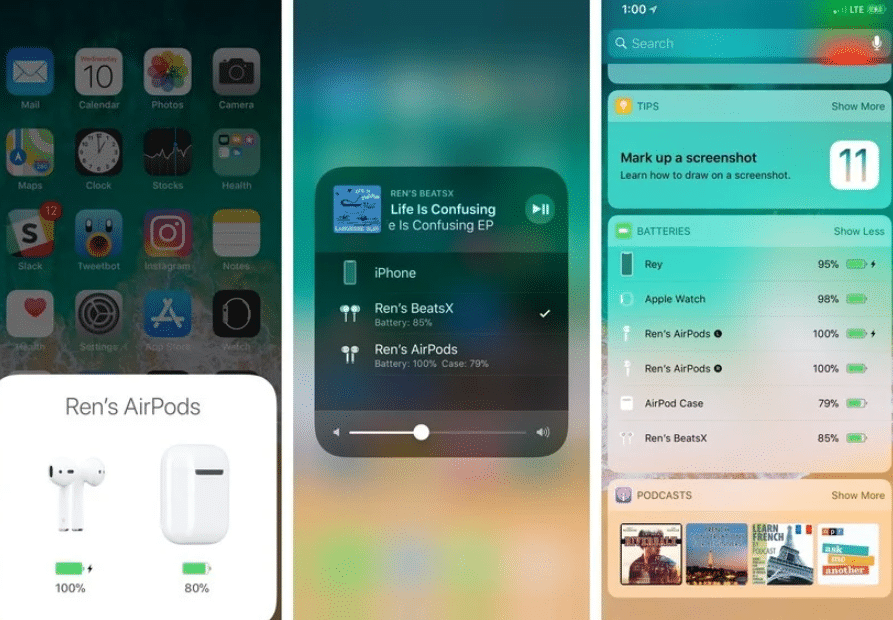
- Open the case near a connected iOS device and press the botton on the back of the case once. A pop-up with battery percentage of the case and AirPods will be displayed on the screen.
- Alternatively, you can also enable Battery widget on your iOS device to easily check battery percentage of all connected headphones.
AirPods Battery Problems
AirPods Battery draining too quickly
The battery life of an AirPods depends on multiple factors like how long you have been using the pair, or how loud you listen to music. Sometimes a quick reset can do the job. If your AirPods last anywhere between 3 to 5 hours then you probably have no immediate issue with them. It’s highly likely that you are listening to music too loud or your AirPods are old. If not, it might be time to replace your AirPods. Apple offers battery replacement for $49 for each pair.
AirPods won’t charge:
When the AirPods stop charging; it’s crucial to check if nothing is broke. And it’s easier to check for external factors first, before moving towards advance solutions.
- Firstly, check if the lightning cable and the charging adapter are working.
- Your earbuds or charging case have gunk and grime on their charging connectors and need a cleanup.
- Your earbud(s) charging connector no longer works.
- The AirPods case stopped functioning.
Try using the lightning cable with other devices, same with the adapter. If they are working ok individually, you can move to the next step.
Check if the charging port is clean on your case. You can use the sim pin to remove the dirt or debris lingering inside the port. Additionally, check the inside of the case; make sure it is clean as well. You might also want to clean your AirPods pieces individually.
If everything is dust-free and still charging issues persist, you might want to contact Apple support or visit a service centre.
AirPods would not turn on:
If the AirPods are dead, and you do not know whether its low on charging or having other issues, connect it to the charger. Let the AirPods charge for 5 to 6 hours before using. If it still does not turn on, you will have to contact Apple Support.
AirPods Sound Problems
The AirPods have little to no Sound.
The first thing to check is whether your AirPods are clean. It is easy for an AirPod to accumulate dirt because it sits inside the ears. If cleaning does not help try using the AirPods on other devices; if they still do not work, it may time for a replacement.
Note: If the problem occurred for the first time, you might want to charge the AirPods first and check for sound, or try to reset the AirPods before contacting Apple support or visiting the repair shop.
The AirPods sound patchy.
AirPods can maintain a connection for 100ft with an Apple device and 30ft with an Android, which is a good range so you probably would not have audio problems because of distance. However, thick walls can block the signal and even electronic devices like Microwave, Router or Vaccum Cleaner can mingle with the range.
If you have sound problems while Calling, you might want to turn the Wi-Fi on your phone during the calls. However strange it may sound, but Wi-Fi seems to be an obstacle for Audio connection.
There is no sound on the left/right piece.
If there is absolutely no sound on any one of the earpiece, you should check the AirPods have no sound section of this blog.
However, if your problem restricts to calls and you recently toggled your Microphone setting, you might want to re-check the settings. Chances are you may have set the AirPods to always right or always left for calling and forgot about it.
Solve AirPods connectivity problems.
If you are facing problem connecting the AirPods with an Apple device; try putting the AirPods back in the case for half a minute and check back if they are working fine. If it does not help, toggle the Bluetooth on your device and manually connect your AirPods this time.
Solve Automatic Ear Detection issues.
AirPods‌ have proximity sensors that sense when you put them in your ears and take them out, which plays and pauses the audio source, respectively. If this is not working for you as outlined, you might want to check that you have the feature enabled. It is worth mentioning that this does not work with Android or PC.
Launch Settings on your iOS device and tap Bluetooth, then tap the (i) icon next to your ‌AirPods‌ in the list and make sure the Automatic Ear Detection toggle is on.
If it on and you still cannot get it to work then the next step is to make sure nothing is blocking the proximity sensor from getting an accurate reading.
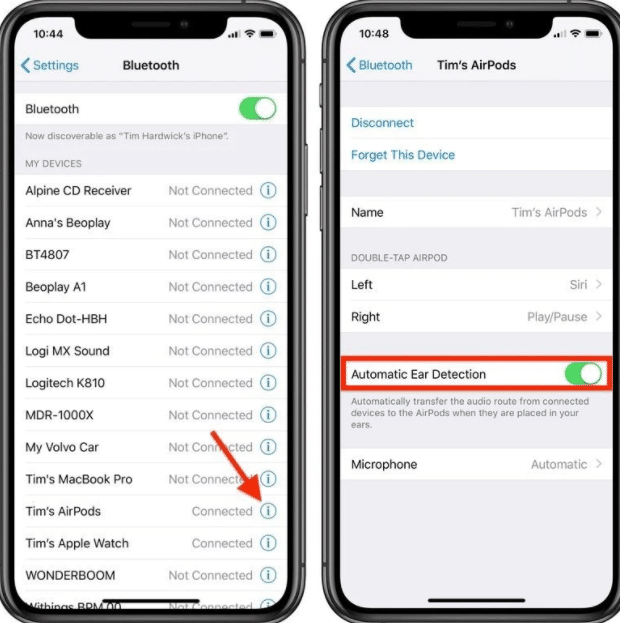
My AirPods went through the washing machine!
Although the AirPods are not water-resistant officially; some online testimonies suggest of AirPods surviving from liquid damage, thanks to their Case.
In case of a similar experience, here are a few tips you can follow:
- Open the case and remove both your AirPods.
- Clean the excess water droplets from both the case and the AirPods. (Make sure to remove all the visible water from the inside of the case too).
- Close the case and surround the case in silica gel or couscous inside of a Zip lock bag. (Avoid rice bag it accelerates water corrosion)
- Let the AirPods dry in the open air.
- Leave both to dry for 24-48 hours.
- Put the earbuds back in the AirPods case.
- Charge the AirPods case for a few hours.
- Attempt to reset your AirPods.
Hopefully, your earbuds survived it.
I lost my AirPods Piece.
Just like your any other Apple device, AirPods are compatible with Apple’s rebranded Find My Service.
Follow the steps:
- Log in at iCloud.com.
- Click Find iPhone and wait for the map to load.
- Lastly, select your AirPods from the drop-down list at the top of the page.
If you end up dropping your AirPods in sand or snow, and you are aware that it’s nearby; play music on loud to help you guide in finding your piece. To play the music, use your device to start playing music and increase the volume to full.
Conclusion
AirPods have its fair share of faults, yet most of them are solvable. Note that like any other electronic device AirPods have a shelf life, beyond that AirPods are bound to have problems. You may want to check out How to Customize the AirPods for optimum use of the headphones.