Apple Books is the one-stop-shop for all your reading needs in a digital version. It lets you add your existing ebooks, provides a portal to Apple’s ebook store so you can buy more books, share them, gift them and enables you to listen to audiobooks. With the audiobooks, you can multitask while listening to your favourite books. You don’t need a separate app to listen to your books, Apple Books got your back. Here is how to use audiobooks in Apple Books:
What you will see?
How to browse and search for an audiobook in Apple Books?
When want to search for your favourite book, you can follow the steps in Apple Books and easily use audiobooks in Apple Books:
- Tap the Apple Books app.
- Tap the Audiobooks tab. You’ll be taken to the audiobooks section of the Book Store.
- If you don’t see the book of your interests, tap the Browse Sections button.
- Tap a section or genre to see audiobooks that are organized by topic.

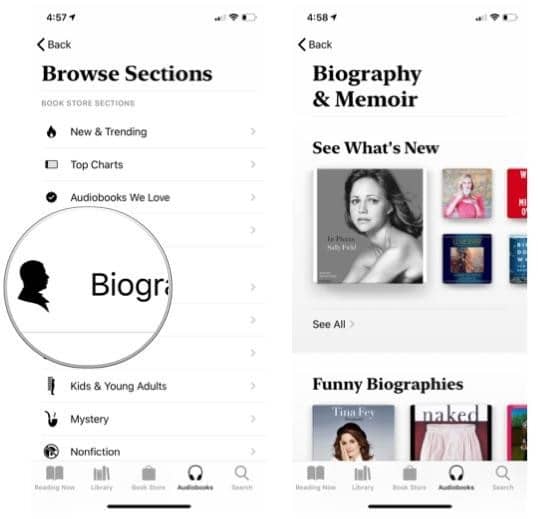
If you can’t find a specific audiobook you’re looking for, use the Search tab.
- Tap the Search tab.
- Enter your search text.
- Tap Search.
Scroll up to see a list of audiobooks that match your search.
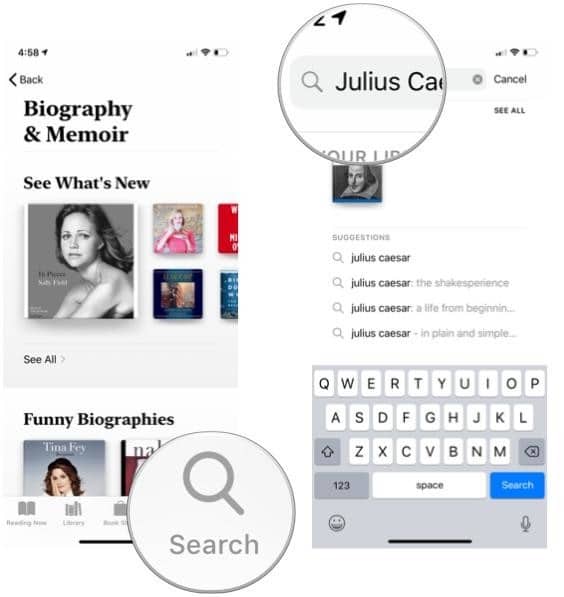
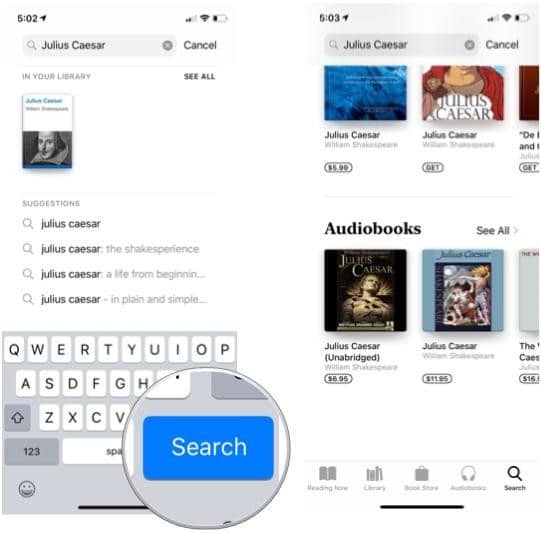
Download audiobooks in Apple Books
- Tap audiobook of your choice which you want to download.
- To hear a free excerpt from the audiobook, tap Preview.
- To buy and download the audiobook, tap Buy.
- You’ll beasked for your Apple ID password, or to use Touch ID or Face ID to complete the purchase.
After you download your favourite book, you can use audiobooks in Apple Books and listen to them.
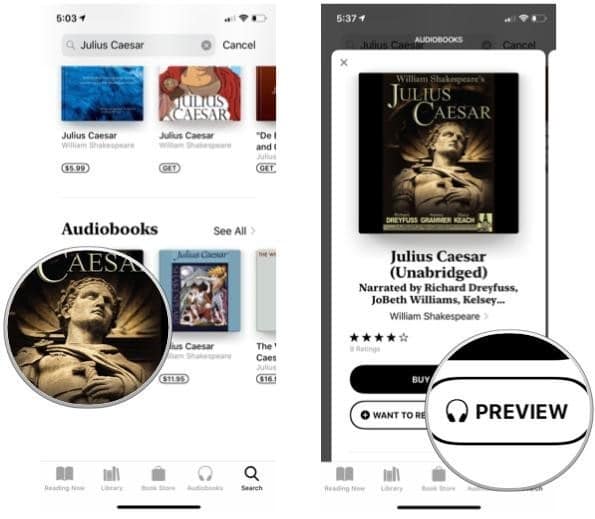
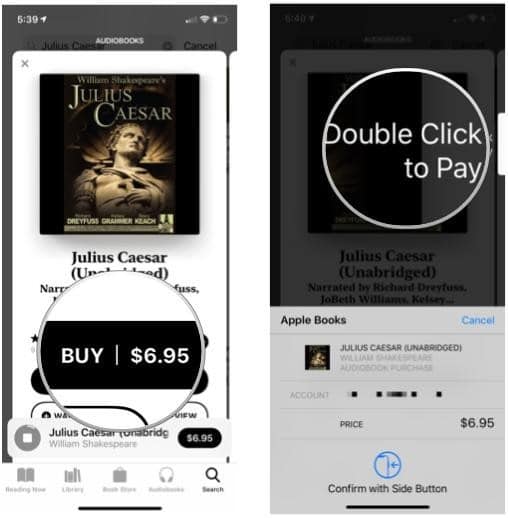
How to redownload an audiobook in Apple Books?
If by any chance you deleted your audiobook and want to download it again, here is how you can do it:
- Tap the Reading Now tab.
- Select the account icon. It’s either your picture or your initials. That is located in the upper right-hand corner of the screen.
- Tap Audiobooks and enter your Apple ID password if asked for.
- Select one of the categories or genres. You’ll see a list of all the audiobooks you’ve previously downloaded.
- Tap the download button for the audiobook.
- When the audiobook is finished downloading, tap Listen to hear it.
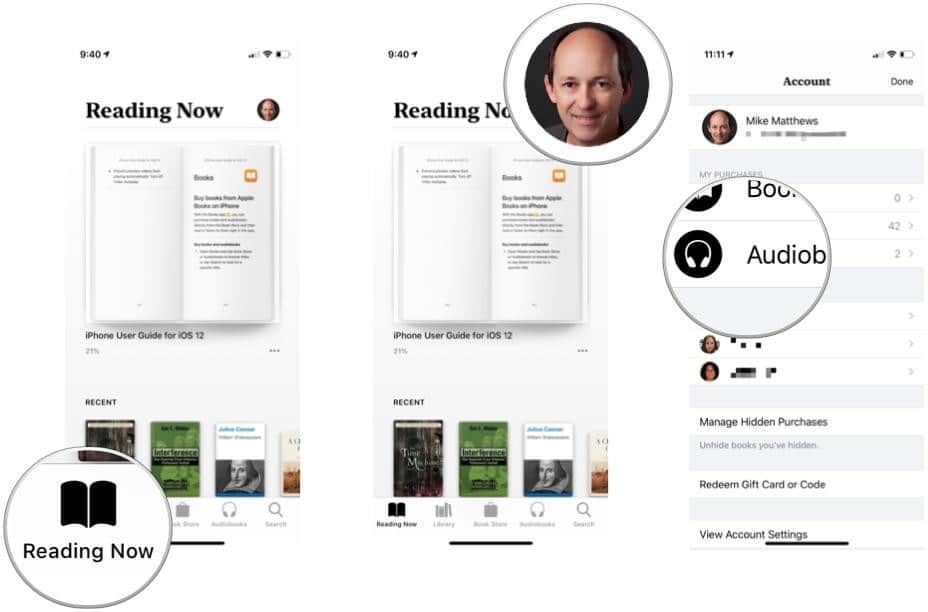
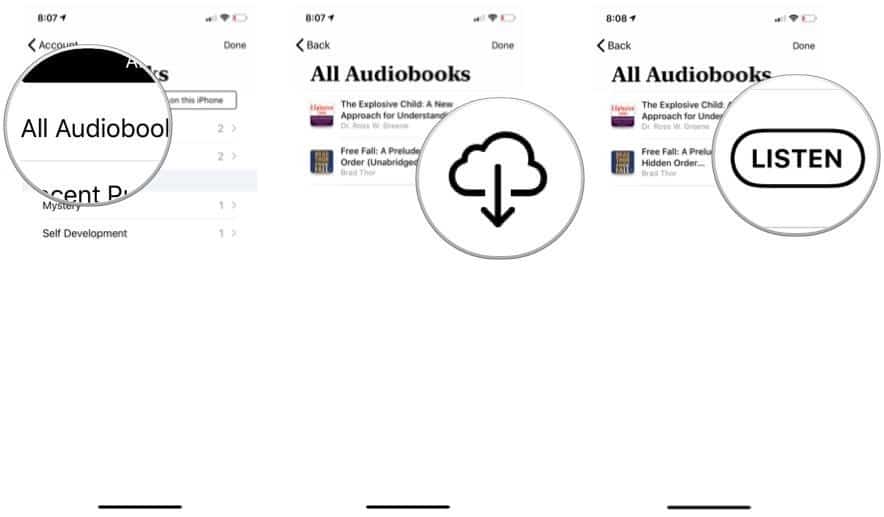
Play an audiobook
You might not have the time to read, so you can easily listen to your favourite books while doing other work.
- Tap Library.
- Click on the audiobook to open it. It will automatically begin to play.
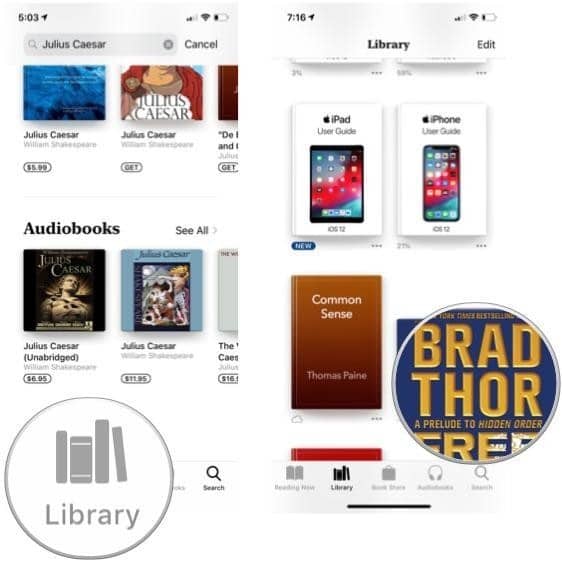
If you’d rather not scroll through your library to find it, look for it in a collection.
- Tap Collections.
- Select Audiobooks.
- Tap the audiobook to open.
- Play it.
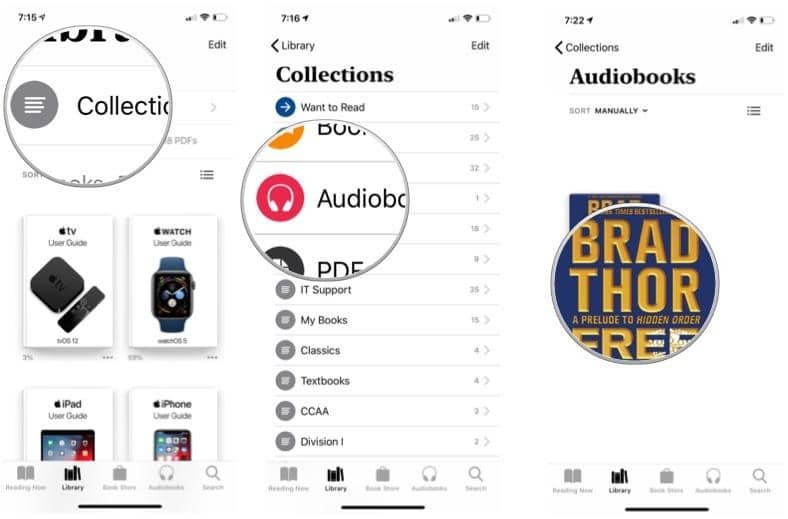
And if you really want to skip a lot of scrolling and tapping, you can use the search tab.
- Tap the search tab.
- Enter your search text. You.You can search the name of the audiobook or the author’s name.
- If the audiobook isn’t visible, tap Search.
- Tap the audiobook to open and play it.
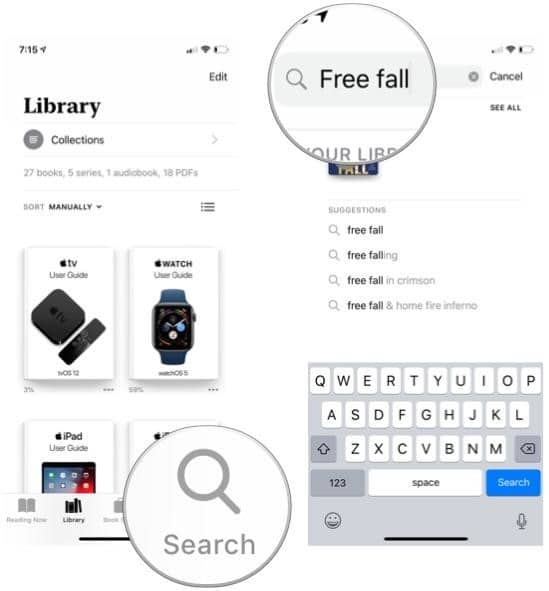
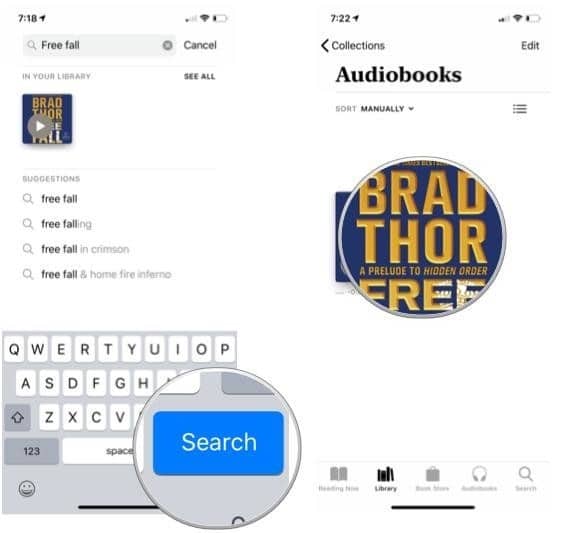
Listen to a specific track
Most of the audiobooks have track markers corresponding to chapters. You can listen to tracks in any order you want. This makes it much easy to use audiobooks in Apple Books.
- Tap the track button.
- Select the track you want to listen to.
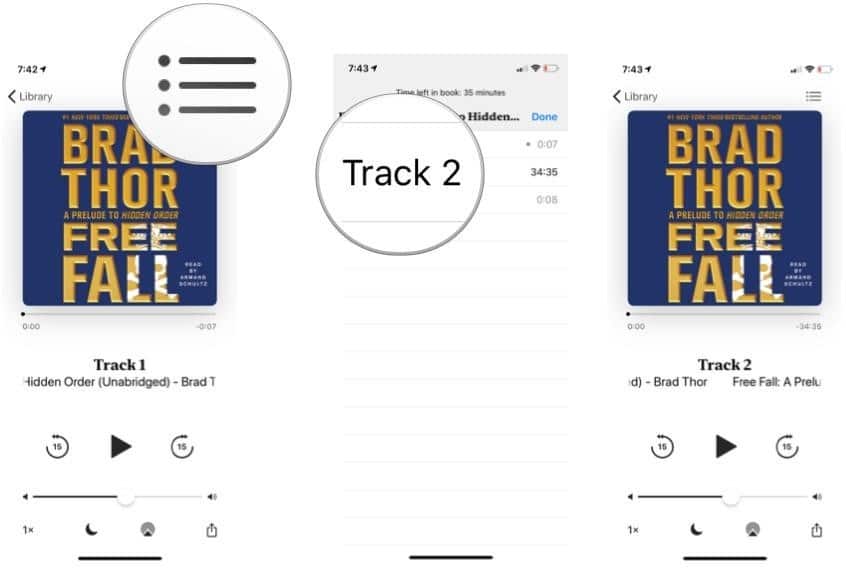
Go to a specific time in an audiobook
A playhead is located beneath the audiobook cover. You can drag it to go to a specific time in the book.
- Drag the playhead left or right to go to a specific time.
- Tap Play to listen.
- Tap the grey circle to go back to the playhead’s original starting point.
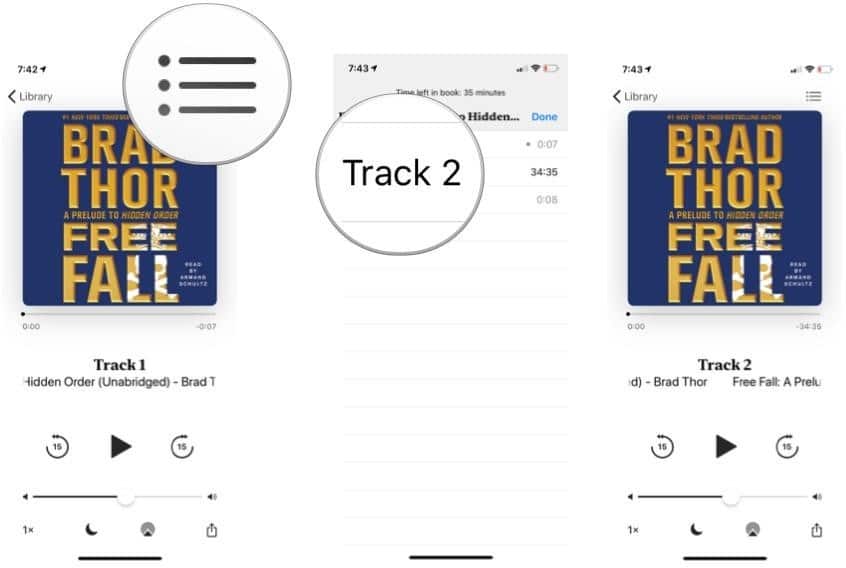
Skip Forward and Skip Back
- Tap Settings.
- Tap Books
- Under Audiobooks, tap Skip Forward or Skip Back
- Tap the number of seconds to skip.
- Then tap Books.
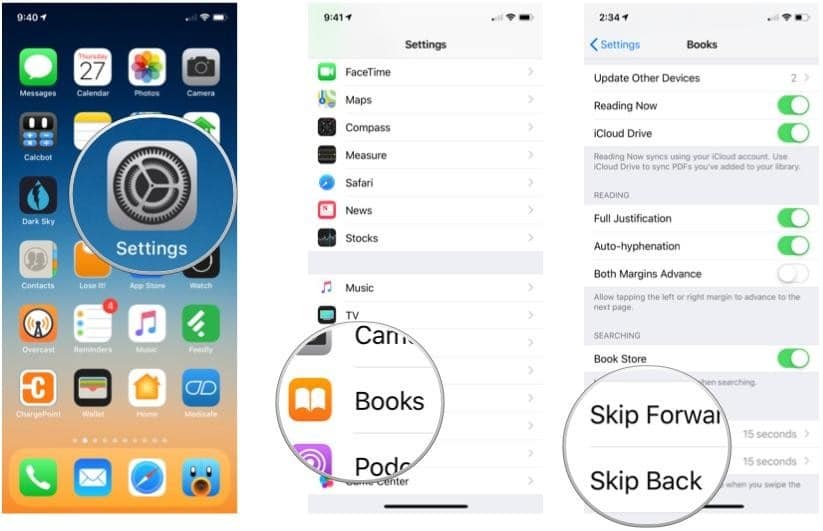
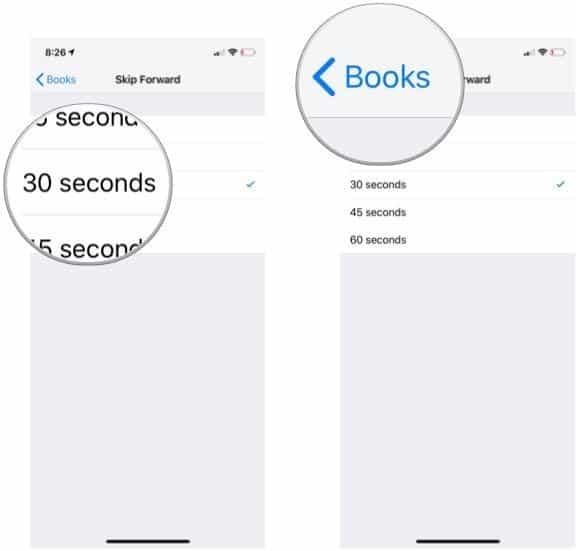
Change the playback speed of an audiobook
If you don’t want to continuously listen to 20-hour audiobook, you can save a little time by speeding up the playback. You can use audiobooks in Apple Books at a set pace according to your choice.
- Tap the audiobook you want to play.
- Tap the playback speed button till you get your desired speed.
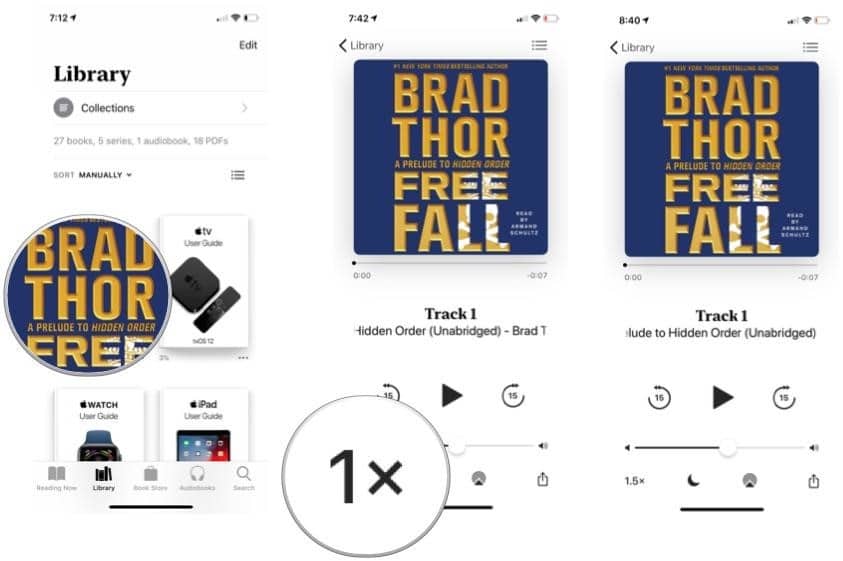
How to set a sleep timer on an audiobook in Apple Books?
Welcome some good sleep by listening to a good book. You can put a sleep timer to save your battery, here is how:
- Tap the audiobook you want to play.
- Tap the sleep timer button.
- Choose a number of minutes—even a custom number of hours and minutes—before the audio playback stops.
The timer will begin immediately, and you’ll need to tap the play button to begin playback.
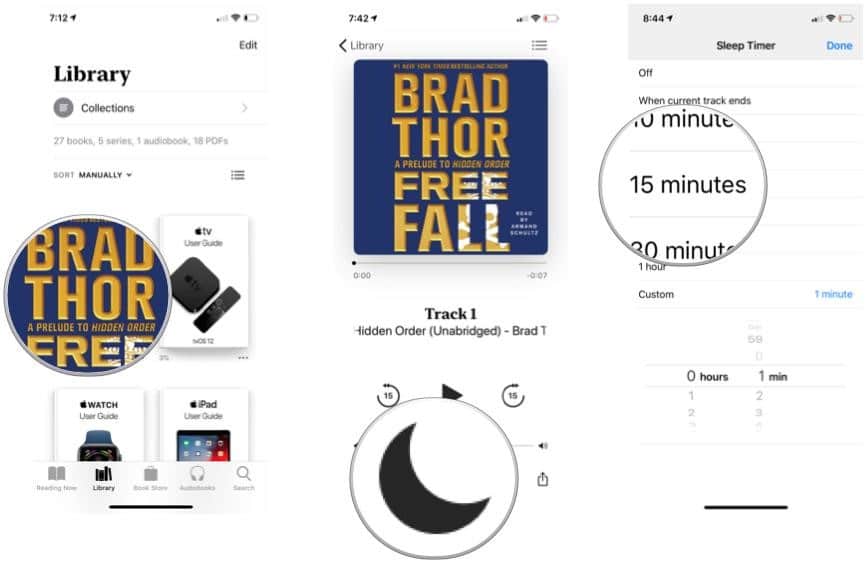
Change the audio output for audiobooks in Apple Books
You can listen to your audiobooks not only through an iPhone’s or iPad’s internal speakers but also to Bluetooth and—with iOS 12—to AirPlay 2-enabled devices like HomePod and AppleTV.
- Tap the audiobook you want to play.
- Select the stream audio button.
- Tap the devices that will play the audio. You might be able to pick more than one.
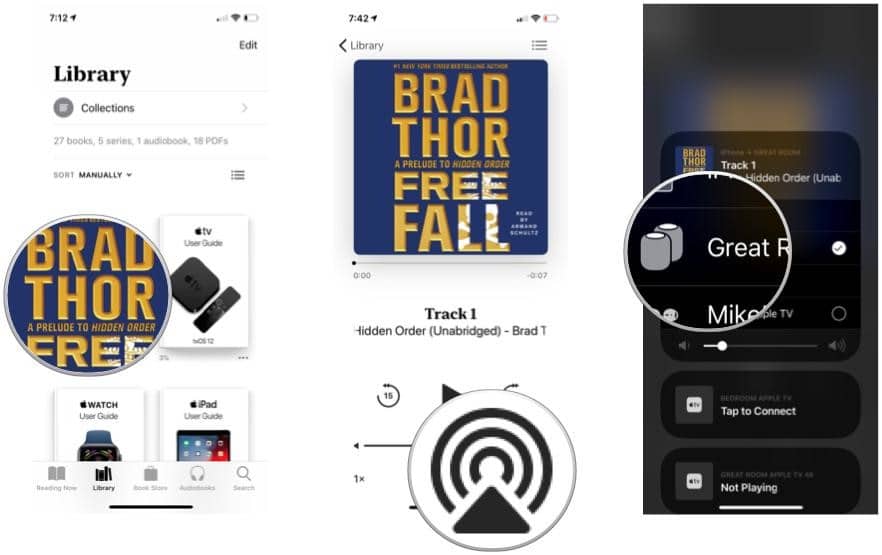
How to share information about an audiobook?
If you want to share your favorite audio book, you can easily share the link and use audiobooks in Apple Books.
- Tap the audiobook.
- Select the share button.
- Tap the method to share the link to the audiobook. In this case. Let us take and use email.
- Address the message.
- Add other information to the body of the email. Books will add the link automatically.
- Tap Send.
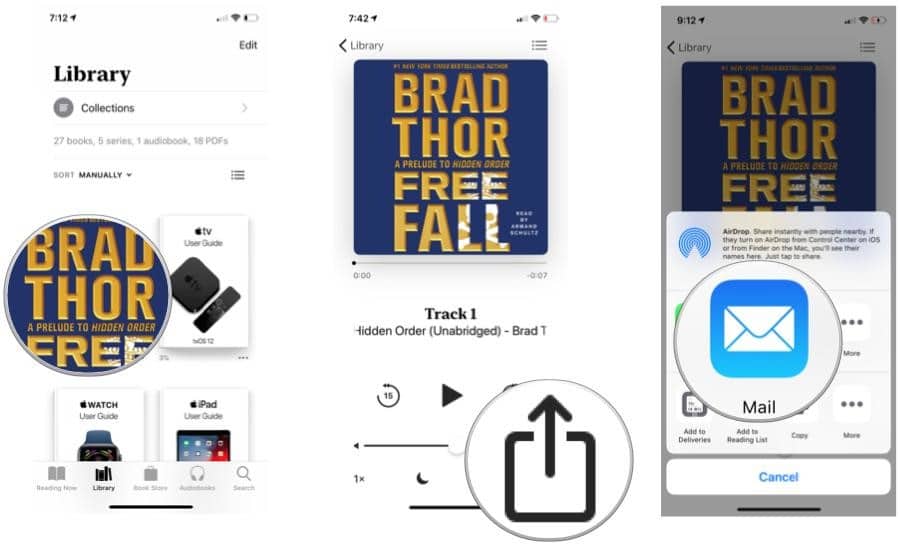
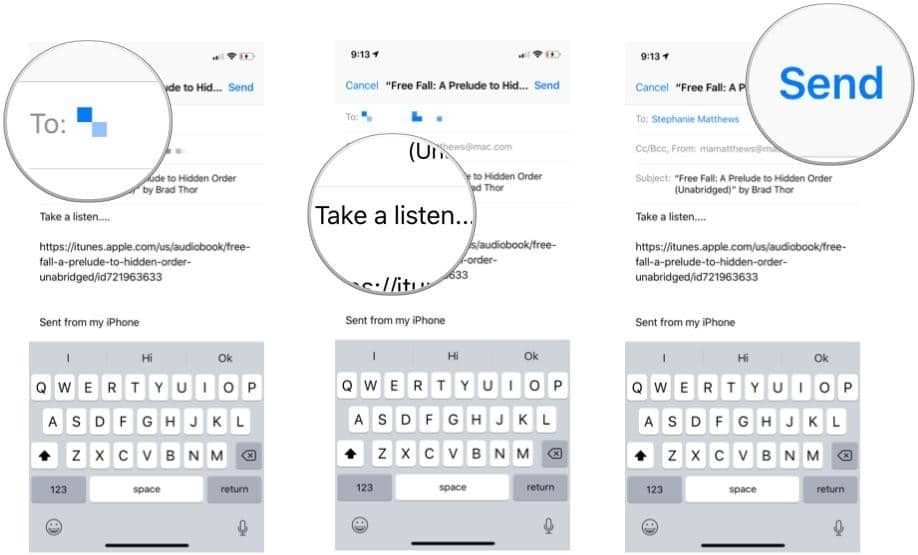
Conclusion
When you don’t have time to read books, you might have the time to listen to them. If you are travelling or doing household chores, then audiobooks can become your best friend. You don’t need to download any other app, Apple Books have everything for you. You can search for, download, and sync audiobooks in you iCloud and listen to them anytime anywhere. Moreover, the extra features allow you to set the pace of reading, skip chapters and even set a sleep timer. So you can save time as well as the battery of your mobile. You can easily use audiobooks in Apple Books.
















