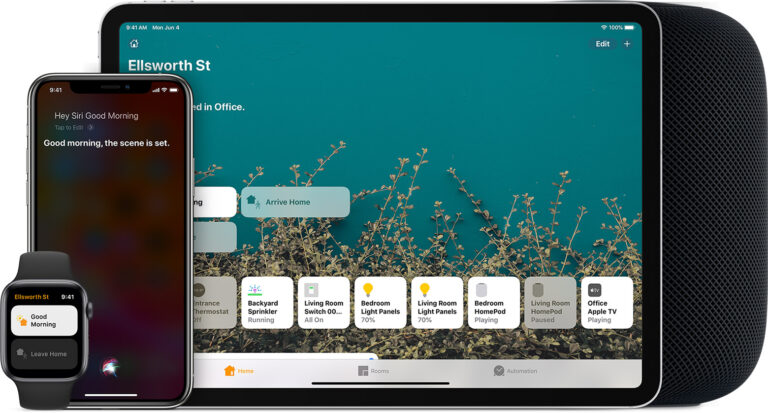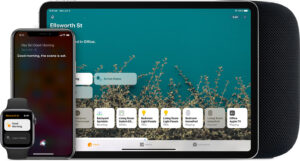You can have a quick look at what is happening in your Home app, without actually opening it. You can do so by adjusting the notifications and status for your HomeKit accessories. Here is everything you need to know o adjust notifications and status for your HomeKit accessories:
What you can see?
How to monitor and adjust the status of your HomeKit Home?
When you launch the Home app, you can get a quick summary of everything in your HomeKit. You’ll see the name of your Home in big, bold lettering. Moreover, below that, you’ll find a few sentences describing the state of your HomeKit accessories. Here is how to adjust status for your HomeKit accessories:
- Go to the Home app in your iOS device.
- Tap and hold on an Accessory to bring up the controls screen.
- Click on the Settings icon at the bottom left corner.
- Tap on the Status, present below the ‘Room’ tab.
- Toggle the Include in Status option to the on position.
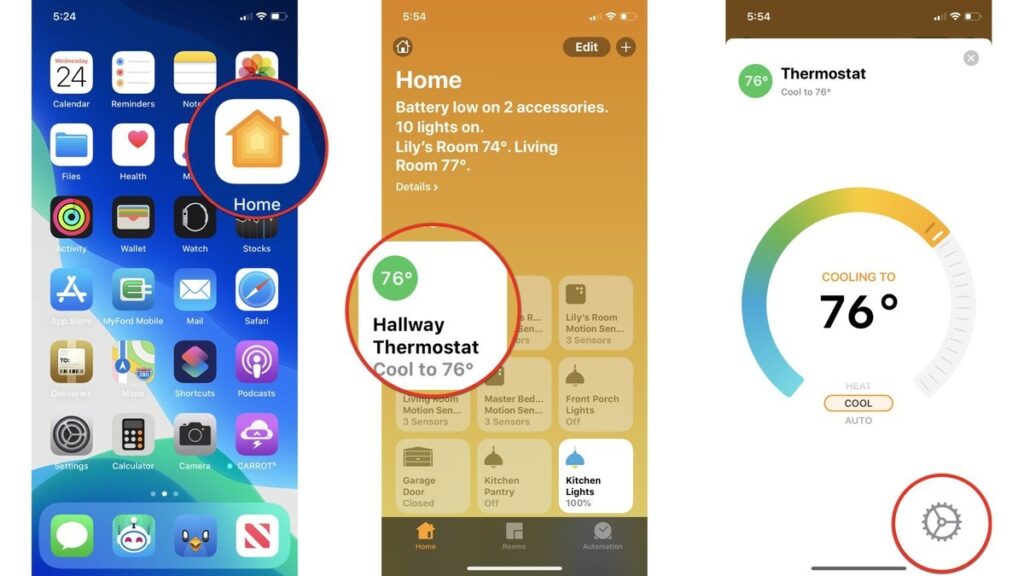
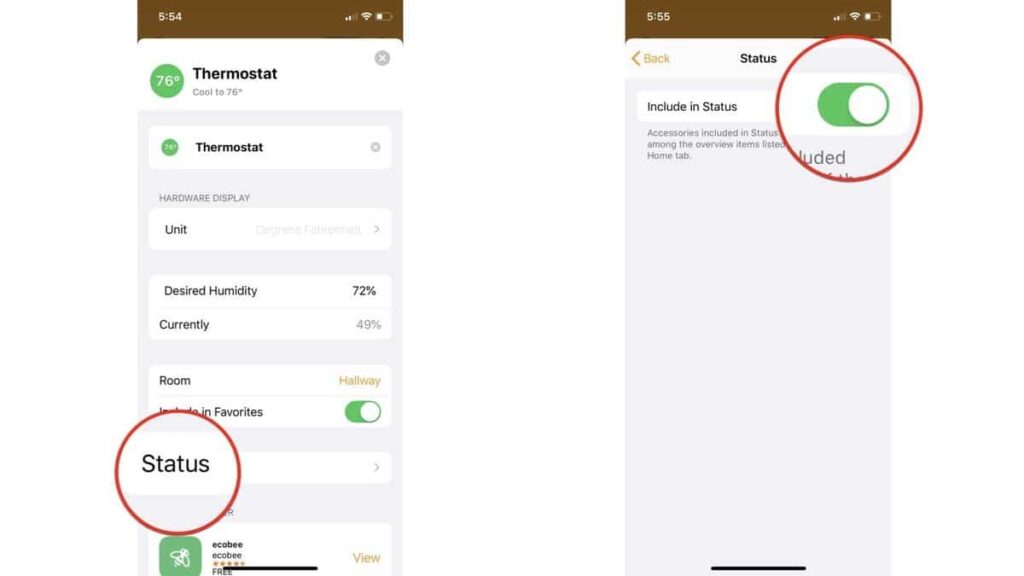
How to enable notifications?
You can get push-notifications for specific events for your HomeKit-enabled accessories in your home. A HomeKit-enabled motion detector could help you keep tabs on movement in your backyard. You can adjust notifications and status for your HomeKit accessories by following the given steps:
- Go to Home app on your iOS device.
- Tap on the House icon at the top left corner.
- Click on the Accessory Type that you would like to turn on notifications for.
- Tap the desired Accessory from the menu.
- Toggle on Notifications on This iPhone/iPad.
- Set additional options such as Time and People as needed.
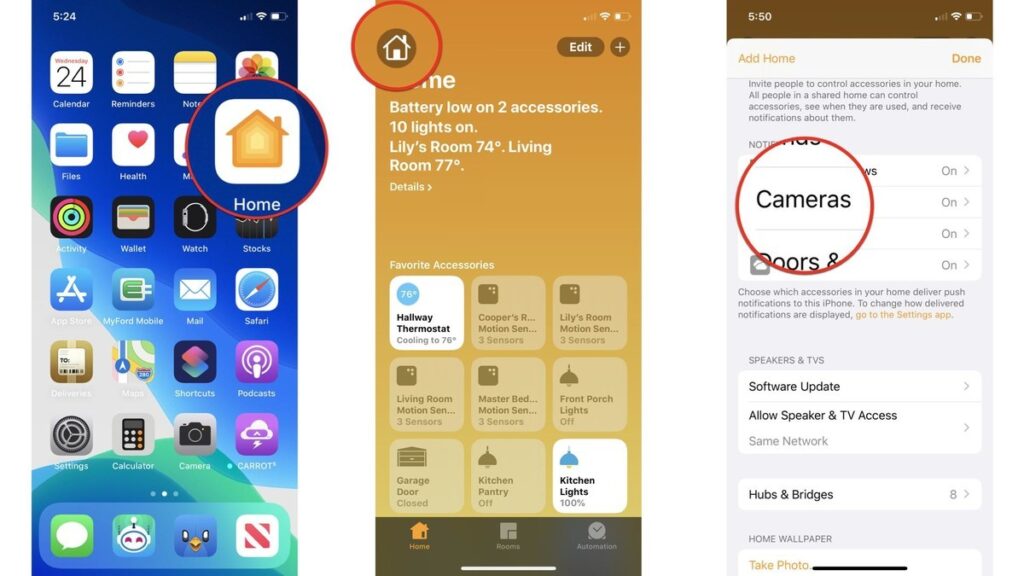
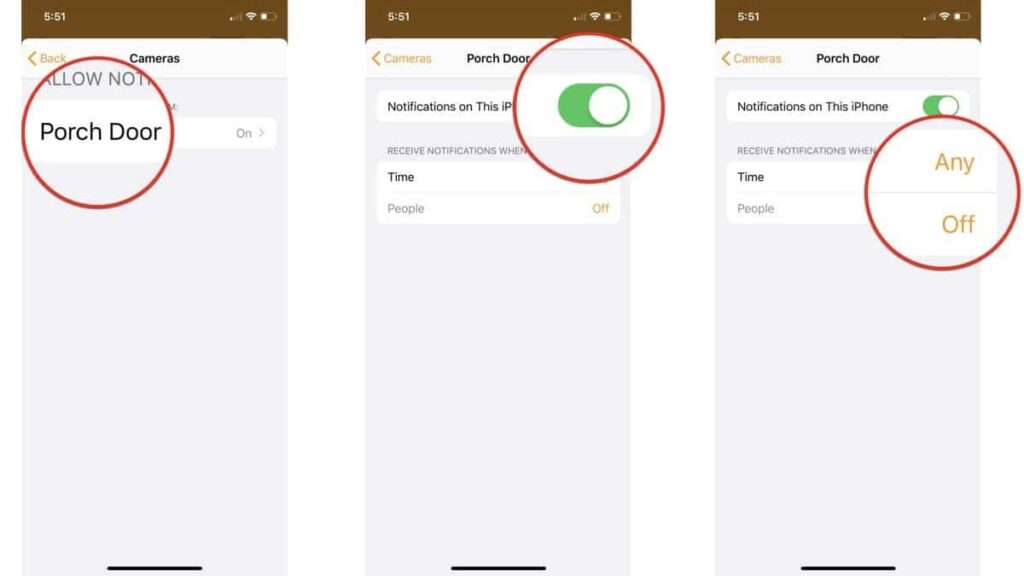
Adjust notifications for your HomeKit accessories in iOS and iPadOS 14?
There are occasional updates for iOS, iPadOS, watchOS, tvOS, and macOS from Apple as closed developer previews or public betas. The beta updates contain new features, and pre-release bugs that prevent the normal use of your iOS device, and are not for everyday use on a primary device. Thus, it is recommended to stay away from developer previews unless software development is needed. Also, use public betas with caution.
- Go to the Home app in your iOS device.
- Tap on the House icon at the top left corner.
- Click on Home Settings.
- Tap on the Accessory Type that you would like to turn on notifications for.
- Click on the desired Accessory from the list.
- Toggle on Activity Notifications.
- Set additional options such as Time and People as needed.
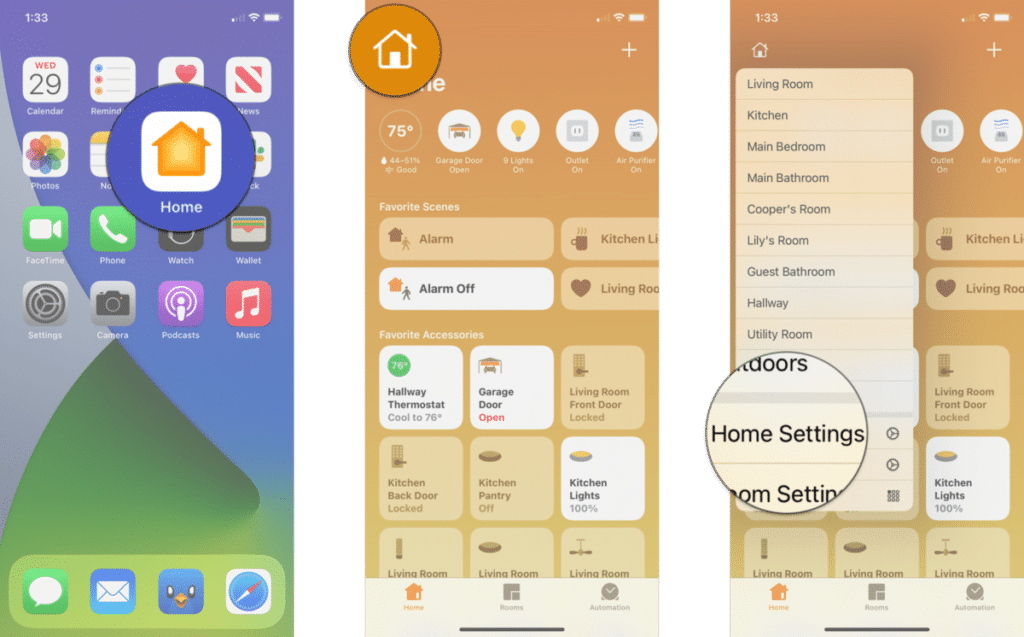
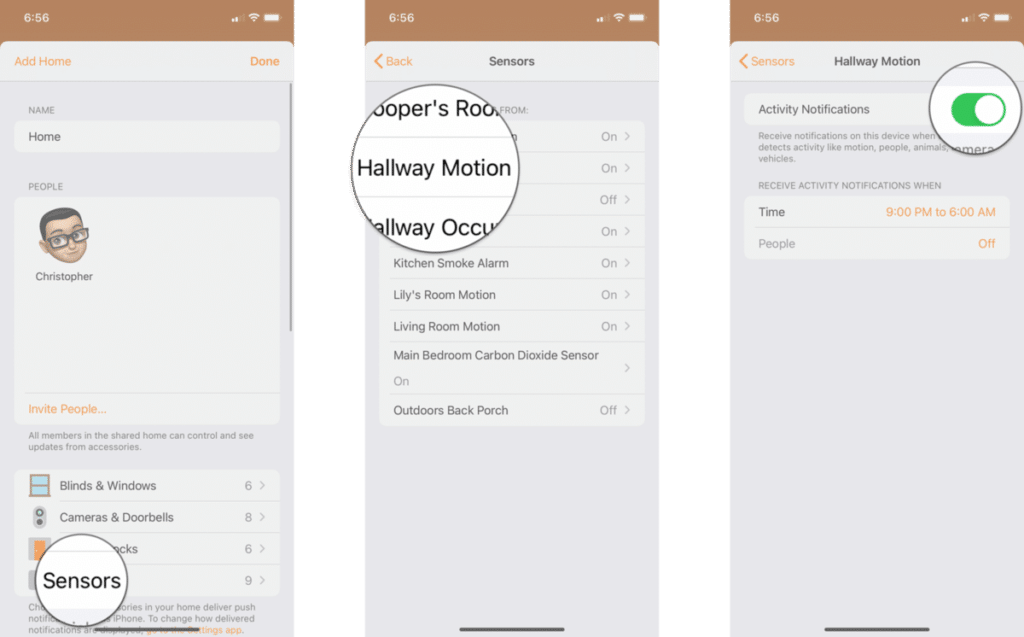
Monitor and adjust the status of your HomeKit Home in iOS and iPadOS 14
When you launch the Home app, you can get a quick summary of everything in your HomeKit. You’ll see the name of your Home in big, bold lettering. Moreover, below that, you’ll find a few sentences describing the state of your HomeKit accessories. Here is how to adjust status for your HomeKit accessories:
- Go to the Home app in your iOS device.
- Tap on the House icon (on iPad skip to next step).
- Click on a Room that an accessory is located in.
- Tap and hold on an Accessory to bring up the controls screen.
- Click on the Settings icon at the bottom left corner.
- Tap on Status.
- Toggle on Include in Home Status
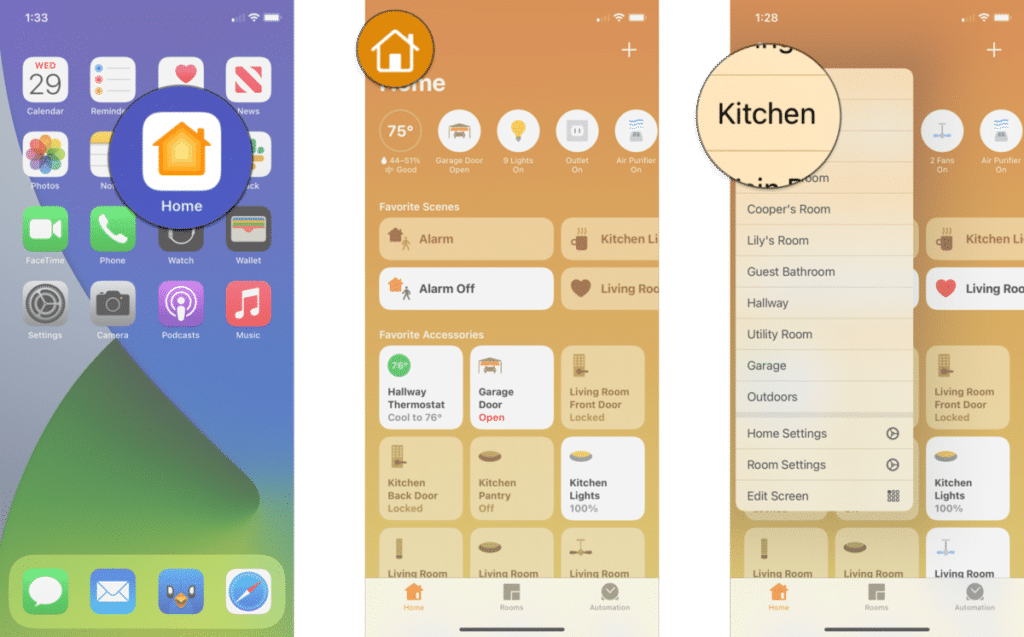
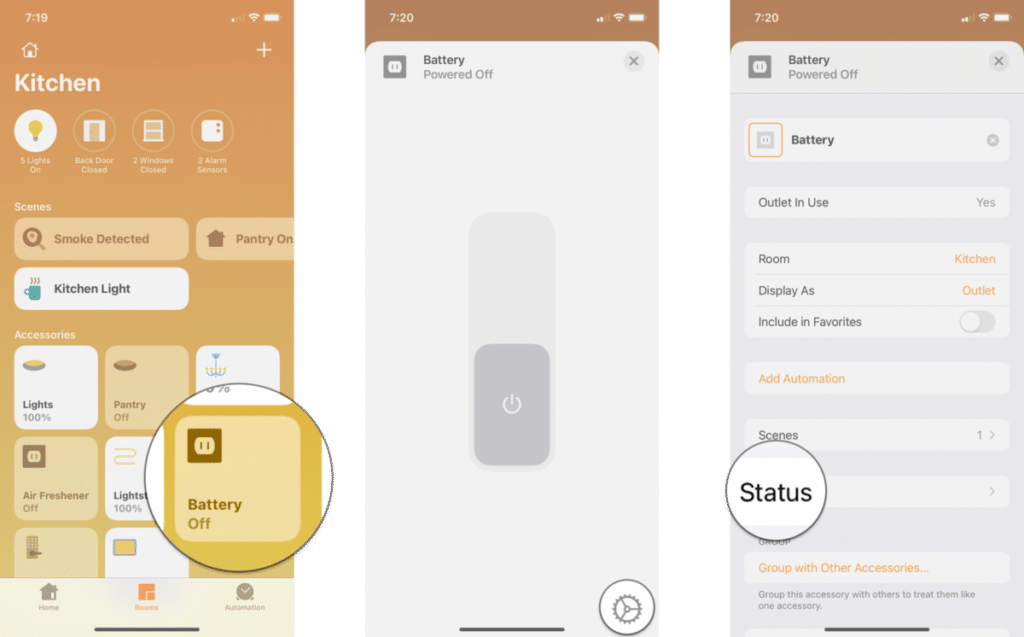
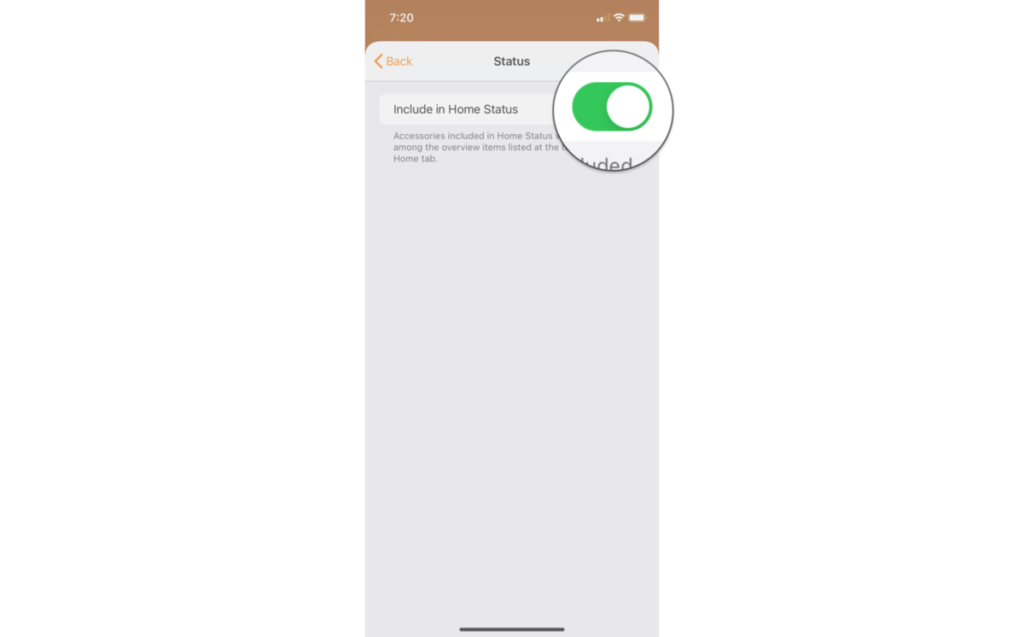
Conclusion
When you don’t want to always open the Home app on your iOS device to check specific events, notifications can become your saviour. You can adjust notifications and status for your HomeKit accessories. This helps you to know if any light is left on in any room while you go to sleep or if the motion detector could help you keep tabs on movement in your backyard. This comes quite handy from time to time.
Which HomeKit accessory are you using? Tell us in the comments section below.