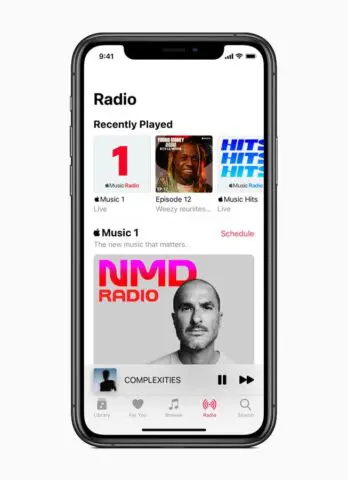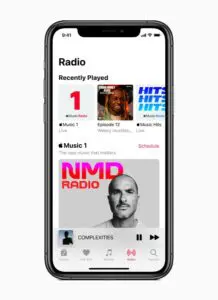Apple’s music streaming service, Apple Music has lots of cool features. But, it is integrated directly into the iOS and Mac ecosystem, with things like Siri. Moreover, it is missing some features which can be found on other services. Soo, it might be the case that you don’t want to continue your subscription or end after the three months trial. Here is a complete guide on how to cancel your Apple Music subscription on your devices.
What you will see?
How to cancel Apple Music subscription on the iPhone or iPad?
- Open the App Store on your iPhone or iPad.
- Tap on your Apple ID Avatar in the top right corner of your screen.
- Select Manage Subscriptions in your Accounts tab.
- Locate Apple Music Membership under Active Subscriptions and then tap on it.
- Select Cancel Subscription.
- Confirm your cancellation by tapping the Confirm button on the pop-up bar.
With this, you can also change your subscription plan. You can go from individual membership to a family membership by tapping on the option. Moreover, even after cancelling the subscription, you can still use Apple Music until the end of the free trial or billing cycle.
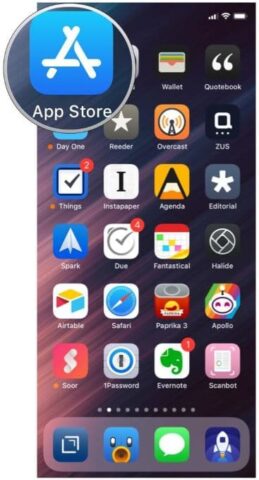
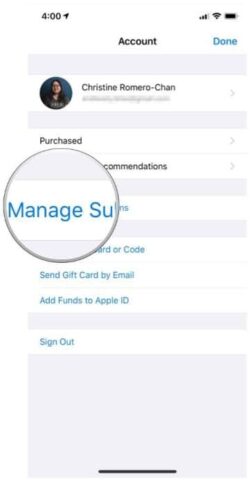
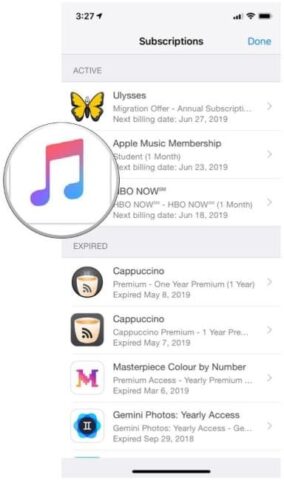
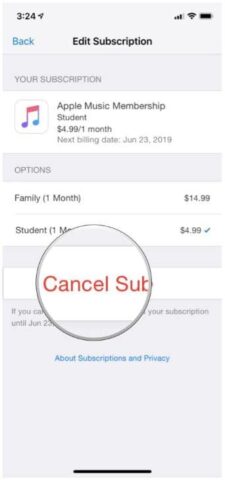
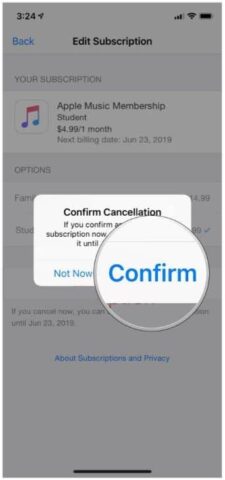
Cancel your Apple Music subscription on Mac
- Open iTunes on your Mac.
- Click on Account in the menu bar on your screen.
- Click on View My Account in the menu.
- Log in to your account with your Apple ID and password.
- Find the Subscriptions option.
- Click on Manage at the bottom of the page.
- Find your Apple Music subscription and then click Edit.
- Click Cancel Subscription.
- Confirm the cancellation.
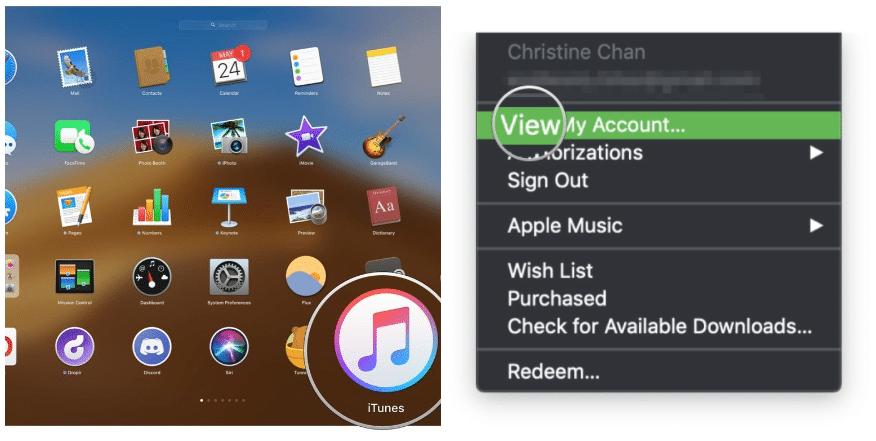

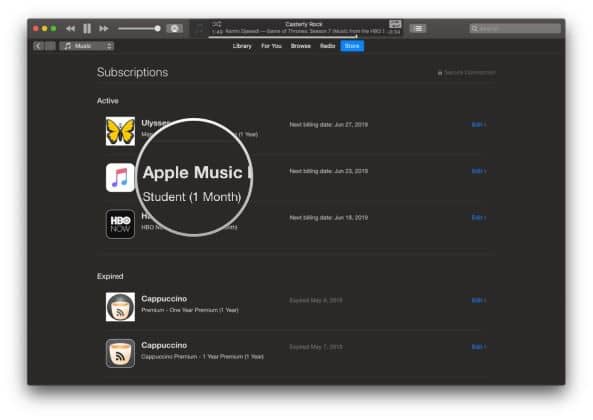
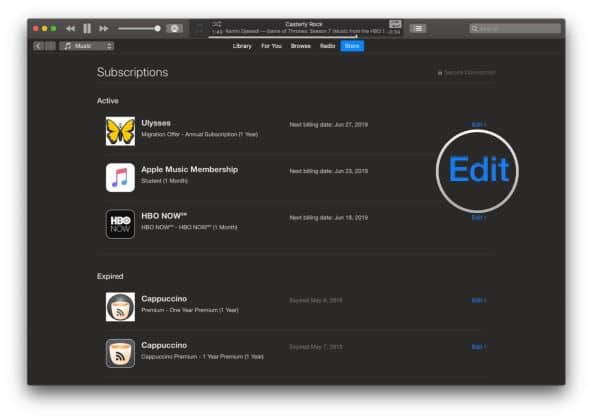
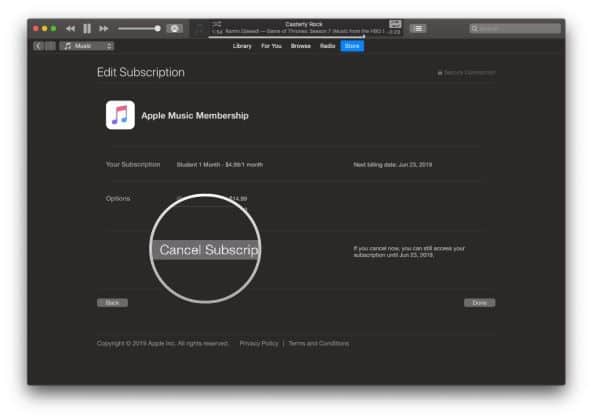
Conclusion
Apple Music has its perks, but every good thing comes to an end. There can be a time when you don’t want to continue your subscription or end it after the completion of the trial period. You can easily do this from any of your devices. All you need to do is to cancel it from the subscription list from your account. You can also do this to change your subscription plans. Moreover, the subscription will end either completing your billing cycle month or after the trial period is over.
If you have any questions you can ask us in the comments section below.