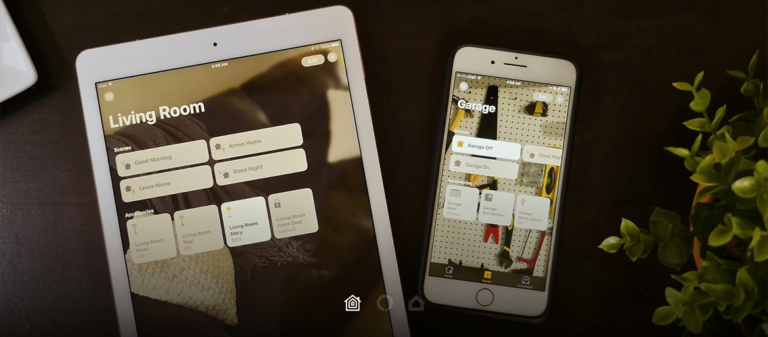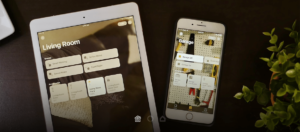While using HomeKit accessories, you will want to prioritize some accessories more than the others. Some accessories are needed multiple times every day whereas others are not used that frequently. With the Home app, you can choose your favourite accessories and scenes, so that they are just a tap away. They’ll also appear in Control Center on iOS and in the Home app on the Apple Watch. Thus, you can access them anytime while doing anything. Here is how to set your favourite scenes and accessories in Home app:
What you will see?
How to set your favourite Accessories on iOS and iPadOS?
- Go to the Home app on your device.
- Tap on Rooms at the bottom tab.
- Swipe to the left or right to navigate to the room that the accessory is in.
- Tap and hold on an Accessory you’d like to make a favourite.
- Tap Settings Icon at the bottom corner.
- Toggle on Include in Favorites.
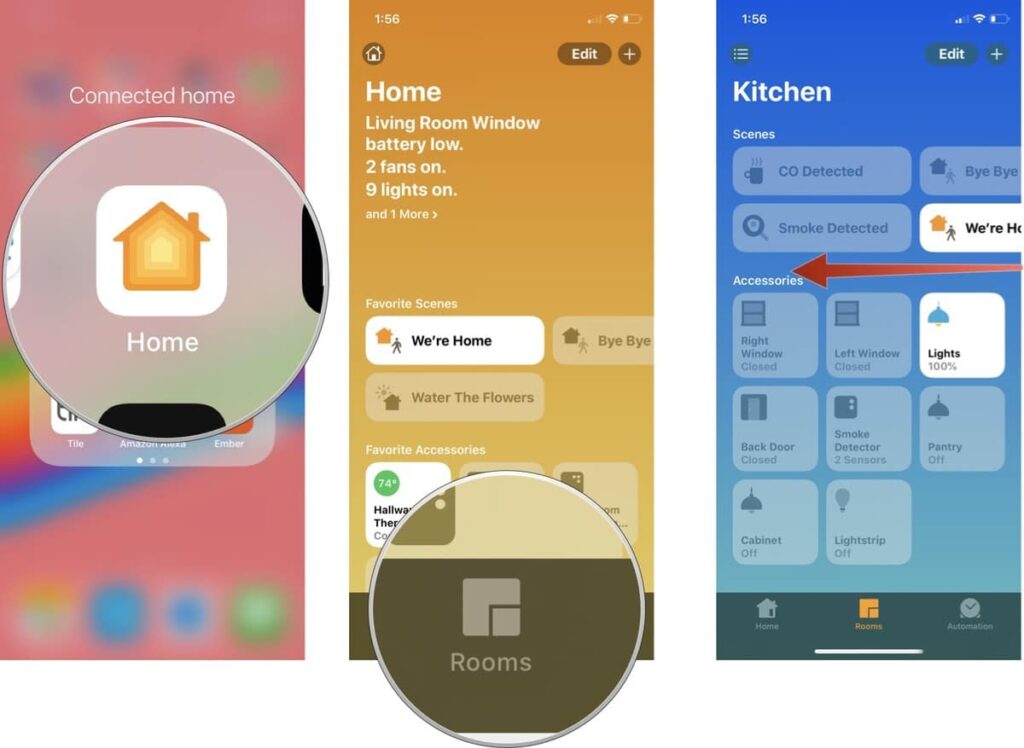
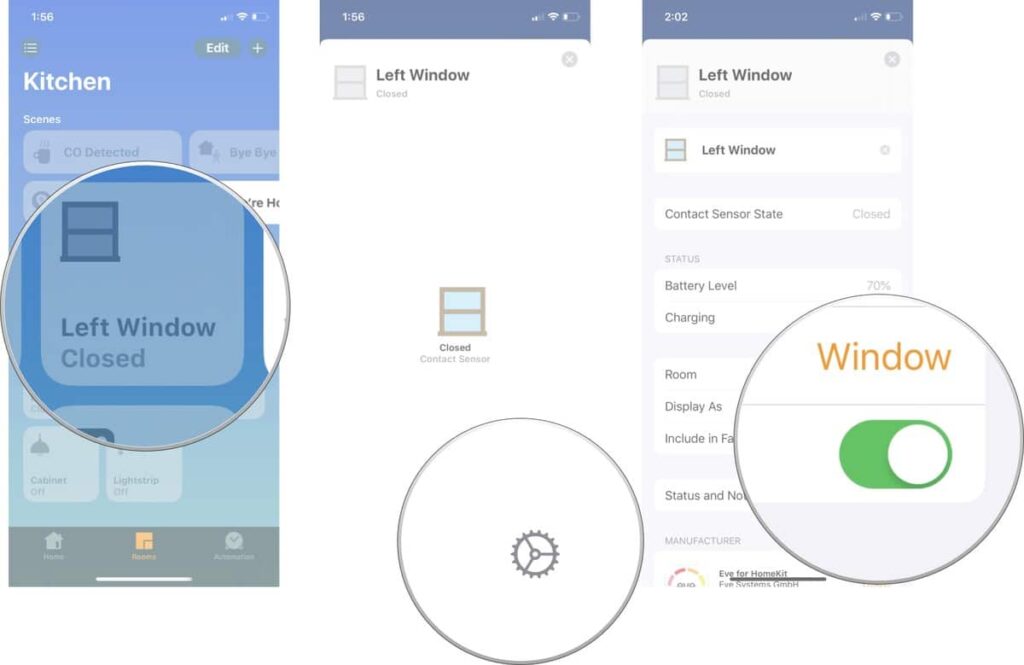
On iOS 14 and iPadOS 14
There are occasional updates for iOS, iPadOS, watchOS, tvOS, and macOS from Apple as closed developer previews or public betas. The beta updates contain new features, and pre-release bugs that prevent the normal use of your iOS device, and are not for everyday use on a primary device. Thus, it is recommended to stay away from developer previews unless software development is needed. Also, use public betas with caution. It is easy to set your favourite scenes and accessories, here is how to do so:
- Go to the Home app in your iOS device.
- Tap on the House Icon on the top left corner.
- Click on the name of the Room that your accessory is in, like kitchen, bedroom, etc.
- Tap and hold on an Accessory you’d like to make a favourite.
- Tap the Settings Icon at the bottom right corner.
- Toggle on Include in Favorites.
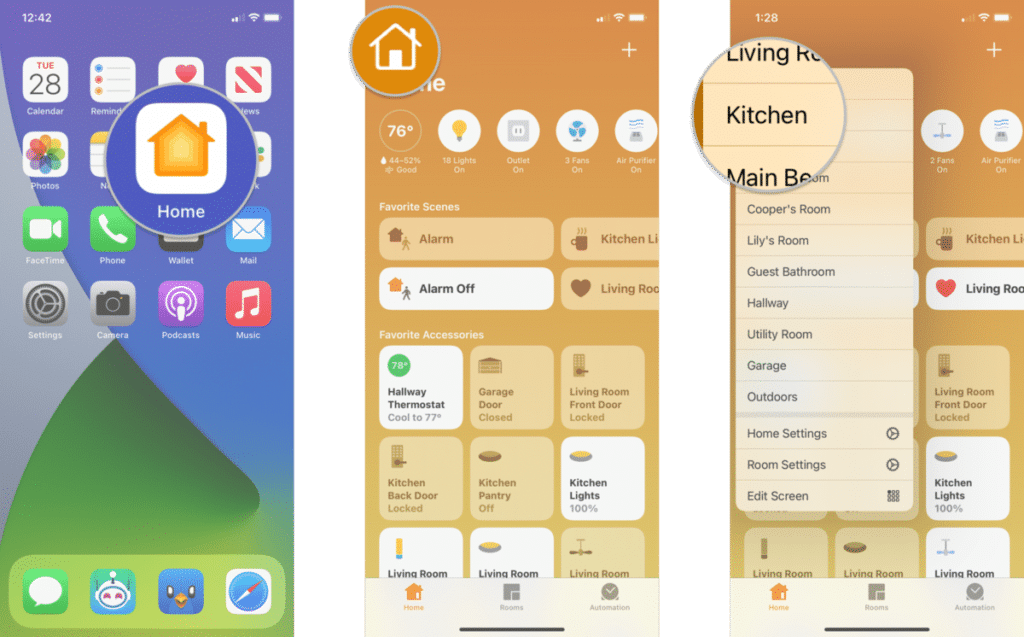
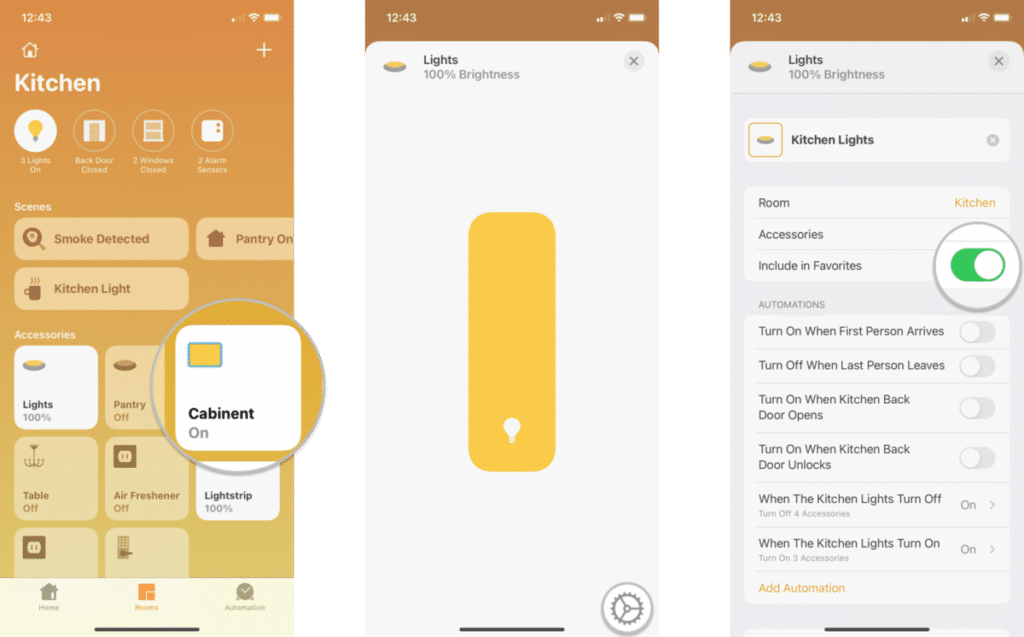
How to set your favourite Accessories on macOS Big Sur?
There are occasional updates for iOS, iPadOS, watchOS, tvOS, and macOS from Apple as closed developer previews or public betas. The beta updates contain new features, and pre-release bugs that prevent the normal use of your iOS device, and are not for everyday use on a primary device. Thus, it is recommended to stay away from developer previews unless software development is needed. Also, use public betas with caution. It is easy to set your favourite scenes and accessories, here is how to do so:
- Go to the Home app.
- Click on the Room that your accessory is in from the panel on the left side.
- Right-click on an Accessory then click Settings.
- Toggle on Include in Favorites.
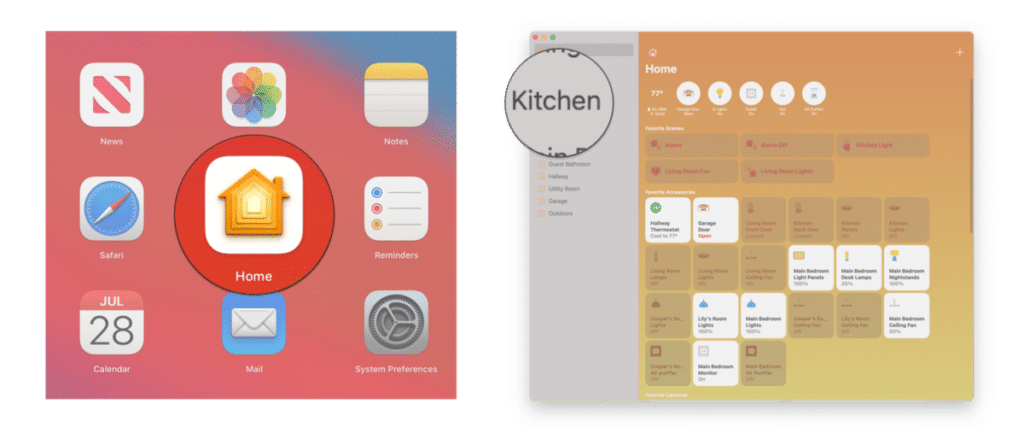
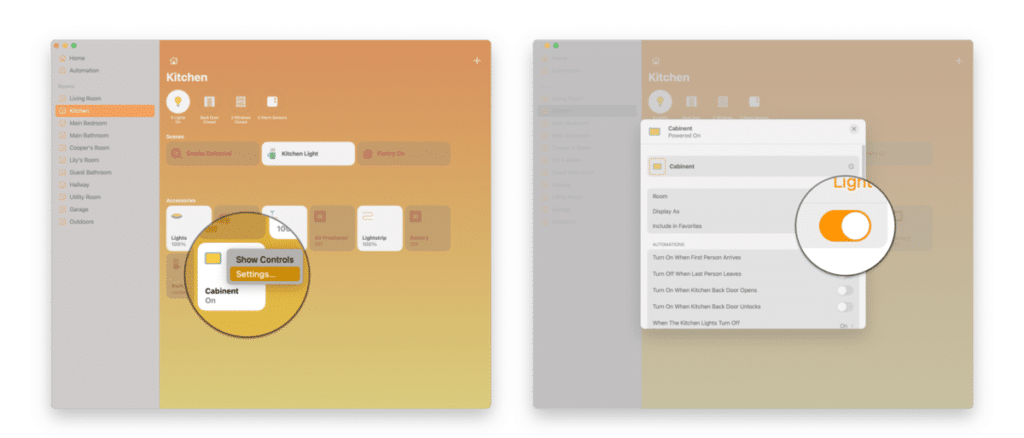
How to set your favourite Scenes on iOS and iPadOS?
- Go to the Home app on your iOS device.
- Tap on Rooms in the app.
- Swipe to the left or right to navigate to the room that the scene is in.
- Tap and hold on a Scene you’d like to make a favourite.
- Toggle on Include in Favorites.
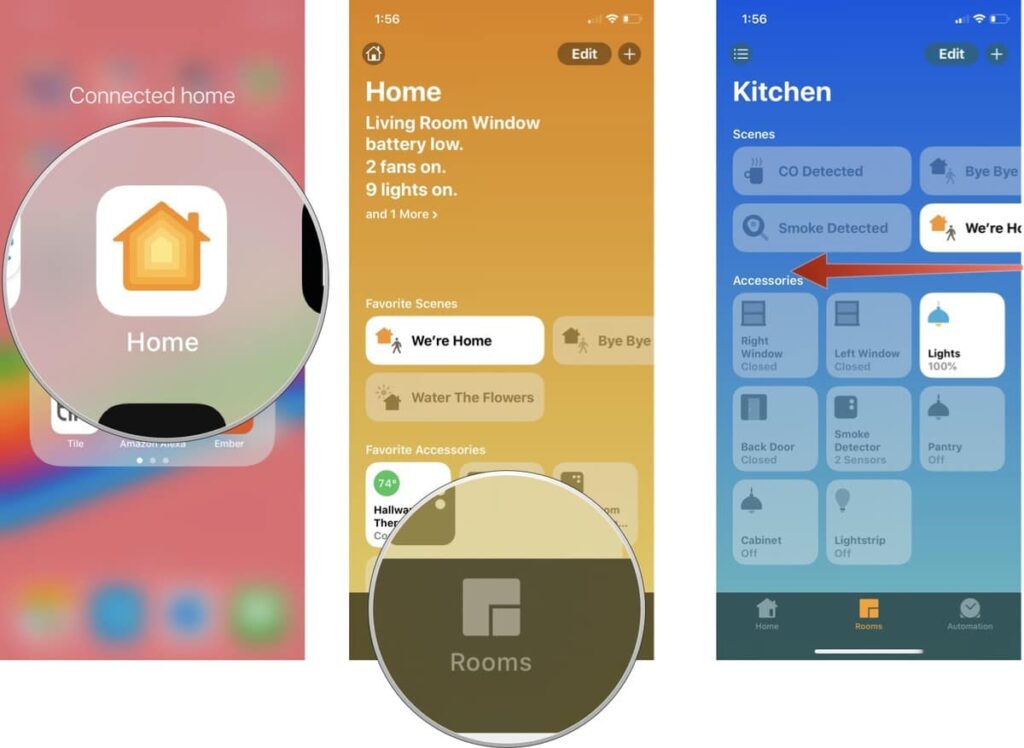
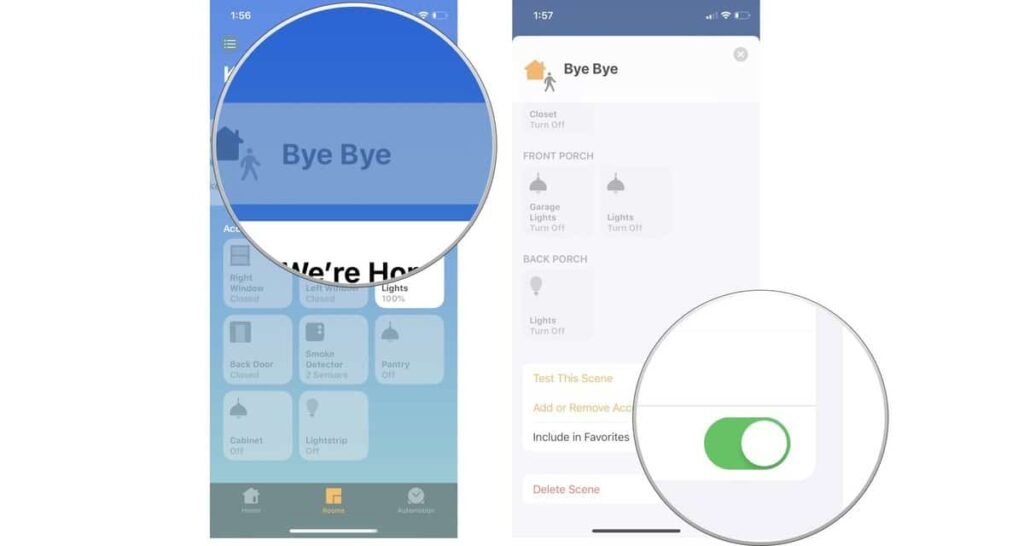
On iOS 14 and iPadOS 14
- Go to the Home app on your iOS device.
- Tap on the House Icon at the top left corner.
- Click on the name of the Room that your Scene is in.
- Tap and hold on a Scene you’d like to make a favourite.
- Toggle on Include in Favorites.
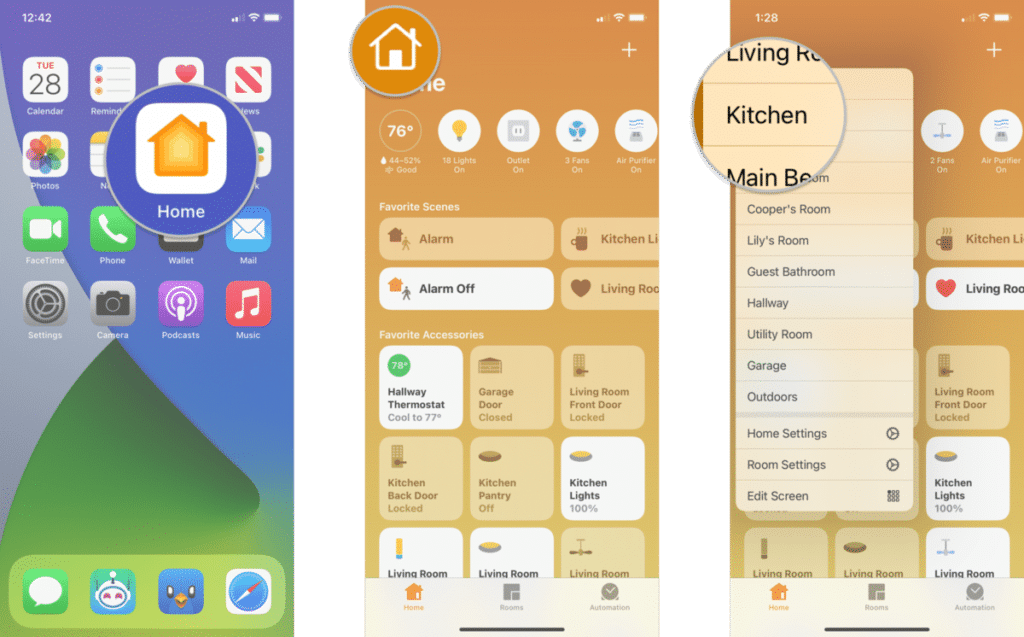
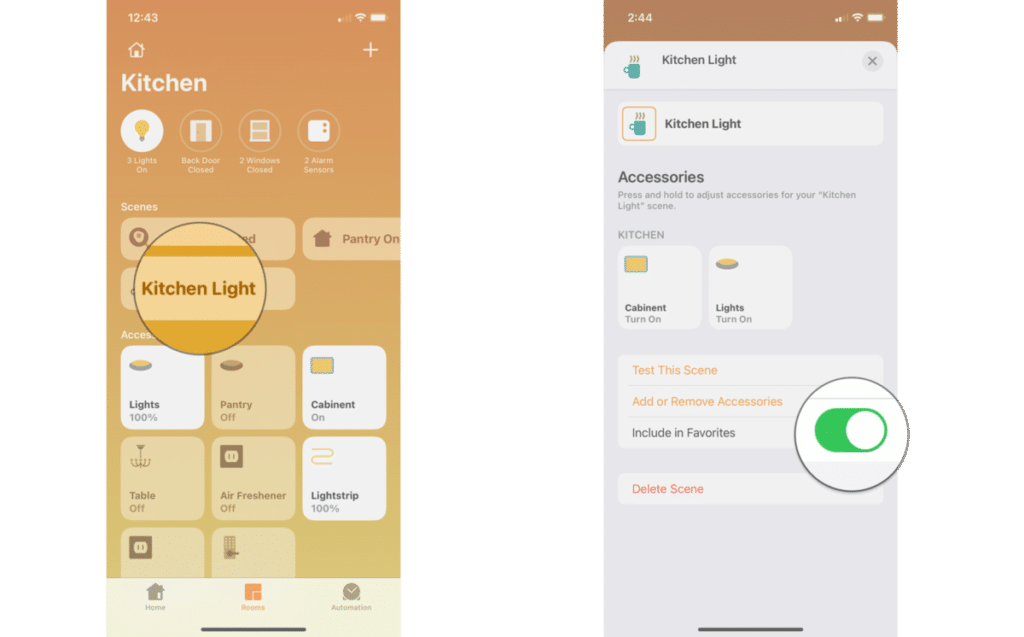
How to set your favourite Scenes on macOS Big Sur?
- Go to the Home app on your iOS device.
- Click on the Room that your Scene is in.
- Right-click on a Scene then click Settings.
- Toggle on Include in Favorites.

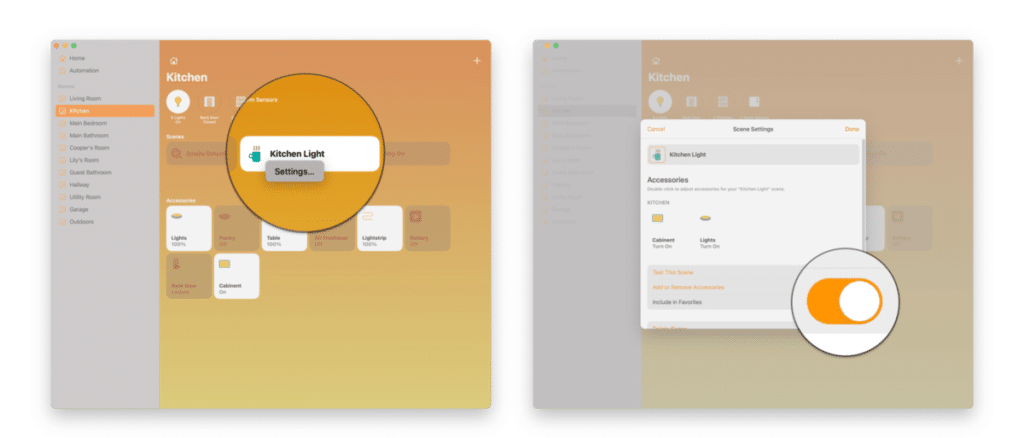
Conclusion
When you use some accessories more frequently than others, you might want to add some kind of shortcut for it. These may include turning your lights on or off of a room, turning on or off the fan and much more. The Home app allows you to choose your favourite accessories and scenes, so that they are just a tap away from your iOS device. Moreover, they’ll also appear in Control Center on iOS and in the Home app on the Apple Watch.
If you have any questions you can ask us in the comments section below.