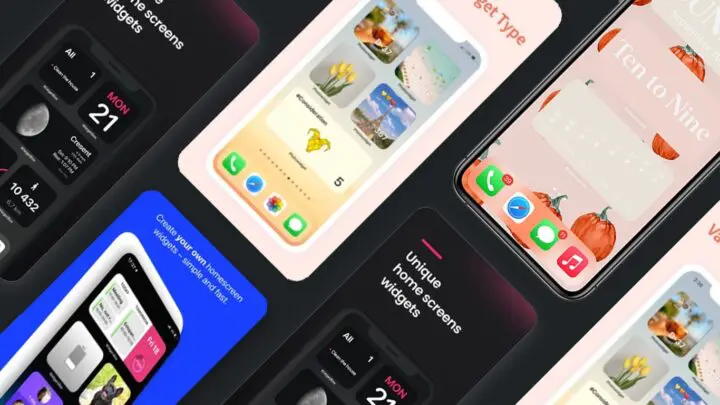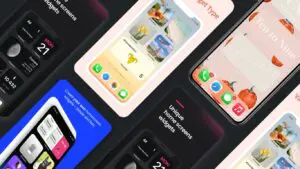iOS 14 has radically changed the Home Screen customization of iPhones and iPads. It’s cool if you want to stay old school and stick with the old icon grids. But for those trend lovers who want to hop on the latest trend, we have a list of the best iPhone home screen customization apps.
What you will see here?
Before we dive into the list, let us look at all the possible screen customization and how exactly you make them.
1.What are the new screen features in the iOS 14 update?
The new iOS update has finally caught up on home screen customization like Android has been doing for a long time now. The iOS 14 update is big on widgets; you can make a widget of almost everything. Even more, you can hide applications from appearing on Home-Screen. With the help of Widget customization apps, you can create beautiful-looking home screens in few steps. There are several smaller updates with the iOS 14, yet we will stick with the Home Screen for this post.
2.How to Customize Home Screen on iPhones and iPads?
1. Update your iPhone or iPad to iOS 14.
However obvious it may sound but it’s important to mention that Home Screen customization will work for iOS 14 and later versions only until Apple brings it for the previous versions. In-case you have earlier devices like iPhone 6; then, I am afraid you are stuck with the generic home screen for now.
2.Choose a widget app from the App Store.
Remember this step for now, as we will introduce a few Widget apps in this post later on.
3.Choose your aesthetic.
By far, this is the most stressful step in the process. You will have to match your icons, widgets, and wallpaper to make it look like a designed theme. But this what you are here for so, make sure to go through Pinterest or Twitter for some design inspiration.
4.Design some Widgets
Some iPhone apps already have iOS widgets. You can pin them to the screen by long-pressing on the icon until it gets wiggly. Then press the plus sign on the upper right-hand corner of the screen and add your preferred widgets. The below-mentioned apps will come to your rescue, in-case an app does not have an iOS Widget.
Open the application you will see three size options. Pick which one you want, and then click Default Widget. Under Style, scroll to Photo, then click Selected Photo to pick the image you want.
Once set, make sure you click Save. Repeat this process with as many widgets as you want, and then add them to your home screen.
Once you have the basics clear, let’s go through the list of top Widget Apps.
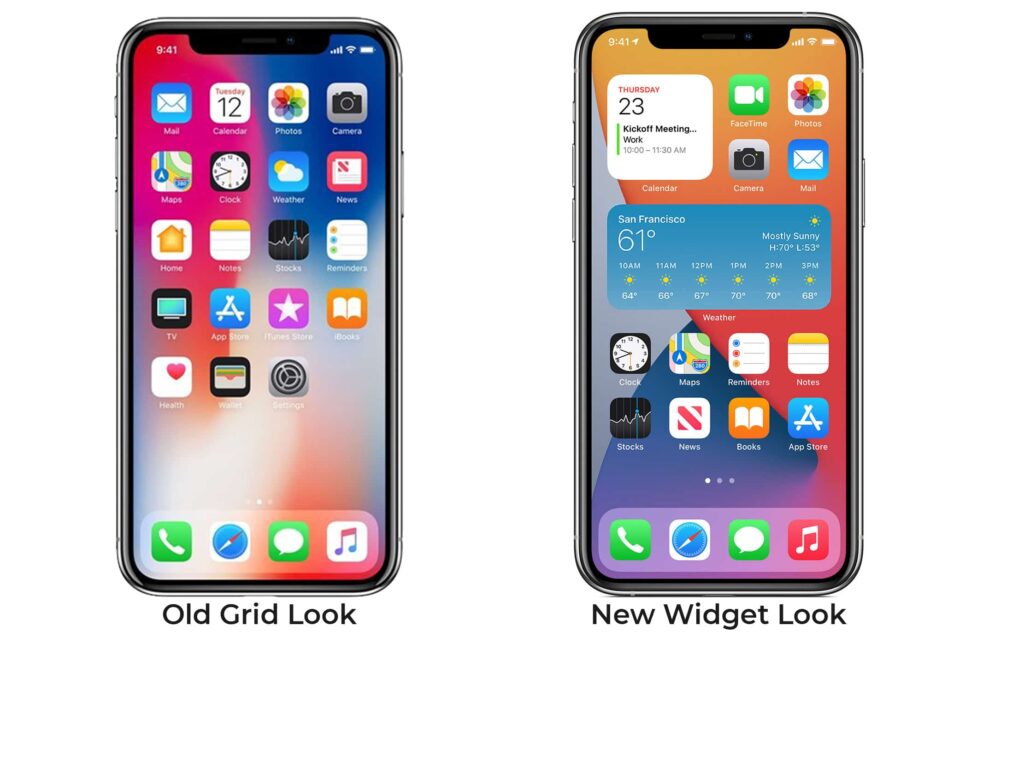
List of iOS Home Screen customization Apps on App Store:
7.WidgetBox
Free | In-app purchases
Highlights:
- It has a customizable keyboard widget.
- Also has social media sharing.
Downside:
- Too many prompts.
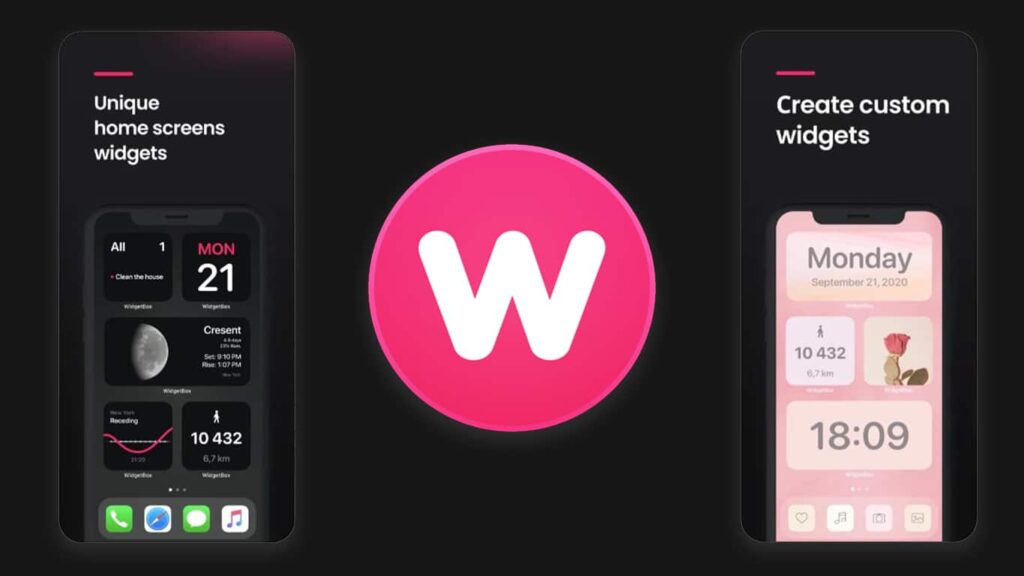
WidgetBox provides essential widgets like calendar, timer, and even steps counter. Besides, it also has a keyboard that you can use instead of the default iOS keyboard. The app is simple and straightforward. The application is relatively new, making it prone to bugs and glitches, yet the developers provide consistent updates making it worth checking out. Widget Box remains our second favorite Home Screen Customization app on the list.
6.Widget Wizard
Free | In-app purchases
Highlights:
- Provides multiple data in a single block
- Neat and space-saving block styles
Downside:
- Limited individual widgets.
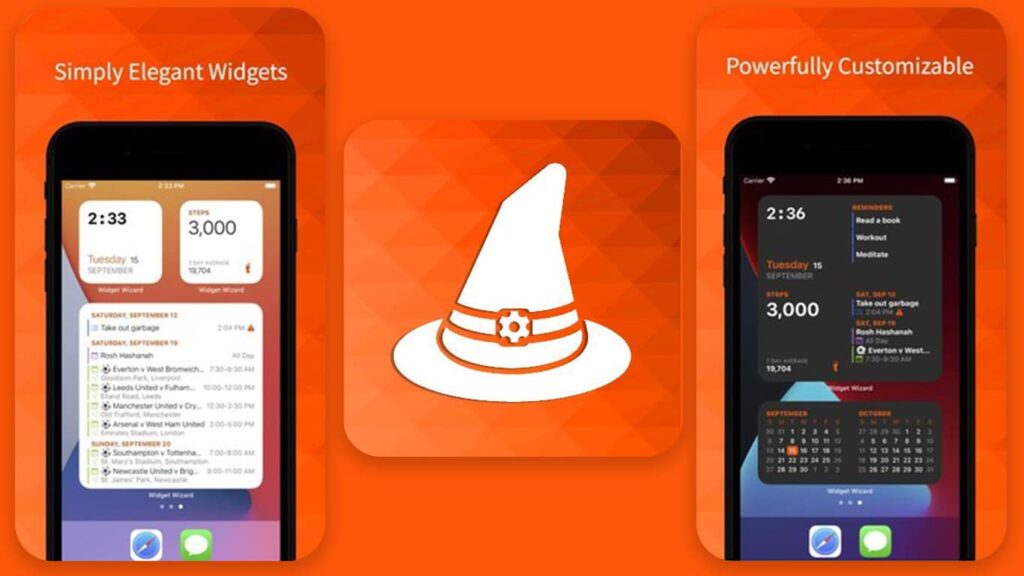
Widget Wizard is unlike other widget makers. If you are into a minimalist look, this one is for you. It makes blocks that showcase multiple data in a single widget instead of individual ones. Due to this, it saves a lot of space and gives a clean look. At the same time, there are only a few individual widgets. Yet, if you can go without those, you should definitely check it out.
5.Photo Widget: Simple
Free
Highlights:
- Very simple, straightforward.
- Highly-functional.
- Photo Widget is a free application with no additional payment.
Downside:
- Limited features.
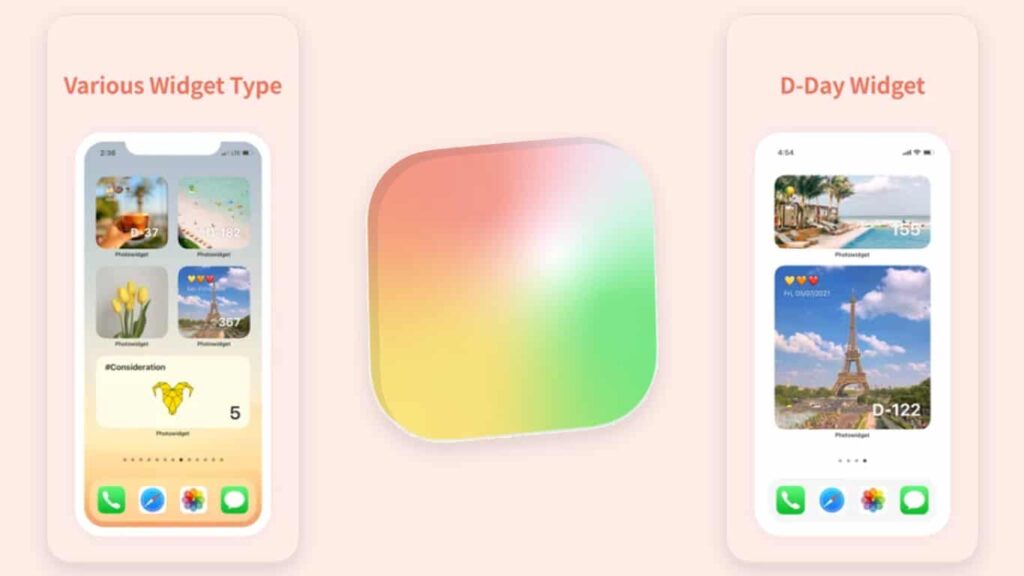
As the name suggests, the Photo Widget: SImple is really a simple app. All you have to do is import your photos in the app, and the rest works out pretty smoothly. You might miss the calendar or weather app widget. But other than that, the app does its job.
4.One Widget
$1 | £0.99
Highlights:
- It has a variety of customizable templates.
- Clock, Calendar, and Reminders are some of the functions included in One widget.
- It comes with a preview option.
Downside:
- Some functions cannot be changed once set; for example, time cannot be changed.
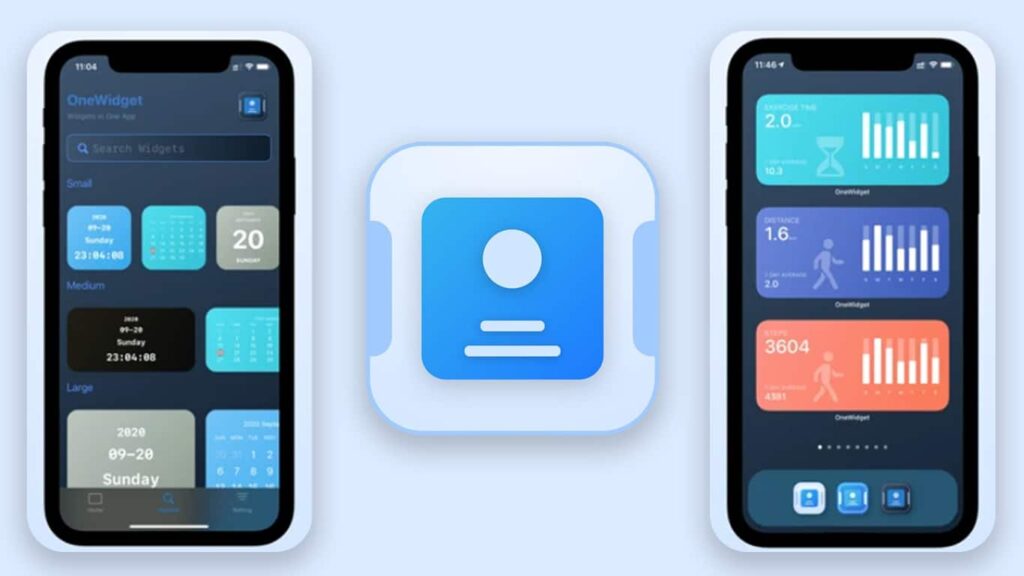
OneWidget is fairly a new app on the list, yet it is quite promising. A wide variety of customizable templates are the USP of this application. OneWidget widgets include functions like clock, date, system information, reminders and todos, desktop calendar or agendas, life counters, and more. A single widget-block can have up to four functions in one, and everything about them can be customized, including colors and look. And if you’re unsure of what the widget will look like on your Home screen, you can preview it in the app before committing.
3.Widgeridoo
Free | In-app purchases
Highlights:
- Useful information display.
- Many functions like clock and calendar are available.
Downside:
- Many features require in-app purchases.
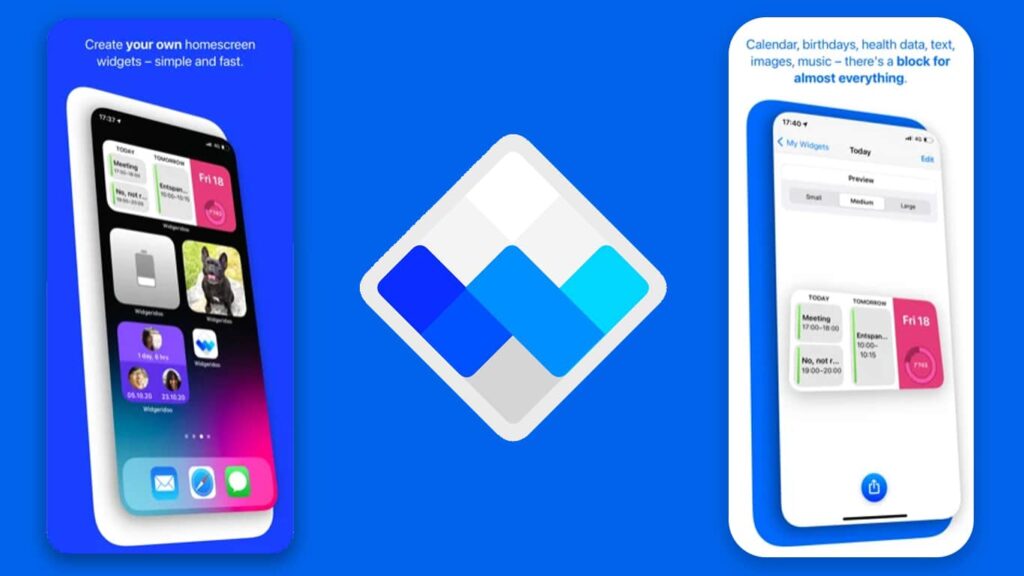
Widgeridoo helps you showcase the data on your home screen in a more practical manner. In short, the home screen customization on Widgeridoo is more informative than aesthetic. You have the freedom to combine different blocks of information into a single widget where you can also choose the size of each block. Widgeridoo can display a wide range of data like calendar events, birthdays, text and images, dates and countdowns, Health data, websites via JSON, battery percentage, and more. You can always change the colors of these blocks to add your personal touch.
2.Color Widgets
Free | In-app purchases
Highlights:
- Beautiful pre-designed widgets.
- Simple interface, quick execution.
Downside:
- Many features require in-app purchases.
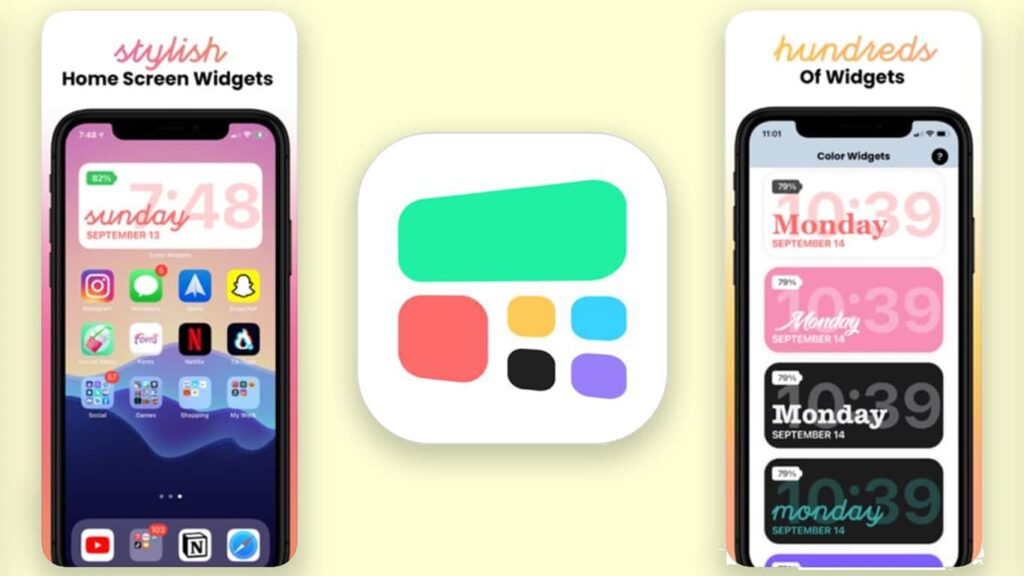
One of the reasons to ship Color Widgets is that the interface is easy to understand. As sometimes the other widget-application can turn quite confusing to use, Color Widgets is a relief.
There are hundreds of pre-designed widgets to choose from. If that’s not enough, you can always customize it to make something that suits your style. You can change fonts, theme colors, and even the background color to your liking.
Our Top Pick for iOS 14 Home Screen Customization Apps!
1.Widgetsmith
Free | In-app purchases
Highlights:
- Feature-rich
Downside:
- Not so friendly interface.
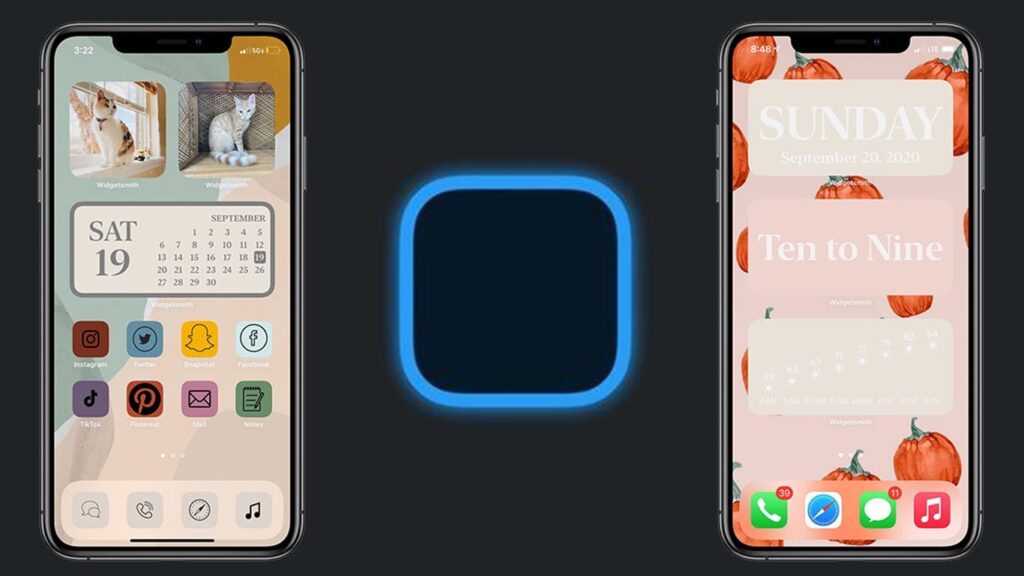
Widgetsmith is probably the first app that went viral, initiating the home screen customization trend. To give a bit of history, a TikTok video appreciating the app gained so many views hence starting this trend.
Widgetsmith offers three sizes of widgets, which are customizable as per our liking. Customizations include functions like date, time, weather, astronomy, and more. Additionally, you can fine-tune each Function for your desired appearance. You can even schedule the widget appearing on the screen. For example, you could have a weather widget show up in the morning when you wake up, then a calendar as your workday begins, and then switch to your Heath app when it’s gym time.
There are endless possibilities of customization you can create using Widgetsmith. That is why it remains the top application amongst the rest.
Conclusion
The iOS 14 update radically changed the game of Home screen customization. Something that Apple has been redundant about since the beginning. But finally, it is catching up with other OS like Android in letting the user customize their devices, at least on the home screen level.
We hope you found the post useful. Let us know which application are you looking forward to trying. Meanwhile, also check out some of the Best External Hard Drives for Mac.
Explore our more informatory blogs
- How to navigate your Home screen on iPhone and iPad?
- How to customize Apple Books on iPhone and iPad?