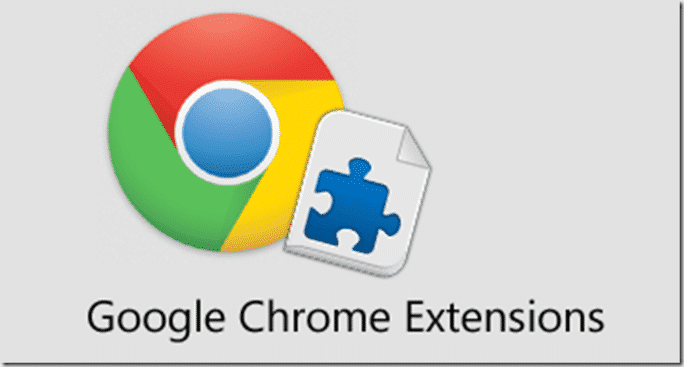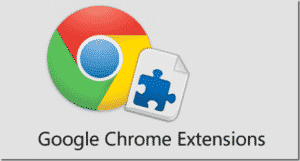While searching for something important and need to save it, usually we do is take a screenshot and have to paste it somewhere else and then you save it. Well, that’s pretty much handy work if you have a busy schedule. To avoid this hardship is were google extensions can come to your aid. With the help of google extensions, one can make their google function in a more easy and better way. Let’s get down to what are they, where, and how these google extensions can be installed and used.
What Will You See Here!
What are Google Extension?
In a simple way, GOOGLE EXTENSION are programs that can be initiated into your google chrome to make them work more smoothly. They add great functionality to the browser and could be very useful. These extensions are used to perform the tasks in an easy and one can get the most out of the website. There are different types of google extensions :
- User interface modifications.
- Cookie management.
- Ad blocking.
- Custom scripting and styling of web pages.
How To Add A Google Extension?
Adding a google extension to your web browser is very simple and be done by following these simple steps:
- Go to Your Google Chrome.
- Open Chrome Web Store.
- Search the extension you want.
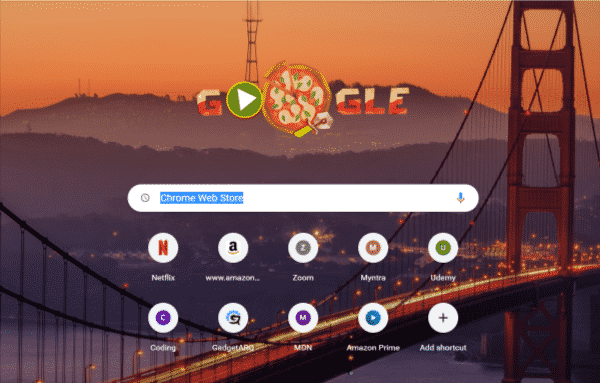
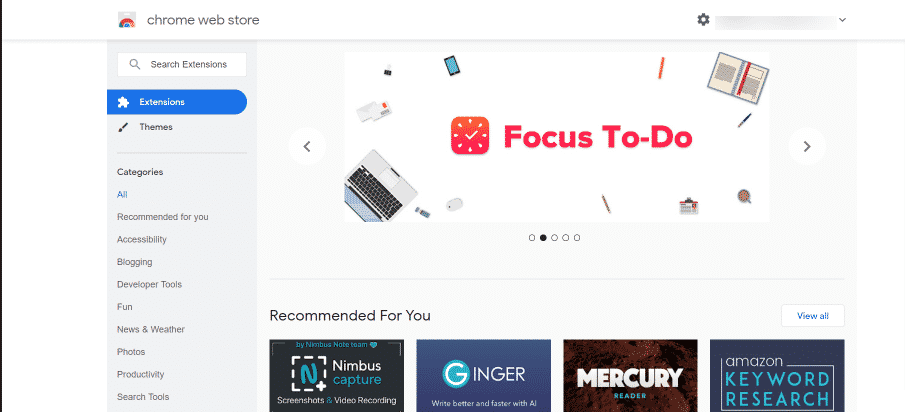
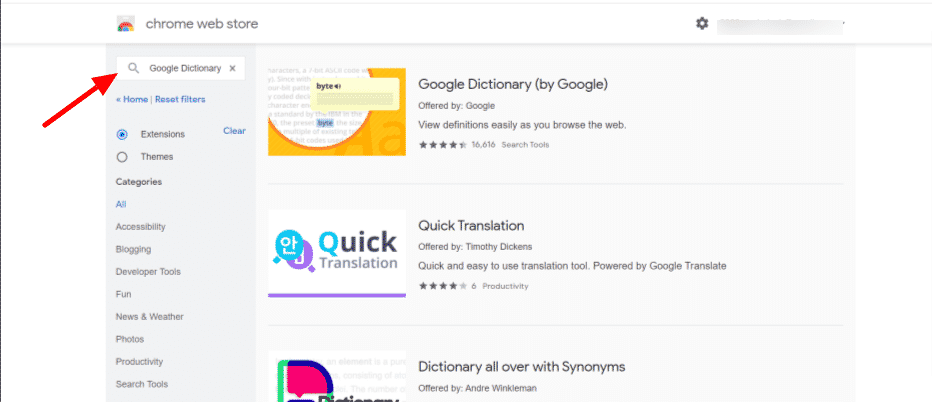
- Click on the extension as it apperas.
- Next, click on Add To Chrome.
- From the pop up message click on Add extension.
Note: If the extension needs any permissions or data they will let you know.
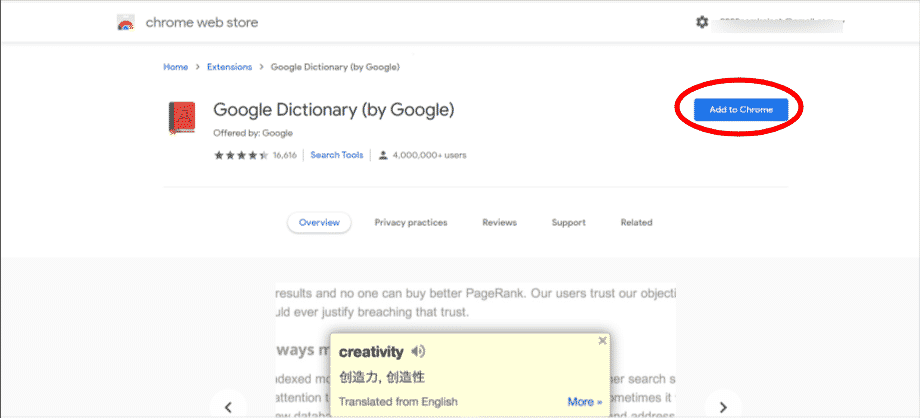
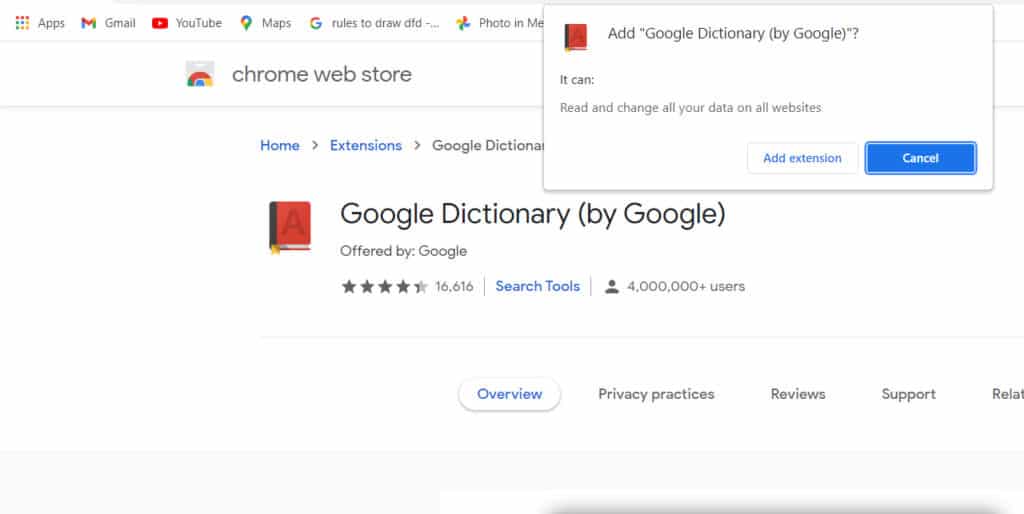
Manage Google Extension
Extensions are very handy and easily manageable. One can manage it by selecting the extensions that you are going to use and once which are to be used if need be.
- Open Google Chrome.
- On your browser top right corner, click extension.
- A menu will pop down select the extensions that you want to pin.
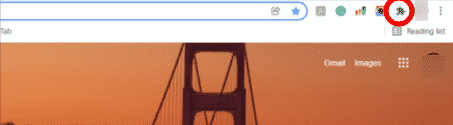
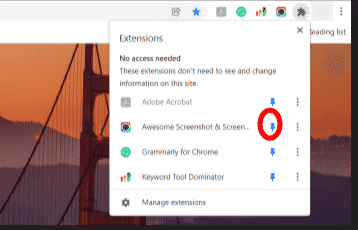
- Next, Click on three verticle dots.
- Next choose and hit ” This can read and change site data”
- Go for the permission you would like to grant.
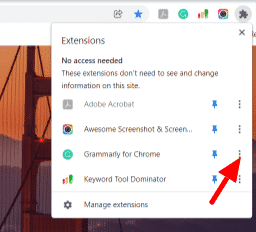
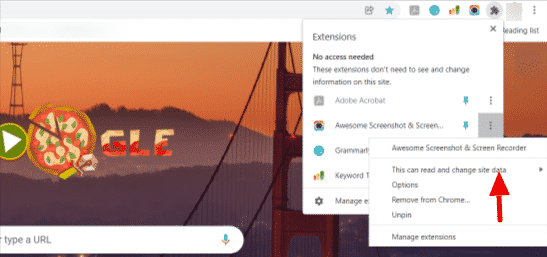
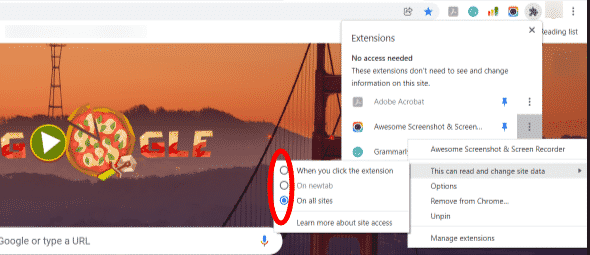
Add or Remove Access for a specific website!
- Open Google Chrome
- On your browser top right corner, click extension.
- A menu will pop down select Manage Extensions.
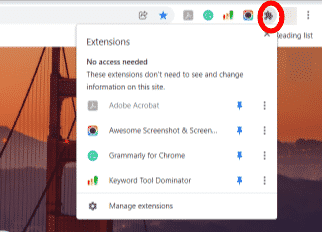
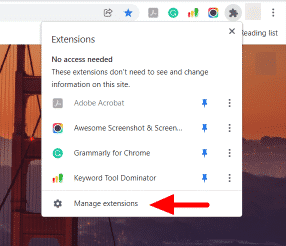
- Click on Details button.
- Get on to Site Access and click on the button below it in the right corner.
- From the drop down box select On specific sites.
- Write the proper site name you want to and click Add.
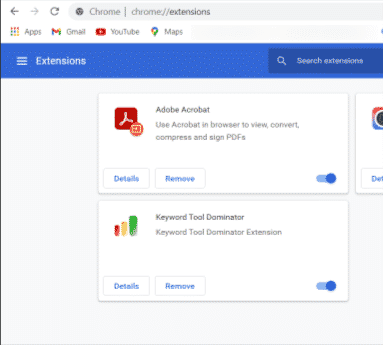
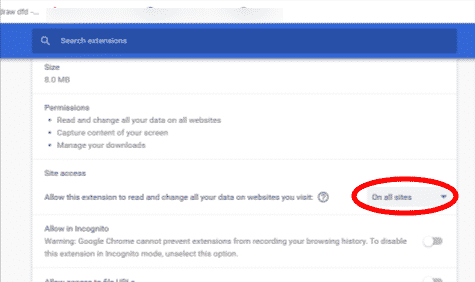
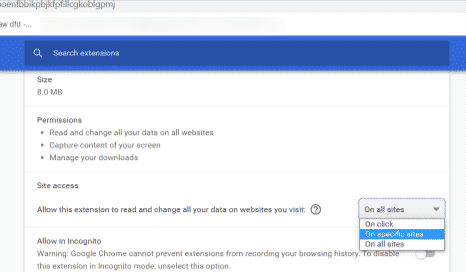
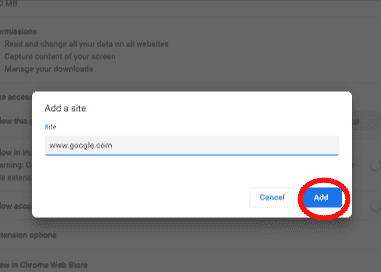
- Click on the 3 verticle dots beside the site.
- Next Click on Remove if site need to be removed.
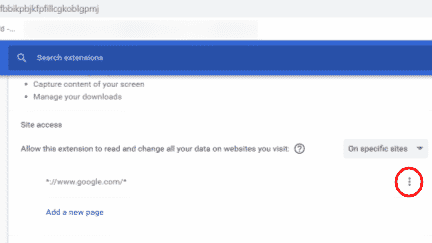
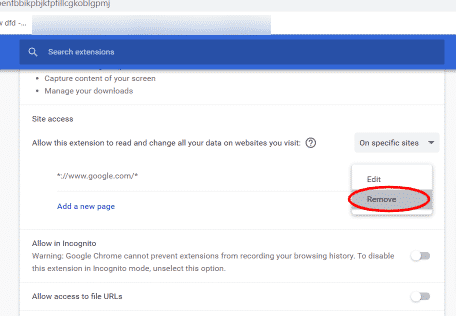
- To Add a New site Click on Add a new page.
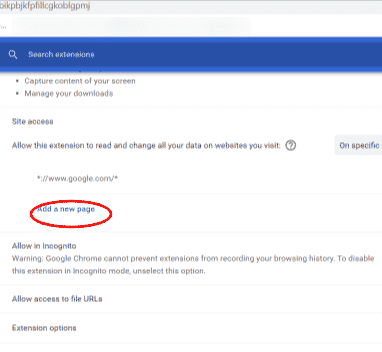
How To Remove A Google Extension?
- Open Google Chrome.
- On your browser top right corner, click extension.
- From the pop down menu select Manage Extensions.
- Click on Remove Butoon on the extension you want to remove.
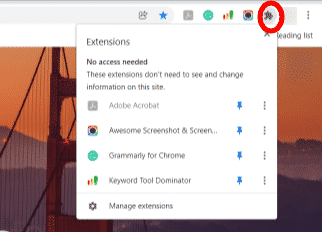
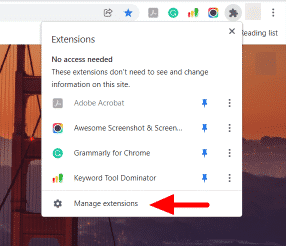
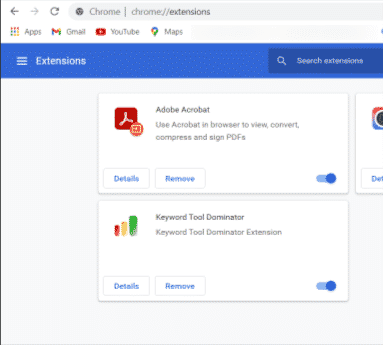
Some of the Best Extension to be Used
Here are 3 extensions that we think might be useful for your day-to-day life.
Oberlo – Aliexpress Product Importer
This extension will simplify the whole product sourcing process. With just one click you can import products from suppliers within a second. Adding to it, this Oberlo is an app where you can find the latest products to sell online, and start selling them today by adding them to your Shopify store. No more worries regarding packaging or shipping anymore. Also, you can get Oberlo extension free on Google Chrome Web Store.
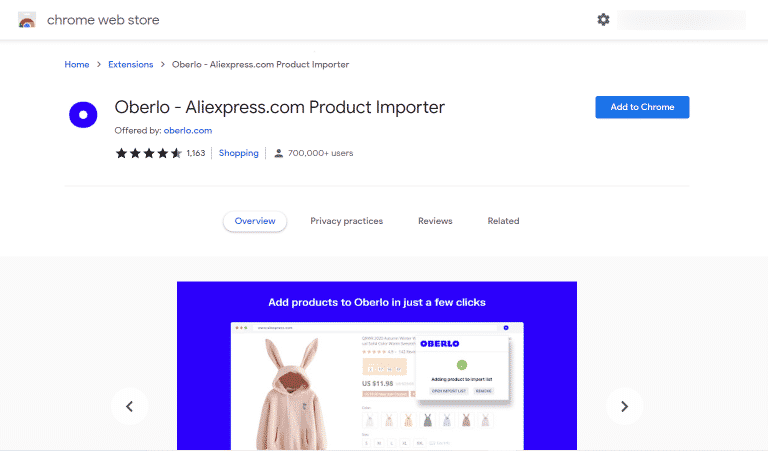
StayFocusd
Ever happens with you where you sit to find one thing important on the browser and end up reading about the things that you should not waste your time on. Stay focused is the extension you might looking for. This will help you to be more productive by limiting the amount of time that you can spend on useless websites. All you have to do is set a time for spending on the time-wasting websites. As soon as the time will be over this extension will block the website for the remaining day. Moreover, it is also extremely flexible to your needs. You can block entire websites, specific topics or pages, and even specific content for example videos, games, and images.
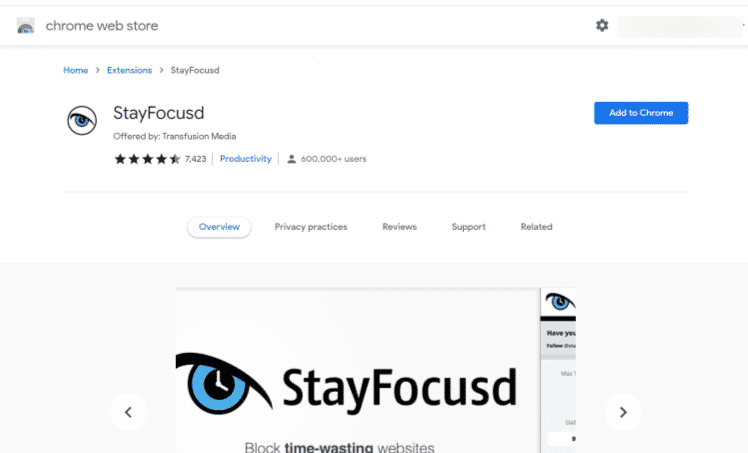
Google Dictionary
Of course, you can go to google a thousand times or visit Dictionary.com every single time you want to know the meaning of something. But why to hardship when you can be smart and add the google dictionary extension and make it simple. Moreover, all you have to do is highlight the word and click the Google Dictionary extension icon in your browser. Also, you can click the icon and type in the word or double-click a word on any web page.
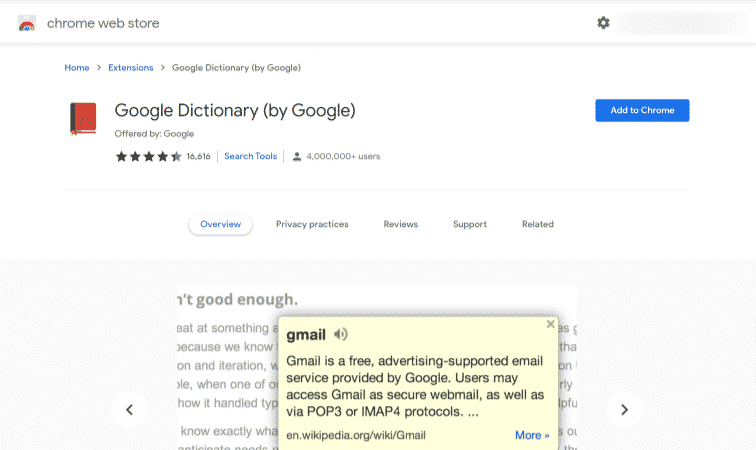
These are only three extensions there is a whole bunch of extensions that could be useful to you in many ways some of the examples are:
- Grammarly.
- Awesome Screenshot and Screen Recorder.
- Adobe Acrobat.
- RescueTime.
- Be Funky.
- Loom.
- Send to Kindle.
- Mercury Reader,etc…
Conclusion
There are in excess of a couple of ways of squandering energy on the web.
But if you use it effectively, the web can help you to focus on your work, save money, become more efficient, and protect your personal information. This is what Google Extensions can do for you, make your way easier. More importantly, no need to go 100 times to the different web pages to do a single thing. Adding to it, take advantage of these useful chrome extensions to get the most out of your time spent on the web.
We hope we’ve figured out how to reveal some insight into Google Extensions and how they work however in case that you do have some other inquiries, kindly don’t stop for a second to compose a comment, we’re always eager to assist.