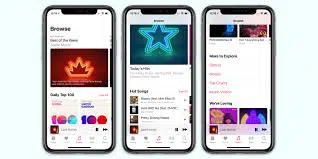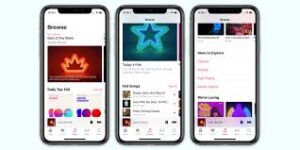When you need to switch your account type or cancel your subscription, you need to know how to manage your Apple Music account on all of your devices. You can easily do this on all your devices, iPhone, iPad, or Mac. Here’s how to manage your Apple Music account.
What you will see?
How to move from an individual Apple Music plan to a Family plan?
You can manage your Apple Music subscription and create your own family plan. For this you’ll first need to be the Family Organizer for your Family Sharing group. Thus, to do so, you can go to Settings > iCloud > Set Up Family Sharing to start that process.
Moreover, once you’ve set up your Family Sharing group, here’s how to switch your account.
- Open the Music app on your iPhone or iPad.
- Tap For You from the bottom of the page.
- Click on the Account icon in the upper right corner.
- Tap Upgrade to Family Plan from the Account tab.
- Click on Upgrade.
- Confirm your purchase of a Family Plan upgrade.
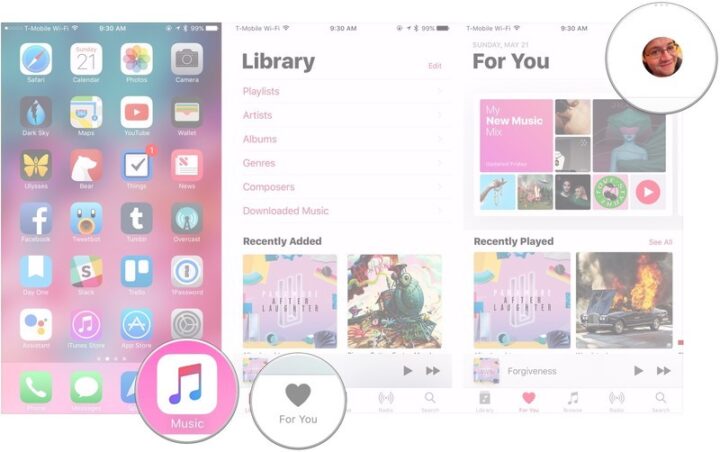
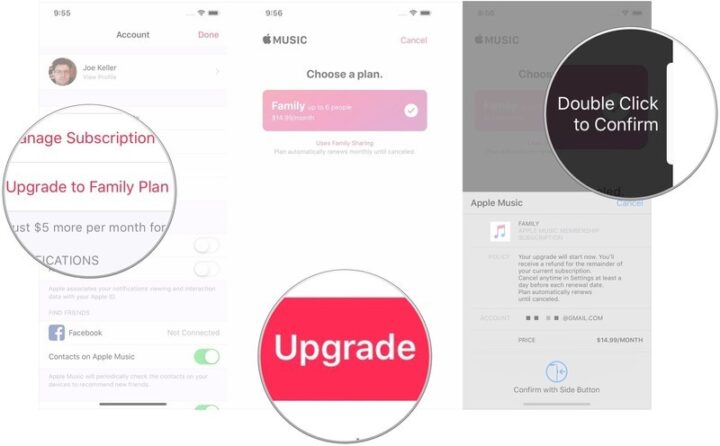
Move from the head of a Family plan to an Individual plan
- Open the Music app on your iPhone or iPad.
- Tap For You from the bottom of the page.
- Click on the Account icon in the upper right corner.
- Further, Tap Manage Subscription from the Account tab.
- Click on Individual (1 Month) or Individual (1 Year) to switch from a Family plan to an individual plan.
- Confirm the purchase of your plan.
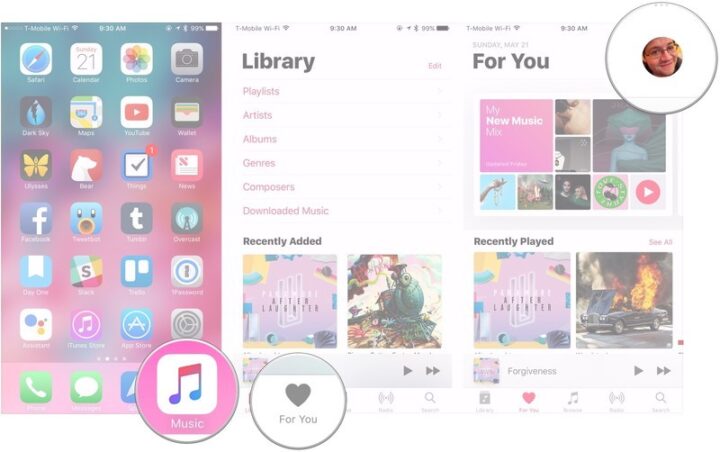
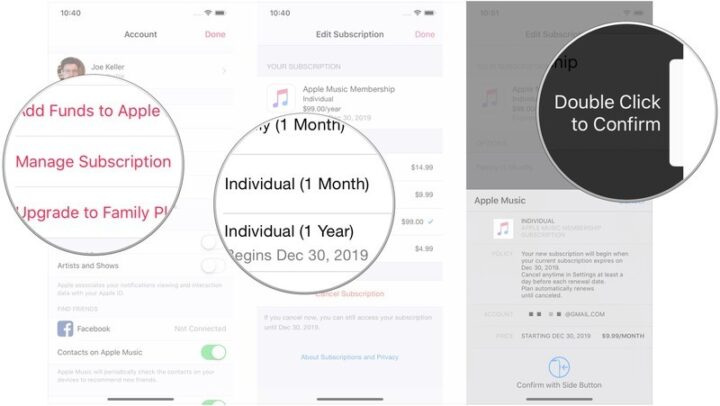
How to cancel your Apple Music subscription on your iPhone or iPad?
- Firstly, Open Music on your iPhone or iPad.
- Tap For You from the bottom of the page.
- Click on the Account icon in the upper-right corner.
- Further, Tap Manage Subscription from the Account tab.
- Click on Cancel Subscription from the bottom tab.
- Tap Confirm.
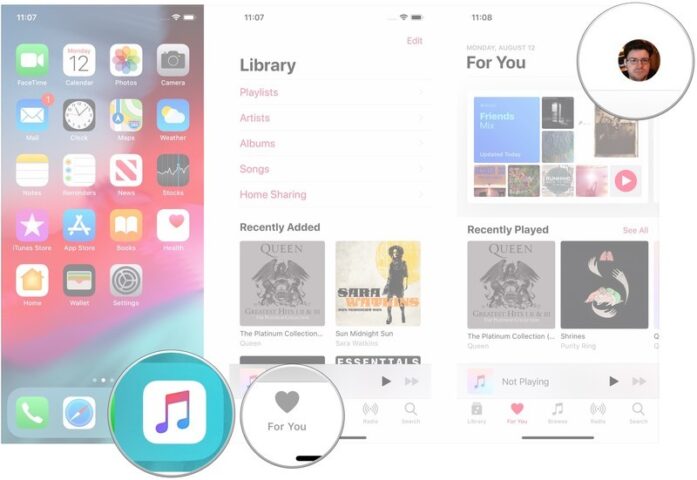
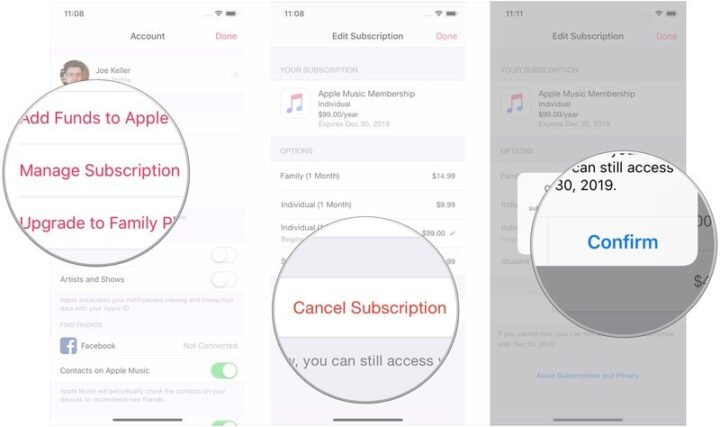
Switch to a Family Plan for Apple Music on your Mac- Manage your Apple Music subscription
- Firstly, Open Music on your Mac, or iTunes if you’re running macOS Mojave and earlier.
- Click Account in the Menu bar.
- Tap on Upgrade to Family… from the drop-down menu.
- Further, Click Upgrade from the bottom of the page.
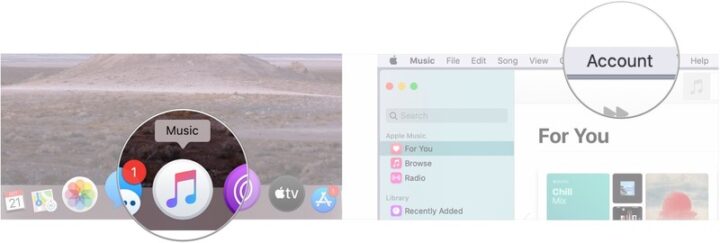
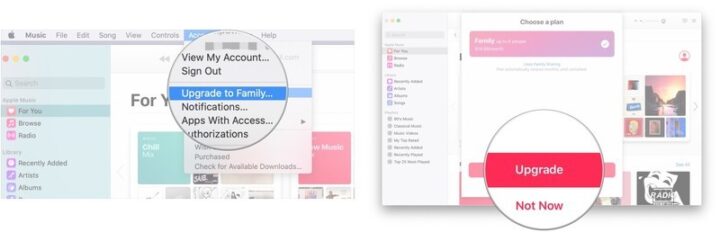
How to switch to an individual plan for Apple Music on your Mac?
- Firstly, Open Music on your Mac, or iTunes if you’re running macOS Mojave and earlier.
- Click Account in the Menu bar.
- Select View My Account… from the drop-down menu. You may be asked to sign in to your account.
- Further, Click Manage present next to Subscriptions.
- Select Edit next to your Apple Music subscription on the tab.
- Click on the button next to either Individual (1 Month) or Individual (1 Year).
- Lastly, Click Done from the bottom of the page.
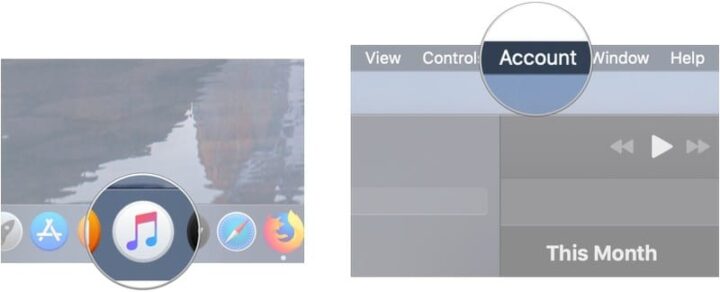
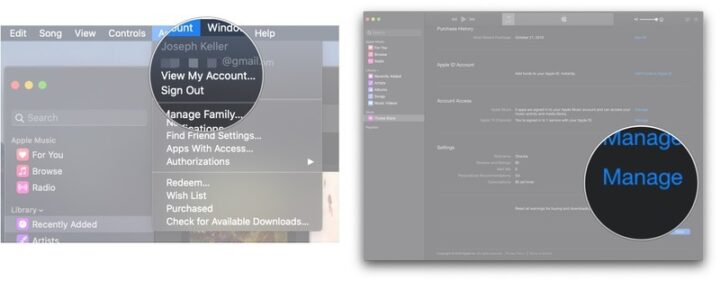

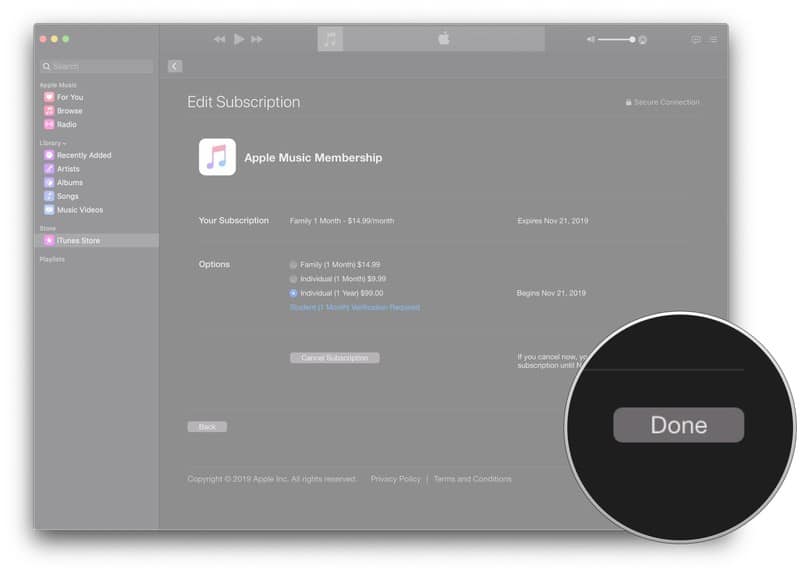
Cancel your Apple Music subscription on your Mac- Manage your Apple Music subscription
- Firstly, Open Music on your Mac, or iTunes if you’re running macOS Mojave and earlier.
- Click Account in the Menu bar.
- Select View My Account… from the drop-down menu. You may be asked to sign in to your account.
- Further, Click Manage present next to Subscriptions.
- Select Edit next to your Apple Music subscription.
- Click Cancel Subscription in the Apple Music Subscription tab.
- Select Confirm.
- Lastly, Click Done.
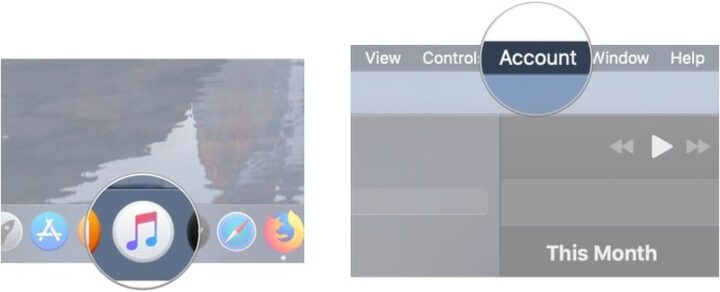
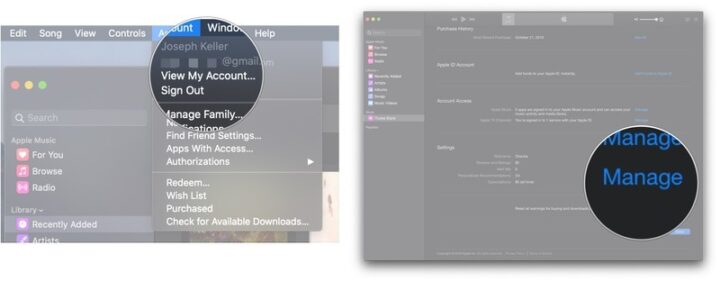
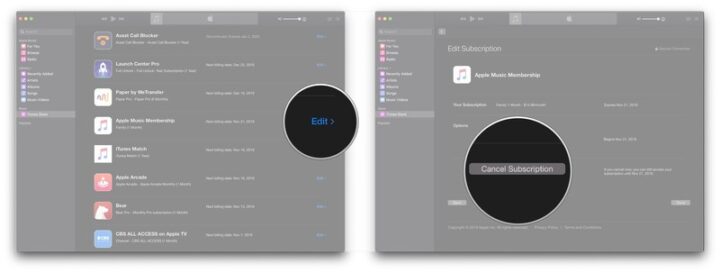
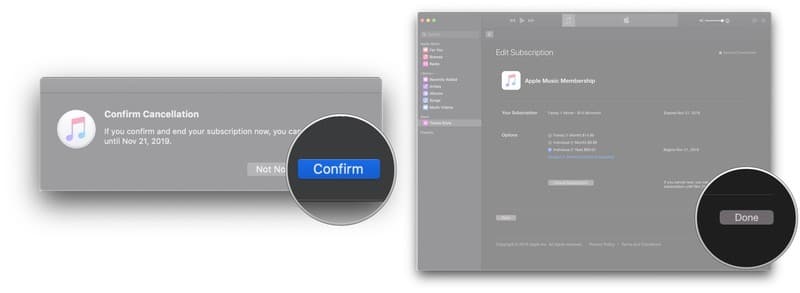
Conclusion
You can manage your Apple Music subscriptions easily from your iPhone, iPad or Mac. Moreover, you can easily change your subscription plan from individual to family plan or vice-versa. Or you can altogether cancel your subscription. All you need to do is open the Music app on your iOS device, open your Account settings and select your desired option. You can upgrade or cancel your subscription from there.
Which is your favourite song? Tell us in the comments section below.
Read More!
- How to switch between Apple Music Individual and Family plans?
- Cancel your Apple Music subscription- Music Streaming
- How you can sign up and activate an Apple Music family subscription?
- How to use Family Sharing with Find my iPhone