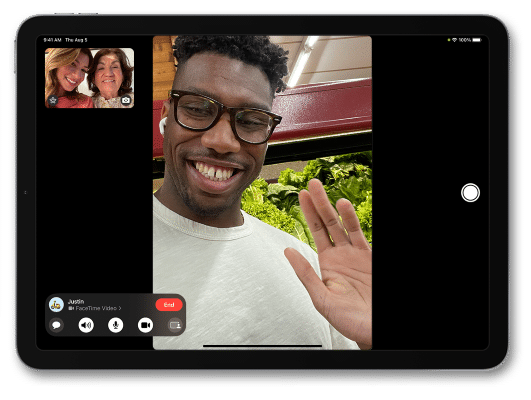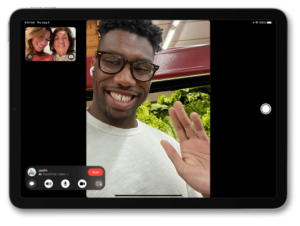Recently Apple announced a new feature called Center Stage earlier this year. With the new feature, you might feel confused about what it does and how to use it. Don’t worry, we have your back! Here is everything you need to know about Center Stage technology including how it works and how to use it.
What you will see?
What is Center Stage Technology?
With Center Stage technology, the iPad Pro’s camera stays focused on your face despite your movements. So even if you are moving from one spot to another within a small distance or random things are going on in the background, the camera will focus on you. This feature uses the front 12-megapixel ultra-wide TrueDepth camera present on the device. Also, with machine learning technology it recognises the user and keeps them in centre view. Thus, automatically panning the camera to keep you in the shot.
How does Center Stage Technology work?
With the TrueDepth technology, the 12MP ultra-wide front camera takes your wider shot even when you are not still. Whereas, the machine learning capabilities of the M1 chipset helps the camera to recognize your face despite movements. This combination creates a more engaging experience for your video calls. This feature not only keeps you at the centre of the frame, but when more people join in the frame, it even adjusts and zooms out. Thus, allowing everyone to fit in the frame and get equal attention.
Does it only work with FaceTime?
No, this feature is not limited to only FaceTime calls. According to Apple, this feature even works with third-party apps like Zoom and Webex. Moreover, you can get the API for other apps to support the Center Stage feature.
Devices with Center Stage feature
Even though when the feature was limited to the 2021 iPad Pro at the time of launch, later Apple announced it for other iPads too. This was because the iPad Pro came with the new 12-megapixel ultra-wide TrueDepth camera. Here are the compatible devices that support Center Stage:
- iPad Pro (2021)
- iPad mini 6 (2021)
- iPad (9th generation)
Although, it does not work with the thin M1 iMac that was launched this year.
Enable or disable Center Stage on iPad
Turn on for any video calling app
- Open Settings app on your iPad.
- In the sidebar, scroll down and click on the video chat app you desire.
- Click on Center Stage to enable it.
Enable during a FaceTime call
For iPadOS 14:
- During a FaceTime call, swipe up from the bottom of the screen. This will open the Control Center.
- Click on Center Stage to turn it on.
For iPadOS 15:
- During a FaceTime call, swipe down from the upper right corner of the screen. This will open Control Center.
- In the Control center click on Video Effects.
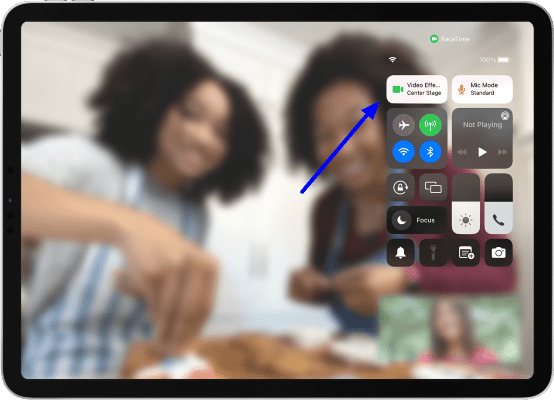
- Then, click on Center Stage to turn it on.
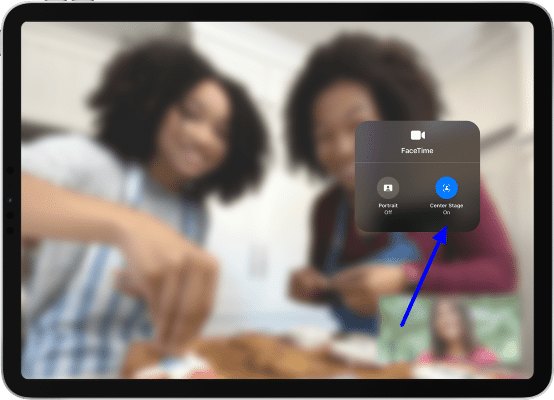
Conclusion
With the latest Center Stage technology on your iPad, you will always be in the centre of the frame during your video calls and FaceTime calls. So even if you move across the room while having a FaceTime call or anywhere within a 122-degree angle-view of the camera lens, you will always be in the centre of the frame. So now you don’t have to sit at a place without doing any activity fr your video calls to remain in the frame. This feature works with the help of the TrueDepth technology with the 12MP ultra-wide front camera paired with machine learning. This enables the lens to focus on your face and adjust the frame according to your movement.
If you have any questions, you can ask us in the comments section below.
Read More!
- App Store on iPhone and iPad- Everything you need to know!
- Using the Portrait mode and Portrait Lighting on iPhone!
- Take great Portrait lighting selfies with iPhone X- Be picture ready!
- Facetime -How do you make calls on iPhone,iPad, MAC, Apple TV, Apple Watch?
- Using the Touch Bar with FaceTime on the MacBook Pro!