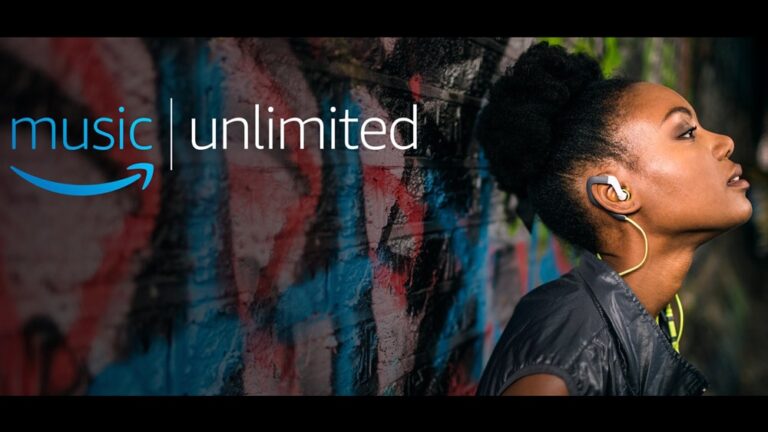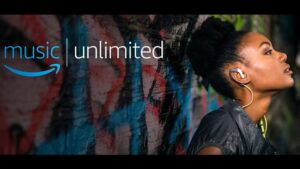Amazon Music Unlimited puts 40 million songs in your pocket.But if you’ve decided that it’s time for a change and soon want to end your subscription, we have some good news. Cancelling your subscription is easy to do. Here are some quick steps to how you can cancel your Amazon music unlimited easily.
Amazon Music is a music streaming platform and online music store operated by Amazon. It became the first music store to sell music without digital rights management from the four major music labels, as well as many independents. Amazon Music Unlimited is a premium music subscription service featuring 60 million songs and thousands of expert-programmed playlists and stations.
So whether you’re opting for a rival like Spotify, Tidal, Qobuz or Apple Music, or just want to save some money, here are the steps to follow.
What you will see here?
How to cancel Amazon Music Unlimited subscription?
Just follow these simple steps:
- Open Safari or any other web browser of your choice.
- Navigate to Amazon.com
- Go to Account & Lists.
- Click “Your Music Subscriptions”.
- Click Cancel subscription.
- Follow the steps to leave feedback and cancel your subscription.
- Then Click Confirm cancellation.
What Will Happen after Canceling Amazon Music Unlimited Subscription?
Amazon Music Unlimited is an On-Demand online music streaming service, which lets you enjoy over 50 million tracks in every genre including r&b, rap, pop, rock, country, gospel, jazz, blues, contemporary, and much more. When logging into Amazon Music (with your Amazon username and password), there are multiple categories. Under the Browse section, you will see Home, Recommended, Stations, and Playlists. Under Recents, you will see Played and Added. With the Amazon Music music app, you can download songs and then play them for offline listening. You can enjoy your favorite music on the go, at work, at home, at the office.
You can continue to access Amazon Music Unlimited until the end date. After this date, any Amazon Music Unlimited titles you’ve added to My Music are grayed out, with playback options removed. Besides, All of Amazon Music you downloaded to your mobile device is no longer available for offline playback.
How to cancel your Amazon Music HD subscription
Amazon Music HD is like Music Unlimited on steroids. It offers a mix of CD-quality and hi-res tunes for less than its competitors Tidal and Qobuz. But if you’d had a taste and want to go back, here’s how to cancel your subscription.
Note: if you’ve cancelled your Amazon Music Unlimited subscription as above, your membership of Amazon Music HD will automatically end.
- Go to Your Amazon Music Settings in your web browser.
- Head to the ‘Amazon Music HD’ section.
- In ‘Subscription Renewal’ details, click the ‘Remove HD from my subscription’ option.
- Click again to confirm your cancellation.
How to Keep Your Amazon Music Playable After Unsubscription?
After the cancellation of Amazon Music subscription, you will lose the right to access to any offline content you downloaded when you had subscribed to Amazon Music Unlimited or Prime Music. If you want to keep the Amazon Music playable forever on your devices or continue playing the downloaded music for offline listening, the best tool that can help you is Amazon Music Converter.
Amazon Music Converter is an excellent third party software tool that can help you download any music from Amazon Music Unlimited and Prime Music. It is also the fastest program to convert Amazon Music to unprotected MP3, AAC, WAV or FLAC format at 10 times faster speed. During the conversion process, there wouldn’t be any quality loss and thus you could get a high-quality output to stream your favorite Amazon Music on any device. This tool is available for both Mac & Windows with user guide and tremendous online support.
Conclusion
Unfortunately, this is the only way to cancel an Amazon Music Unlimited subscription. While you can cancel your subscription in the mobile app on an Android device, currently, you cannot do so on your iPhone.