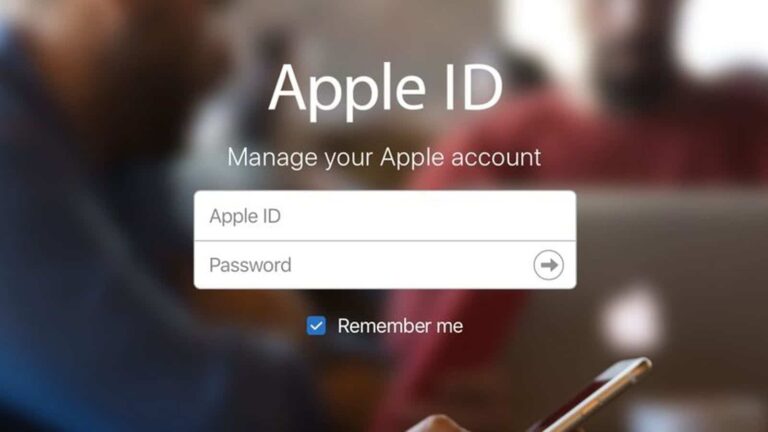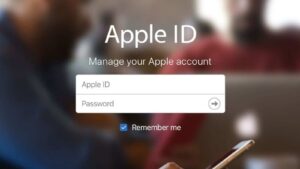Your Apple ID is portal to all Apple’s cloud services: iTunes, Apple Music, and iCloud. But what about your actual username? It’s usually an email address. If you get a new email address or no longer have access to an old one, updating your Apple ID is important for protecting your account. Here’s how to change email address on Apple ID.
Changing the email address you use as your Apple ID isn’t difficult under the right circumstances. If your Apple ID is a third-party email address, such as gmail.com or outlook.com, you can choose another third-party address when changing your Apple ID. But if your Apple ID is an Apple email address, like icloud.com, you’re unlikely to be able to change your Apple ID at all. We’ll cover that scenario in more detail below.
What you will see here?
How to change email address associated with your Apple ID.
If you get a new email address or no longer have access to an old one, updating your Apple ID is important for protecting your account. Here’s how to update your Apple ID.
Interchanging the email address you use as your Apple ID isn’t difficult under the right circumstances. If your Apple ID is a third-party email address, such as gmail.com or outlook.com, you can choose another third-party address when substituting your Apple ID. But if your Apple ID is an Apple email address, like icloud.com, you’re unlikely to be able to change your Apple ID at all. We’ll cover that scenario in more detail below.
Changing your Apple ID
1. To get started,go to applid.apple.com from your iPhone, iPad, Mac or PC.
2. Enter your Apple ID and password. Click or tap the arrow to log in.
3.Verify your identity with two-factor authentication if it’s enabled.
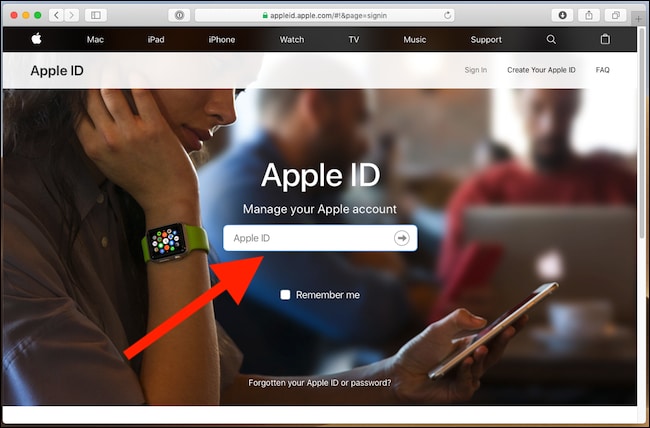
4. Click “Edit†in the “Account†section of the page.
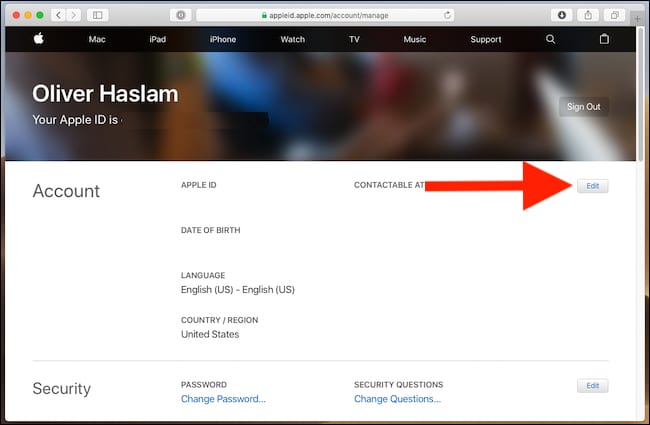
5.Verify your identity with two – factor authentication of it’s enabled.
6. Under your Apple ID, click “Change Apple IDâ€.
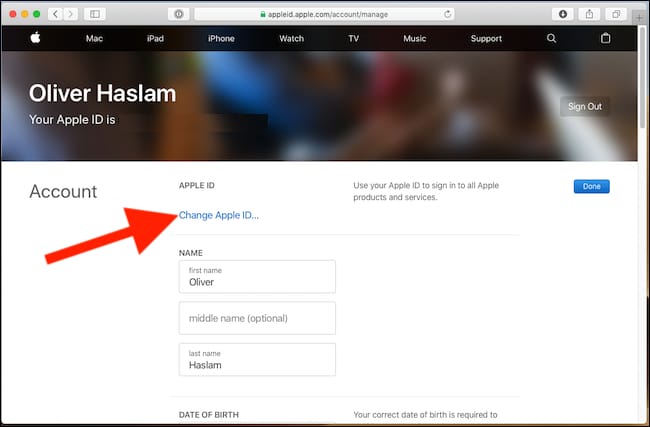
7. Enter the new email address.
8. Click or tap Continue.
A verification code will be sent to the new email address.
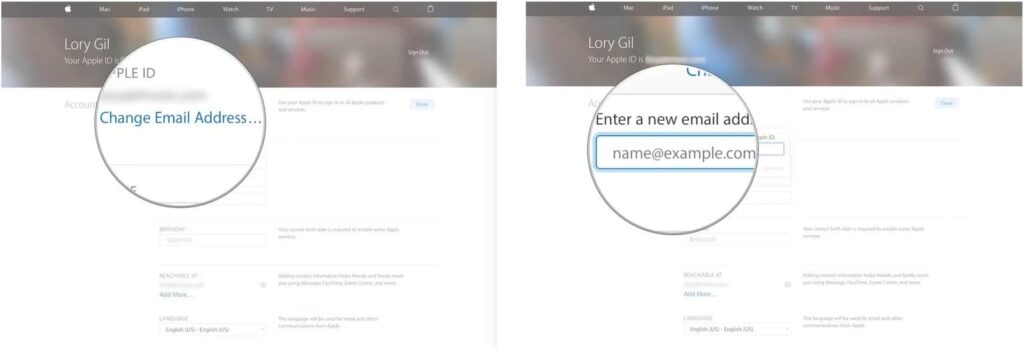
9. Open the email from Apple.
10. Click or tap on the Verify email address link in the email.
11. Enter the verification code at applied.apple.com.
12. Click or tap Verify.
13. Click or tap Done when finished.
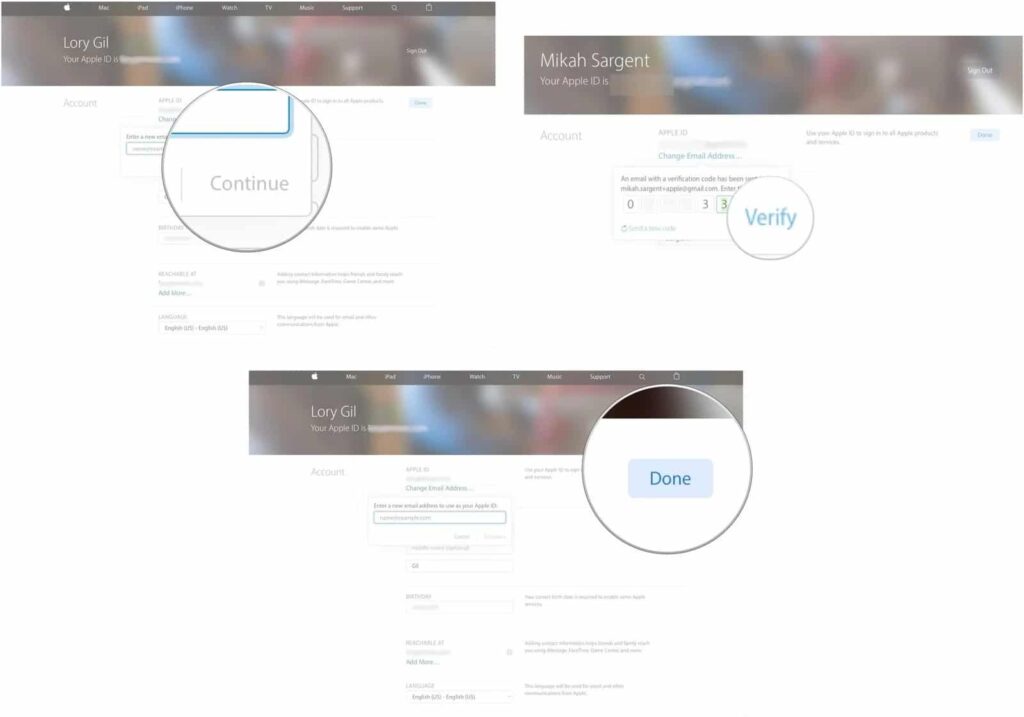
What to do if your email address is already being used with an Apple ID
If you see a caution that the email address you are trying to substitute is already being used, it’s because another Apple ID is already attached to this account. Even if you don’t remind creating an account with it or you didn’t create it yourself, it’s definitely already being used.
You’ll need access to three email accounts for this process.
- The email account linked with your active Apple ID.
- The email account associated with the Apple ID you want to swap your active Apple ID to (you don’t need to know any Apple ID password, but you will need to know the email password).
- A third email account that can be used as a throw-away email (one that has not already been used as an Apple ID). You can create one before starting, or use an older email address that you don’t use anymore (but know the password for).
Step 1: You should get the password for the Apple ID associated with the email you want to change to
In order to get rid of the Apple ID that’s currently consuming the email address you want to use, you’ll have to be able to access it. You can ask Apple to reset the password for the Apple ID associated with it.
- Go to iforgot.apple.com from any web browser.
- Enter the email address you want to switch your active Apple account to (the one you can’t currently change because it’s already being used).
- Click or tap Continue.
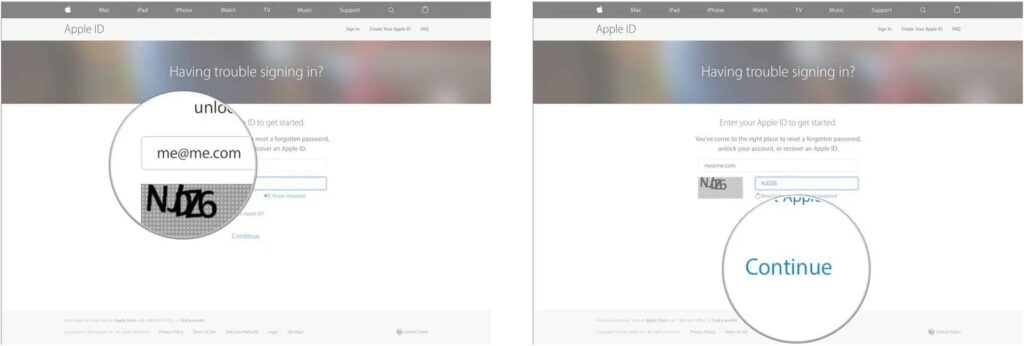
4.Select I need to reset my password.
5. Select or tap Continue.
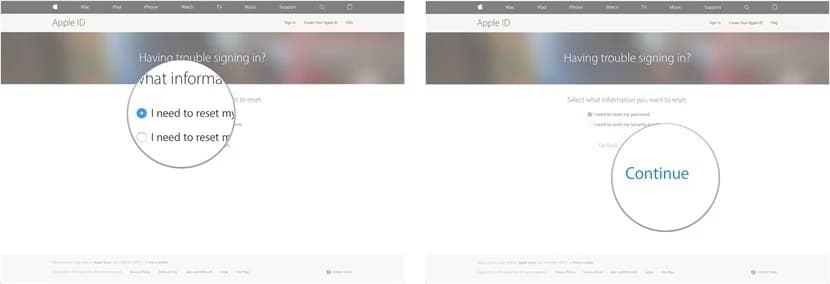
6. Then Select Get an email.
7. Click or tap Continue.
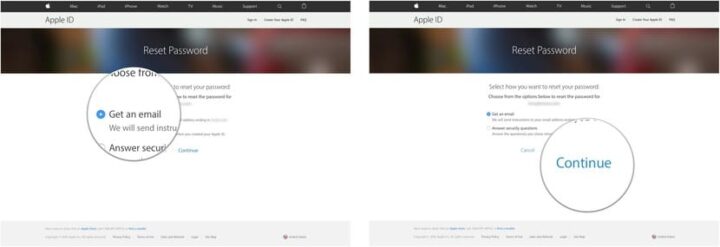
8.Open the new email you receive from Apple.
9. Click or tap Reset now.
10. Enter a new password.
11.Reenter the new password.
12.Click or tap Reset Password.
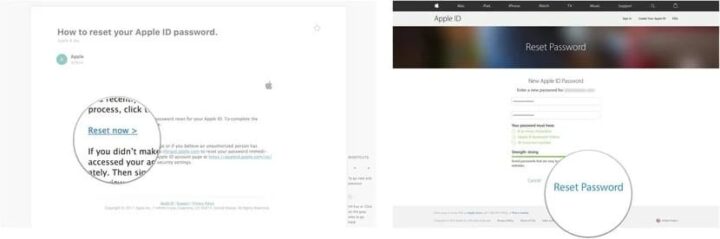
Now you know the password for the Apple ID that you don’t remember creating and don’t want to use anyway, so you can access it to make changes to it.
Step 2: Change the email associated with the inactive Apple ID
Following the Step1 you can disassociate the email address from the inactive Apple ID. Now that you can access to it, you can interchange the email address associated with it. This is where you can use an old email address or a brand new one that you’ve just created for the main purposes of using it for the inactive Apple ID.
Simply follow the steps for changing the email address linked with your apple ID and use the Apple ID email address and password from Step1 mentioned above. Change the email associated with that account to the throw-away email address.
Step 3: Go back and change your active Apple ID email
The email address you want to use for active Apple ID is free, now you can make the changes. Follow the steps for interchanging the email address associated with your Apple ID. At this moment, when you enter the new email address, you’ll actually be able to use the one you want.
What to do if you entered wrong email address when you created an Apple ID
If you accidentally used the incorrect email address to create Apple ID(for instance, you used .com instead of .net), you can fix the mistake simply by changing the email address associated with your Apple ID. Change your email address by following the steps.
- On a computer, go to https://appleid.apple.com and select “Manage your Apple ID”. Log in with your Apple ID and password
- Select Name, ID, and Email Addresses from the left column.
- Next to Apple ID and Primary Email Address click Edit
- Type in your correct email address, and ensure that it complies with the conditions that appear.
- Click the blue Save Changes button
- Check that email account for a confirmation from Apple.
Once you’ve changed the email address, you’ll be right as rain.
What to do if you don’t see the option to change the email address
If the email address linked with Apple ID ends with an @me.com, @Mac.com or @icloud.com address, you can only interchange it with @icloud.com that’s already associated with your account. If you want to change it to different third-party provider, then you’re out of luck. The only option in that environment is to start over with a brand new Apple ID. Unfortunately, will be losing all the content that was linked to your Apple ID.
If you fall into this situation and want to use third-party email address as your Apple ID, you might think of downloading as much as content as possible onto your device, or another cloud-based services, and then starting over from the top with your preferred email account.
Warning: If you perform above process, you’ll lose all your iTunes purchase including movies, music, Books, and Apps across all of your devices. So make sure it’s worth the loss.
Conclusion
Changing email address is easy if you follow all the above mentioned norms in a well ordered way .Although, we recommend not to change your email address unless and until you have privacy issues. To bolster, we hope this blog will help you out with your queries. If you have any doubt regarding the above, please do comment and tell us.
Like, share and subscribe. Regards!