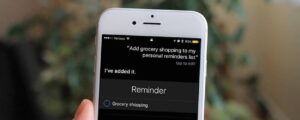If you are not in the mood to open the Reminders app and set a task, you can simply ask Siri for help. You can ask Siri to set a reminder for your meeting, or by groceries, or simply ask her to add a reminder for a party. Here is how you can set reminders with Siri.
What you will see?
Create a time-based reminder with Siri
Using Siri to set a Reminder is much faster than manually doing it. You can simply give a voice command to create a task, give the details for it, and leave the rest to Siri. Here is how you can set reminders with Siri:
- Start Siri either by saying “Hey, Siri” or long press the side button.
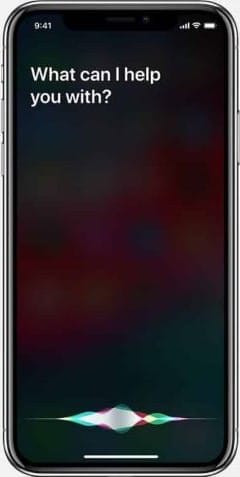
- Say the task and tell the time for the task. You can utter words like, “Remind me about the meeting at 11am.”
- If you want to cancel the reminder, you can click on the Remove option.
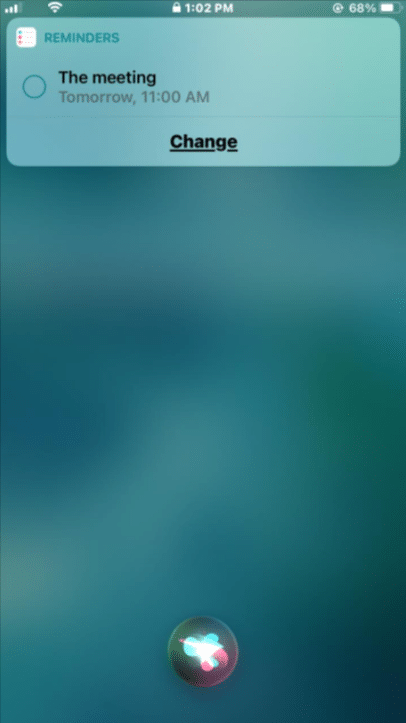
Create a location-based reminder with Siri
If you want to create a reminder which needs you to go somewhere, you can always ask Siri to add the location for the task. here is how you can set reminders with Siri:
- Start Siri either by saying “Hey, Siri” or long press the side button.
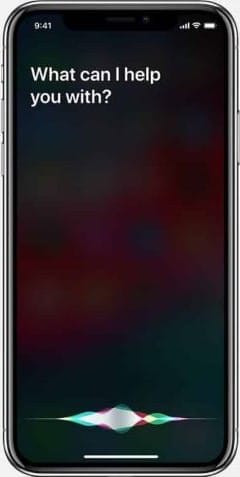
- Say the task. You can say something like, “Remind me to go buy things at the shop after work.”
- If you want to cancel the reminder, you can click on the Remove option.

Once you are done, the task will be saved in the list in the Reminders app. If you want to change something you can ask Siri to change it. Or completely delete the task and set a new one if you want.
Create a Reminder in a specific List with Siri
You can create a Reminder in a specific list, you just need to specify it to Siri. Here is how you can set reminders with Siri:
- Start Siri either by saying “Hey, Siri” or long press the side button.
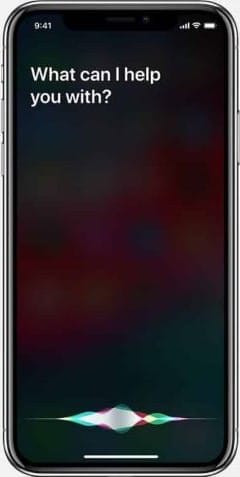
- Say the task and tell the the list you want to add it to. You can say something like, “Add grocery shopping to my personal reminders list.” If the list doesn’t exist you can first ask Siri to create a new list.
- If you want to cancel the reminder, you can click on the Remove option.
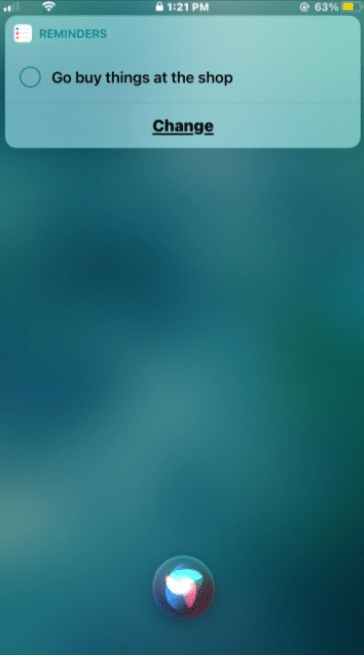
Use Siri to set reminders from apps
If you are looking into an app, and want to remember something from the, you can ask Siri for it. This can help remember things like a sale in any app.
- Open the app from which you want to remember something. This can even be a website or a song.
- Start Siri either by saying “Hey, Siri” or long press the side button.
- After that, say “Remind me of this”, with this Siri will set a reminder the thing that is visible on the screen.
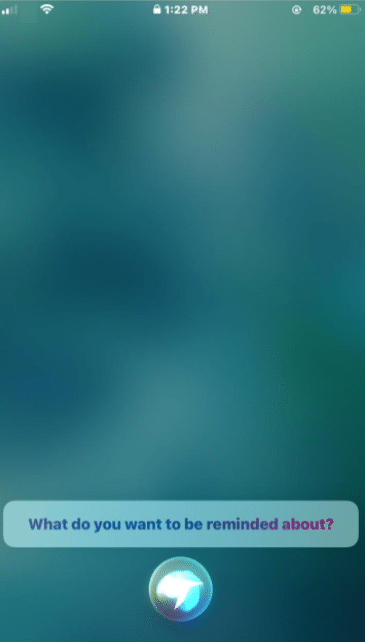
- Siri will set the reminder with the link of the site so it will be helpful when you need to do the task.
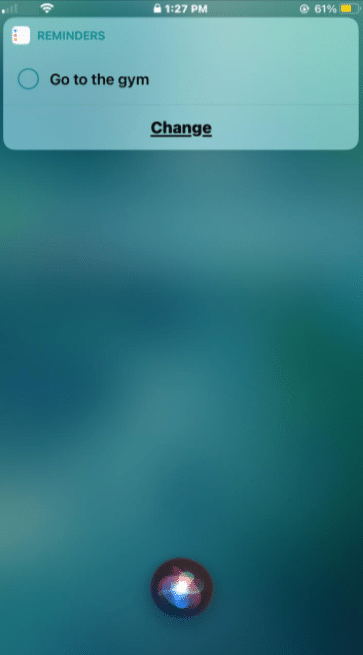
Conclusion
With Apple‘s Siri things become easier to do. Not only this, sometimes asking Siri is much time saving than doing the task manually. So is when you ask Siri to set a reminder on your iPhone. You can ask Siri to create a new reminder and specify the task’s time and/or location. Siri will create the task and save it to the default list. Moreover, if you want to save the task in a specific list, you can even specify that to Siri. You can even make changes to the reminder with just a voice command.
Read More!
- Using the Touch Bar with Reminders on the MacBook Pro!
- Creating tasks in the Reminders App on iPhone and iPad!
- Use the Reminders app with Family Sharing on your iPhone and iPad!
- Customize tasks in the Reminders app on iPhone and iPad!