Consider the Blink Outdoor Camera to be a small home protector. It’s a little camera that you can put outside to monitor activities. Its settings allow you to capture the ideal clips, and setting it up couldn’t be simpler. This camera is perfect for checking your backyard or seeing who’s at the door. It’s like having additional eyes always keeping an eye out for you. Take advantage of the best security available by using your Blink outdoor camera! To fully utilize your surveillance partner, you must figure out what its ideal settings are.
We’ll walk you through the nuances of optimizing the efficiency of your Blink camera, from modifying clip lengths to investigating factory settings. Are you unsure about the best settings for this tiny protector? We have everything covered about the best settings for Blink outdoor camera. Together, we will explore the art of space security and reveal the mysteries of the ideal Blink outside camera configuration. Prepare to capture moments with dexterity and grace! Hey, keep an eye out for more posts in this category that can help you improve your surveillance skills.
What will you see here?
Device Monitoring Settings
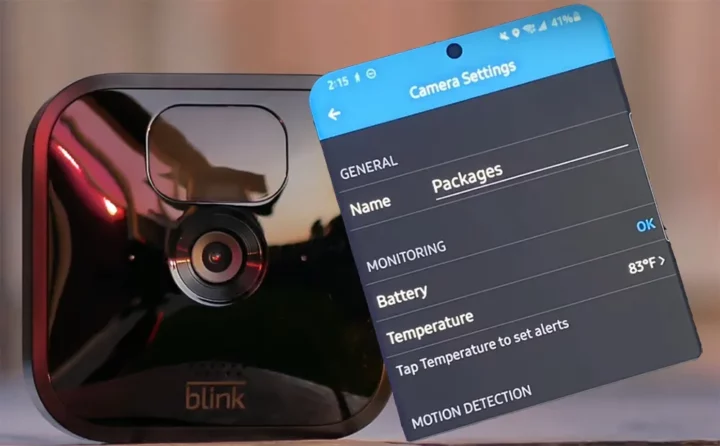
Moving further to explore about best settings for the Blink outdoor camera, the first is to monitor the health of your Blink outside camera is essential when determining the optimal settings. Examine the battery’s condition; a happy camera should read “OK”. You may also monitor the temperature, and if you want warnings for excessive temperatures, just toggle on “Enable Temperature Alert.” Recall that although indoor and mini camera placement perform well in temperatures between 32 and 95 degrees Fahrenheit, outside cameras can withstand temperatures as low as -4 degrees.
You can adjust the temperature to your preference for further customization. Examine these common settings to make sure that your Blink system settings camera is operating at peak performance. As you get proficient with various Blink system settings, keep an eye out for more relevant posts, special advice, and clip length modifications. Don’t forget to create activity zone settings for that extra layer of security.
Retrigger Time
Use the power of retrigger time to up your Blink camera game! Imagine this: after recording an event, the camera waits a predetermined amount of time (called the “retrigger time”) before preparing for the next spectacle. This function is your hidden gem for customizing the responsiveness of your camera.
Here’s the scoop on how to set it up:
- Open your trusty Blink app on your smartphone or tablet. Make sure you’re logged into your Blink account – we want everything to be seamless!
- Head to the homepage and spot the Blink camera you want to work its magic on. Tap on the settings icon next to its live view thumbnail.
- Now, the real fun begins! Slide through the retrigger time bar like a pro DJ, setting your desired waiting time between 10 seconds and one minute. It’s like customizing the rhythm of your camera’s dance.
So, go into the settings and different settings and customizable settings options on your surveillance experience, whether you’re changing the motion settings, placing small cameras, or simply discovering all the interactive features of your Blink system!
Custom Motion Sensitivity
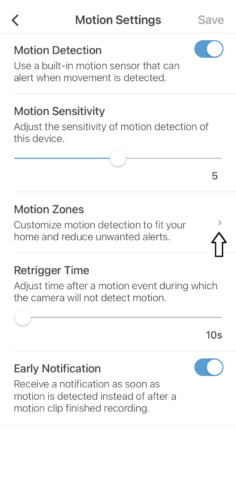
Using motion detection sensitivity settings, unleash the full potential of your Blink camera! Though we understand that sometimes the default sensitivity is like trying to locate the ideal radio station as explained for the best settings for Blink outdoor camera, it’s still a game-changer. On the other hand, you could miss out on some action or receive sporadic alerts.
To customize motion sensitivity:
- Launch the Blink app on your trusty smartphone or tablet. Don’t forget to log in – we want this to be a smooth ride!
- Head to the homepage, find your Blink camera, and tap on the settings icon next to its live view thumbnail.
- Get ready for the fun part! Slide through the sensitivity bar, playing the trial-and-error game to find that sweet spot for your camera. It’s like tuning an instrument to match the rhythm of your surroundings.
- Oh, and the best part? Ensure you save your many fantastic settings by hitting the save button on the top right menu bar. Your custom blink camera motion detection is now ready to rock!
Clip Length
Your Blink camera is now configured to record clips based on your choices, so you can be sure to capture the important moments. Go into the settings and start personalizing. With Blink’s customizable clip length functionality, unleash the potential of customized event clips! To put it plainly, clip duration is the amount of time your camera records an event. You are the maestro. You can stretch it up to a full minute to record all the action, even if the default is a short five seconds which is on the best settings that you can look for in Blink outdoor camera.
Unleash the power of personalized event clips with Blink’s adjustable clip length feature! Clip length, simply put, is how long your camera records an event. While the default is a quick 5 seconds, you’re the maestro and you can extend it up to a full minute to capture all the action.
Here’s how you can customize it to fit your needs:
- Open the Blink app on your convenient tablet or smartphone. To guarantee a flawless experience, log in.
- Locate your Blink camera on the site, click the settings icon next to the live view thumbnail, and then tap on it.
- As exploring the best settings for the Blink outdoor camera, prepare to adjust the time of your clip to fit your preferred look by swiping through the bar. However, remember that lengthier clips, particularly in outdoor camera placement versions, may eat into your battery life and storage capacity.
- Do you want to use resources wisely? Activate the “End Clip Early If Motion Stops” feature; it functions similarly to pausing the video when the action slows down.
- Remember the grand finale! To save your customized settings, click the “save” button located in the upper right menu bar.
Video Quality Settings

With Blink cameras, explore the world of customizable video quality scheduling features where options are endless! You can choose the quality that best fits your vision from the three categories in which the settings are organized. The pro advice is as follows: although the Best setting produces excellent images, there is a trade-off that affects battery life, storage, and internet speed. So, make informed decisions based on your priorities. Your Blink camera is ready to record moments of the quality you want right now. Discover the numerous wonderful options, adjust to your tastes, and start the personalization journey.
The stage for optimal motion detection
- Using your reliable tablet or smartphone, launch the Blink app. To ensure a smooth experience, make sure you’re logged in.
- Locate your Blink camera on the site, click the settings icon next to the live view thumbnail, and then tap on it.
- Explore the settings for video quality found under the Video tab. Choose the option that best suits your needs.
- Conceal the deal by storing your wonderful configurations. After selecting the “save” option from the upper right menu bar, you’re done!
Status Led Toggle
Take control of your Blink camera’s status LED to personalize your experience! We understand that there are situations when you want a little stealth, especially if your camera is a concealed security treasure, but this small light lets you know when it is recording. Your Blink camera is now ready to record without the glitzy audio cue. Enter these outdoor environments, adjust the settings to your liking, and start your personalized monitoring with these best settings for Blink outdoor cameras!
To dim that LED, follow these steps:
- Launch the reliable Blink application on your tablet or smartphone. To ensure an easy ride, make sure you’re logged in.
- To access the settings, locate your Blink camera on the homepage and tap the symbol next to the live view thumbnail.
- The magic happens on the Status tab, so scroll down to find it. Toggling the switch will allow you to choose whether the LED will brighten during the recording or gradually fade away.
- Seal the transaction by putting your selections away. Select the “Save” option located in the upper right menu bar.
Motion Detection

It’s easy to set up your Blink camera for action, but let’s break it down into manageable steps:
System Arming and Motion Detection:
Arming the System and Enabling Motion Detection: For your Blink camera to begin recording, make sure that both motion detection and the system are enabled. From the camera general settings page or the home screen, you can turn on and off motion alert detection.
Quick Motion Toggle
Once everything is configured, quickly toggle motion detection on and off by observing the running man indicator. This shortcut allows you to do so without having to go into the settings. Grey denotes off and blue indicates on. Let’s now examine motion detection in more detail:
Activity Zones: On the live view, draw up to three rectangles to indicate the regions you wish to keep an eye on. By receiving notifications just when someone is at your front door, you may lessen false alarms.
Privacy Zones: Prevent motion detection in particular regions by closing them off. Ideal for dodging traffic warnings. Change the sensitivity level to see how quickly your camera picks up motion. Adjust it on the bar between 5 and 7 for everyday use. Customize the recording behavior of your camera by:
Retrigger Time: Define the amount of time after the conclusion of one clip before the camera begins to record another. Set a timer for ten seconds to capture every move.
Clip Length: Determine the ideal duration for recorded footage (20–30 seconds is fine). To save storage, turn on “End Clip Early If Motion Stops”.
Recording Option: Make sure Motion Recording is turned on so that complete recordings—not just alerts are made. By adjusting these parameters, you can turn your Blink camera into your very own personal security expert, recording only what you desire. Discover the ease of personalization and relish a customized, safe experience.
Can battery life be extended through settings?
Make thoughtful configuration adjustments to your primary Blink Outdoor cameras to get the most out of their battery. Use less power by choosing shorter clip lengths and lengthening the retrigger time. However, to locate the ideal motion detection sweet spot without needlessly depleting the battery, adjust the sensitivity. To save more electricity when recording, think about turning off the LED status light. Moreover, if high-quality film isn’t necessary, reducing the video quality option can greatly increase battery life.
What is the suggested motion detection level?
Depending on your choices and where the camera is located, your Blink camera’s suggested motion detection sensitivity level may vary. It’s a delicate balance; if it’s too high, false alarms may be set off and significant occurrences may be missed. Therefore, try adjusting the sensitivity bar to somewhere in the middle, between a 5 and a 7, and see how that works for your particular situation and surroundings. Locate the sweet spot where your camera consistently records significant motion while avoiding pointless notifications.
Conclusion
To sum up, the Blink Outdoor Camera is a watchful defender of your house. It becomes an adaptable activity tracking tool with its simple setup and configurable settings. This tiny camera is perfect for door monitoring as well as garden surveillance. It’s like having an extra pair of eyes watching over you all the time. It’s critical to work your way through the complexities of setting your surveillance partner’s optimal configuration to fully realize its potential. You can customize your Blink camera settings experience by changing everything from clip lengths to the best settings with our help. Personalized surveillance starts here, whether you’re experimenting with motion settings, putting smaller cameras strategically, or using the interactive capabilities of your Blink system with these easy best settings for Blink outdoor camera.
Additionally, you may establish a covert and effective monitoring environment by being aware of the subtleties of the Blink system, such as the motion detection settings and status LED toggling. By adhering to suggested practices, such as setting up activity and privacy and several settings zones, you strengthen the security of your monitoring configuration. The Blink Outdoor Camera’s efficiency gains an additional dimension with the ability to reduce battery life through deliberate modifications. You may balance the need to record important events and conserve battery life by maximizing sensitivity settings and modifying video quality. Essentially, your Blink camera is a customized guardian made to fit your unique demands rather than merely a security system.
Read More:
- iPad Pro 12.9 Inch Screen Protectors-Best Screen Guards for iPad Pro 4(2020),iPad Pro 3(2018)
- How to change mouse DPI on a PC?
- Blink Mini Camera- Keep an eye on your house!
- Blink Mini vs. Blink Indoor: Which one should choose!
- Blink Indoor Cam helps you to keep eye on your home!
















