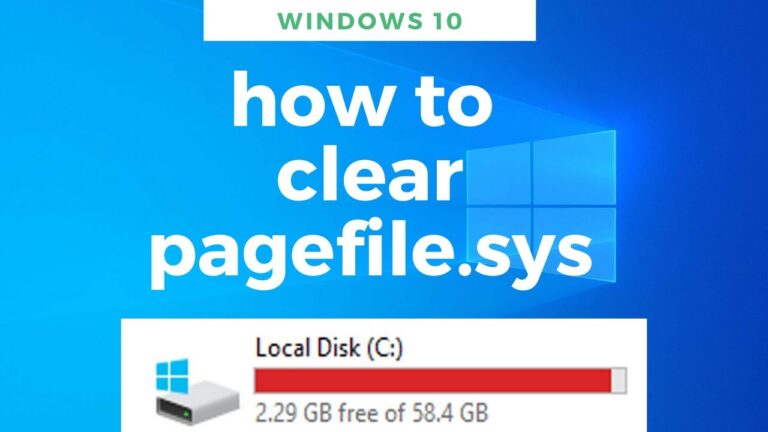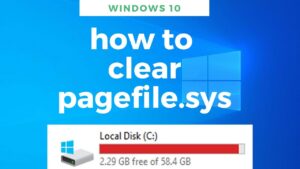Pagefile. sys is used by Windows to store data that would otherwise be stored in the computer’s random access memory (RAM). When there isn’t enough space in RAM to keep all of the essential files, pagefile.sys resides on your hard drive or SSD (C: pagefile. sys) waiting to accept data as needed, and the least-used files in RAM are often ‘paged’ out to this file.
It also serves another purpose by saving information on the status of the computer in the event of a breakdown or power outage.
Windows determines the size, but if you know what you’re doing, you can change it manually. Because it is faster to read data from RAM than from a hard drive, your computer will prefer utilizing RAM to store data. When your RAM is full, Windows transfers some of the data from your RAM to your hard drive through the page file.
So, although taking up disc space, pagefile. sys is essential to Windows functionality.
What will you see here?
Can you remove the pagefile. sys? How to delete pagefile. sys?
You’re probably reading this post because you wish to delete the page file to free up some hard disc space. Although pagefile. sys is located at C: pagefile. sys, it will not be seen until you configure Windows Explorer to expose hidden os system files.
Even if you uncheck the ‘Hidden objects’ box in File Explorer in Windows 10, you won’t see it: this is to prevent you from accidentally destroying it.
And assuming you didn’t skip forward to this part, you already know you can’t and shouldn’t delete pagefile.sys. When physical RAM is full, Windows has nowhere to put data and will most likely crash (or the software you’re running will crash).
However, there are a few options available to you. One option is to copy the file to another drive. If you’re attempting to free up space on an SSD, for example, relocate pagefile.sys to a hard disc if you have one.
Because the page file is not backed up while the primary disc is duplicated, this should have no negative impact on performance and may even speed up some tasks.
If you still wish to erase it, follow the instructions below. Reboot your computer after selecting ‘no page file,’ and then remove the file.
How to move pagefile.sys?
1. Search for ‘advanced system settings in Control Panel and choose it from the list.
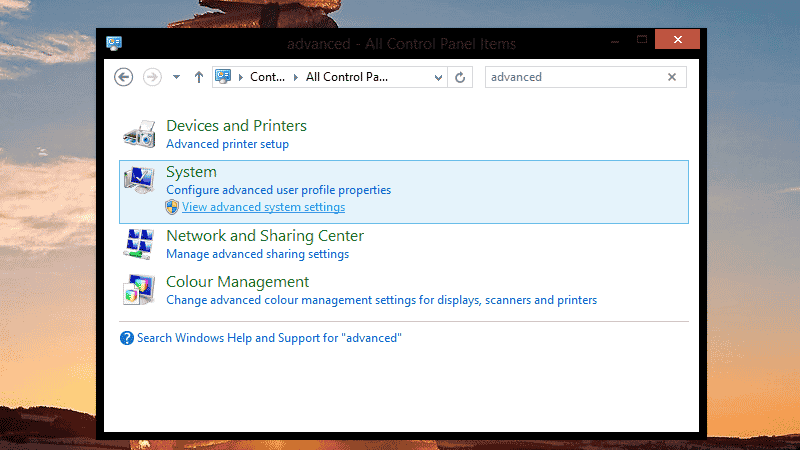
2. Now, on the Advanced page, select Settings under the Performance section.
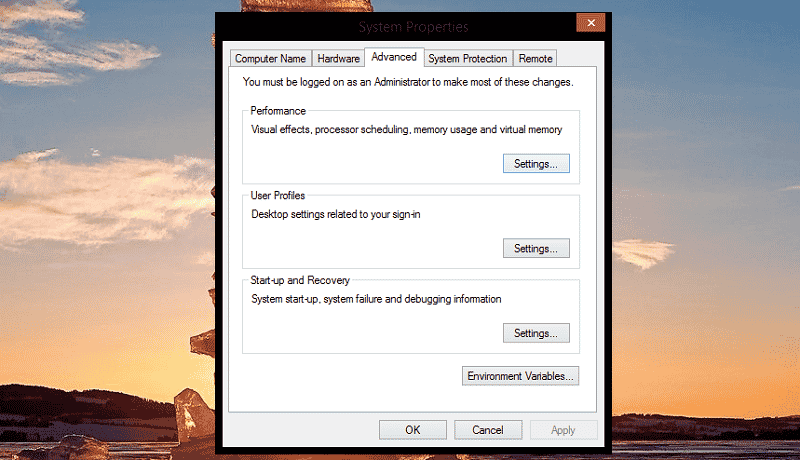
3. In the new window, select the Advanced tab and then click the ‘Change…’ button under Virtual memory.
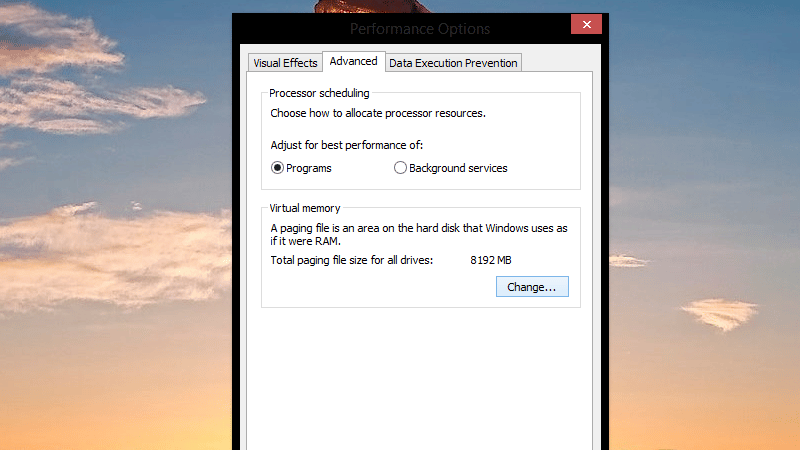
4. If you uncheck the box next to ‘Automatically manage paging file size of each drive,’ you may set C: to ‘No paging file‘ and pick another drive for ‘System managed file.’
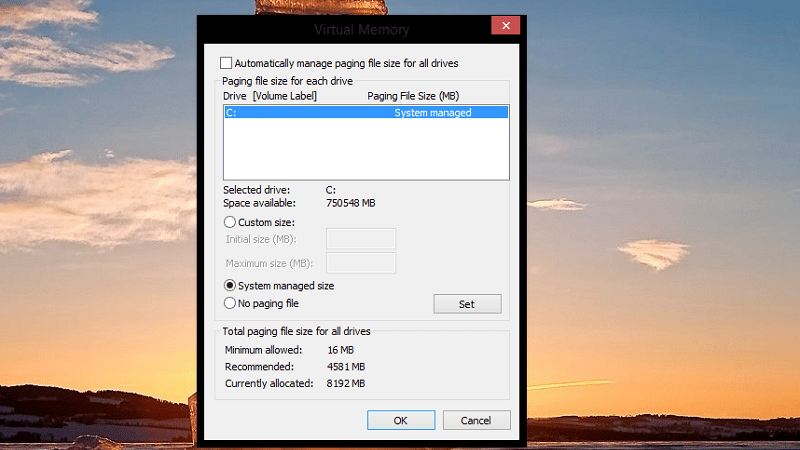
5. If you’re doing it for performance, be sure you’re transferring the file to a new physical disc and not merely a different partition on the same hard drive.
How to resize pagefile. sys?
The page file can be resized to take up less space. If your pc doesn’t have a lot of physical memory, you might wish to install extra RAM first. For example, the Windows 10 PC only has 8GB of RAM, while the default page file size is 12GB.
It only makes sense to lower the size of the page file if the RAM capacity is at least doubled. Instead, the page file may be too tiny to contain all of the memory pages that are required.
Follow the procedures outlined above (except for clicking on ‘no page file‘), then perform the following:
1. Uncheck the box next to ‘Automatically manage paging file size of each disc.’
2. Choose the custom size selection and enter the desired file size.
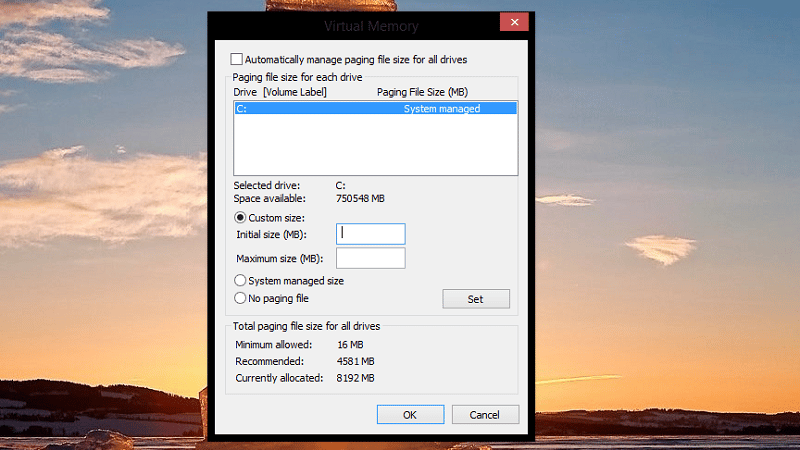
3. To determine the minimum size required, keep an eye on the volume of Committed RAM for a few days to determine the maximum your machine utilizes. If you use Ctrl-Shift-Esc to open up the Task Manager, then click on Memory to examine the specifics, you’ll see this:
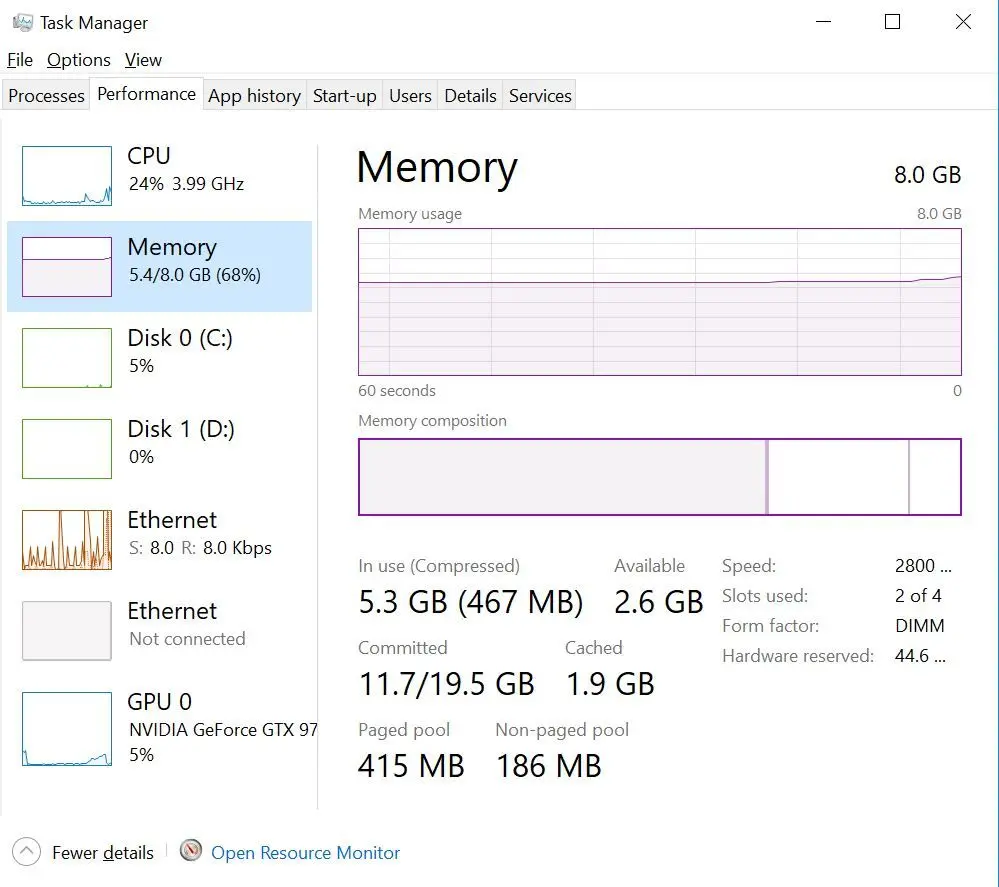
4. Then, double the maximum number of committed memory by 1.2 and deduct the physical RAM capacity.
In our situation, that translates to (19.5GB * 1.2) – 8GB = 15.4GB. That’s actually greater than the default size of 12GB, hence why upgrading your RAM is a smart option if you desire a compact page file.
Conclusion
In general, it is safe to remove pagefile.sys. You should be able to erase the file after rebooting your system if you configure it to utilize zero virtual memory. The “cost” is that if you run apps that try to utilize more RAM than you really have installed, they will fail and run out of memory faster than if virtual memory was there.
Pagefile.sys typically has a size proportionate to the amount of RAM in your system, and it may be modified by the system if you run a lot of programs that require more RAM than is physically there. In advanced Windows system settings, you may modify the size, location, and existence of the virtual memory file.