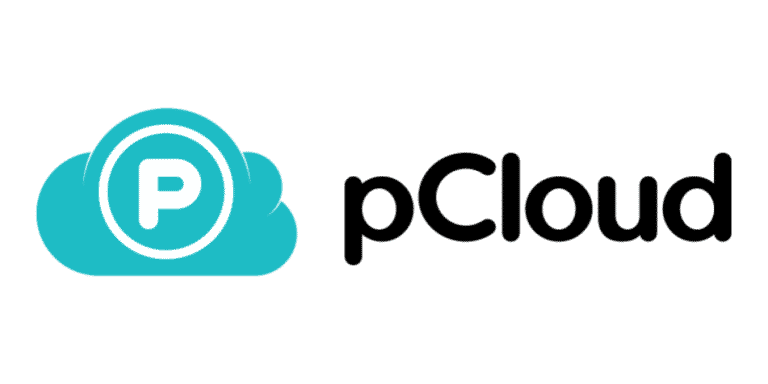Since its launch, pCloud cloud storage has gained quite a lot of popularity. Its fast speed, features, and security have made it a much-demanded cloud storage software. Although, if you are still in doubt, here is a review on pCloud for you to understand better.
What you will see?
pCloud
pCloud cloud storage provides a variety of cost-effective storage solutions as well as a substantial quantity of free cloud storage. It also allows its users complete privacy control. Not only it’s affordable and has a dedicated media player, but it also adds additional file encryption. It can’t compete with Google Drive and OneDrive in terms of document production and collaboration, but it outperforms them in terms of security. Zero-knowledge encryption is one feature that distinguishes pCloud from some of the industry’s biggest names. However, you must pay extra to access what the company refers to as pCloud Crypto. pCloud, on the other hand, is a great option if you want to choose which files are protected with zero-knowledge encryption.
Pros
- Great value
- Zero-knowledge encryption
- Fast syncing
- Accepts bitcoin payments
- Sync any folder
- Integrated media player
- Lifetime plan options
- 10GB free online storage
- Plays media files online
- File versioning
- Locally encrypted secure option
Cons
- Encryption costs extra
- No document integration
- Useful features not available in the free version
- Appears as a Removable Disk in File Explorer
Price and Plans
Free Version
The free tier offers free accounts offering up to 10GB of storage space, albeit you only get 2GB at first. Verify your email, upload a file, download the desktop and smartphone applications, and turn on automatic photo uploads on your smartphone to get an extra 5GB of free storage. It’s a time-consuming operation, but the increased storage capacity is well worth it. The remaining 3GB are obtained by effectively recruiting new members.
Paid Plans
There are two types of personal plans: Premium and Premium Plus. The Premium plan includes 500GB of storage capacity and costs $49.99 per year. The Premium Plus package includes 2TB of storage and costs $99.99 per year. Both programs require an annual payment.
pCloud Lifetime Subscription
The Premium subscription costs $175, and the Premium Plus plan costs $350, for lifetime access to pCloud storage capacity. If you don’t plan on switching providers, it’s an excellent long-term investment. If you want to share a cloud storage account with your family, pCloud has a 2TB option that can be shared by up to five individuals. This plan was once priced at $1,400, which was rather high; however, it has been reduced to $500 for quite some time.
pCloud Account for Business
For corporate users, the pCloud Business plan gives 1TB of storage for $9.99 per month per user. You can also pay annually, bringing the monthly cost down to $7.99 per user. One of the biggest advantages of pCloud Business is that it comes with Crypto for free. Additional team tools include the ability to create individual access levels and provide comments on shared files and folders.
Payment options
pCloud cloud storage accepts a variety of payment methods:
- Credit/debit card
- PayPal
- Bitcoin (not subject to refunds)
- Apple App Store in-app purchase
- Google Play in-app purchase
The in-app payment methods are especially convenient because they simplify subscription management. If you ever need to update or cancel your membership, you can do so with just a few taps on the Apple App Store or Google Play Store.
Features
File syncing is the most important aspect of any cloud storage service, and pCloud excels at it. pCloud cloud storage also includes a variety of extra features that enhance your experience. Moreover, some of these features are superior to others.
Compatibility
pCloud Crypto is compatible with all major operating systems and allows you to access your files from anywhere. Desktop programs are available for Windows, Mac OS, and Linux. Apps for iOS, Android, and Windows Mobile are available. You may also use a web interface to access pCloud Crypto. This is useful when you require access to your files but don’t have your devices with you. Although the web interface lacks some of the functionality seen in the pCloud apps, it still offers a fantastic experience.
Cloud Storage Rewind
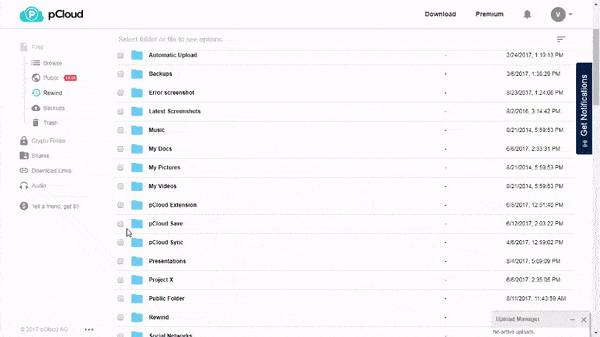
If you accidentally erase or corrupt your data, the pCloud Rewind Feature allows you to retrieve files from an earlier date. With a free account, you can access older files for up to 15 days. However, you can rewind your account for up to 30 days with the Premium and Premium Plus services. This allows you to see a snapshot of your files and folders at a certain date and time. In comparison to other cloud storage providers, pCloud’s 30 days isn’t much.
You can use the rewind capability to restore any prior files and folders from that date. Rather than just restoring your account to its previous state, pCloud will give you the option to either download or restore the files and folders you want to retrieve. The rewind capability can be extended for up to a year at a cost of $39. This is also true with file versioning. It is a feature that allows you to restore individual files to a previous state.
pCloud Save
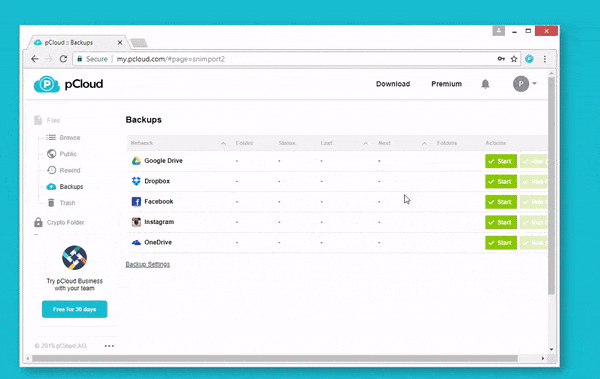
pCloud also connects to your browser using pCloud Save, an Opera, Firefox, and Chrome extension. By right-clicking on images, you may save them directly to your private “pCloud save” folder using this add-on. It’s worth noting, though, that enabling two-factor authentication (2FA), disables this feature. If you already use Dropbox, Google Drive, or Microsoft OneDrive and want to try pCloud, you may import all of your data from these services into pCloud.
- Open the Backup section of pCloud.
- Choose the backup provider you want to use.
- When you sign in to connect your accounts, pCloud will put all of your files and folders into a new folder called “backups.”
In the same way, you can back up images from social media sites like Instagram and Facebook. Although, this service currently does not support backing up Dropbox Business or OneDrive Business accounts.
Fair Share
If you’re looking to collaborate with other pCloud users, you might want to try out pCloud’s Fair Share option. When you share a folder, the recipient can add as much as they like to it without taking up any of their allocated storage space. The shared folder will only take up space on the account of the person who shared it initially. Unfortunately, pCloud does not integrate with Microsoft Office or Google Docs.
Public Folder
You can even create a public folder. This can be used for a variety of things, including hosting static HTML web pages, creating direct connections to files, and embedding photos instead of using image hosting sites. While this function isn’t available on a free account, when you sign up for the service, you get a seven-day trial.
Crypto Feature
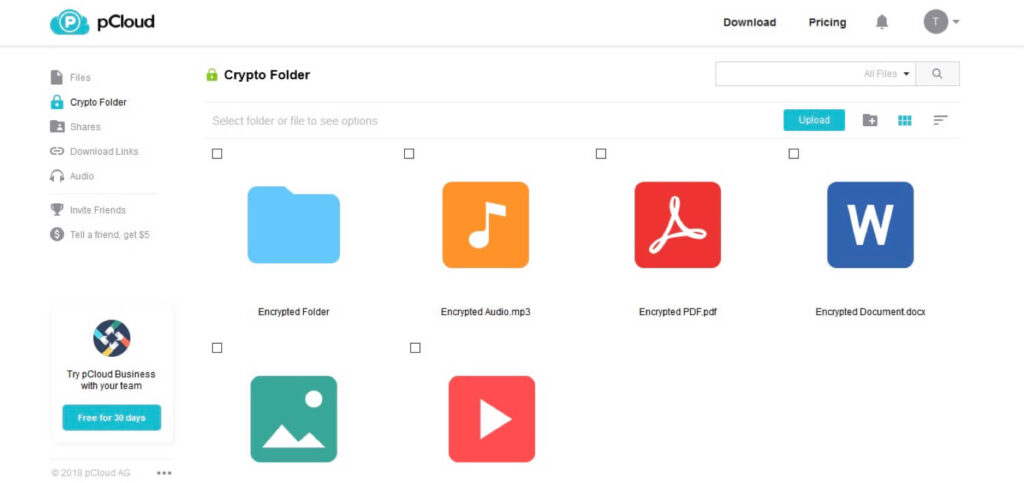
One of the coolest features is pCloud Crypto. It allows you to encrypt some of your files and folders from beginning to end. Client-side encryption means you’re in charge and have complete control over who has access to your stuff. The fact that we need to pay for this feature is quite disheartening. pCloud Crypto costs an additional $4.99 per month or roughly $3.99 per month if paid in advance. Business pCloud users, however, get it for free.
Some providers offer client-side encryption for free, while others do not. pCloud Crypto is a mid-range option that allows you to pick and choose whatever files you want to protect more efficiently. You won’t be able to see previews or play music or videos from within pCloud. This is because the server can’t read anything in your Crypto folder. When you know your media files won’t be accessible by others, the fact that you can’t preview them directly in the pCloud platform is a small price to pay. To reduce the risk of man-in-the-middle attacks, pCloud uses the TLS protocol. Additionally, the files not stored in pCloud Crypto are nevertheless protected by industry-standard AES 256-bit encryption.
Encryption
You may also protect your account with two-factor authentication. To sign in to your account using two-factor authentication, you must submit a second form of identification. This is usually an SMS message or a code generated using an authentication app. If someone gets their hands on your password, they won’t be able to access your account unless they also have access to your phone. This provides another degree of protection. Client-side no-knowledge encryption is available in the Crypto subdirectory. If you forget your password, no one, including pCloud’s personnel, will be able to retrieve your files. TLS/SSL encryption is used in normal pCloud file storage, however, it can be decoded on pCloud’s servers. The web interface and the installed program’s settings panel both have crypto options.
Activation
It’s a paid-only feature with a 14-day free trial for non-paying customers. You can activate crypto by inputting a password and an optional hint. This entry point informs you of the strength of your password, which is useful. The last confirmation dialogue asks whether you’re certain you’ve memorized the password. A Crypto Folder folder is created, and the settings panel now has Lock and Open Folder buttons. When a folder is locked, it still exists, but you can’t add or open anything to it. It would be considerably safer if the folder was hidden while it was locked.
Furthermore, the ability to view files in your Crypto from the web in a browser increases malware’s attack surface. You can change your Crypto password through the online interface, but this will destroy all of your files.
Crypto Folder Auto-Lock
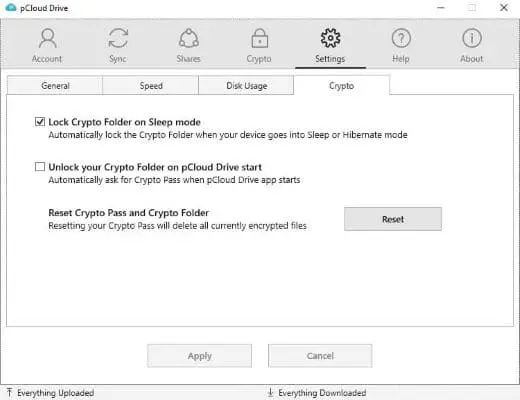
One of the most useful security features of pCloud Crypto is the ability to lock your crypto folder when your computer goes to sleep or shuts down. This function adds a degree of additional protection if you use a shared computer or if an unwanted person ever gains access to your computer. Although currently, the Crypto folder auto-lock is only available on the desktop. The mobile app lock also activates when your phone goes to sleep or when you exit the pCloud app, providing a similar level of security.
Backup
“pCloud backup” was recently introduced. You can choose which folders you want to back up to the cloud automatically from your desktop. If you back up a folder of images, for example, pCloud backup will automatically sync any new image saved to the folder to the cloud. Keeping your files up to date is a handy tool. Although, this feature is still lacking and doesn’t work properly.
Media Player: Music & Video
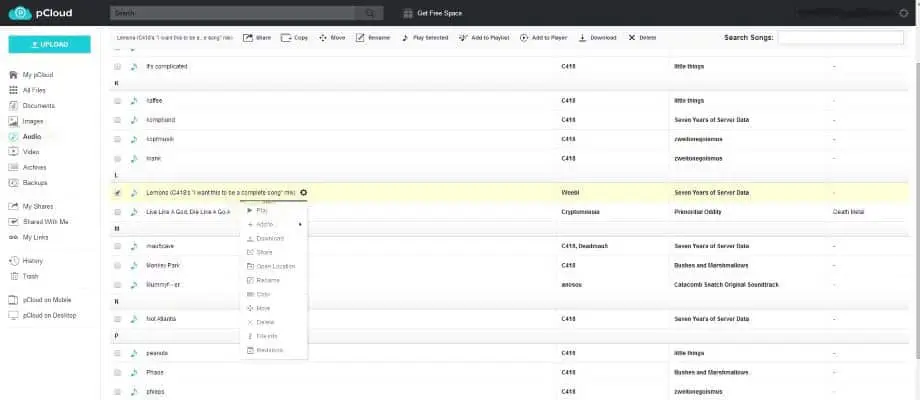
Because of its handy media capabilities, pCloud is one of the best cloud storage for music. On the web and on the smartphone app, pCloud has an integrated music player. You may search for songs and artists, as well as make playlists, in addition to playing your music files. The audio player on pCloud is one of the greatest because you can shuffle tracks and loop albums or playlists. If you wish to listen to music offline, you can download it to your phone. If you prefer videos, you may watch them on the web interface or in the pCloud mobile app.
Furthermore, if you use pCloud to store your media, you may be interested in its integration with Kodi, a popular media player. You can stream directly from your pCloud collection using an unofficial Kodi add-on. Thus, making it one of the greatest cloud storage options for Kodi streamers. You may also use the “download converted” option to download and export your converted files. This along with no file-size constraints makes pCloud the finest cloud storage for video.
Screenshot saving
pCloud can save screenshots of your desktop to the cloud anytime you press the Print Screen key or Alt-Print Screen to save a snapshot of the active window. This is a useful tool that allows you to save image files on your screen in one click. So you don’t have to launch an image program and paste the image. As part of the action, you can also copy a download URL for the screenshot to the clipboard.
Interface
You may join up for pCloud using your Google, Facebook, or Apple account, or you can use your email address and password. The next step is to download the pCloud Drive and set up a virtual drive on your computer. This immediately converts your documents folder to a sync folder. Thus, allowing you to sync your documents to pCloud. pCloud comes with a sync folder on your computer and a system tray icon to modify your settings. Some desktop apps let you browse your files and folders right inside the app. The pCloud desktop app, however, is only for making changes to your account and settings. Account information, sync folders, backup options, shared files and folders, pCloud Crypto, settings, support, and app information are all accessible via the menu links at the top of the desktop client.
The desktop software is simple to use, although the interface isn’t the most beautiful you will ever see. The program is accessible for macOS, Windows, and Linux. pCloud, similar to other cloud storage apps, adds a cloud-storage icon to File Explorer from which you may access your files. To signify that it is not local storage, it utilizes a conventional drive icon rather than a custom one. Even more perplexing, the pCloud disc appears in File Explorer as a Removable Disk. Clicking the tray icon. When you right-click, a menu appears with the options Open Drive, Notifications, Preferences, Pause, and Exit. A pie chart also shows your storage usage and quota.
Tabs
The Settings interface has tabs for Sync, Share, Crypto Folder(not linked to currency), and Settings, in addition to your storage and account login. There are also options for Help and About, the latter of which includes a button to check for updates. On the Account tab, you can change your password or upgrade your account, as well as see a bar graph of your storage usage and quota. You can set custom upload and download throughput limitations in Kbps on the Speed tab under Settings. You can also choose between Unlimited and Auto speeds. In File Explorer, pCloud provides two new right-click context menu options: Copy to pCloud Sync and Sync to pCloud. The first adds the selected file to a previously synced folder, while the second initiates a fresh sync.
pCloud Storage
Unlike other cloud storage services, the right-click options do not allow you to directly save a file or folder to pCloud storage. With the Copy to pCloud Sync option, pCloud at least allows you to add a single file to an existing synced folder. When you’re inside the top folder or virtual drive, all of the services let you share an item using a right-click menu option. Invite to a folder, Copy upload link, and Copy download link are all possibilities in pCloud. The first opens a dialogue box asking for the email address of the person who should have access to the folder. Whereas the second opens a webpage from which the receiver can upload files to the right-clicked folder.
The third opens a webpage from which she can download the folder’s contents. The recipient will see a page with thumbnails for photographs, similar to your own web pCloud interface. When you share via File Explorer, there are no choices for password-protecting these share links or setting expiration times. However, you do have those options if you use the online interface. For cloud-only items that you want to download to your local PC, pCloud also has an Offline Access option. That means that having pCloud files only stored in the cloud, rather than on your hard drive, will save you space.
pCloud Web
You can use the pCloud web interface to access your files when you’re not near your computer. There are menu links for exploring your files, accessing your public folder, pCloud rewind, backups from other cloud services, and your trash folder. Below there, you’ll find links to your Crypto folder, shared folders, download URLs, and audio files. You can drag and drop files and folders into the web interface to add them to pCloud. Rather than allowing you to drag and drop files into specific folders by hovering over them, pCloud displays an upload screen that shows your files uploading to the currently active folder.
If you want to upload to a different folder, you must first open that folder before dragging and dropping. You have to select the file and then click the download option. The web interface performs an excellent job of displaying your uploaded files and media, including images, movies, and music. However, unlike other services, it does not employ right-click for getting a sharing link. Instead, you must tap the Overflow […] Menu to access the same options as a right-click context menu. Share, Rename, Copy, Move, Download Archive, Delete, and Folder Info are all options for folders. You can also watch or play media, as well as download and view revisions when it comes to files.
In the web interface, you may also preview (but not modify) Office documents. That’s preferable to Apple iCloud Drive, which, despite having its own online office suite, doesn’t even allow you to preview a .doc file. Of course, you can use your web browser to upload files to pCloud. Drag-and-drop functionality is available for multiple simultaneous uploads.
File Syncing and Sharing
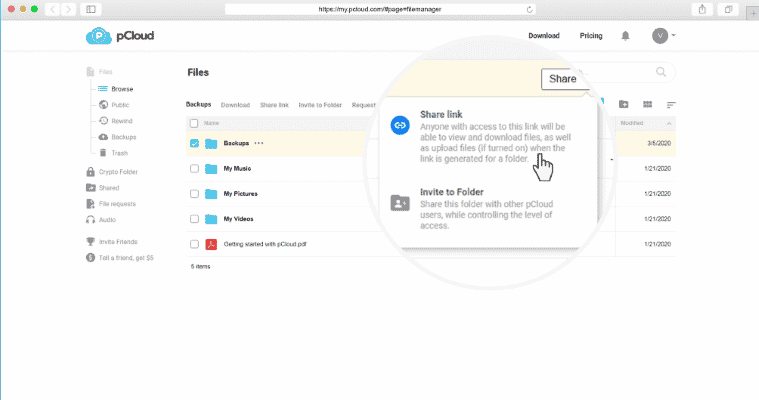
pCloud has one of the greatest file synchronization services available. Any folder on your computer can be synced, and the virtual drive frees up space on your hard drive. Sharing files and folders is also straightforward and may be accomplished in a number of ways. The standard sync folder architecture for online storage has a redundancy issue. It moves files from your hard disc to cloud servers, ensuring that they are mirrored equally between the two. However, if your local storage space is restricted, this isn’t ideal. You can specify a local and cloud folder to be synced under the Sync tab of the desktop settings. When you first select the local folder, you are automatically offered a cloud folder with the same name. You can link a local folder to a folder in the pCloud cloud storage hierarchy.
Revisions/Versioning
For paid users, pCloud stores 30 days of modifications, while for free accounts, 15 days. In the web interface, you can only see numerous file versions. Versions are accessible in the pCloud browser interface via the bottom choice of the overflow menu. You can preview, download, access the folder location, revert to the selected version, and restore it in its original spot. It’s a more comprehensive set of options than Google Drive’s three alternatives of Download, Keep Forever and Delete.
pCloud Drive
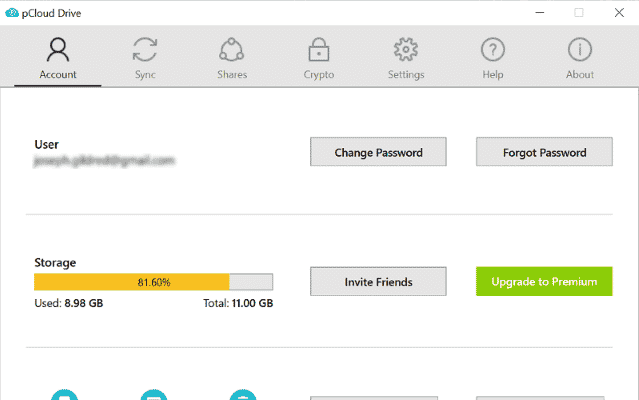
If you don’t sync everything to your PC or Mac, you won’t be able to interact with it in most circumstances. pCloud gets around this by establishing a virtual drive called pCloud Drive that takes up no space on your hard drive. With pCloud Drive, you may use file explorer to navigate through all of your cloud files and folders as if they were on your hard drive. This effectively gives your PC 2TB of storage capacity. Files will open as if they were on your hard drive, then return to the cloud when you close them.
One disadvantage of this technique is that you can’t access the files if you’re not connected to the internet.
Although, you can easily fix this by creating a new sync folder. Additional folders from your hard drive that you can sync to pCloud are known as Sync folders. You can choose any folder to be a sync folder, and you can have as many as you like, unlike some other cloud companies. That means if you want to add files to your storage, you don’t have to deal with your folder structure. It’s as simple as right-clicking on a folder and selecting “sync to pCloud” from the context menu.
However, you can create new sync folders from the desktop app. It’s crucial to note that your sync folder reflects what’s in the cloud. So deleting things on your desktop will also delete them from your account. On Linux, pCloud does not preserve custom file permissions, therefore certain file types, such as executables, will need to have their permissions restored manually using the “chmod” command. This is a minor problem that solely affects Linux users. Although, it could pose problems for software developers and others.
Sharing Files
Sharing files is very simple, which helps pCloud join Google Drive and Dropbox as the best cloud storage for sharing. You can exchange files using your PC, the desktop program, the online interface, or the mobile app. pCloud, like Google Drive, lets you provide direct URLs to your shared files or invite pCloud users via email. You can use the shared link to offer read-only or read-and-write access, as well as password-protect your file or set an expiration date. Moreover, you can also build a shorter link, though pCloud will warn you that these are less secure. However, unless you have a Business subscription, you won’t be able to share files saved in pCloud Crypto.
The Stats page on the sharing window is really handy. This displays the date the link was generated, the number of times the file has been downloaded, and the total download traffic. Because download link traffic has a monthly restriction, being able to track it is helpful if you plan to use it frequently. A graph also displays your weekly traffic statistics. It’s also simple to share via the smartphone app. You can send invitations to the folder or generate upload or download links by tapping the sharing icon beneath each folder. Although you may configure permissions to view or modify from within the app, you cannot set passwords or expiration dates.
Speed
The speed for both uploads and downloads is outstanding. Although upload and download speeds do not approach those of Dropbox’s speed, they are somewhat better than OneDrive’s. If you’re sending large files or moving a lot of data, you might wish to slow down your download and upload speeds. You can do this in pCloud’s settings, but it’s set to limitless by default. Block-level sync is also used by pCloud to speed up the process of syncing files that have been changed. Your files are divided into little chunks, with just the ones that have changed being synced. It implies that rather than taking several minutes to sync a large file, you can do so in a matter of seconds. This can make a significant difference if you edit a lot of huge files.
Mobile App
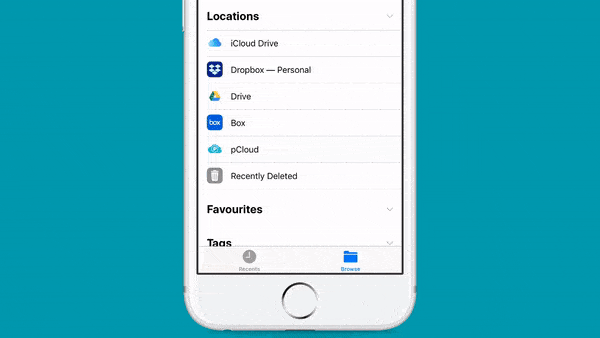
The Android and iOS apps provide a menu similar to the online interface, with connections to your files, pCloud Crypto, and other features. It’s simple to add files: just click the + sign at the top of the screen and select the files you wish to upload. The app is easy to use. pCloud will ask you to delete photographs and videos from your phone to free up space after you’ve uploaded them. With a few touches, you can also make files available offline. This is very beneficial if you want to listen to music or watch films on the go. Apps for Android and iOS are available from pCloud. Like other apps, it wishes to provide you notifications. After answering yes or no, you sign in with your login.
The next stage is to enable the auto-uploading of photos and videos.
After that, you can easily access your cloud-stored folders using a familiar interface. You can view photos in full-screen mode. An information tab displays file size, date, and dimensions but not camera settings, objects, or geotagging. A button at the bottom of the main program screen can be used to play music files. You can also use the password to access your Crypto folder. Word documents can also be viewed but not edited. Share links for folders and files are available from the app, and you can track their usage. You can’t obtain access to older versions. Despite this, it’s a well-rounded, fully respectable cloud storage mobile client.
Security
pCloud is quite secure. You may utilise pCloud Crypto to ensure that only you have access to your files, in addition to the industry-standard AES 256-bit encryption. Security is crucial, especially in an age where data breaches are commonplace. However, some of these advantages come with a cost, which is unfortunate. Similar capabilities are available for free from some other providers. When it comes to cloud provider data security, everyone expects zero-knowledge encryption.
You have complete control over your encryption keys with this sort of encryption. This means that only you, not pCloud, the law, or a lone hacker with access to its servers, can decrypt your files. This layer of protection is vital because it ensures that your files are entirely safe from prying eyes (as long as your encryption keys are kept secure).
Privacy
Because pCloud cloud storage is located in Switzerland and has to adhere to strict privacy laws, the service is extremely trustworthy. It also states that it doesn’t sell user data to third parties, making it a better option for those concerned about their privacy. If you’re concerned about the privacy of your data, then pCloud is a particularly good choice, although there are some small areas for concern. If you’re using pCloud Crypto, your files will be secure with zero-knowledge encryption. However, everything else could be at risk unless you add other defenses, like two-factor authentication. Something to be mindful about your pCloud’s server locations. It has two: the United States and Luxembourg.
The United States is a member of the Five Eyes Alliance. This is a group of five nations with the authority to access user data as they see fit. If your files are in the United States, you can request that they be relocated to Luxembourg for a fee of $19.99. If you’re thinking about signing up for pCloud, it is recommended to start with Luxembourg as your server location. Because pCloud is situated in Switzerland, customers can benefit from some of the greatest cloud privacy rules in the world.
pCloud data sharing
According to pCloud’s privacy policy, “we share your Personal Data with advertising and analytical businesses with your consent”. However, this information is not shared with other parties for marketing reasons. pCloud “user consent” to data sharing is given by default, so you can opt out to prevent your data from being shared with advertising and analytical companies. You can do this by changing your communication preferences in the “Notifications” section of the account settings. Then you can unsubscribe from all marketing and communications. Because privacy is one of the key selling aspects of pCloud Crypto, this data sharing by default method is frustrating. While you can opt-out of this data sharing, considering the privacy-conscious nature of the service, an opt-in method would be better.
Connecting third-party services to pCloud
By connecting your pCloud account to services like Facebook, Instagram, Dropbox, Microsoft OneDrive, and Google Drive, you can backup data from those services. You may also join up for a pCloud account using your Facebook account. pCloud, however, isn’t clear exactly what information is gathered when these connections are created. It relies on the “identified service’s privacy policy” and “the access permissions you accept.” Given that pCloud Crypto is a privacy-focused service, it would have been helpful to learn more about the specific data that is exchanged when third-party accounts or services are linked to pCloud.
Changing your privacy settings
Changing your privacy settings in pCloud is a breeze. You can alter your communication options, cookie preferences, and other privacy settings at any time.
Staying up to date with privacy changes
Because pCloud, like many other cloud storage services, expects customers to stay up to date on changes to its privacy policy and conditions, it may not always alert you when these documents are updated. If you create a pCloud Crypto account, make sure to review the privacy policy, conditions, business agreement, and intellectual property policy on a frequent basis.
Tracking
According to the pCloud privacy policy, the company will collect data from you such as your IP address, device information, operating system, and browser type. It will also use monitoring services to collect data. It can collect data such as how long you spend on the site, which pages you visit, and your browsing patterns, albeit this data will be anonymous and cannot be linked to you individually. If needed by law enforcement or other government authorities, your personal information may be shared with other parties. If your data is stored in the United States, pCloud may be required to provide authorities access to it by law.
However, all data kept in pCloud Crypto is encrypted. Thus, making it impossible for authorities to access it. It’s worth noting that pCloud claims it has never sold data to other parties and has no intention of doing so in the future. pCloud, as a Swiss firm that offers zero-knowledge encryption, doesn’t give us much to be concerned about in terms of privacy.
Customer Service
Customer service is one area where the service falls short. Unlike many of its competitors, pCloud does not provide
This is one place where a
Alternatives
Google Drive is a major competitor of pCloud. This offers a generous 15GB of free storage, and its subscription plans are comparable to pCloud’s. It comes with 2TB costing $9.99 per month or $99.99 per year. It boasts a smoother, more intuitive UI than pCloud. Additionally, it has a long list of capabilities, like collaboration tools and the ability to edit documents directly from the online interface. Dropbox is another popular choice. This offers less free storage, only 2GB and paid options for 2TB start at $11.99 per month (or $9.99 per month if paid annually). That’s a touch more expensive than pCloud. However, it’s a better alternative in terms of simplicity of use and functionality, including collaboration options than pCloud.
Why use pCloud?
You might not be sure about pCloud cloud storage when services like Dropbox, Google Drive, and Microsoft OneDrive all provide enticing cloud storage solutions. While these common solutions are definitely convenient, they use server-side encryption, which makes your data more insecure. The decryption key is held by the service provider and stored on its servers with server-side encryption. This means they can quickly decrypt your files. Additionally, any third parties who acquire access to the servers or files will have an easier time doing so. This exposes any files you keep on these platforms to data breaches data mining and scanning, mass government monitoring, service provider misuse, rogue employee misuse, and more problems that involve third parties gaining access to your data.
Client-side encryption (also known as end-to-end encryption) encrypts files on your computer before they’re sent to the cloud. This encryption is done with a key or password that is exclusive to you and only you know. End-to-end encryption protects your files from third parties since you control the decryption keys. While it still allows you to make use of many of the benefits and conveniences that cloud storage offers. However, there are a few critical restrictions to this enhanced protection. To begin with, pCloud Crypto, like many other end-to-end encryption systems, is a closed source.
However, no encryption is unbreakable, even if you use an open-source service. Experts estimate that cracking the strongest encryption will take billions of years, thus solid end-to-end encryption offers incredible protection for your files. However, there is a slight risk that third parties will be able to decrypt the encryption and obtain access to your contents.
Conclusion
pCloud dominates with an easy-to-use service at an inexpensive price, making it a go-to option for online storage in almost any case. The virtual drive system allows you to access all of your files and folders without taking up valuable hard drive space. Moreover, the Crypto folder lets you choose which files and folders to secure with zero-knowledge encryption. Although this is a premium add-on, it provides the file security you require. If you’ve spent years curating a carefully managed music library, pCloud’s built-in media player makes it simple to stream your music from your PC or smartphone.
There are also some useful multimedia functions, such as the ability to resize photographs and compress films. pCloud’s pricing is also competitive, with options that provide comparable or better storage for less money than many of its competitors. You can even invest in pCloud lifetime plans. At least until you’ve followed the instructions to acquire more free storage, the generous free version is a terrific place to start. pCloud is a good way to keep your information protected and secure, with plenty of free storage and a reasonable price. It contains a few handy features, such as the ability to rewind. However, it lacks sharing capabilities, collaborative capabilities, and a built-in document editor.
Which cloud storage service do you use? Tell us in the comments section below!
Read More!
- Google Drive for G Suite- A robust cloud storage for all!
- Cryptocurrency Why You Should Care?
- Best free online photo storage apps- Apps to try in 2025!
- Best online cloud backup services to secure yourself from data loss!
- How to set up and use the iCloud Photo Library on Windows PC?