If your Fitbit device isn’t working quite right, then restarting the device should do the trick. Are you having trouble syncing the Fitbit with your phone or the device is running slowly, a restart should refresh the software and reboot to proper function! If that your Fitbit gives these variations of indications and side effects, one of the best fix-around for your device is a restart and data reset. Here we will see how you can restart or reset Fitbit devices!
What we will see here?
Restart or reset -What’s the difference!
While some people use these words interchangeably, there is an important difference:
Restarting: your Fitbit device turns it off and on without deleting any activity data.
Resetting: your Fitbit device detects all the data from your device and turns it off and back on. This procedure is also called a factory data reset.
Restart Fitbit device

If you experience any of the following problems and you’ve checked your settings, restart your Fitbit device:
- Won’t sync.
- Will Not respond to taps, swipes, or button presses.
- Won’t track steps or other data.
- Will not show notifications or reminders.
Restarting your Fitbit device turns it off and on without deleting any activity data or files.
Restart a Fitbit Luxe
- If your Luxe working condition to your taps and open Settings > Restart Device > Restart.

2. If your Luxe is unresponsive:
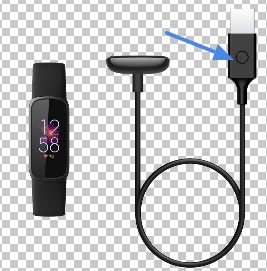
- Luxe to the charging cable.
- Connect Luxe to the charging cable.
- Tap the button on the end of the charging cable 3 times, pausing for 1 second between taps. Then wait 10 seconds or until the Fitbit logo appears, on your luxe’s display.
Restarting – Fitbit Sense, Versa Series, Ionic, or Blaze

- For Fitbit Sense, Versa 3, Versa Lite, or Versa 2, Tap and wait for the side key for 10 seconds until you see the Fitbit logo on the Display, and then release the key.
- For old models like the Versa, Blaze, or Ionic, Tap and hold the back and right bottom keys until you see the Fitbit logo on the Display. Then release the buttons.
- Otherwise, Tap to Settings > Shutdown or Settings > About > Shutdown.
- Restart a Fitbit Charge 3 or 4.
Restart a Fitbit Charge 3 or 4

On Charge 3 and Charge 4.
- Open Settings app.
- Roll down and click about.
- And click Reboot Device.
- When your devices restarted.
- Check your devices.
Restart a Fitbit Charge (all models)
- Connect the charging cable into the USB port on your computer or any USB adapter.
- Connect the charging cable to the tracker. Verify that the pins are locked when your Charge vibrates, and a battery symbol appears on display.
- Tap and wait for the side button to restart.
- Charge 2—Tap and wait for the button until you see the Fitbit symbols and the device vibrates.
- Charge 3 & Charge 4—Tap and hold the button on your tracker for 10 seconds until you see a smiley symbol and the device vibrates. Then release the key.
- Disconnect the Charge from power.
- Check your devices.
Restart a Fitbit Ace or Fitbit Alta
- Connect your charging cable into a USB port on your computer or any UL-certified USB adapter.
- Clip the charging cable to the port behind the tracker. Ensure the charging cable is locked securely to the port by confirm the battery symbol displays on-screen.

- Tap the button on your charging cable 3 times, pausing between each tap.
- Wait until you see the Fitbit symbol and the tracker vibrates.
- Disconnect the Ace or Alta from its charging cable and check your devices.
Restart a Fitbit Inspire or Ace 2/3

- Connect the charging cable into the USB port on your computer or any USB adapter.
- Connect your device to the charging cable.
- Tap and hold the button or buttons on your tracker for 5 seconds.
- Release the button. When you see a smile symbol and the tracker vibrates, the devices restarted
Reset Fitbit
Before you give your Fitbit device to another person or return it, erase the device to remove apps, stored data, personal data, and saved settings. That’s because resetting your device also resets all your personal files it’s like starting over with a brand new device.
So let’s see how to reset your Fitbit by model.
Reset a Fitbit Luxe
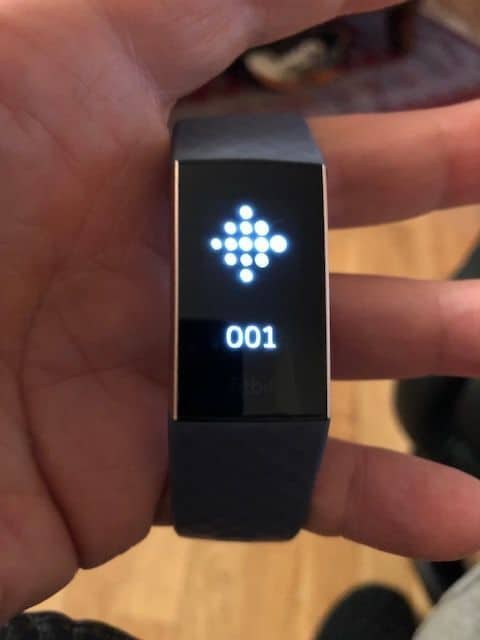
- Swipe down from the home screen.
- Click the Settings app.
- Tap on Device Info.
- Click on Clear User Data.
- Reset a Fitbit Sense, Versa Series, or Charge 3 & 4
Reset a Fitbit Sense, Versa Series, or Charge 3 & 4
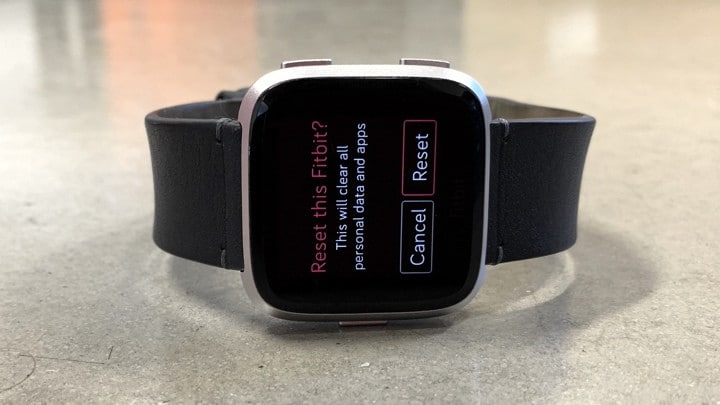
- Open devices.
- Click on Settings.
- Tap it About.
- Click on Reset Factory Data.
Reboot a Charge or Charge 2

- Connect your Fitbit Charge to its charger and a USB adapter.
- Tap and hold the side button for 2 seconds, then remove the charging cable from the USB adapter while keeping the Charge’s side key pressed for another 9 seconds.
- Release the side Key, pause for a second, then tap and hold it again.
- Wait for the display to flash ALT, then release the key, pause for another second, and tap and hold the side key again after the Charge vibrates.
- Please wait for the display to say Error, then release the Key, pause for another second, and tap and hold it again.
- Wait for the display to show Erase, then release the button.
- Reset a Fitbit Inspire or Ace 2/3.
Reset a Fitbit Inspire or Ace 2/3
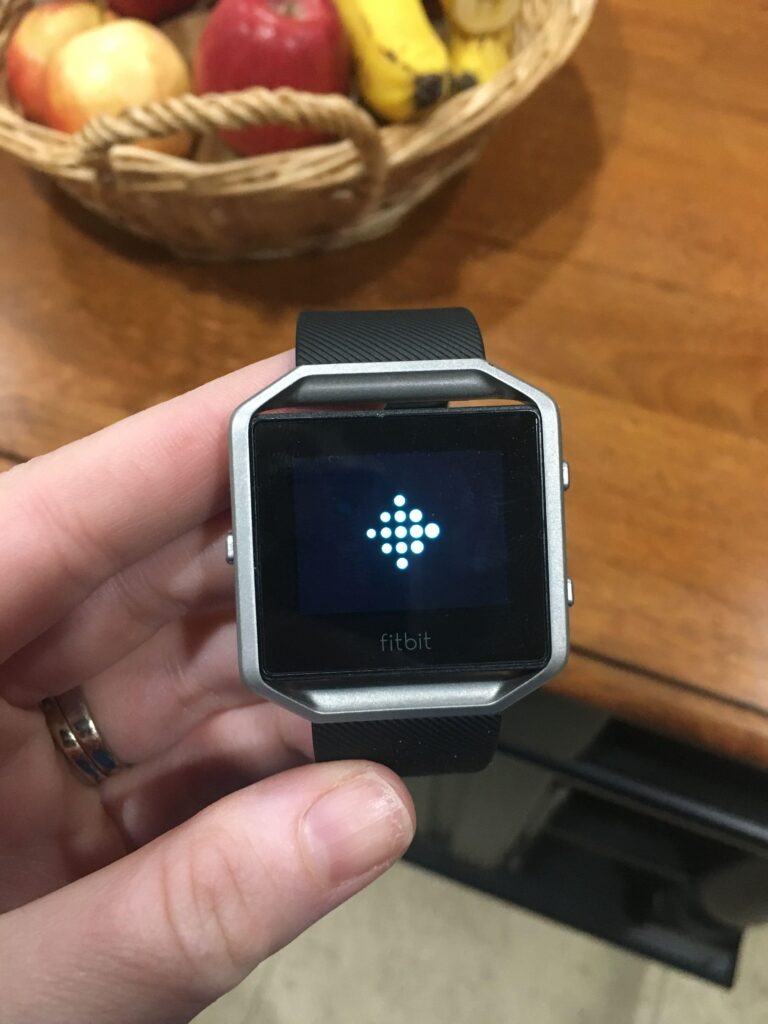
- Connect Ace 2 to the charging cable.
- Open the Settings app.
- Tap on Clear User Data.
- When asked, Tap the screen for 3 seconds and then release it immediately.
Reset a Fitbit Blaze or Alta.
- Use the Fitbit app or a Website and visit your Fitbit account user dashboard.
- In the app, tap your account symbol or the menu key in the top corner.
- In your user dashboard, tap the Settings symbol (gear) and click Settings.
- Choose your Fitbit Blaze or Alta from the list of Sense Smart Watch.
- Click Remove This Blaze or Alta.
- If you don’t see the remove option, swipe up.
- Once removed from your account, tap to unpair or forget this device in your phone’s Bluetooth settings.
- For the Blaze, tap and wait for both the left side’s back key and the bottom right key until you see the Fitbit symbol on-screen.
Conclusion
We don’t suggest resetting your Fitbit except if the restart didn’t work, or you mean to part with or offer your Fitbit to another person.
That is on the grounds that resetting your Fitbit additionally resets every one of your information it resembles beginning with a new Fitbit.
In situations where your Fitbit keeps on performing inadequately, won’t sync information, or proceeds not to be perceived by your phone, PC, and so forth, even after a restart, we do suggest you reset your Fitbit.
Read More!
- Fitbit vs Apple Watch: Similarities, Difference and what aspects to consider before buying?
- Choose the best Fitbit from price, comfort, functionality, fashion angles!
- Can’t download Apps on iPhone-Here’s the fix!
- How to reset and restore almost everything on iPhone!
- Reboot or reset your iPhone and iPad quickly!
















