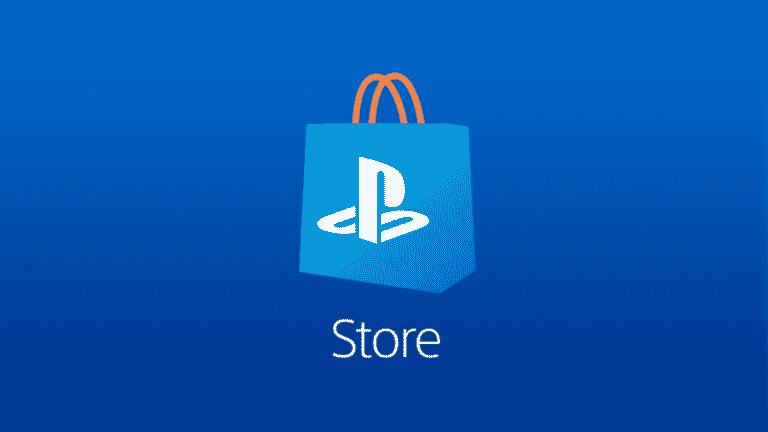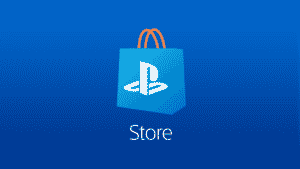So you purchased something from the PlayStation Store and then decided against it? Getting a refund from the Playstation store has become as simple as talking with a representative for a few minutes, whether you bought a game by mistake or simply decided that you’d rather take your money back. Preorders, movies, DLC, subscriptions, and games are all covered by Sony’s refund policy, which was implemented in 2019. Customers have 14 days from the date of purchase to obtain a refund.
Although the refund policy is rather broad, there is one major caveat: you are no longer entitled to a return once you’ve downloaded your purchased content. You can request a refund till the product is released if you preordered a game more than 14 days before its release. You have 14 days from the day you preordered to obtain a refund if you preordered a game within 14 days of its release. However, there is one important thing to remember about both of these presale terms: once the game preloads into your console, you’re unlucky – even if you haven’t played it yet.
We’ll take you through the processes to request a refund, as well as how to stop preordered games and other material from downloading automatically in the future.
What will you see here?
Chat with the Support to get a refund
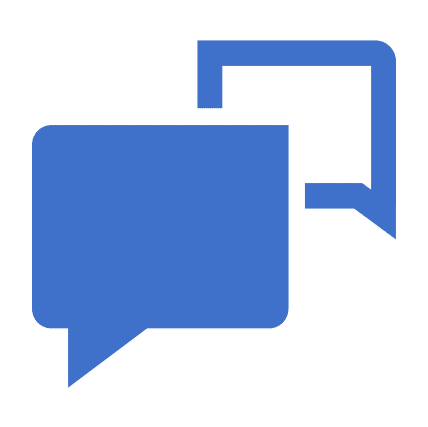
There is presently no way to request a refund on the PS4 or PS5 console.
- On your mobile or browser, go to the PlayStation support refund request website and select the blue “Request refund” button.
- You’ll be redirected to a chatbot that will ask you a few questions about your account and transaction.
- If you were eligible for a refund based on your answers, you’ll be transferred to a live agent through chat to complete the process.
- In order to authorize the refund, be ready to answer more basic questions regarding your account from the support team.
Apart from select payment methods indicated in the fine print on the PlayStation support page, your add-on, purchase of game, preorder, or subscription can be refunded using the original payment method. Your PSN wallet will be credited in certain cases.
Soon-to-be-replaced PlayStation Now and Subscriptions to PlayStation Plus can also be reimbursed, albeit depending on how long you’ve had the subscription, you may be given the credit of a different amount than the initial purchase price. This is the only way to get a refund from the PlayStation store.
Turn off automatic downloads
If you frequently preorder games, there is a procedure you may follow to assure that you will be able to receive a refund. Only if you haven’t preloaded or downloaded your purchases will you be eligible for a refund. As a result, you’ll have to disable the time-saving Automatic Downloads option on your PS4 or PS5.
Disabling this feature has more drawbacks than benefits. While the system still allows one to request a refund, it no longer downloads your games while you’re doing other things. Instead, in your spare time, you’ll have to manually download and install your games. This will have an impact on titles you already own because you’ll have to manually install updates. However, if it isn’t a significant concern to you or if your internet speeds are extremely fast, it isn’t as much of a hassle.
Turn off automatic download on PS5
1. To access the Settings menu, tap the top-right cog symbol on the home screen.
2. Choose Saved Data and Game/App Settings from the drop-down menu.
3. Automatic Updates is located on the left side of the page.
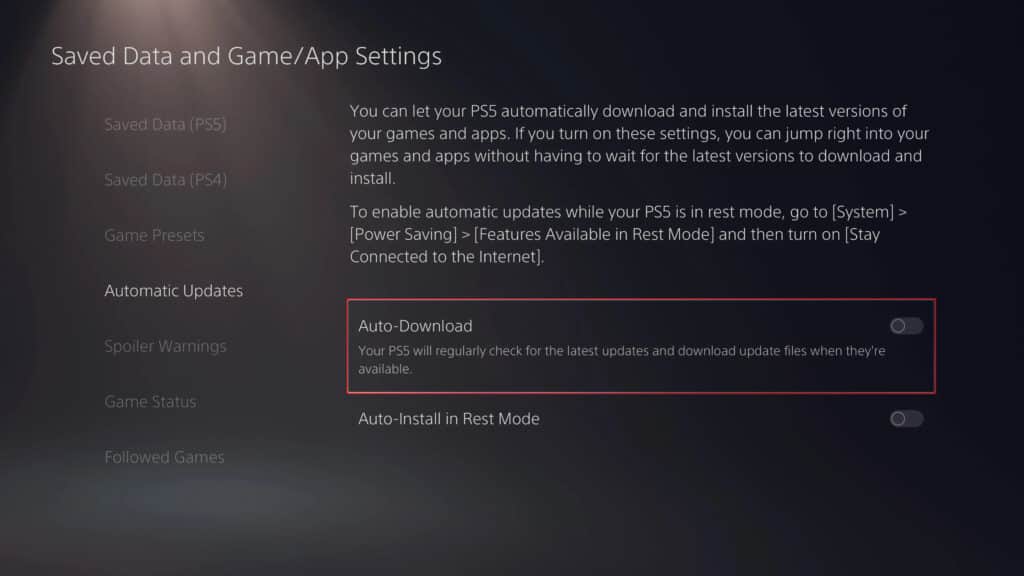
4. Turn off Auto-Download as well as Auto-Install in Rest Mode on the right side. This disables your PS5 from automatically downloading game updates and presale downloads.
Turn off automatic download on PS4
1. To begin, go to the top-level row of options and select Settings.
2. Pick System from the drop-down menu.
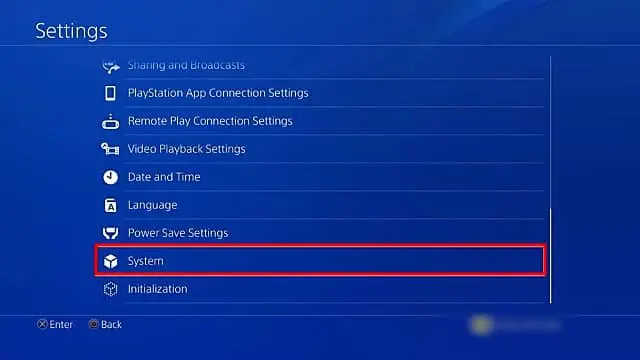
3. Automatic Downloads is the second option from the top. That option should be selected.
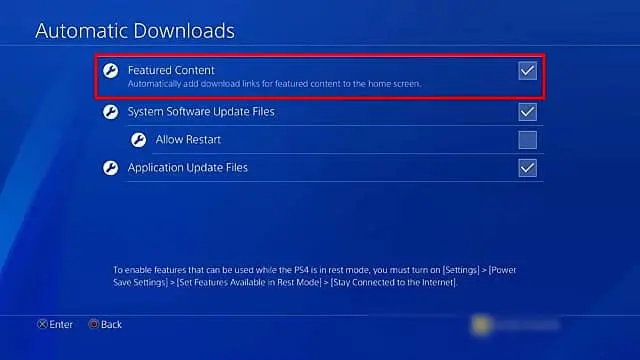
4. Finally, turn off the Application Update Files setting. This will prevent updates and preloading data from being downloaded and installed on your PS4.
Conclusion
On PS4 or PS5 consoles, there is currently no mechanism to seek a refund. Instead, use your smartphone’s or computer’s browser to go to the PlayStation support page to get a refund from the PlayStation store.
Before you start the refund process, ensure you have the following details on hand:
- PSN ID, Date of birth, Email Address associated with your account, and name of the game or add-on content.
Read More:
- How to get a refund for iTunes or App Store purchases?
- Request a refund for Apple purchases for valid reasons!
- How to request a refund from Microsoft for Xbox and Windows games?
- Sony PlayStation 5- The latest Gaming Console from Sony
- These are the best PS5 accessories you should definitely buy!