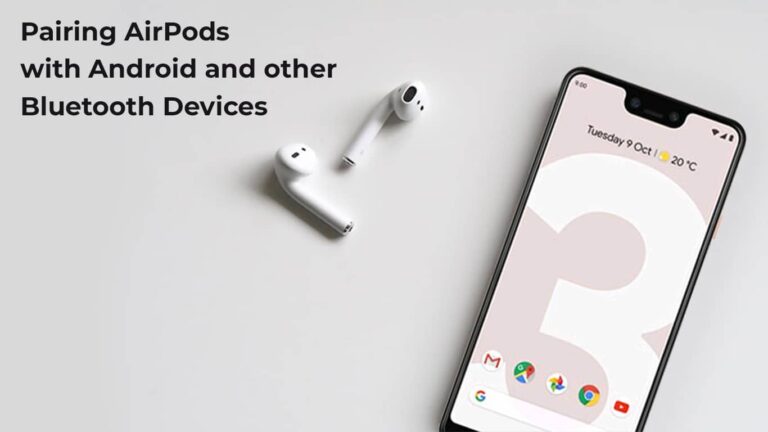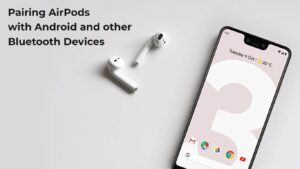Let’s be honest AirPods pair effortlessly with the Apple devices thanks to the W1 and H1 chipset used in the AirPods. But the AirPods have cross-platforms users too. You might love an Android phone and want to use the latest earbuds by Apple. And you can do so by following simple steps. Keep reading to know how to pair your AirPods with Android phones, Windows PC and other Bluetooth devices.
Here you will see:
- General drill of connecting AirPods with non-Apple devices.
- How to Pair AirPods on Windows PC?
- How to Pair AirPods on Android Phones?
- Do Apple Headphones work cross-platform?
- Pairing Process
- Sound Quality
- Should you buy AirPods with Android Phone?
- Can you use all the AirPods features on Android Phone?
- Troubleshoot- AirPods won’t pair with an Android Phone.
General drill of connecting AirPods with non-Apple devices.
In a nutshell, the process of pairing your AirPods with your Android or a Windows device, or with any other device or gaming system, is the same as pairing any other set of Bluetooth headphones.
- First, open the AirPods charging case.
- Now press and hold the pairing button on the back of the case.
- Launch the Bluetooth settings on your Android or Windows device.
- Select your AirPods from the list.
- Lastly, confirm the pairing.
This is a general drill of connecting the AirPods across all devices. Now let us look specifically at how to pair your AirPods on Windows PC and Android Phones.
How to Pair the AirPods on Windows PC?
- First, make sure your AirPods are in the case and press the pairing button on the back of the case.
- Now choose ‘Settings‘ from the start menu on your PC. Alternatively, you can also search ‘settings‘ on the Start Menu Search Box.
- Click on ‘Devices‘.
- Make sure Bluetooth is turned on and click on ‘Add Bluetooth or Other Device‘
- Lastly, Select your AirPods from the list and pair it.
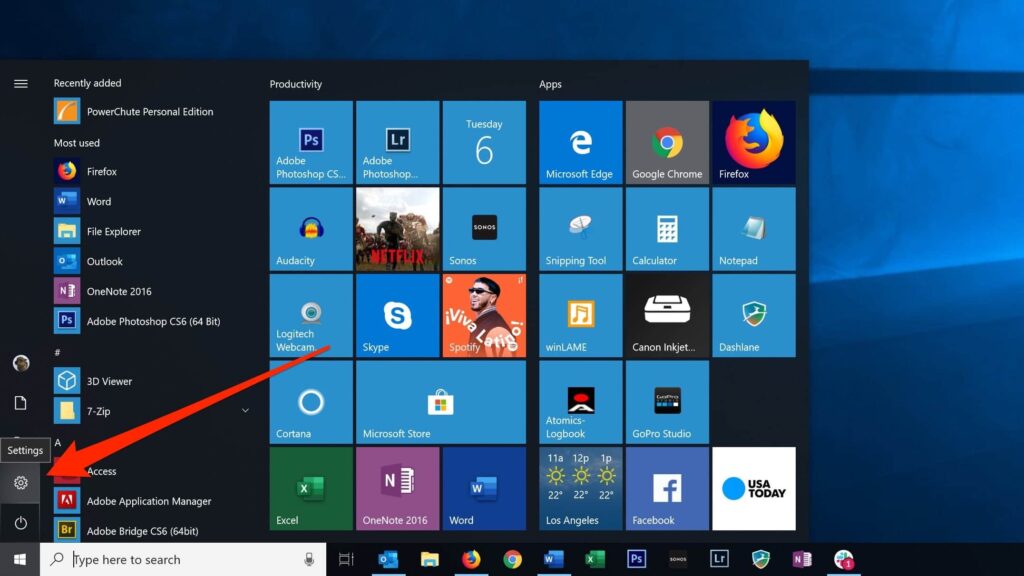

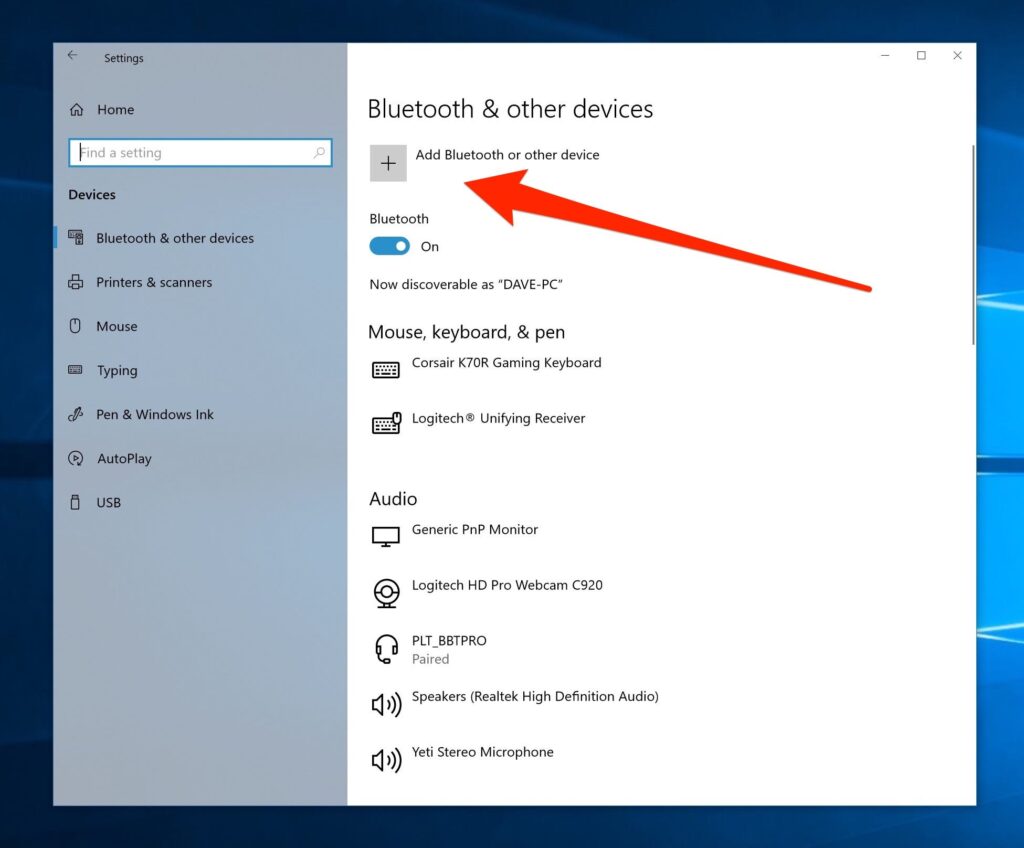
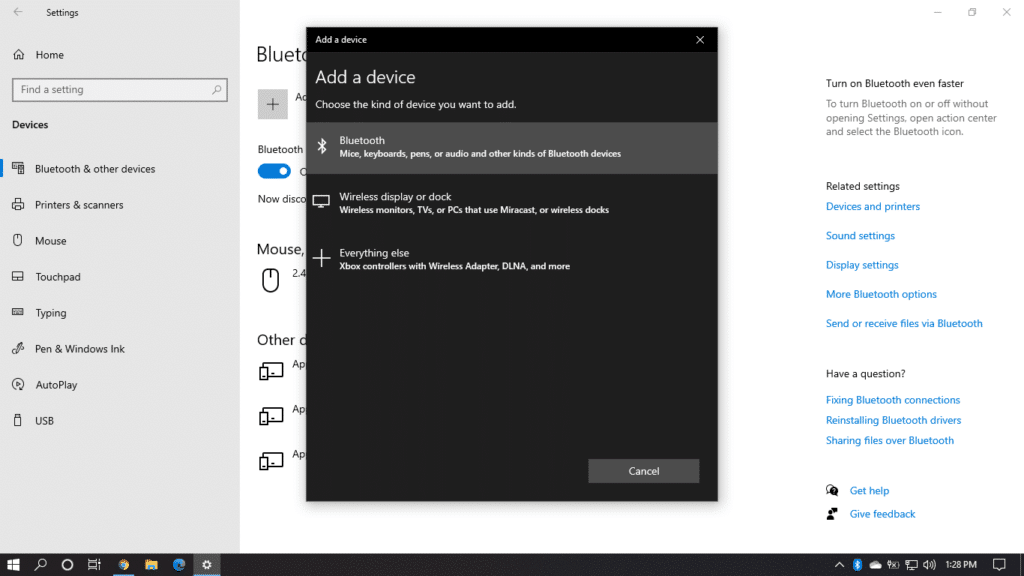

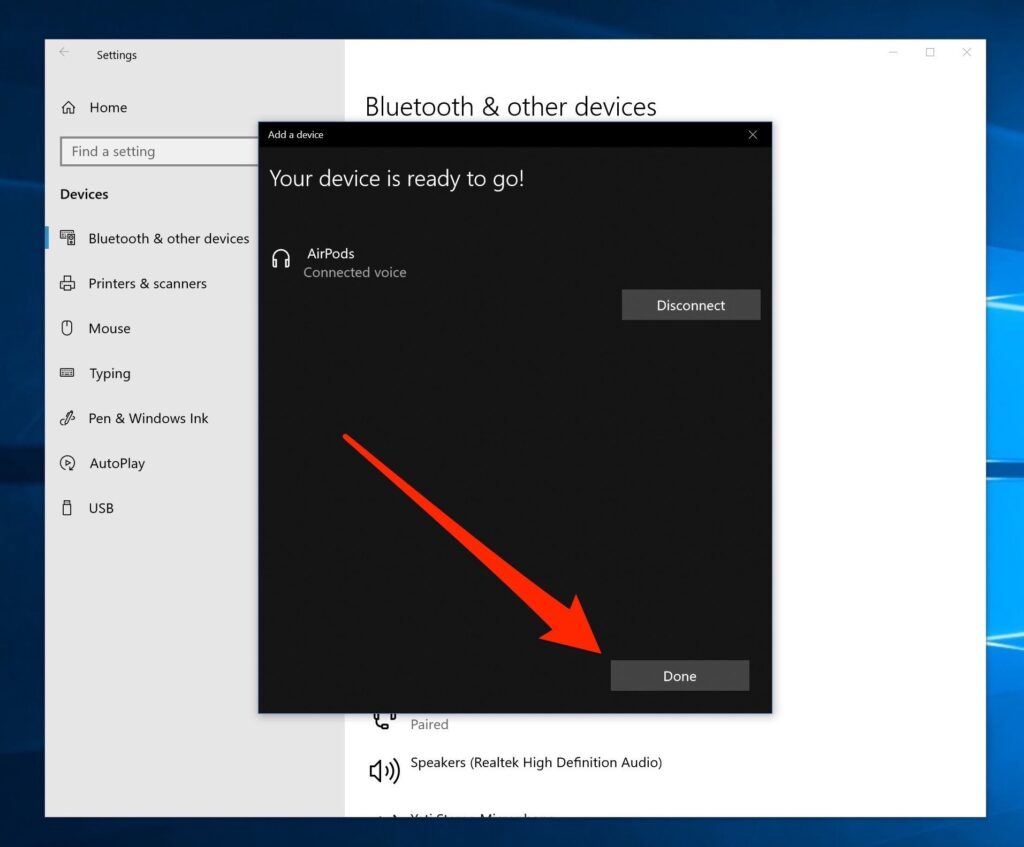
How to Pair AirPods on Android Phones?
- On your Android device, go to Settings > Connections/Connected Devices > Bluetooth.
- Make sure Bluetooth is on your Android Phone or device.
- Now hold the AirPods near the Android device and press the button on the back of the AirPods case.
- Your AirPods will pop on the list of connected devices subsequently.
- Lastly, tap on your AirPods name; next, you are connected.
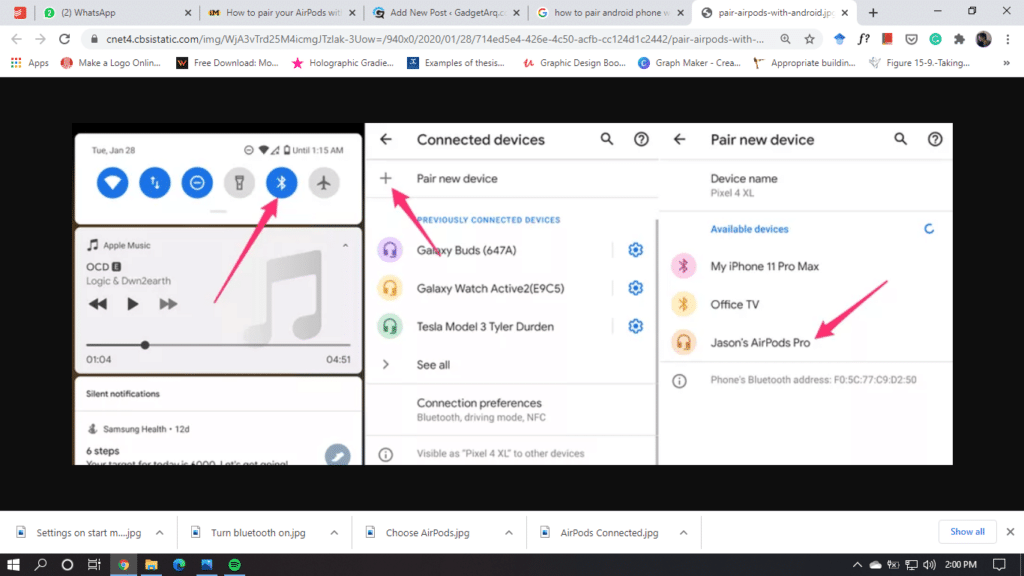
Do Apple Headphones work cross-platform?
Pairing process:
We already mentioned the steps of Pairing and AirPods with your Android phone. So, we will repeat that it connects the same way as any other Bluetooth device would do. Unlike with an iPhone, where it connects rather automatically. Yet we are not complaining, because it connects quickly and reliably.
Sound Quality:
The AirPods sound the same with an iPhone or an Android Phone. So let’s talk about how AirPods Sound overall. The quality is good, the bass is better, yet it is not the best you can get. Because of the universal fit design, you might end up having a not so great experience in a crowded place.
Should you buy the AirPods with an Android phone?
With a price tag of $159, it is hard to recommend AirPods as go-to headphones to an Android user. It is comfortable, sound great and yet other options do just the same. You can go for the AirPods, but at the same time, you could choose other options. It makes more sense to use the AirPods with an Apple device because of the features it offers, which you otherwise miss on a non-Apple device which, leads us to our next point.
Can you use all the AirPods features on Android Phone?
AirPods are a part of Apple’s ecosystem, so naturally, you will miss out on some features when you use it with a non-Apple device.
The most evident of all is auto-pause and resume when you take an AirPod out and put it back in your ear. Some other features you will miss are:
- Siri access: As you’d expect, on Android, there’s no Siri control for controlling your music or asking questions. You can’t access Google Assistant with them, either.
- Customizable double-tap functionality: On an iPhone, you can change what tapping an AirPod twice does. You’re stuck with double-tap for playing and pausing only on an Android phone.
- Easy battery checking: Unlike iPhone, you cannot check the battery percentage of the AirPods or its case.
- Ear detection: When used with Apple devices, AirPods detect when you’ve removed them from your ear and pause your music until you put them back in.
Troubleshoot- AirPods won’t pair with an android phone.
- Check if your AirPods aren’t connected to another device.
- Check the range, possibly keep the AirPods closer to your device.
- Look for a white light on AirPods case. Press the button on the back of the case until a white light appears. Then, connect your AirPods with your Android device.
- You can also try to toggle the Bluetooth on your Android device.
To wind-up:
To summaries, AirPods pairing is the same as pairing any other Bluetooth device with your Android or Windows Phone/ Tablet/ PC. Follow the steps mentioned above; you should be good to go.
Let us know if this was useful; you may check out the AirPods customization post to know about how you can configure settings on AirPods.